Enter all the desired criteria: the apps that satisfy them all will be searched; if a criterion is specified multiple times, only the last occurrence will be considered.
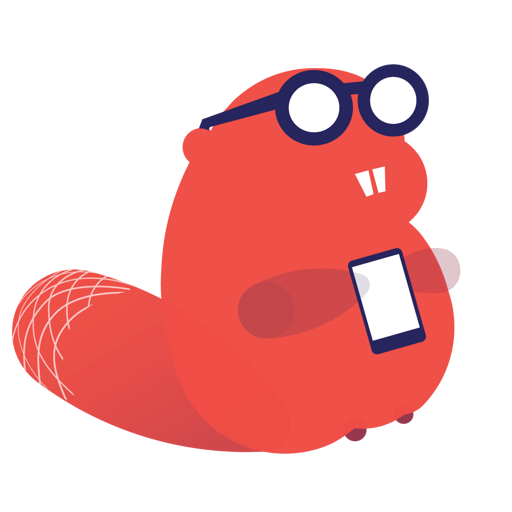
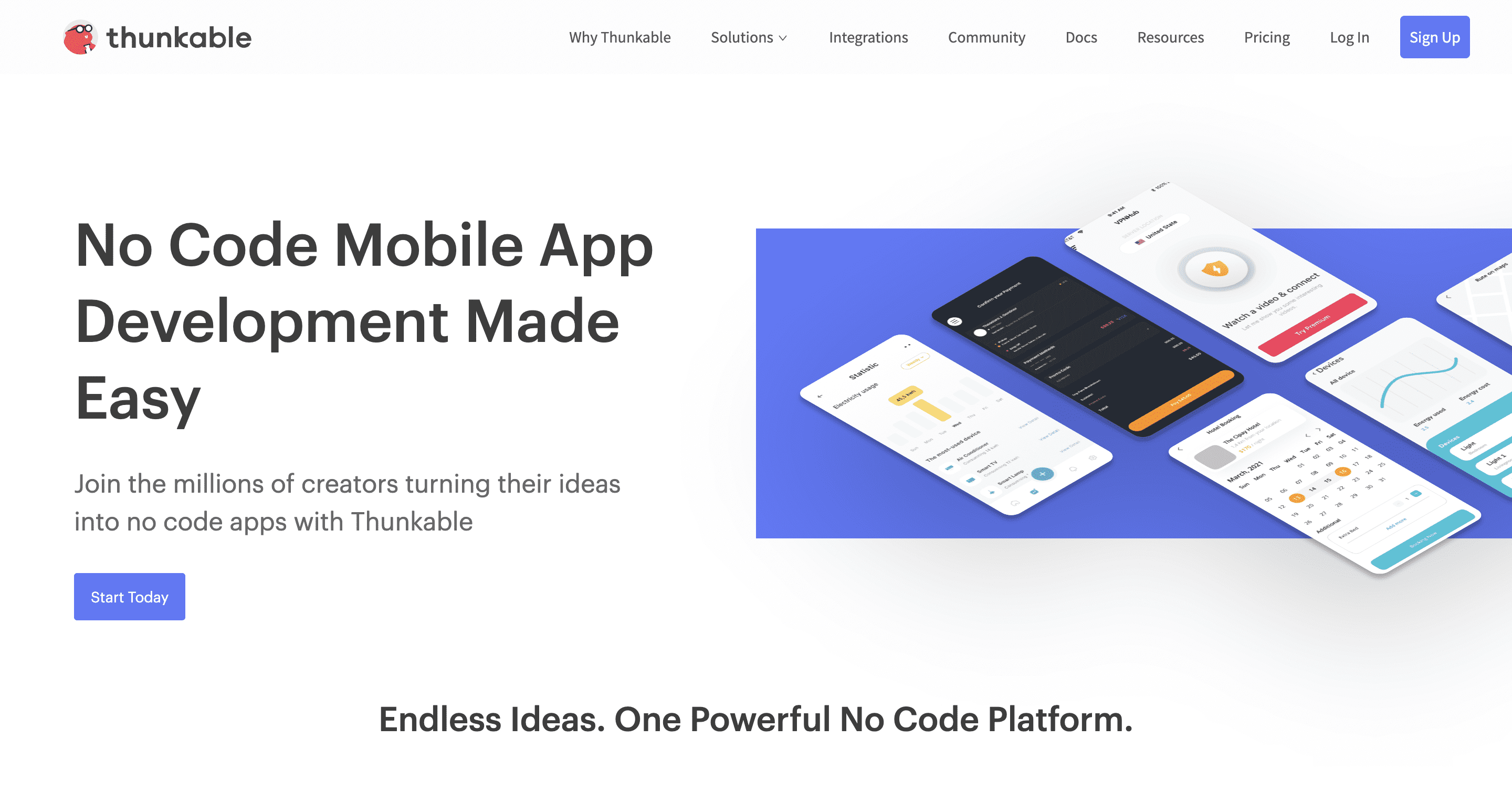 After signing up, you will be directed to the Thunkable’s dashboard. The menu at the top left allows you to access your projects, view top community projects and also public projects. In addition, at the bottom of the screen, you can explore the featured projects section. To start creating a new app, you have to click on “Create New App”.
After signing up, you will be directed to the Thunkable’s dashboard. The menu at the top left allows you to access your projects, view top community projects and also public projects. In addition, at the bottom of the screen, you can explore the featured projects section. To start creating a new app, you have to click on “Create New App”. 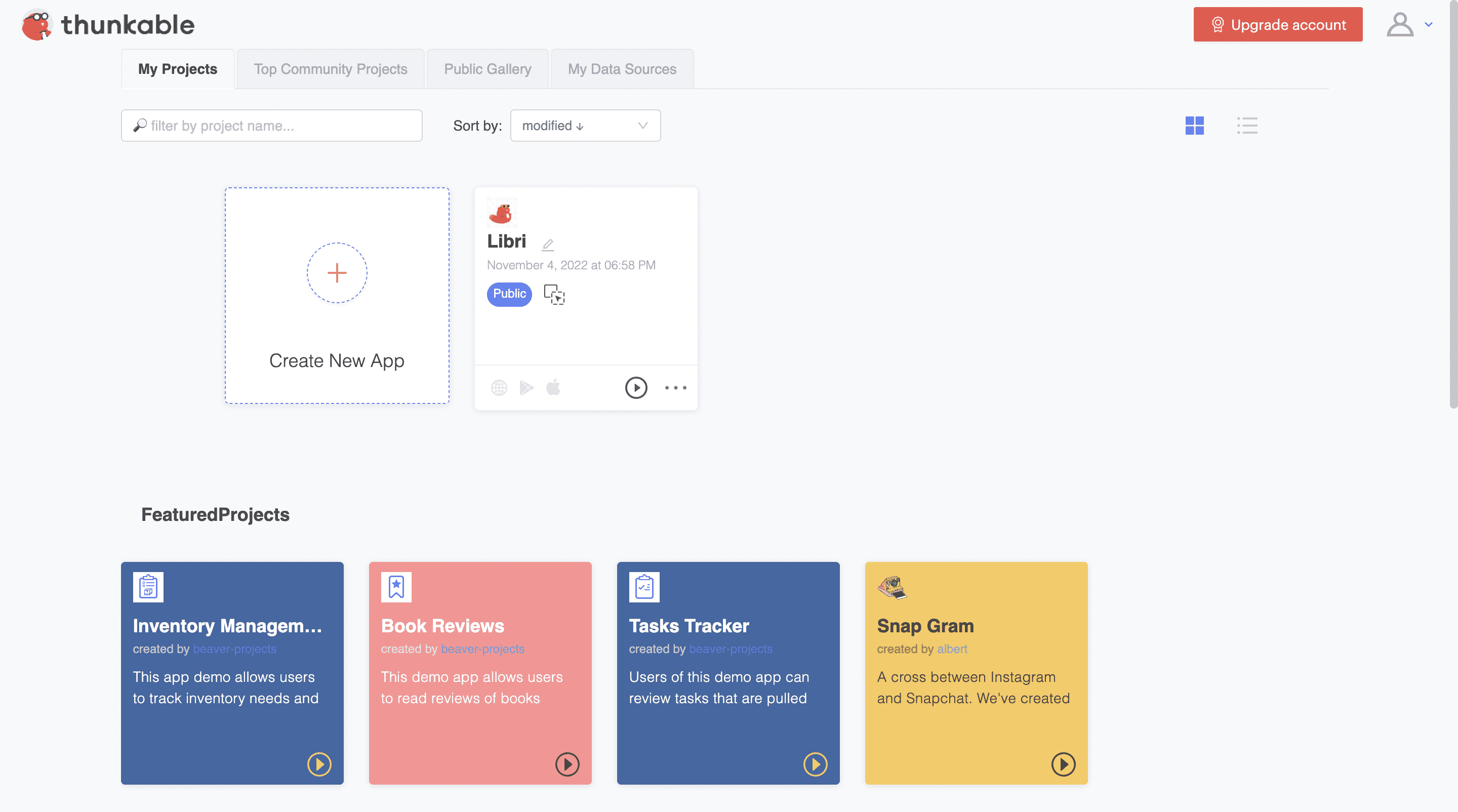 Using the menu on the right, you can edit screenshots and change their colors, proportions and text. In addition, you can preview your project from the top-right menu by clicking on “Web Preview”.
Using the menu on the right, you can edit screenshots and change their colors, proportions and text. In addition, you can preview your project from the top-right menu by clicking on “Web Preview”. 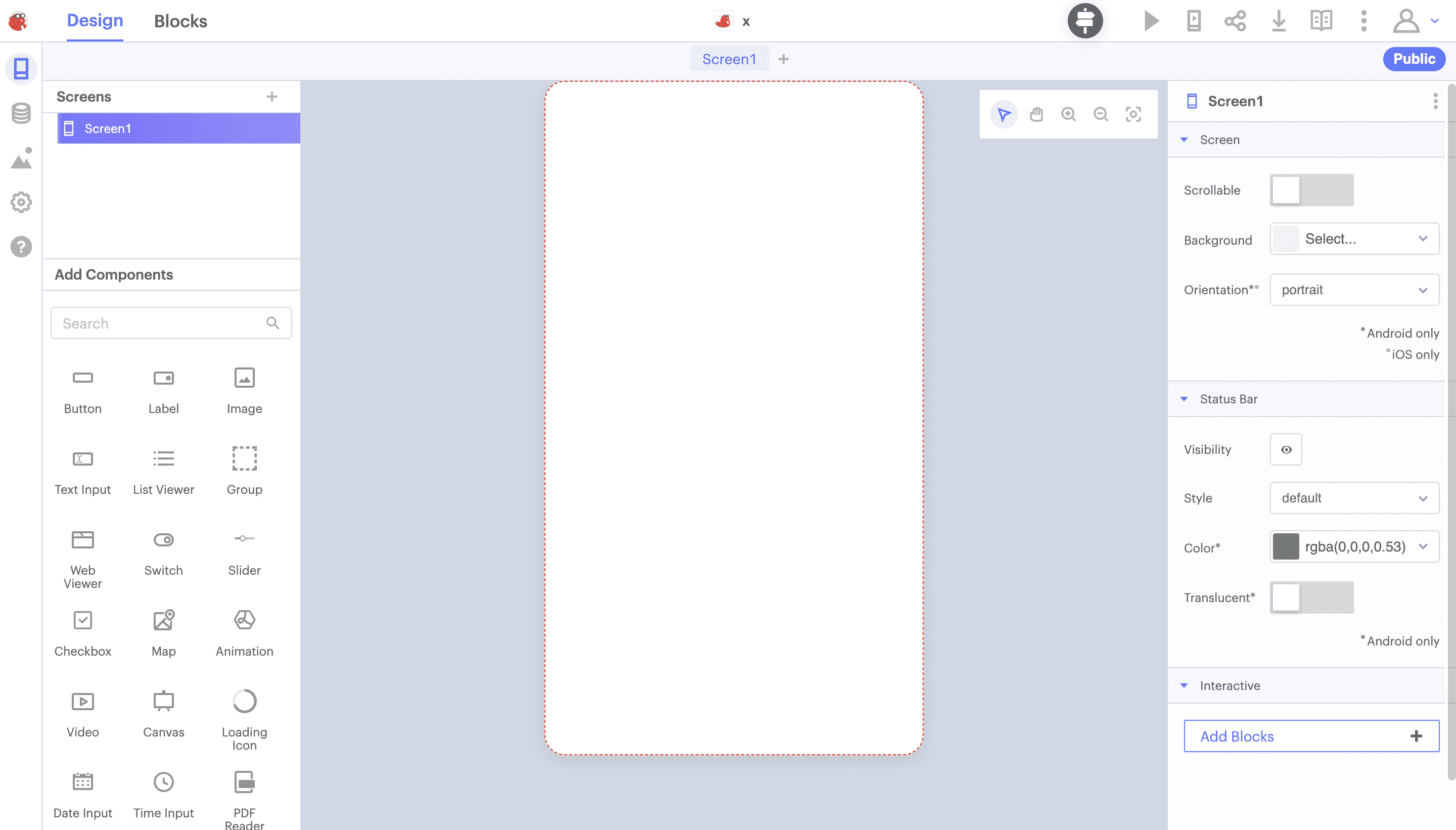 The following is another section of the editing screen, the Blocks area. The menu on the left allows you to select the category of commands and actions that are functional for the development of your app, without writing any code because you can simply drag and drop the components together. For example, you can find control actions that direct the user from one screen to another, or commands that take the user directly to a sign-in screen.
The following is another section of the editing screen, the Blocks area. The menu on the left allows you to select the category of commands and actions that are functional for the development of your app, without writing any code because you can simply drag and drop the components together. For example, you can find control actions that direct the user from one screen to another, or commands that take the user directly to a sign-in screen. 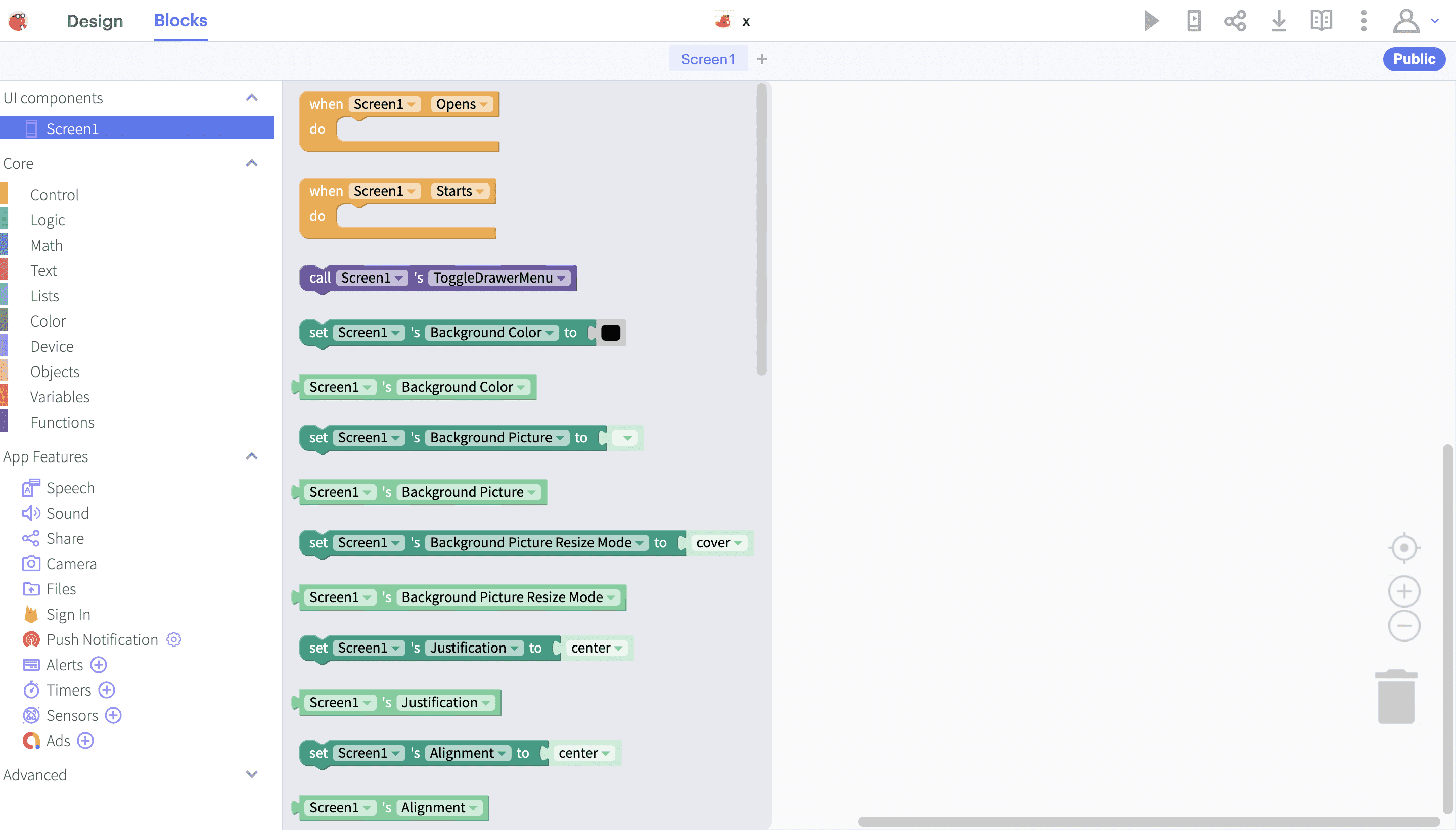 The following is an example of a project: book search app.
The following is an example of a project: book search app. 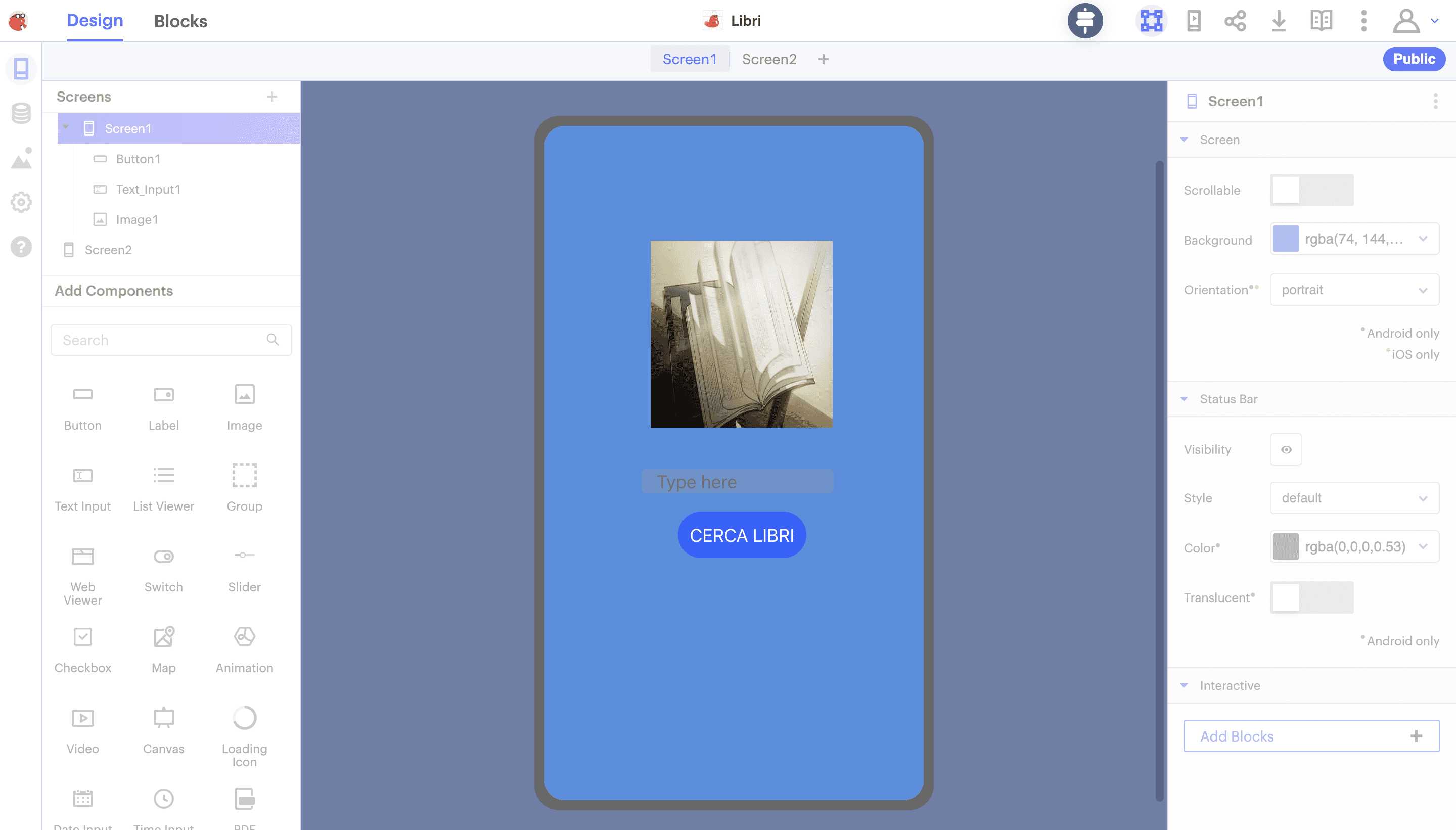
Copy link