Enter all the desired criteria: the apps that satisfy them all will be searched; if a criterion is specified multiple times, only the last occurrence will be considered.
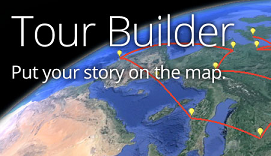
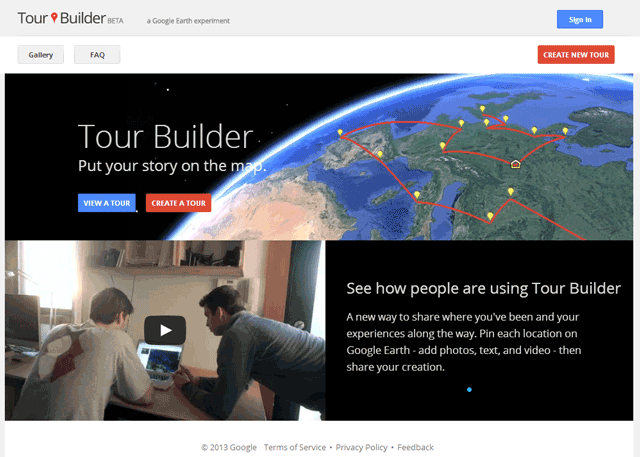 The first step consists in the compilation of the user’s personal details and the name of the tour you want to create.
The first step consists in the compilation of the user’s personal details and the name of the tour you want to create. 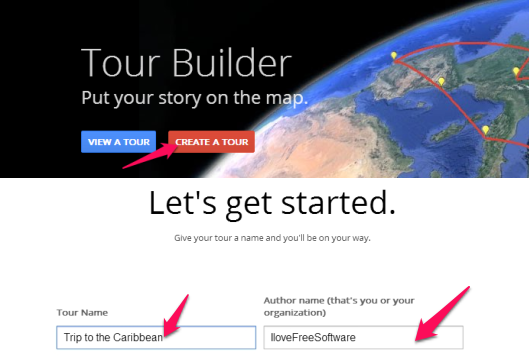 Once the name is specified, it’s time to choose and position the stages of your tour. The first page gives an introduction and it’s followed by the actual stages.
Once the name is specified, it’s time to choose and position the stages of your tour. The first page gives an introduction and it’s followed by the actual stages. 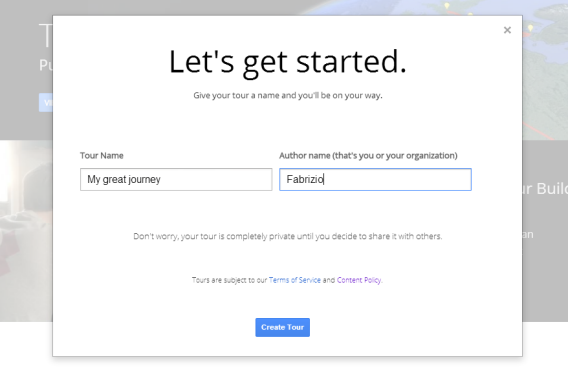 For each stage, Tour Builder allows you to add a gallery with 25 images or videos and write a description. Each stage can be seen in different dimension by the user through the “type of story” option. A further option allows you to choose the route colour, which is normally yellow, as like as the placemarks’ icons. If you want to edit an uncompleted work you go on “my tour” page, select the tour you want to work on and select “edit” from the drop-down menu top right. Once the tour is completed, the user can see the finished work pushing on “done editing” top right. At this point all authoring tools will disappear and it’s possible to browse independently through the use of the “Next” and “Back” buttons under each stage description.
For each stage, Tour Builder allows you to add a gallery with 25 images or videos and write a description. Each stage can be seen in different dimension by the user through the “type of story” option. A further option allows you to choose the route colour, which is normally yellow, as like as the placemarks’ icons. If you want to edit an uncompleted work you go on “my tour” page, select the tour you want to work on and select “edit” from the drop-down menu top right. Once the tour is completed, the user can see the finished work pushing on “done editing” top right. At this point all authoring tools will disappear and it’s possible to browse independently through the use of the “Next” and “Back” buttons under each stage description. 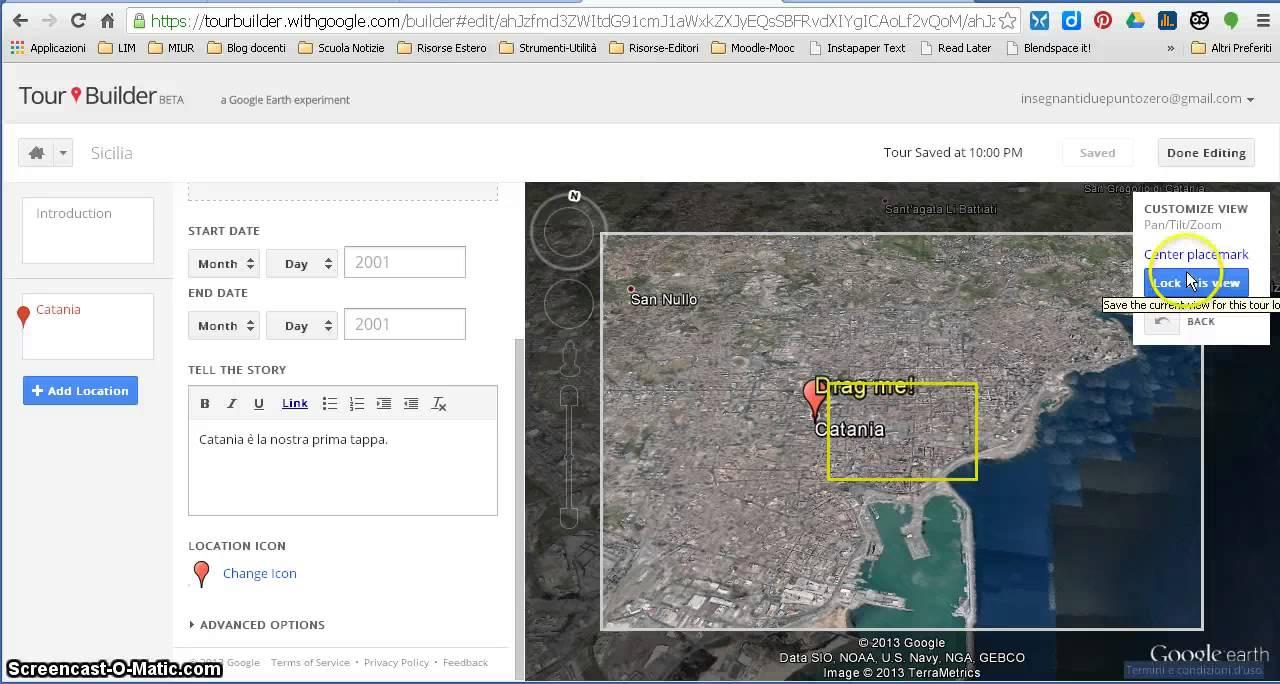 The product achieved, stays private till the user’s publication. A finished tour look like this:
The product achieved, stays private till the user’s publication. A finished tour look like this: 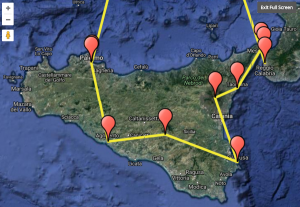 It’s also possible to create a 3D tour.
It’s also possible to create a 3D tour. 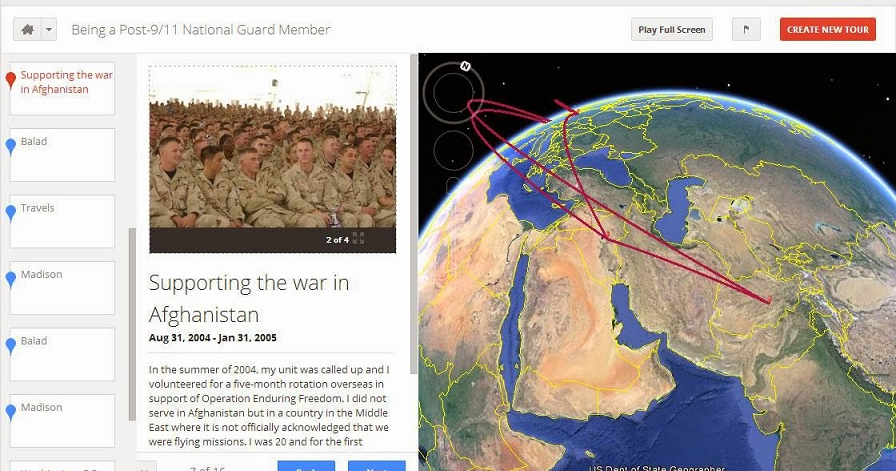 As a Google application, tour builder takes advantages from other apps to create 3D tours. So which app better than Google Earth.
As a Google application, tour builder takes advantages from other apps to create 3D tours. So which app better than Google Earth. 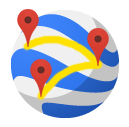 This is the only way to create a 3 dimensions tour especially because some browsers do not support specific editing options needed by these tours.
This is the only way to create a 3 dimensions tour especially because some browsers do not support specific editing options needed by these tours. 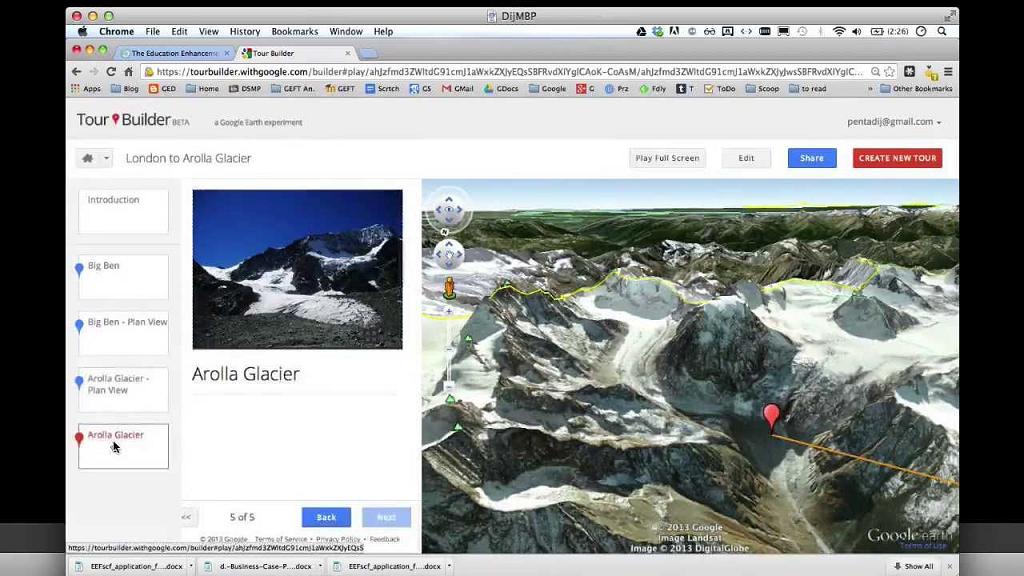 What can you do in adjunct with 3D tours? The placemarks are not positioned on a flat surface but, as shown in the example above, they can be placed in a specific point in the space, which makes the tour even more realistic. Street view is the best solution if you don’t want to use Google Earth because it shows the same interface as Google Maps. Of course it’s not the same as 3D, because the placemark will be placed on a flat surface but it’s possible to see what’s actually there in that place.
What can you do in adjunct with 3D tours? The placemarks are not positioned on a flat surface but, as shown in the example above, they can be placed in a specific point in the space, which makes the tour even more realistic. Street view is the best solution if you don’t want to use Google Earth because it shows the same interface as Google Maps. Of course it’s not the same as 3D, because the placemark will be placed on a flat surface but it’s possible to see what’s actually there in that place. 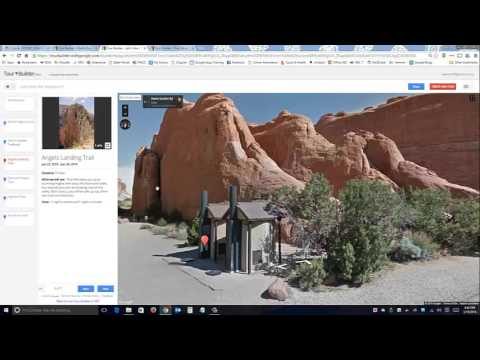
Copy link