Enter all the desired criteria: the apps that satisfy them all will be searched; if a criterion is specified multiple times, only the last occurrence will be considered.
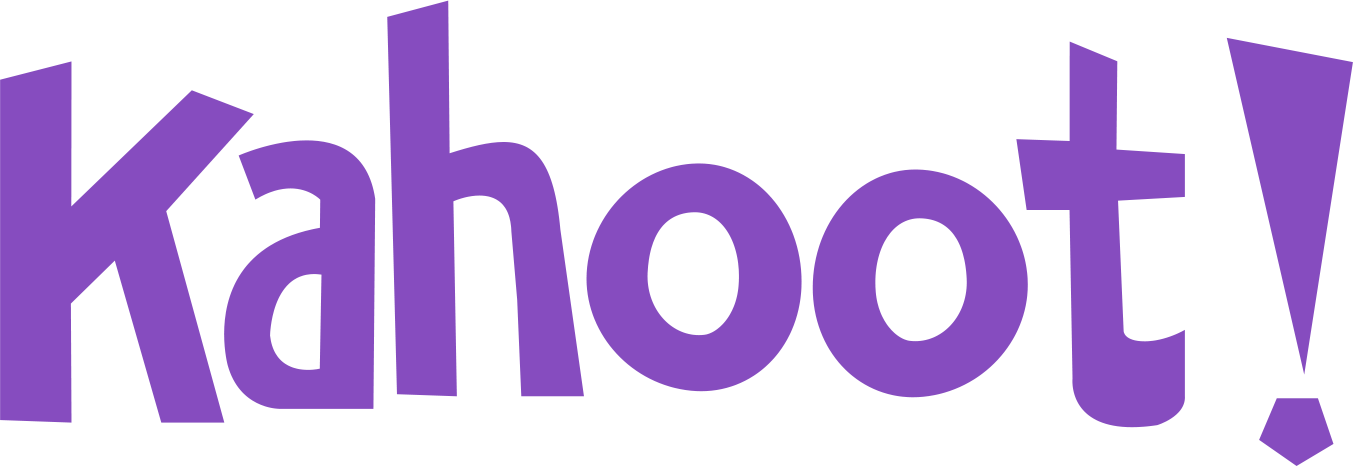
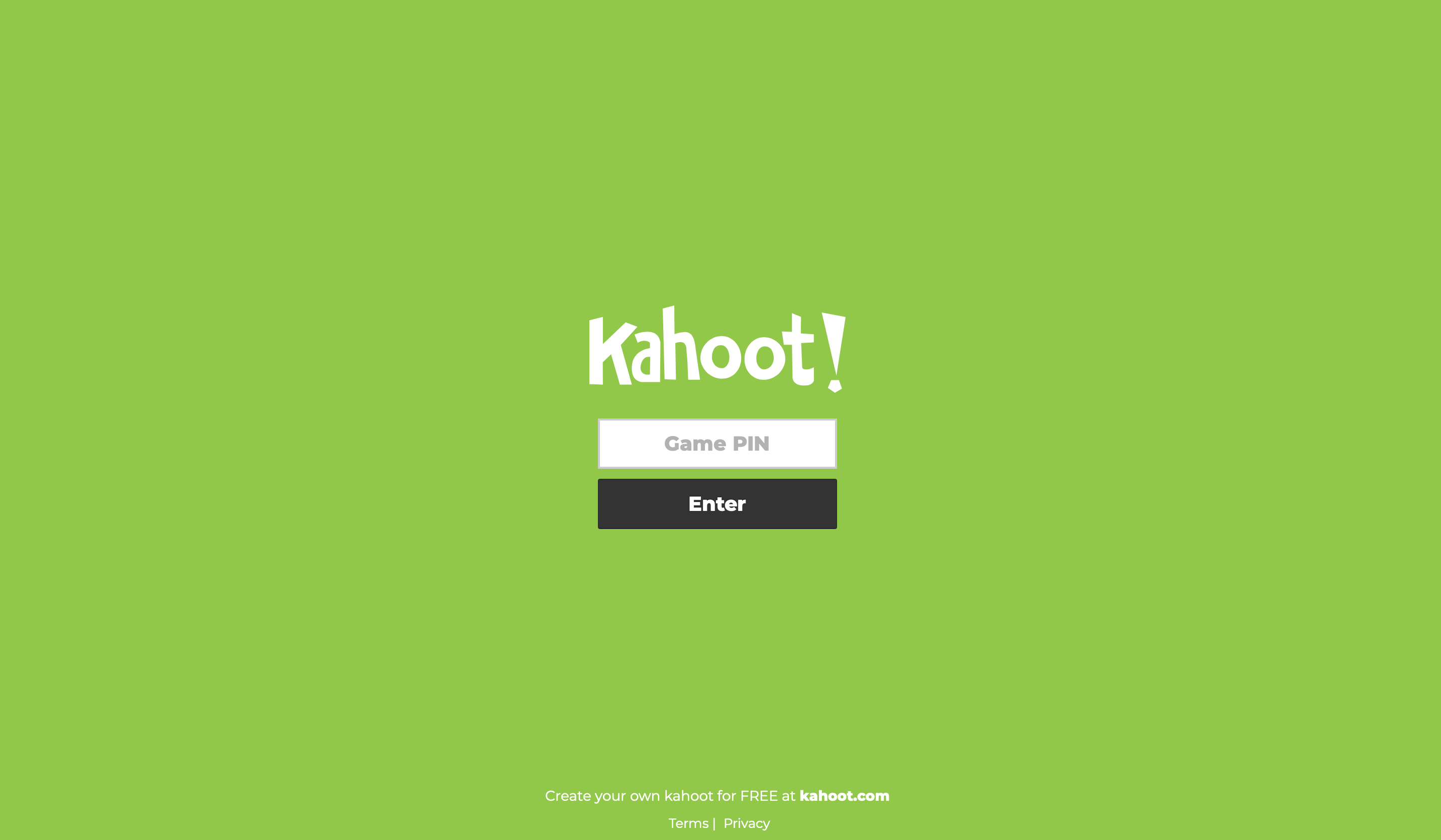 The following screen will appear which is the home screen of the app. To start using Kahoot you will need to register or login. You can register by choosing from four accounts: teacher, student, personal and professional.
The following screen will appear which is the home screen of the app. To start using Kahoot you will need to register or login. You can register by choosing from four accounts: teacher, student, personal and professional. 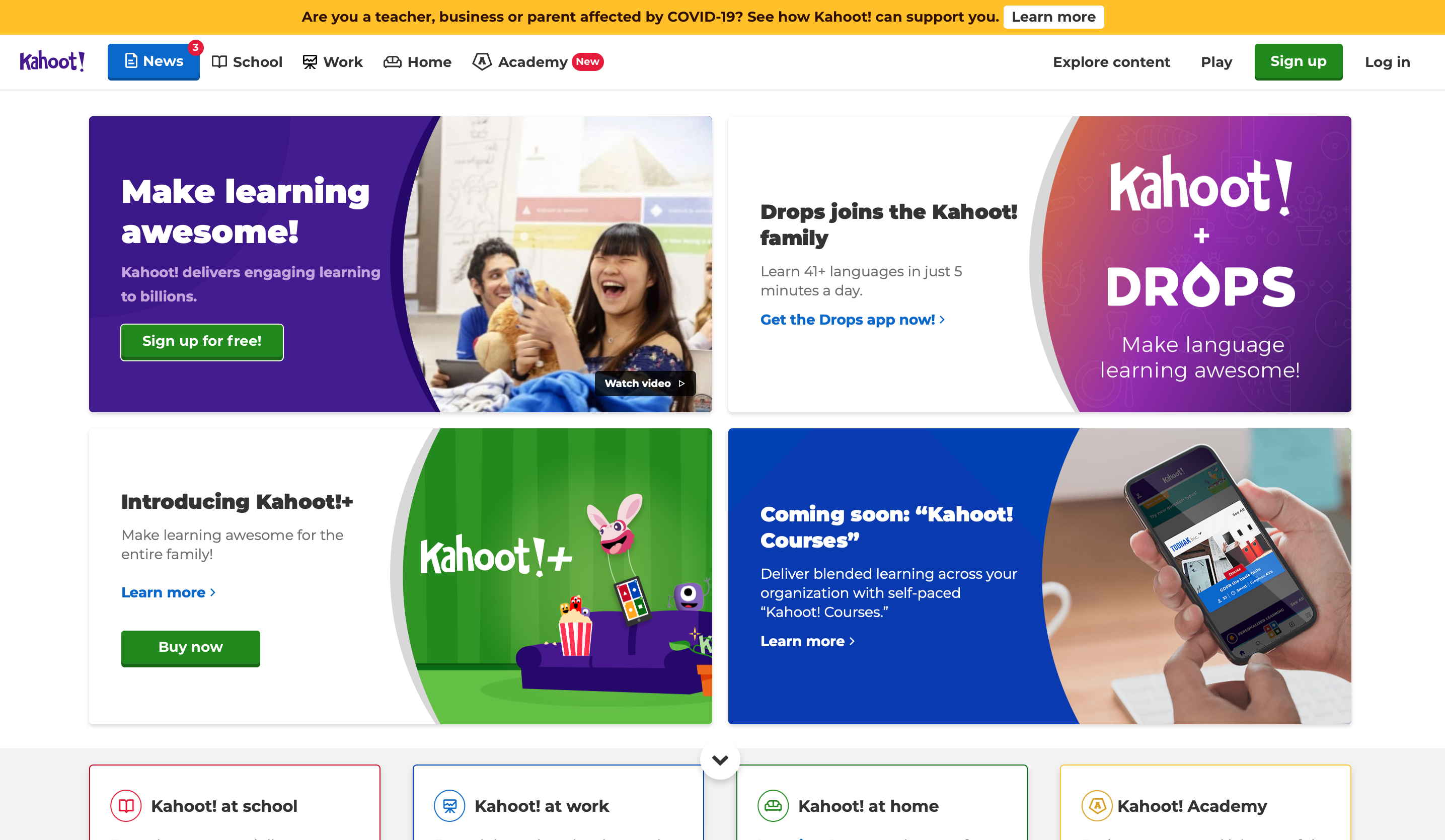 Once you have registered, the following screen will appear, which is the app's dashboard. At this point you will see a presentation on how Kahoot works, create quizzes and create or manage groups. To create a new quiz just click on "create".
Once you have registered, the following screen will appear, which is the app's dashboard. At this point you will see a presentation on how Kahoot works, create quizzes and create or manage groups. To create a new quiz just click on "create". 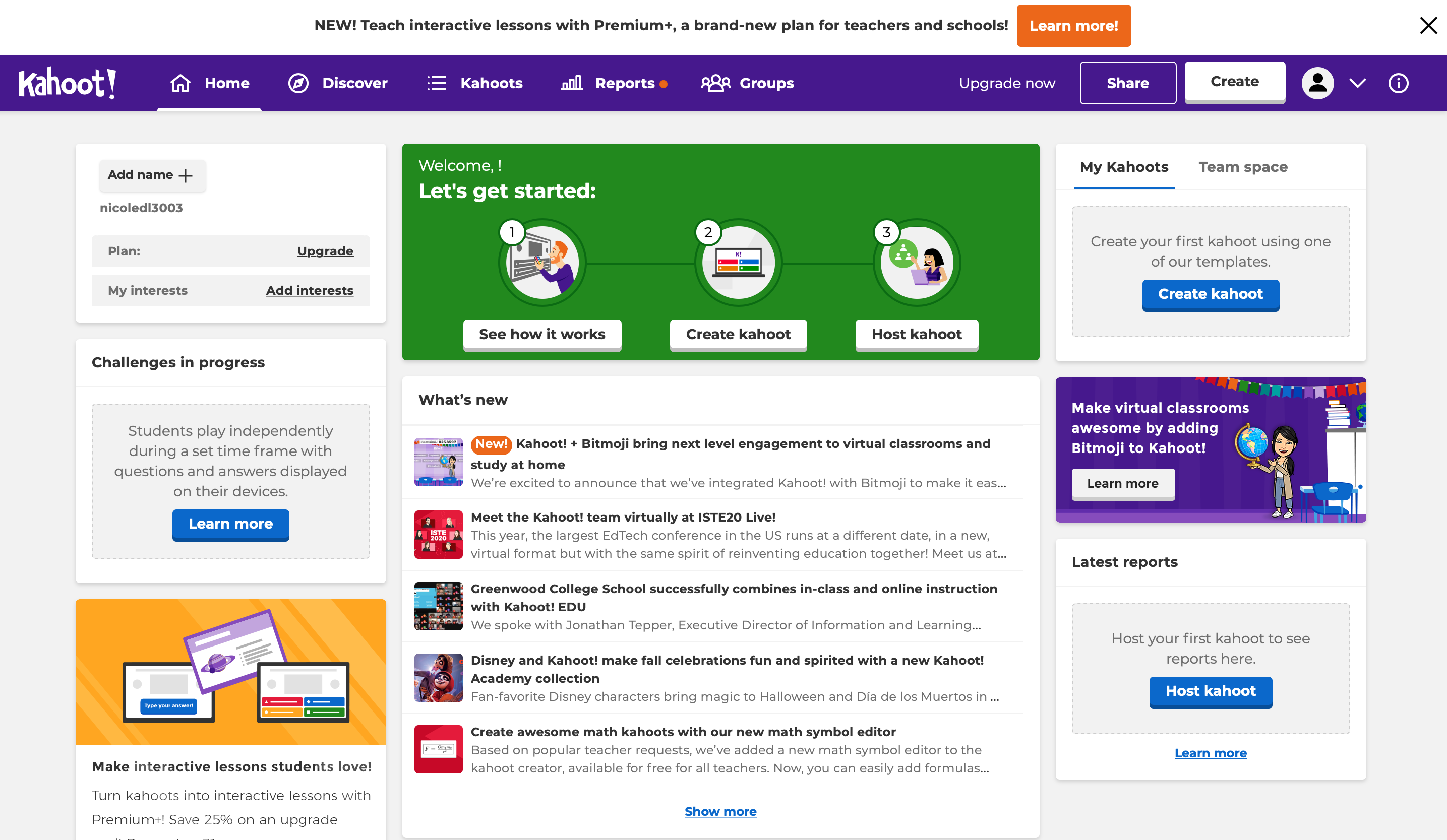 The following editing screen will open. At this point you can proceed to enter the question and answers, set a maximum time to answer, points for each question, attach an image or YouTube link. Once completed you will be able to add, from the menu on the left, other custom slides or draw from the "question bank" to insert questions already preset. By clicking on "enter Kahoot title" at the top left you will have to enter a number of settings such as title, description, language, visibility, etc. Once completed you will be able to save the quiz or share it with other users.
The following editing screen will open. At this point you can proceed to enter the question and answers, set a maximum time to answer, points for each question, attach an image or YouTube link. Once completed you will be able to add, from the menu on the left, other custom slides or draw from the "question bank" to insert questions already preset. By clicking on "enter Kahoot title" at the top left you will have to enter a number of settings such as title, description, language, visibility, etc. Once completed you will be able to save the quiz or share it with other users. 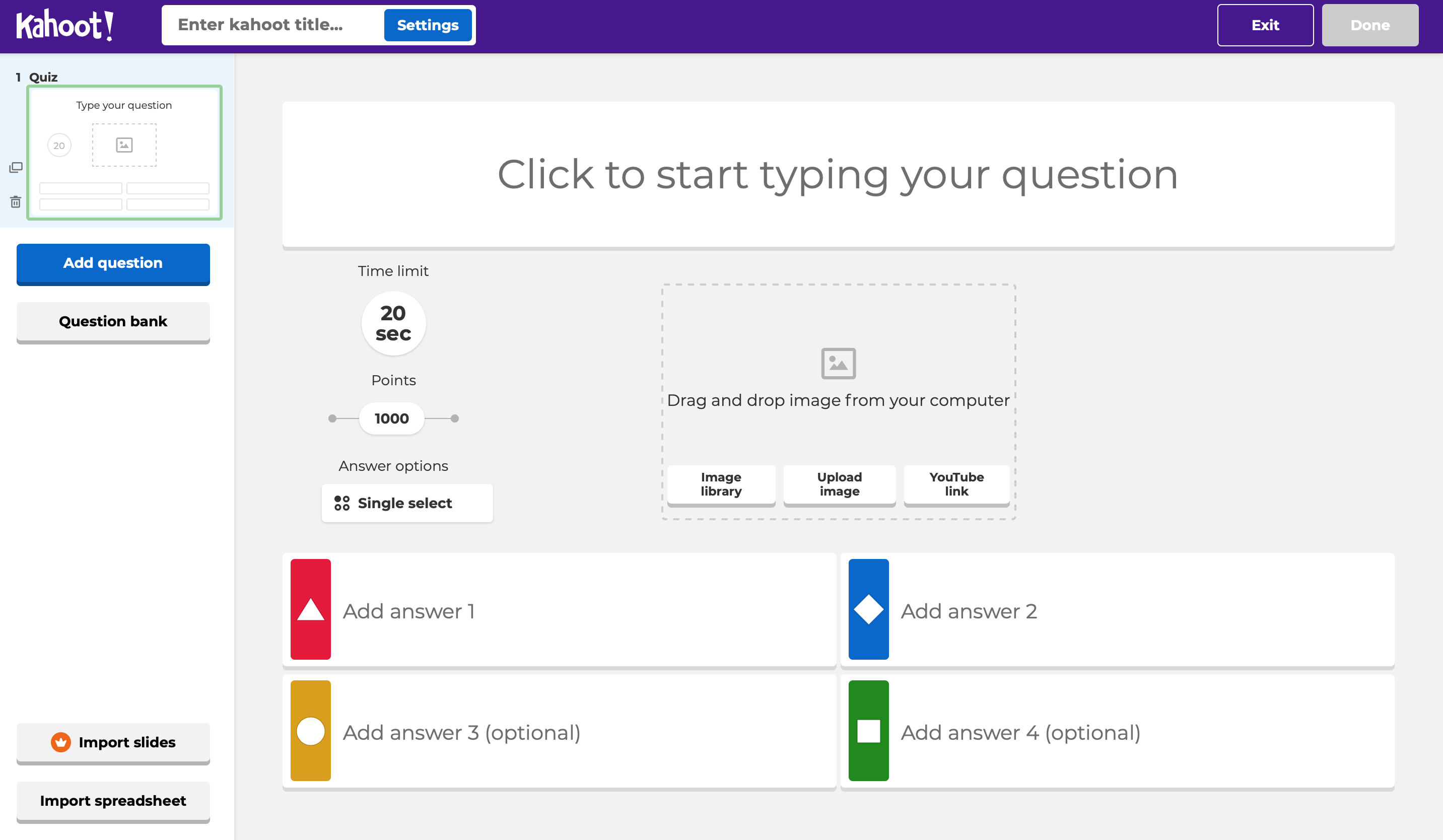
Copy link