Enter all the desired criteria: the apps that satisfy them all will be searched; if a criterion is specified multiple times, only the last occurrence will be considered.
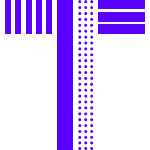
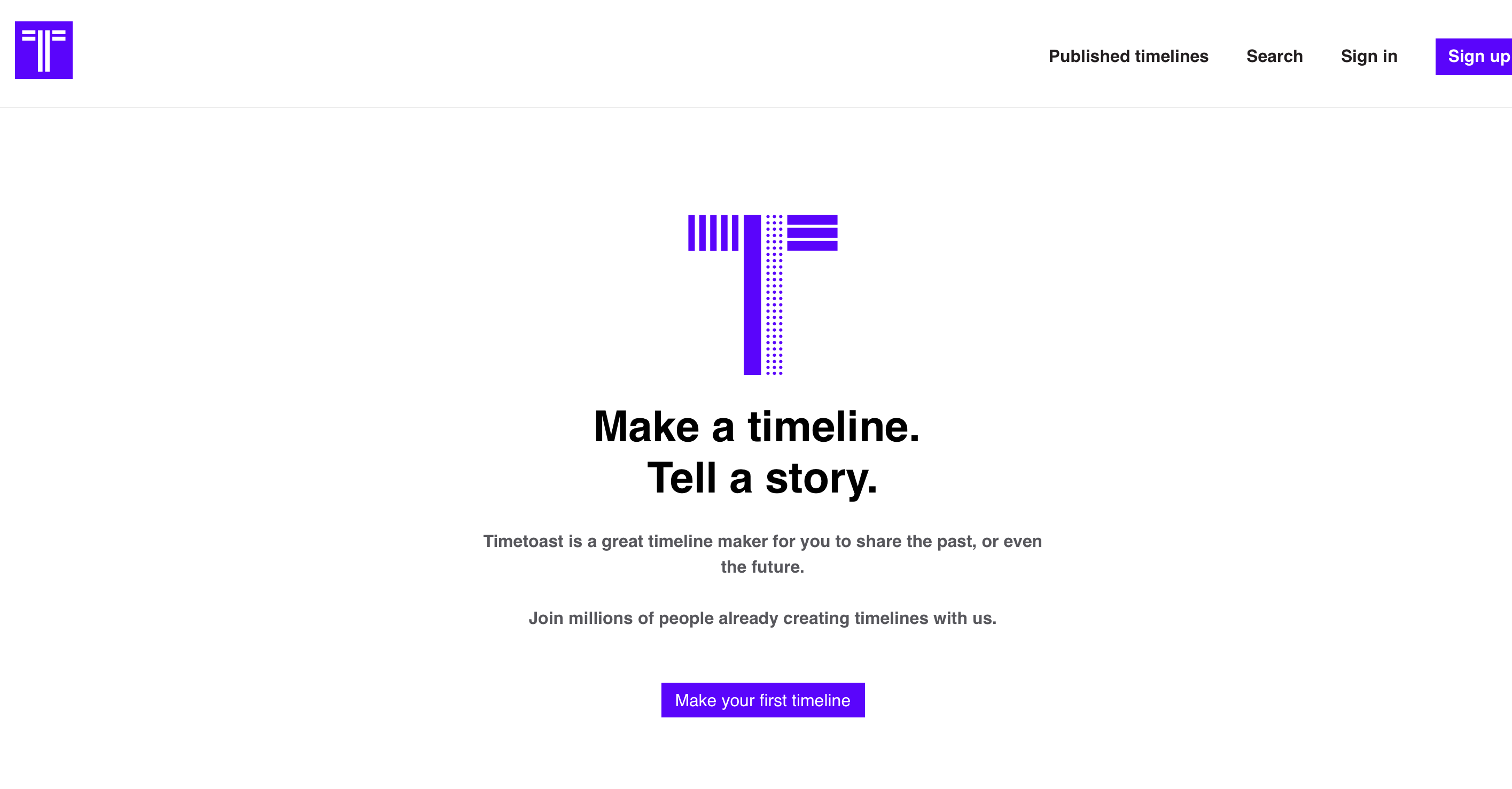 The following is your account dashboard where you will see the projects you have created and where you can see the groups you are a member of, users you have added, notifications, and change your account settings. As you can see, using a free profile, there will be advertising. To create a timeline just click on "add timeline," enter a title, choose whether to keep the project as a draft or make it public, choose whether other users can edit it, and if you want, you can enter the category you belong to and a photo.
The following is your account dashboard where you will see the projects you have created and where you can see the groups you are a member of, users you have added, notifications, and change your account settings. As you can see, using a free profile, there will be advertising. To create a timeline just click on "add timeline," enter a title, choose whether to keep the project as a draft or make it public, choose whether other users can edit it, and if you want, you can enter the category you belong to and a photo. 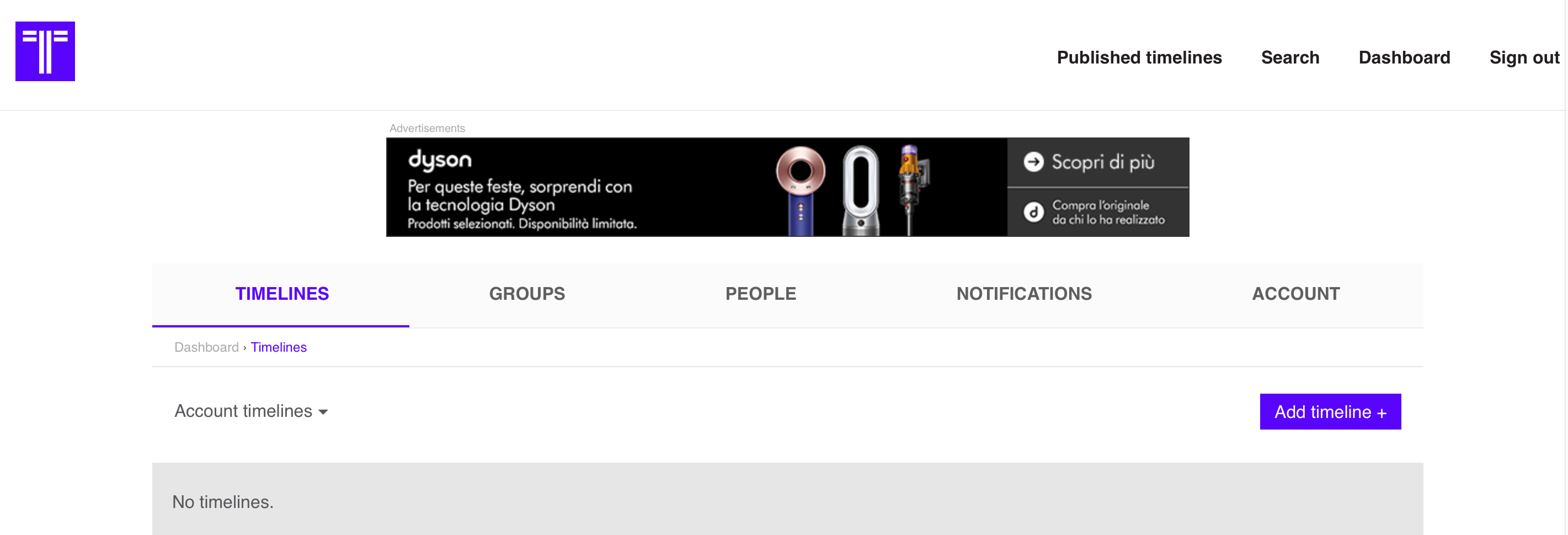 Once done, you need to click on "add event" or "add timespan" to begin.
Once done, you need to click on "add event" or "add timespan" to begin. 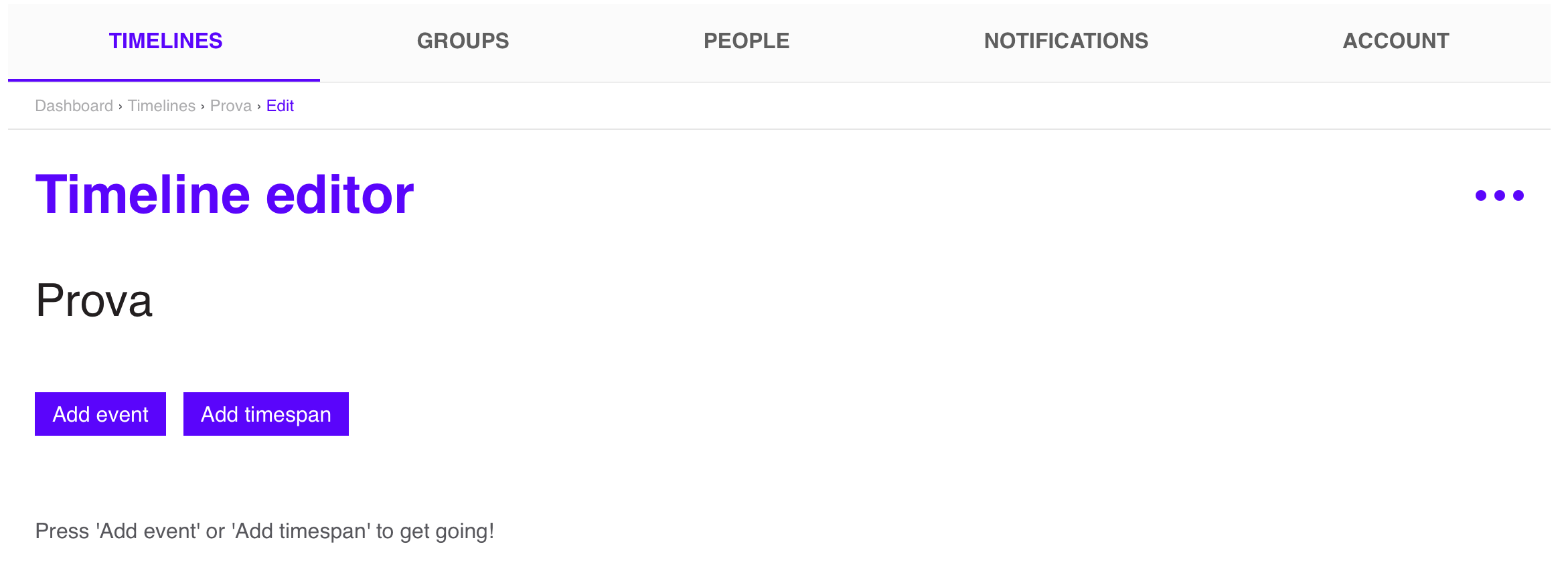 Each time you enter an event or a timespan you can enter a title, description, date, and image.
Each time you enter an event or a timespan you can enter a title, description, date, and image. 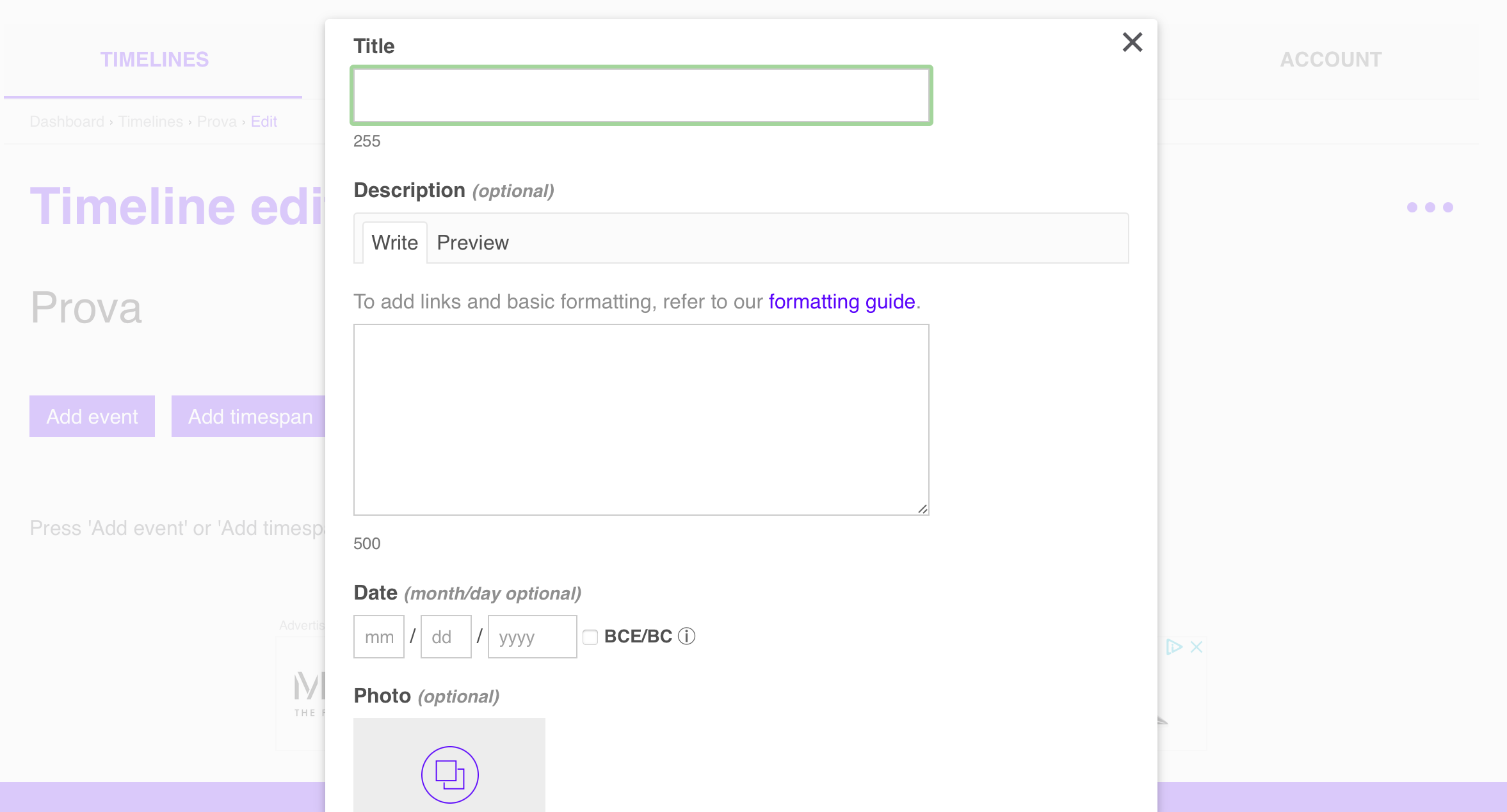 Once you have finished your project you can view it as a timeline (as it appears on the screen) or as a chronological list of events, and you can also choose from various viewing modes (reduced, full screen, or presentation mode). You can insert tags, comments and finally you can share or print it.
Once you have finished your project you can view it as a timeline (as it appears on the screen) or as a chronological list of events, and you can also choose from various viewing modes (reduced, full screen, or presentation mode). You can insert tags, comments and finally you can share or print it. 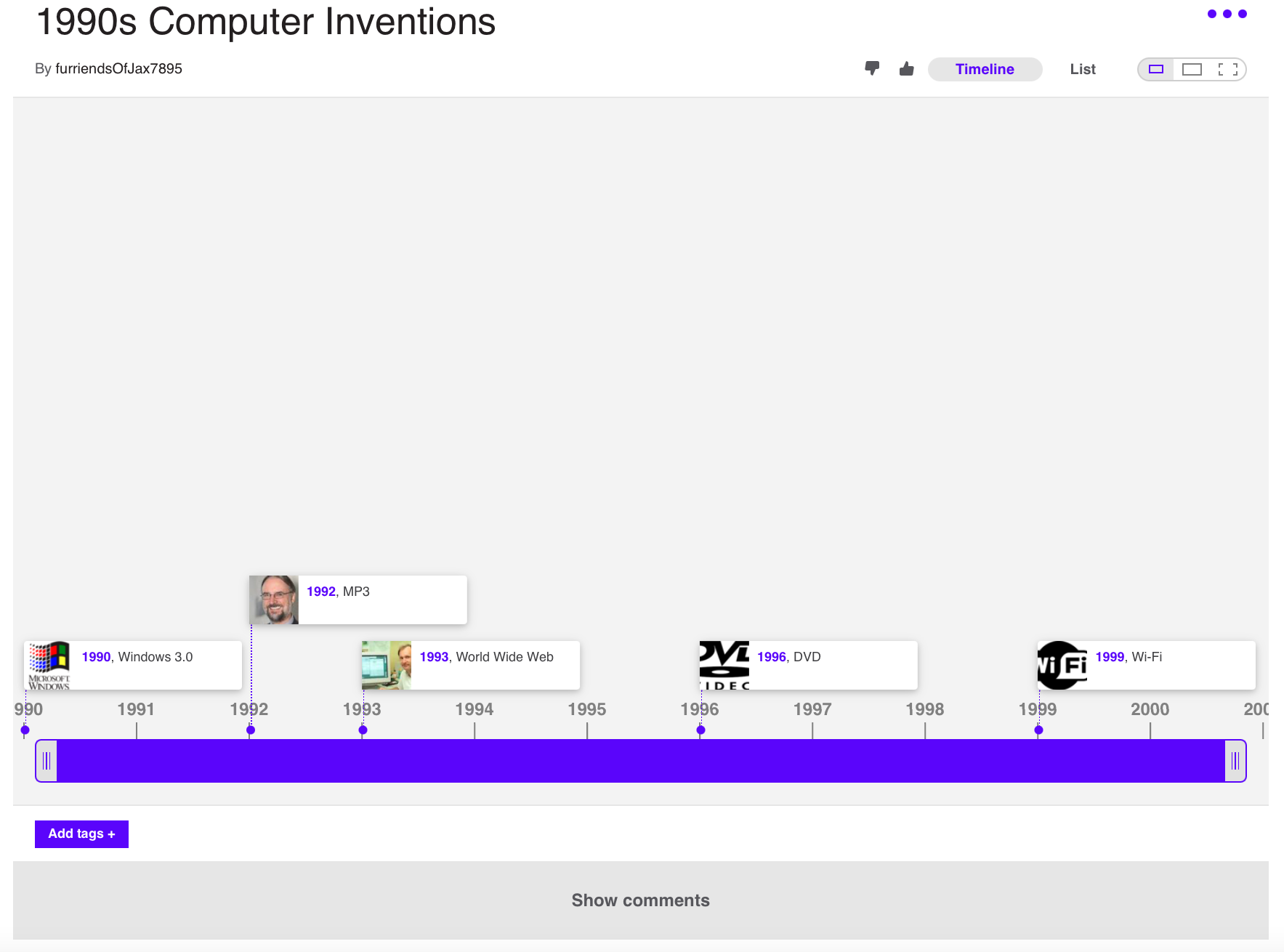
Copy link