Enter all the desired criteria: the apps that satisfy them all will be searched; if a criterion is specified multiple times, only the last occurrence will be considered.
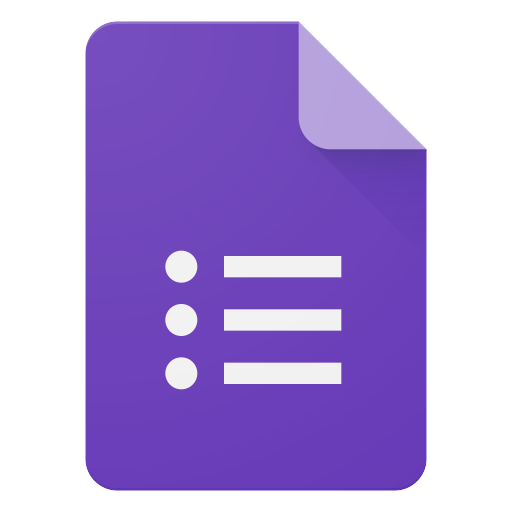
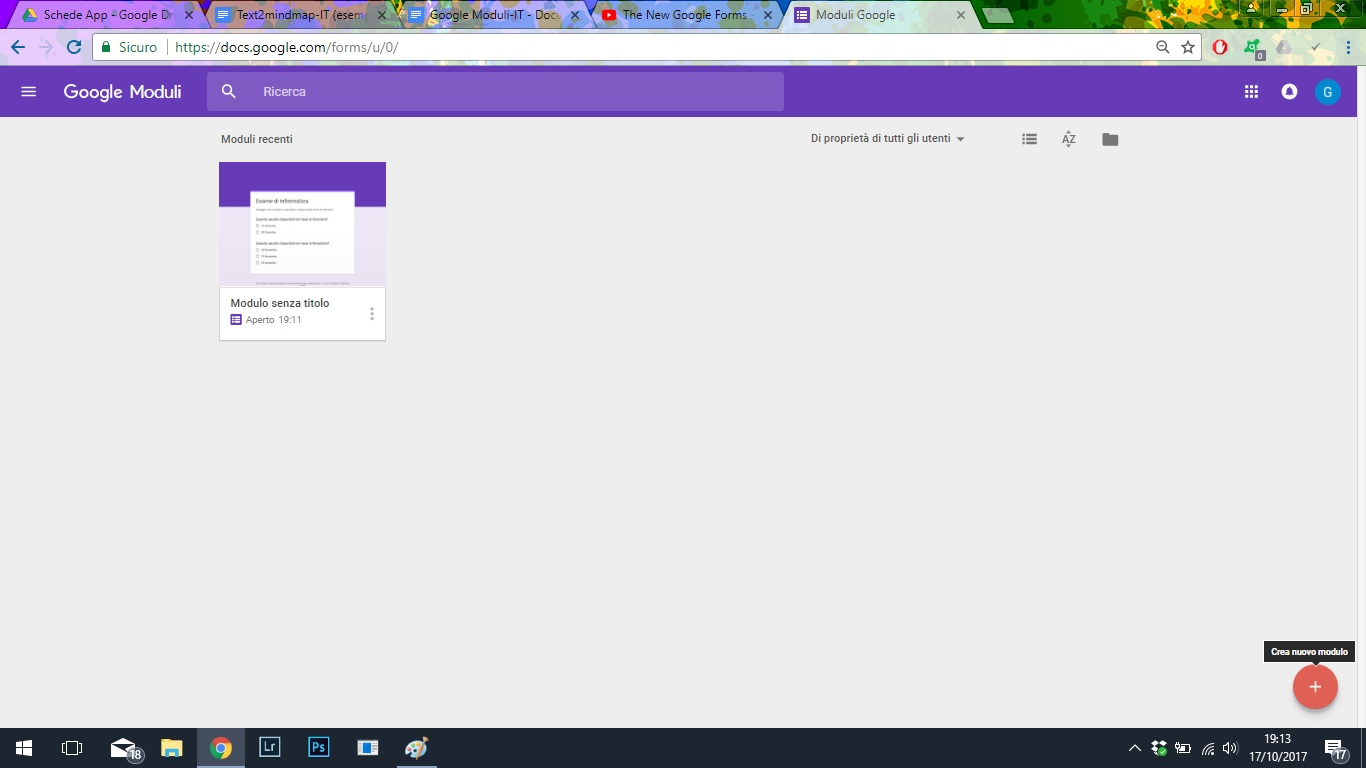 To create a new module, you are asked to insert a title, a brief description and then the questions you want to ask your employees.Modules also provides you with a series of tools at the side of the box that allow you to add a title, a question, an image, a video or a new section. All represented with very intuitive icons.
To create a new module, you are asked to insert a title, a brief description and then the questions you want to ask your employees.Modules also provides you with a series of tools at the side of the box that allow you to add a title, a question, an image, a video or a new section. All represented with very intuitive icons. 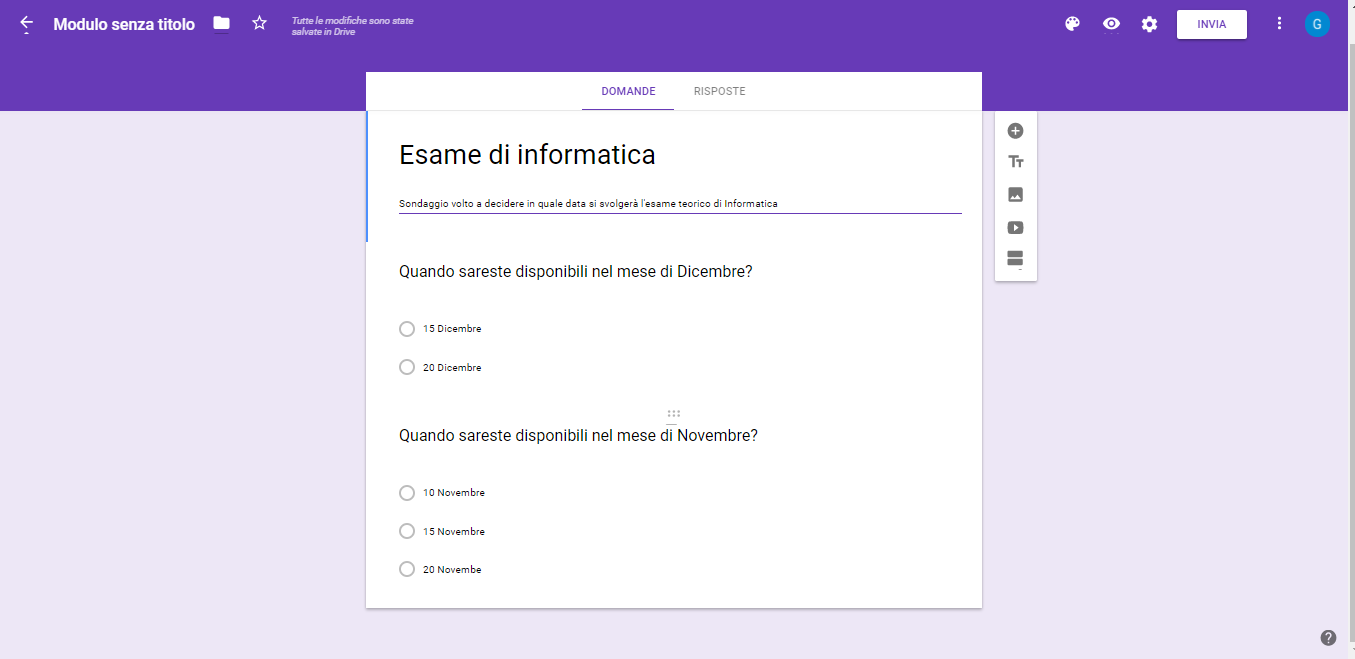 Modules also provides the user with the ability to customize their own questions, using the drop-down box shown in the image below.
Modules also provides the user with the ability to customize their own questions, using the drop-down box shown in the image below. 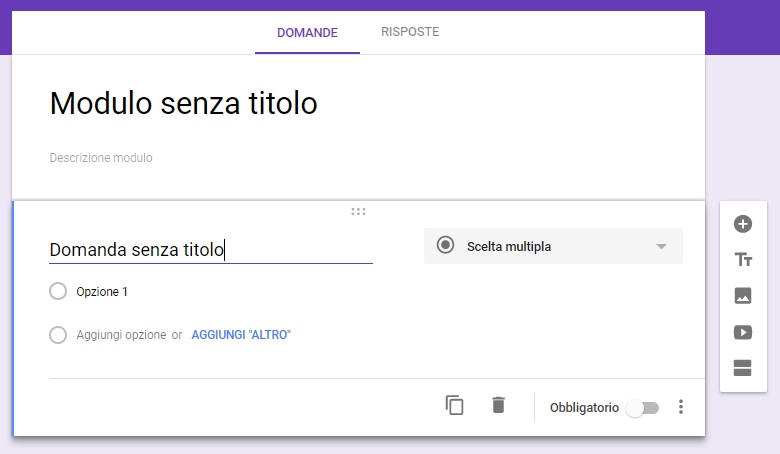
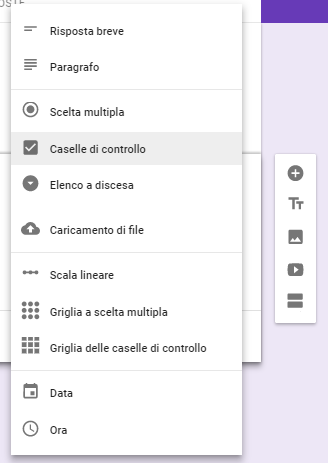 Once you have finished creating your module, you can send it to your collaborators by clicking on the button at the top right of the "Send" box. This will give you a new window, as in the image below, in which you can choose how to share your form: -by email; -via shareable link; -via Facebook or Twitter; -via Google+.
Once you have finished creating your module, you can send it to your collaborators by clicking on the button at the top right of the "Send" box. This will give you a new window, as in the image below, in which you can choose how to share your form: -by email; -via shareable link; -via Facebook or Twitter; -via Google+. 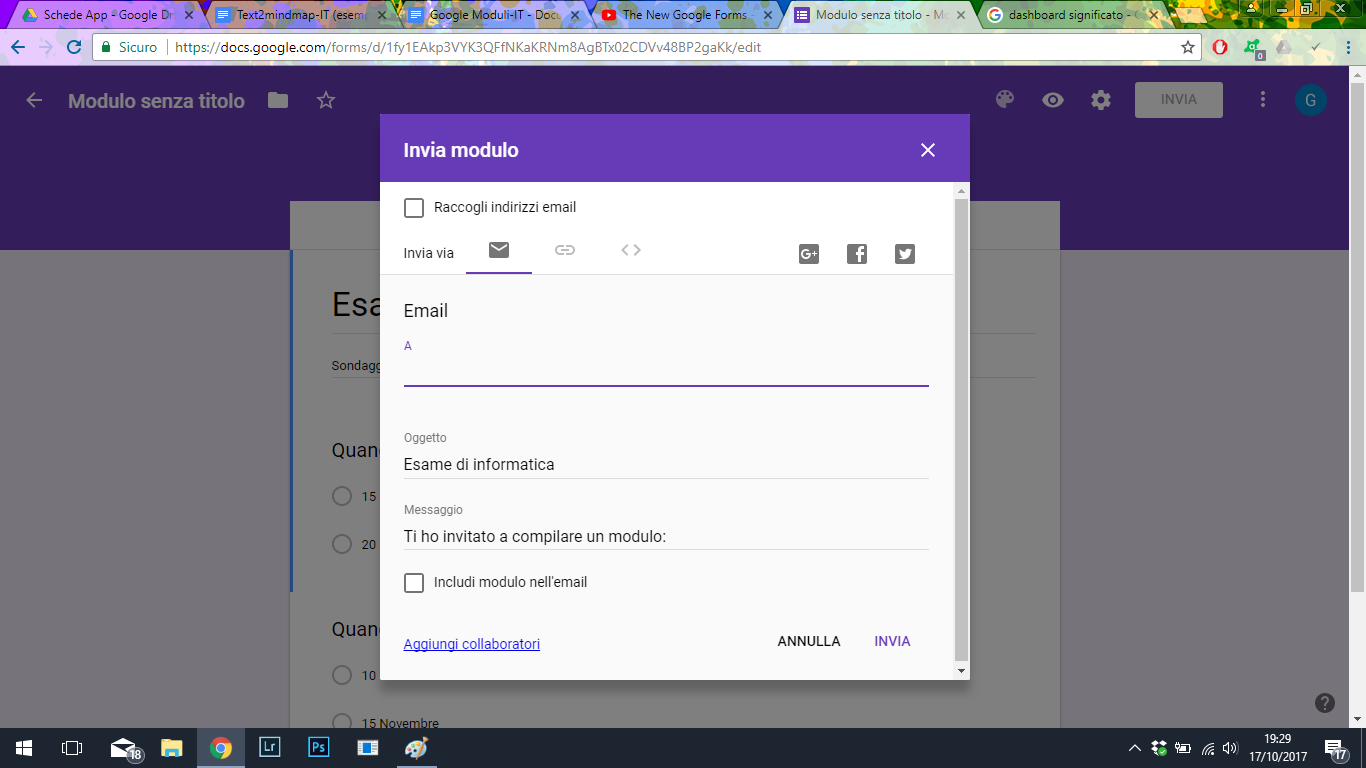 Once this part is completed, all that remains is to wait for the answers from the collaborators.When users receive responses, they are represented in the form of a pie chart as in the following image. Forms also gives you the ability to transfer data to a spreadsheet using the button at the top right of the box, in the answers section. Modules allows the user to choose whether to save the answers obtained on PC, by downloading a zip folder containing an Excel document.
Once this part is completed, all that remains is to wait for the answers from the collaborators.When users receive responses, they are represented in the form of a pie chart as in the following image. Forms also gives you the ability to transfer data to a spreadsheet using the button at the top right of the box, in the answers section. Modules allows the user to choose whether to save the answers obtained on PC, by downloading a zip folder containing an Excel document. 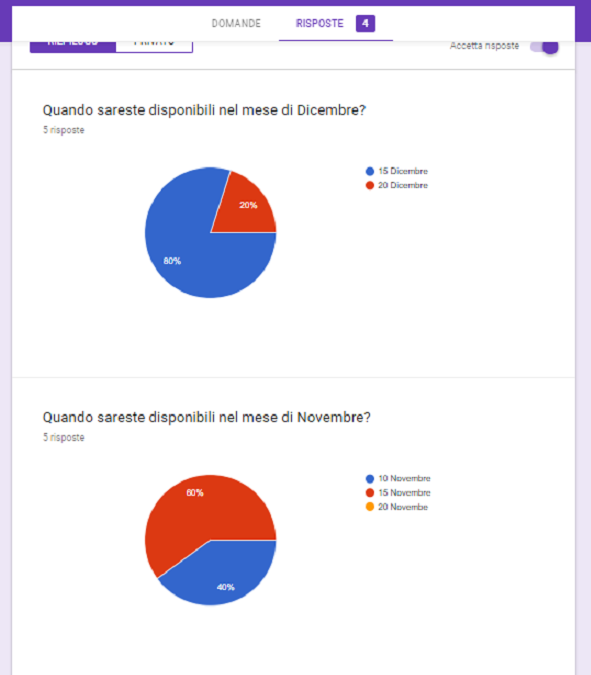
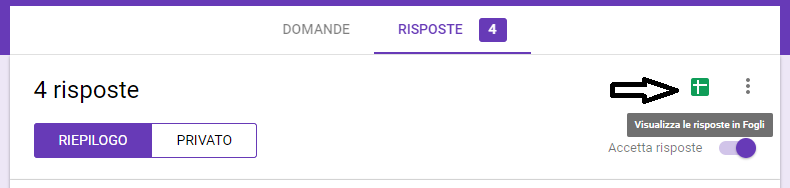
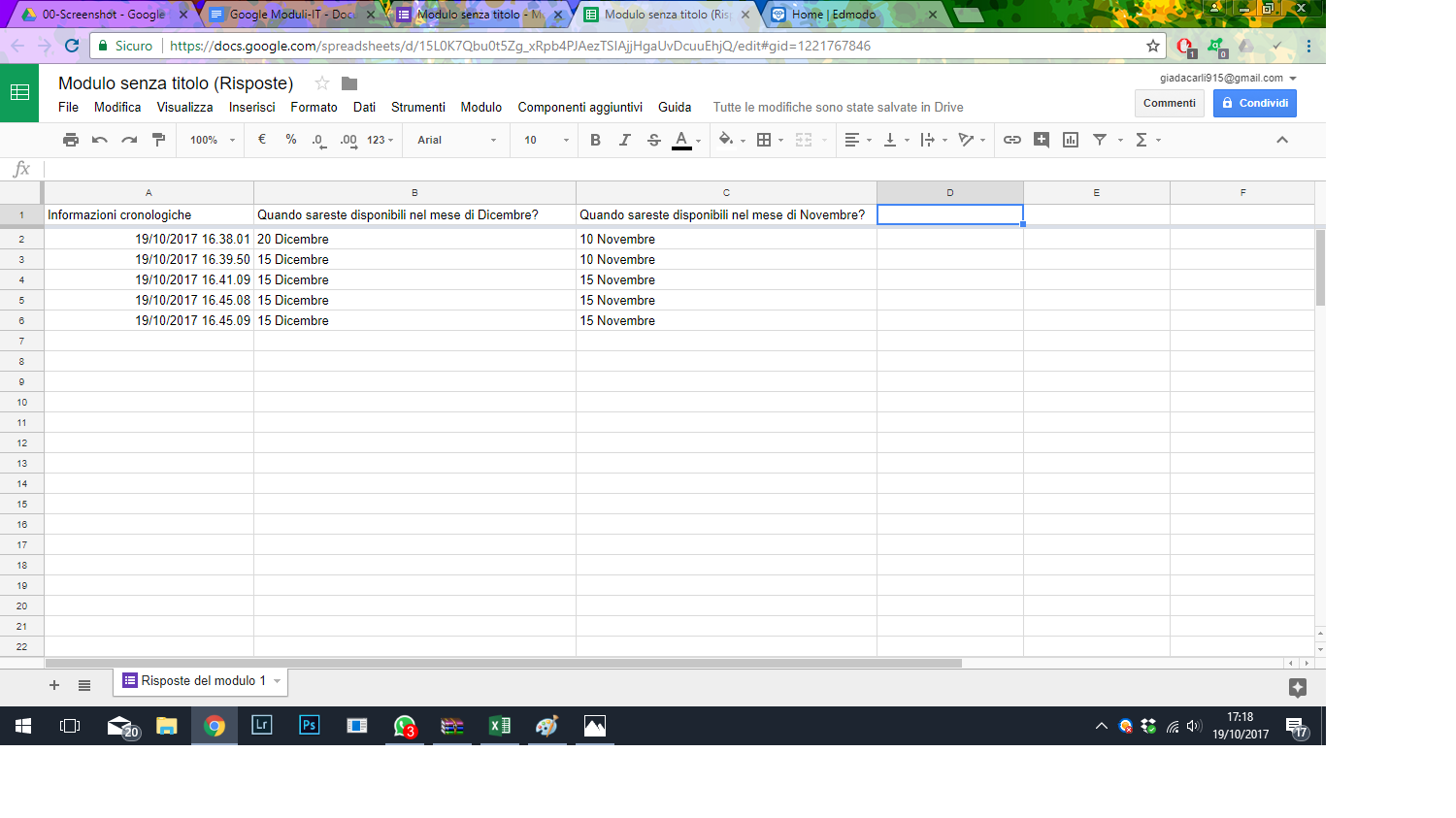 All the data obtained in chronological order are filled on the spreadsheet, complete with date and time of receipt.Google Modules also offers the user the ability to create real quizzes, assigning to each question the values in points and allowing automatic evaluation.
All the data obtained in chronological order are filled on the spreadsheet, complete with date and time of receipt.Google Modules also offers the user the ability to create real quizzes, assigning to each question the values in points and allowing automatic evaluation. 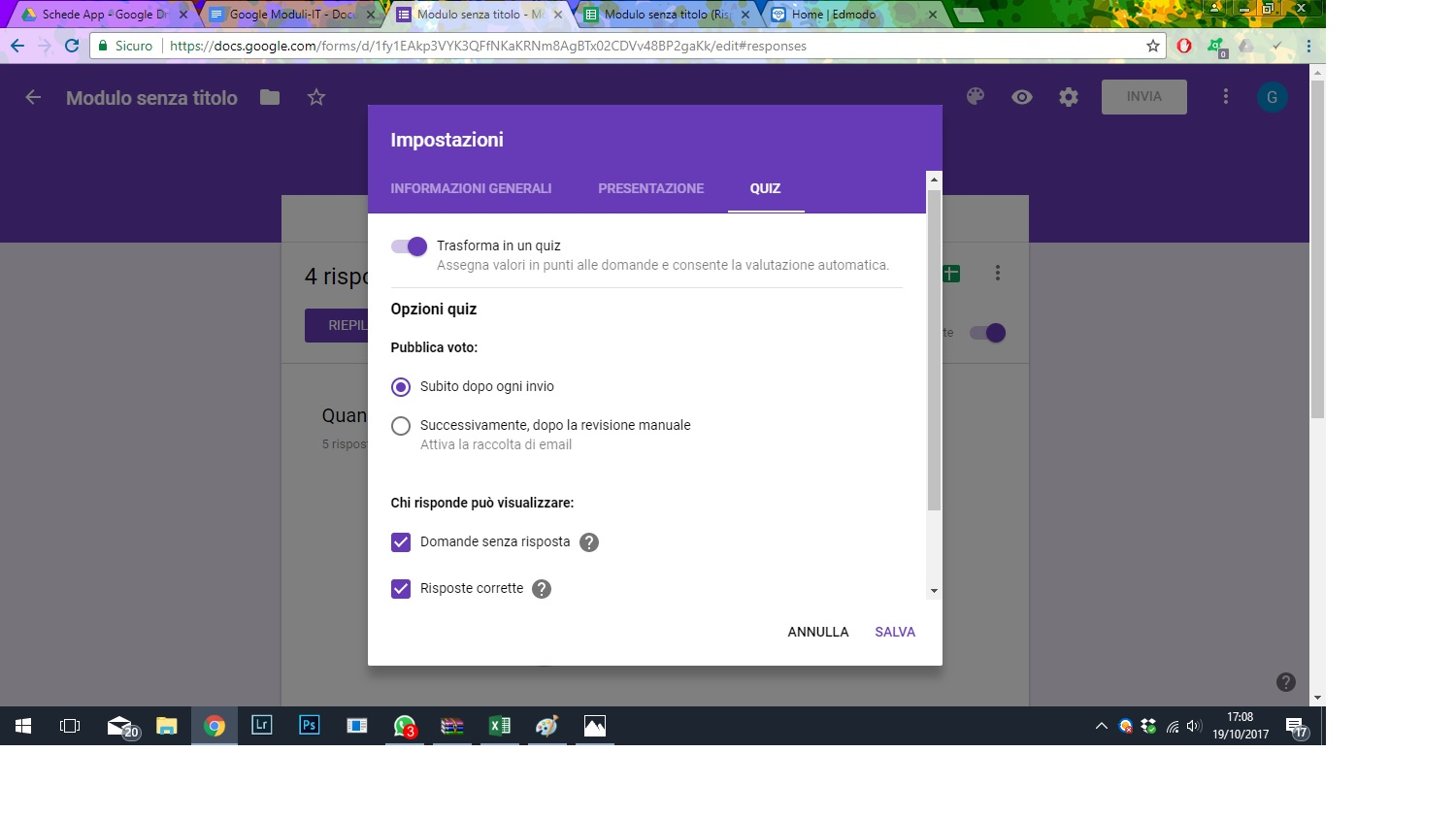
Copy link