Enter all the desired criteria: the apps that satisfy them all will be searched; if a criterion is specified multiple times, only the last occurrence will be considered.
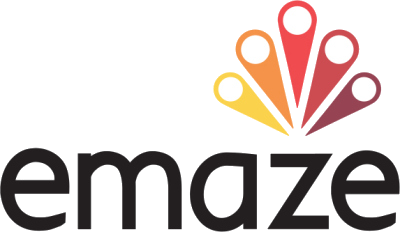
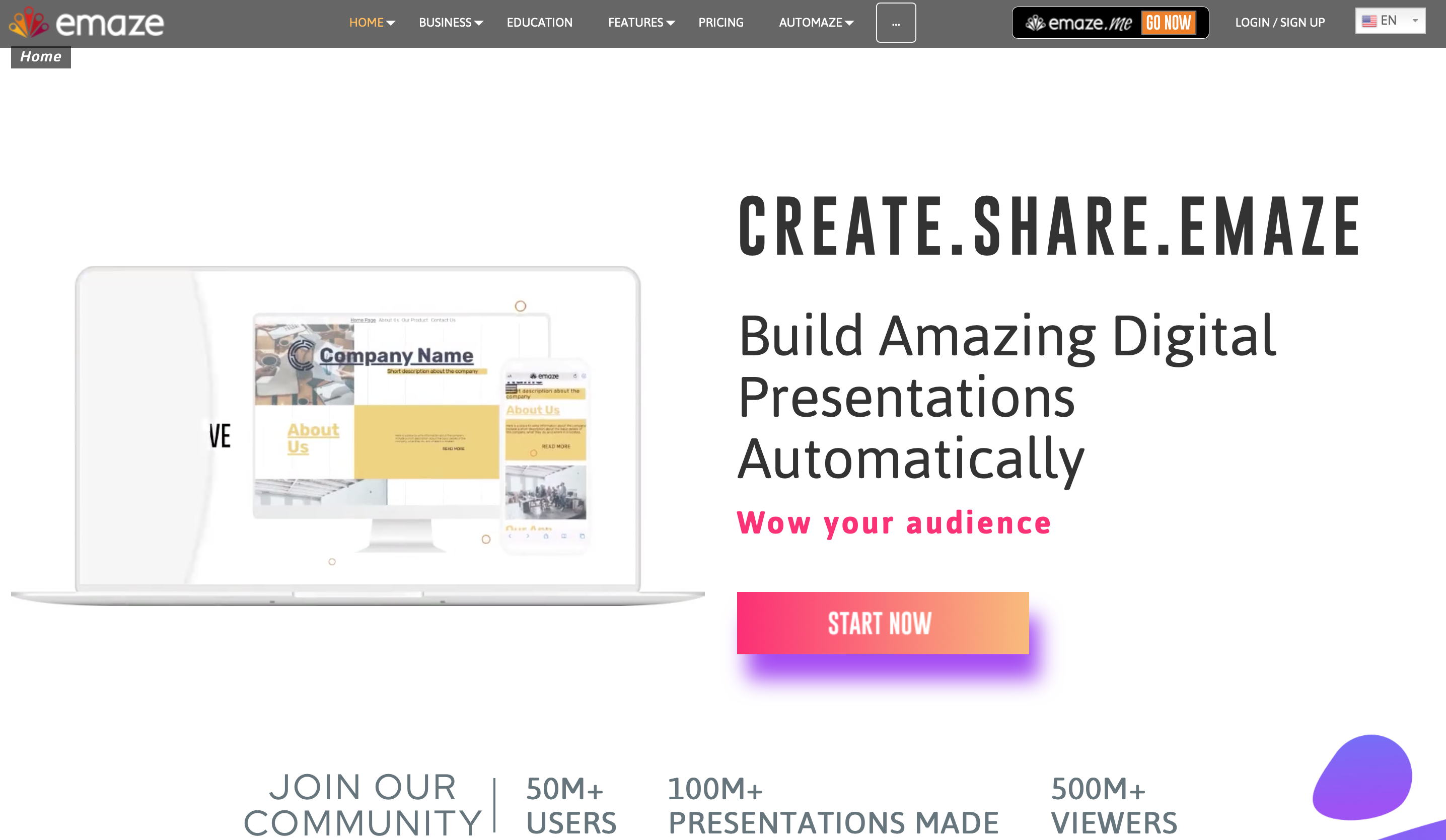 After registering, the following screen will appear which is the Emaze dashboard. Here you will be able to create new projects, view those already created, those shared and explore the section related to projects created by other users. You can also import presentations from your computer. To start a new project just click on the "create" button, then Emaze will ask you what kind of project you want to create (presentation, website, blog, e-card or photo album).
After registering, the following screen will appear which is the Emaze dashboard. Here you will be able to create new projects, view those already created, those shared and explore the section related to projects created by other users. You can also import presentations from your computer. To start a new project just click on the "create" button, then Emaze will ask you what kind of project you want to create (presentation, website, blog, e-card or photo album).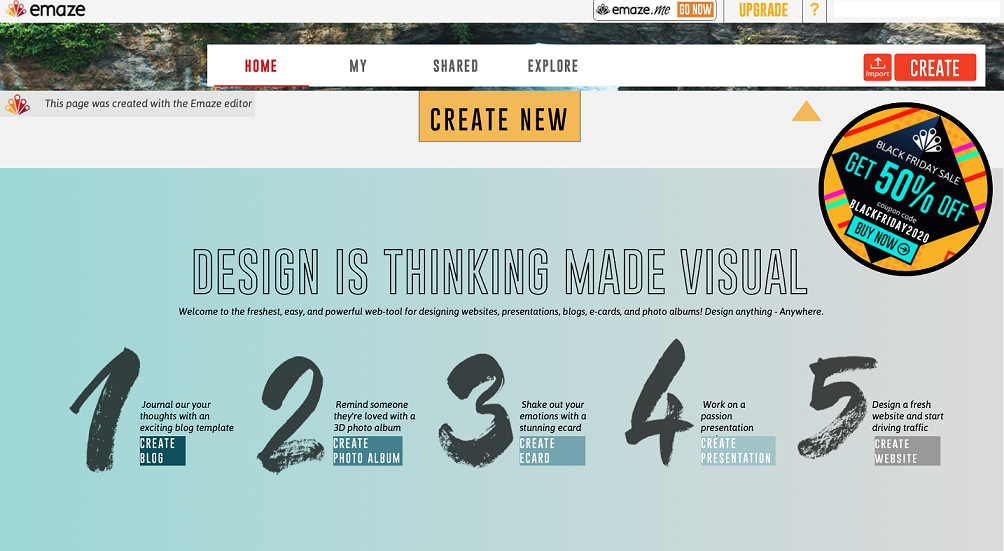 Then you can choose to create a project from scratch or use the templates that the application provides.
Then you can choose to create a project from scratch or use the templates that the application provides. 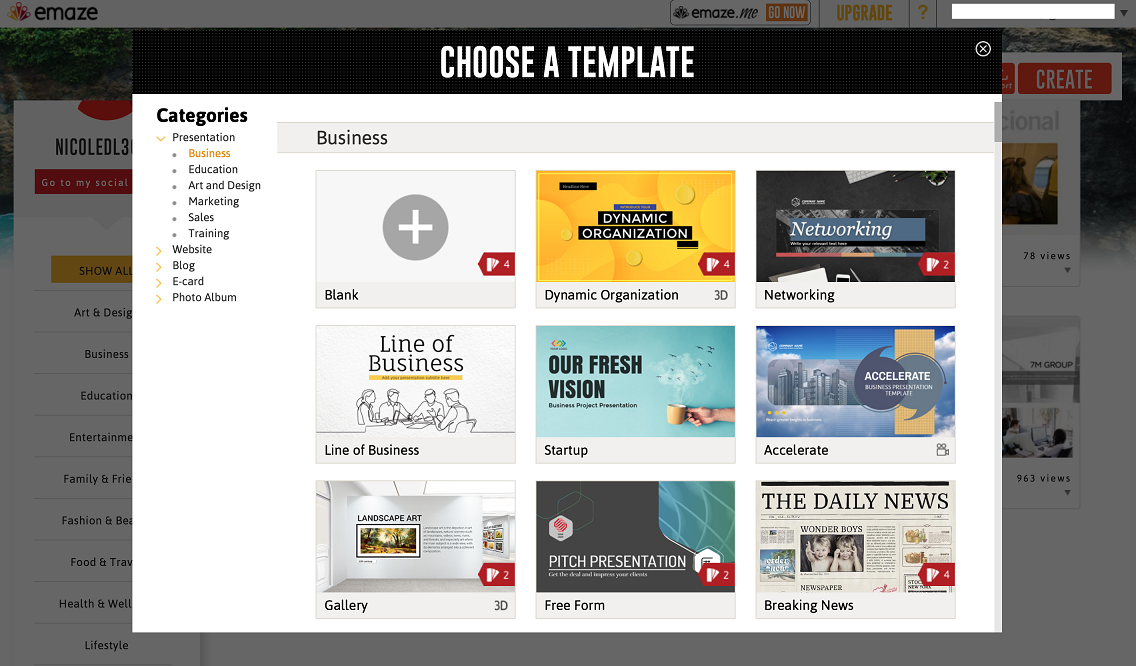 We choose to create a presentation from scratch. In the editing screen from the left menu you can insert slides like title, text, images, graphics, embed links and import PDF files or PowerPoint presentations. In the "settings" section you can choose the theme of your presentation. In the top menu you can edit text, insert images, media, shapes and widgets. Once finished you can save the presentation, download, share and view it.
We choose to create a presentation from scratch. In the editing screen from the left menu you can insert slides like title, text, images, graphics, embed links and import PDF files or PowerPoint presentations. In the "settings" section you can choose the theme of your presentation. In the top menu you can edit text, insert images, media, shapes and widgets. Once finished you can save the presentation, download, share and view it. 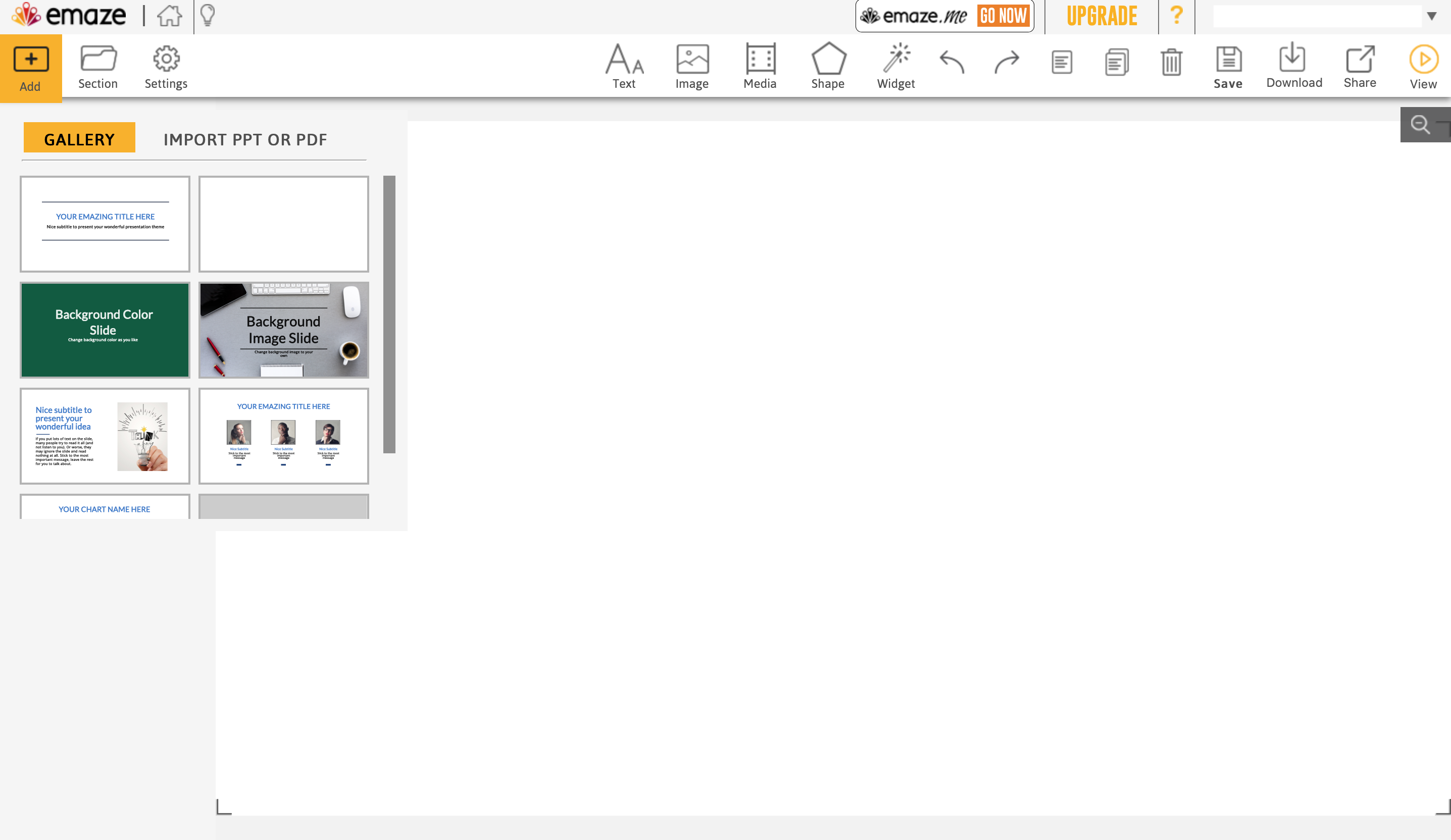 The free version tools are various and allows you to make many changes in order to make presentations more dynamic thanks to the possibility of adding various types of effects, including three-dimensional effects, import images from the Web or from your computer, and even insert various types of graphs, by entering data in the table or by importing them from Word or PowerPoint, via the "chart" button. Unfortunately it's possible to download the presentation only in the paid version, while in the free version you can simply save or share the presentation on various socials through the "share" button. Emaze offers a "Support" page to help clarify the use and functions of the site, proposing some answers to the FAQ, frequently asked questions, clickable to view the detailed answer and short video tutorials.
The free version tools are various and allows you to make many changes in order to make presentations more dynamic thanks to the possibility of adding various types of effects, including three-dimensional effects, import images from the Web or from your computer, and even insert various types of graphs, by entering data in the table or by importing them from Word or PowerPoint, via the "chart" button. Unfortunately it's possible to download the presentation only in the paid version, while in the free version you can simply save or share the presentation on various socials through the "share" button. Emaze offers a "Support" page to help clarify the use and functions of the site, proposing some answers to the FAQ, frequently asked questions, clickable to view the detailed answer and short video tutorials. 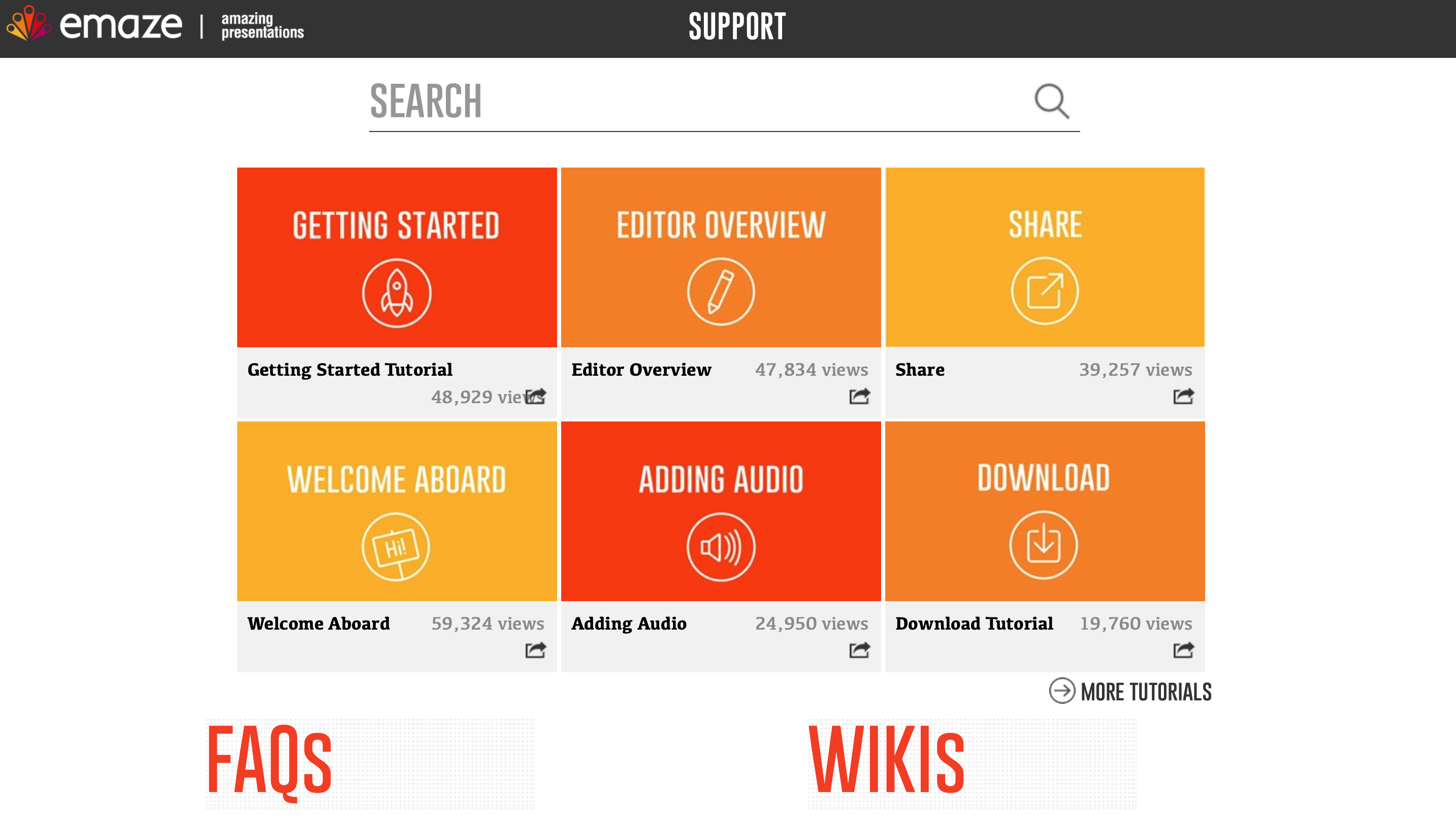 There also is a paid business area to create your own business plans through special tools, get a feedback, and monitor your progresses.
There also is a paid business area to create your own business plans through special tools, get a feedback, and monitor your progresses. 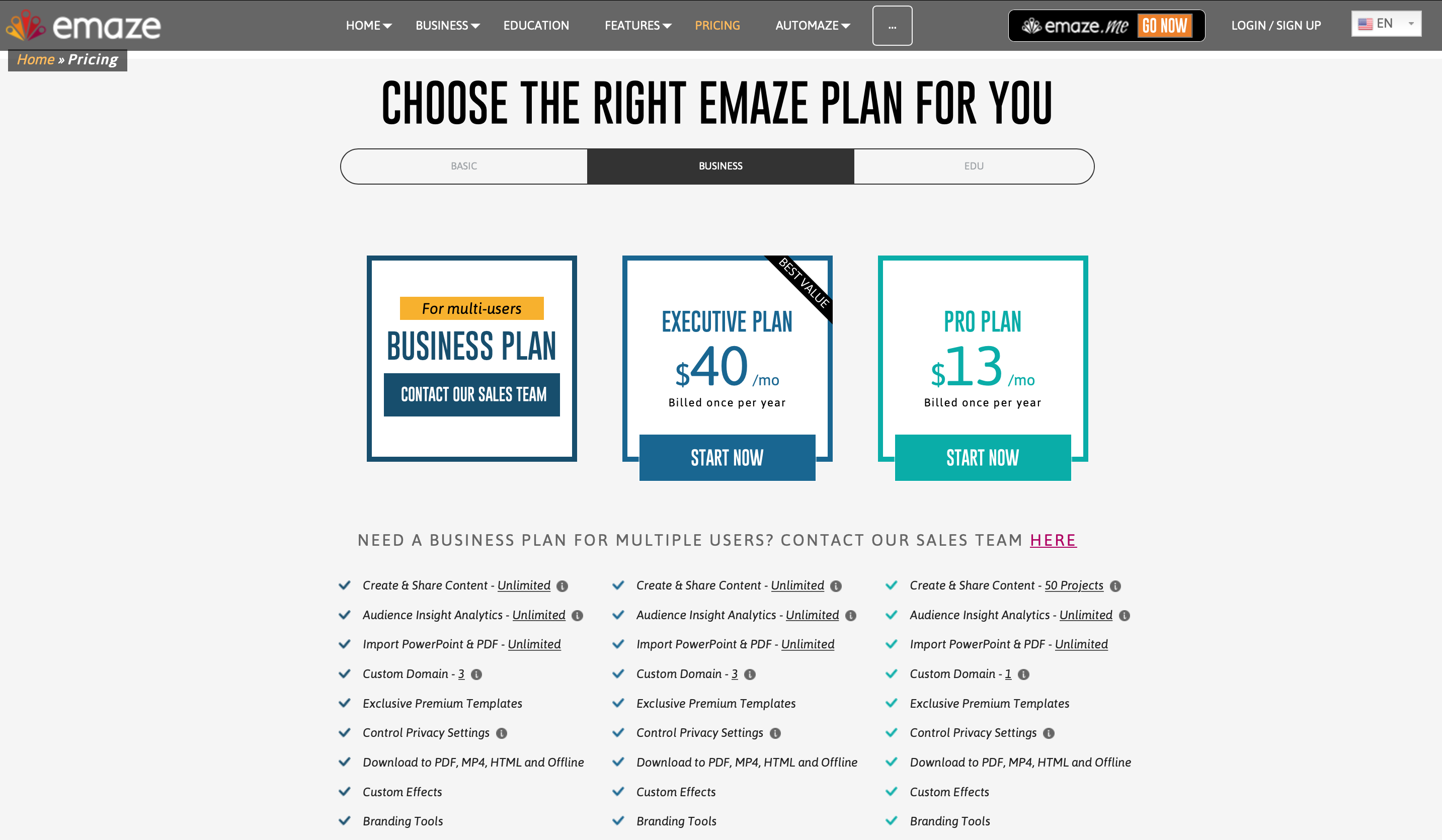 Finally, there’s a special area for students and teachers.
Finally, there’s a special area for students and teachers. 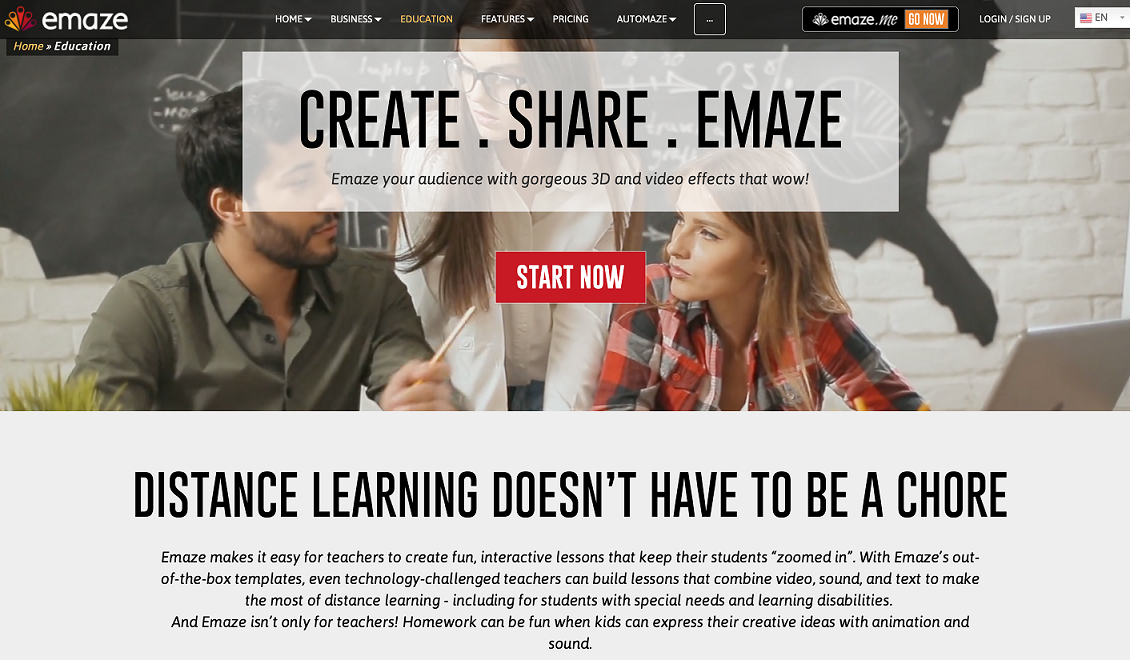
Copy link