Enter all the desired criteria: the apps that satisfy them all will be searched; if a criterion is specified multiple times, only the last occurrence will be considered.

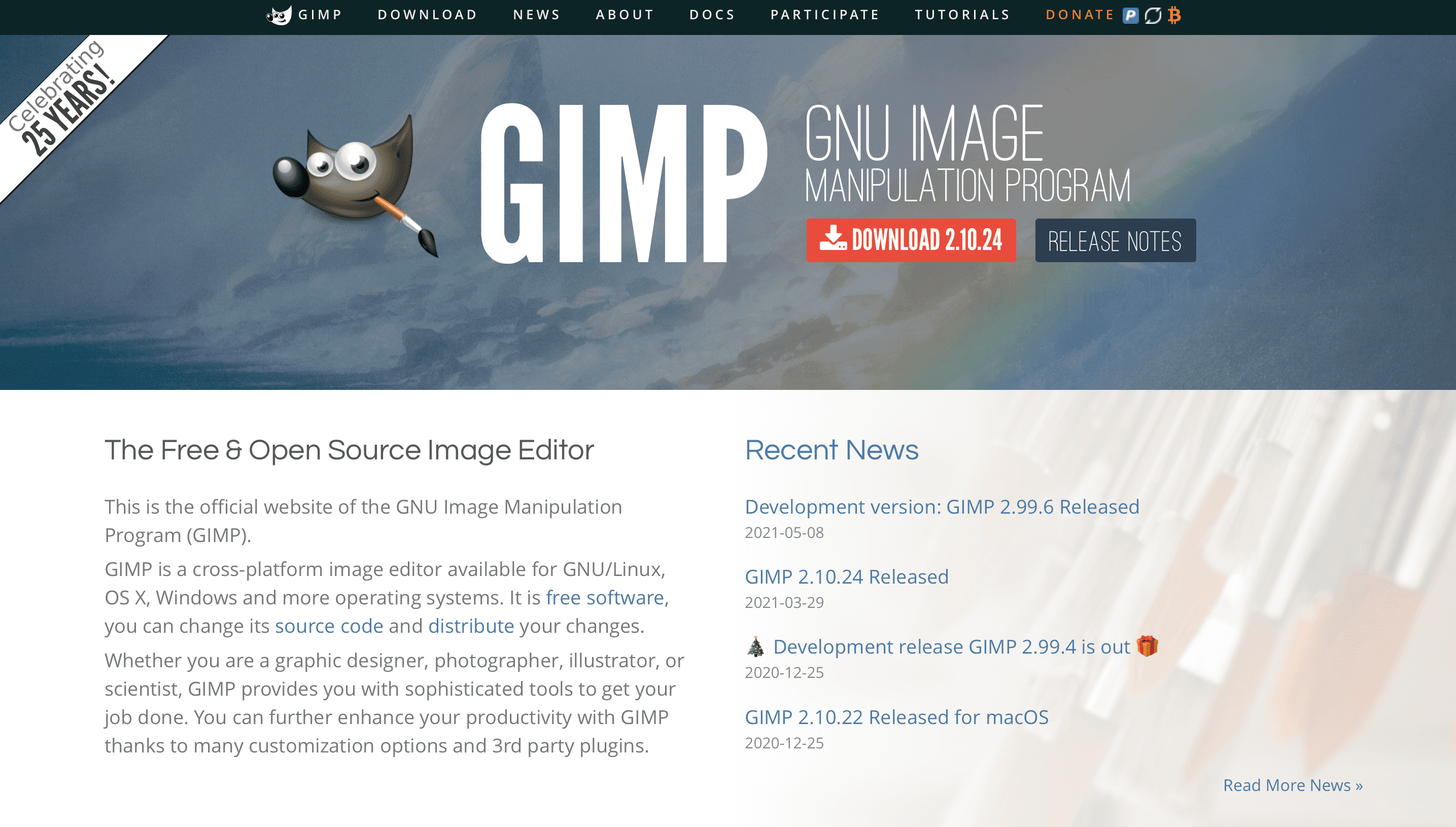 Once you have downloaded and started Gimp you will see the following screen. On the left there is the toolbar in which there are all the tools for editing; in the center there is the editing area; on the right there are the more advanced commands that concern the management of layers, the history of changes, the insertion of effects, etc. To edit a photo just select it from the "file" menu or drag it to the center of the work area. To use one of the tools you must first click on the tool you want to use and then select the part of the photo you want to act on. From here you can proceed with changing the color or brightness-contrast, you can remove text or imperfections with the patch tool, you can add text, you can crop the image, etc. Once you have finished modifying the photo you can save the image by clicking on "file" in the menu at the top left, after which you must indicate the format and destination folder in which you want to save the image.
Once you have downloaded and started Gimp you will see the following screen. On the left there is the toolbar in which there are all the tools for editing; in the center there is the editing area; on the right there are the more advanced commands that concern the management of layers, the history of changes, the insertion of effects, etc. To edit a photo just select it from the "file" menu or drag it to the center of the work area. To use one of the tools you must first click on the tool you want to use and then select the part of the photo you want to act on. From here you can proceed with changing the color or brightness-contrast, you can remove text or imperfections with the patch tool, you can add text, you can crop the image, etc. Once you have finished modifying the photo you can save the image by clicking on "file" in the menu at the top left, after which you must indicate the format and destination folder in which you want to save the image. 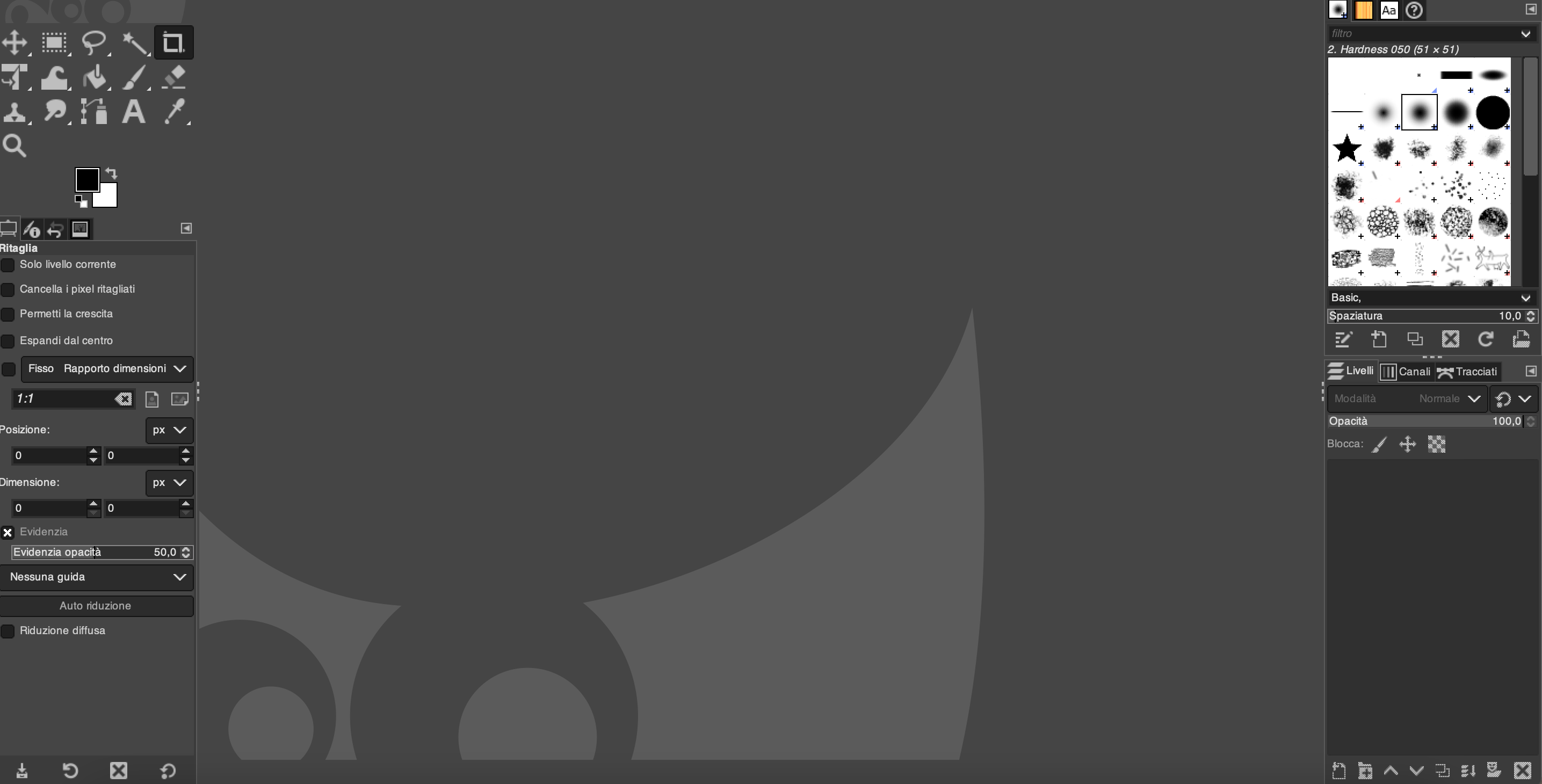
Copy link