Enter all the desired criteria: the apps that satisfy them all will be searched; if a criterion is specified multiple times, only the last occurrence will be considered.

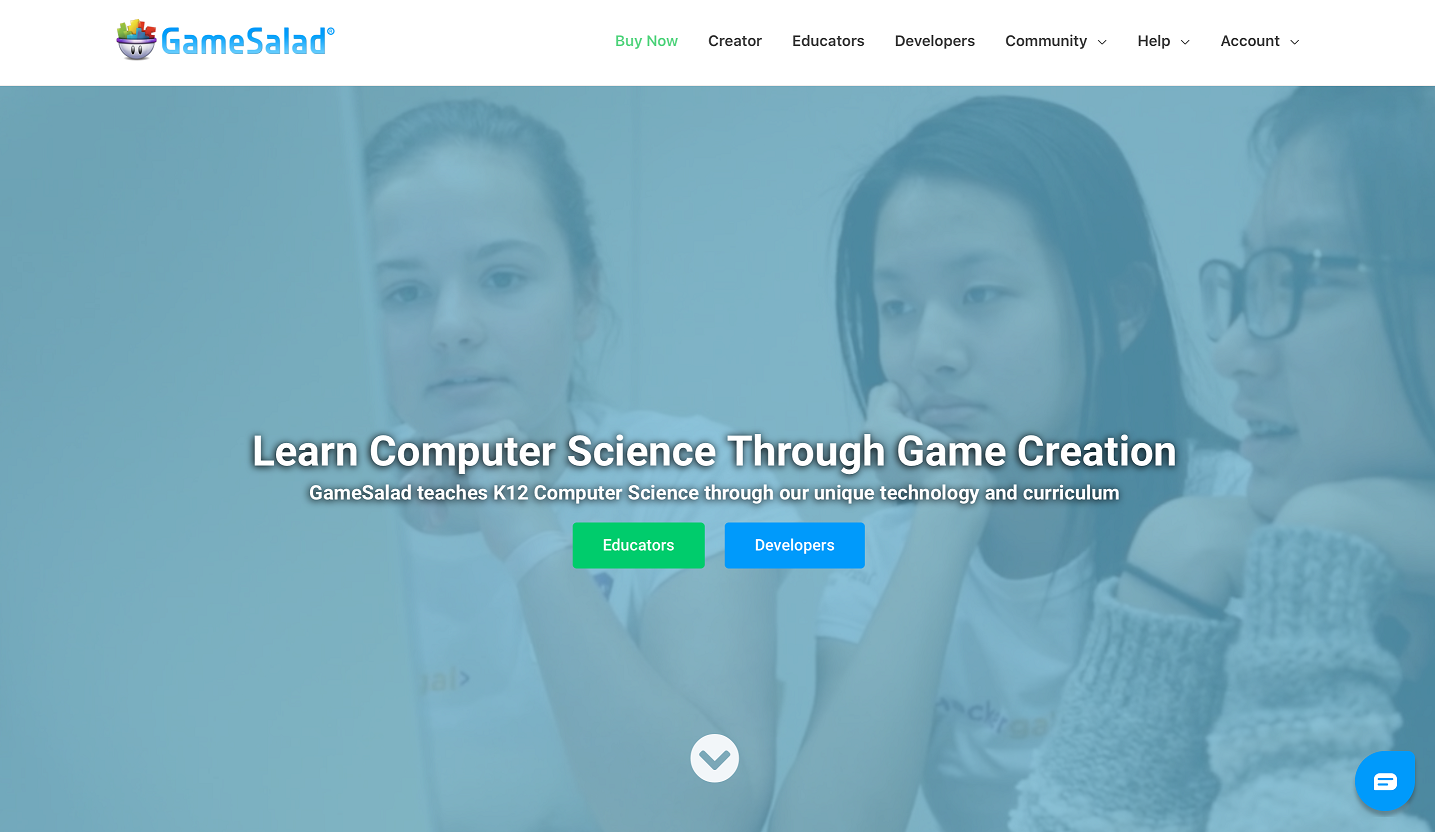 This is the screen that will appear once the installation is complete. As you can see, you will be able to create a new project from scratch, or use some kind of template. From this window you can also open recent projects or view guides that will help you to use the application.
This is the screen that will appear once the installation is complete. As you can see, you will be able to create a new project from scratch, or use some kind of template. From this window you can also open recent projects or view guides that will help you to use the application. 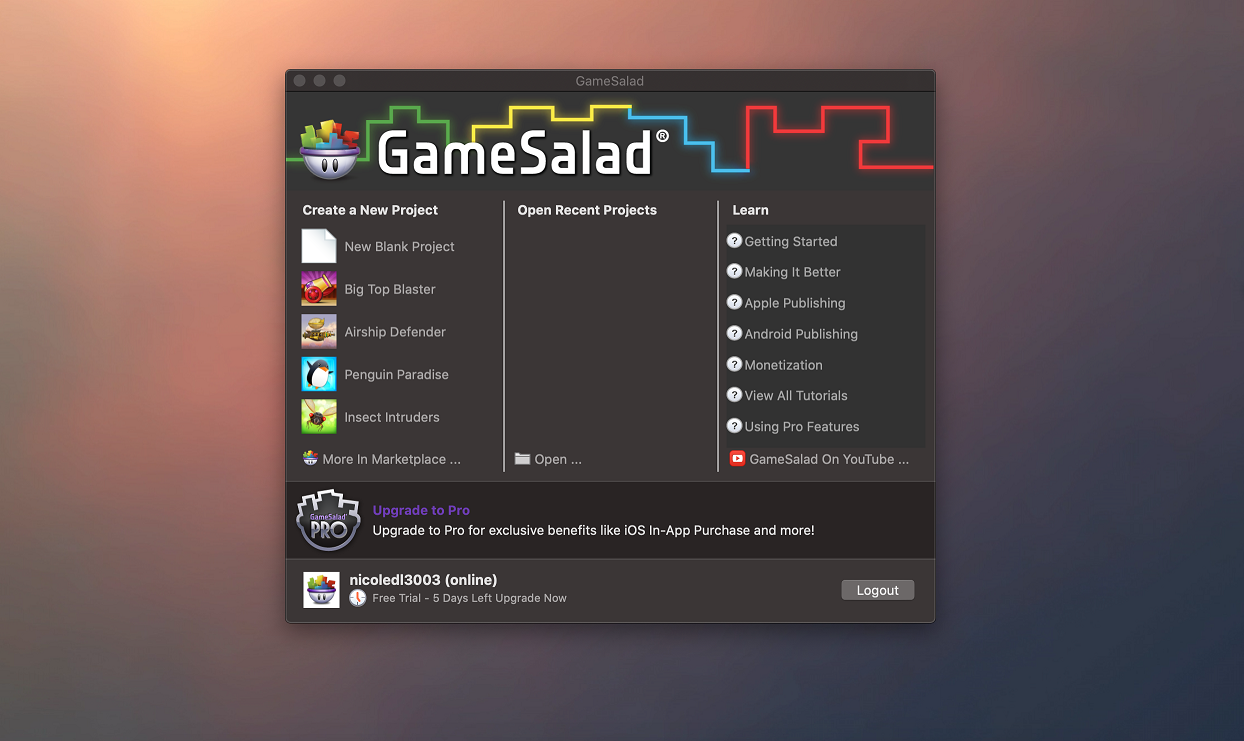 This is the editor screen that will appear after clicking on "New Blank Project". In this screen, you will have to add information about the project: write the title, choose the platform where the application will be used (for example, iPhone) and add a description.
This is the editor screen that will appear after clicking on "New Blank Project". In this screen, you will have to add information about the project: write the title, choose the platform where the application will be used (for example, iPhone) and add a description. 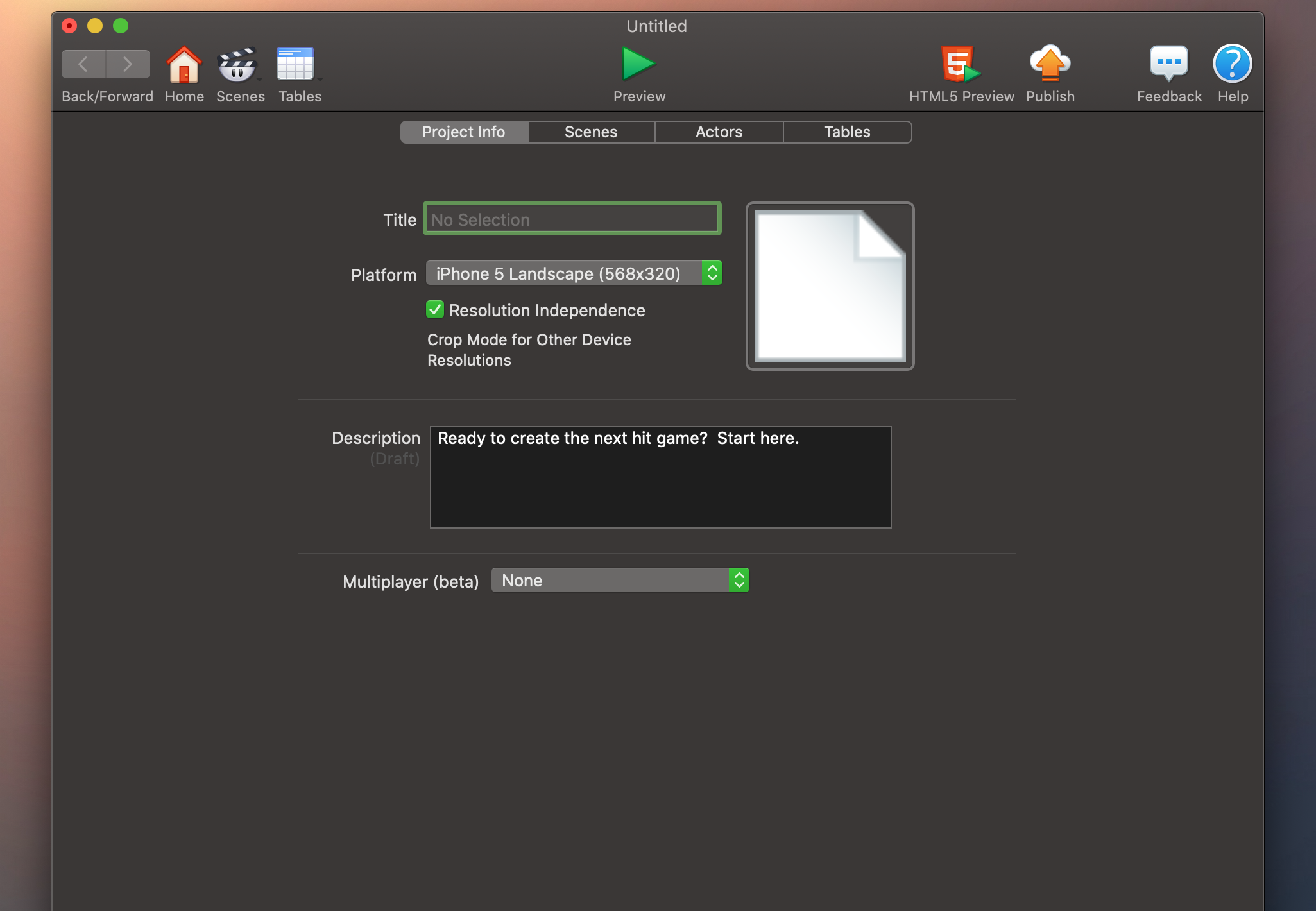 Once you add basic information about the project, you will need to create the various scenes to be inserted into the game. The application gives you a default scene called "Initial Scene"; by clicking on it, you will be able to create and define a series of objects for the development of the game. The other scenes can be, for example, the ones that appear at the end of the game to inform the player if he has won or lost, or an initial scene to start the game; to do this, you have to add a new scene by clicking on the "+" item at the bottom left.
Once you add basic information about the project, you will need to create the various scenes to be inserted into the game. The application gives you a default scene called "Initial Scene"; by clicking on it, you will be able to create and define a series of objects for the development of the game. The other scenes can be, for example, the ones that appear at the end of the game to inform the player if he has won or lost, or an initial scene to start the game; to do this, you have to add a new scene by clicking on the "+" item at the bottom left. 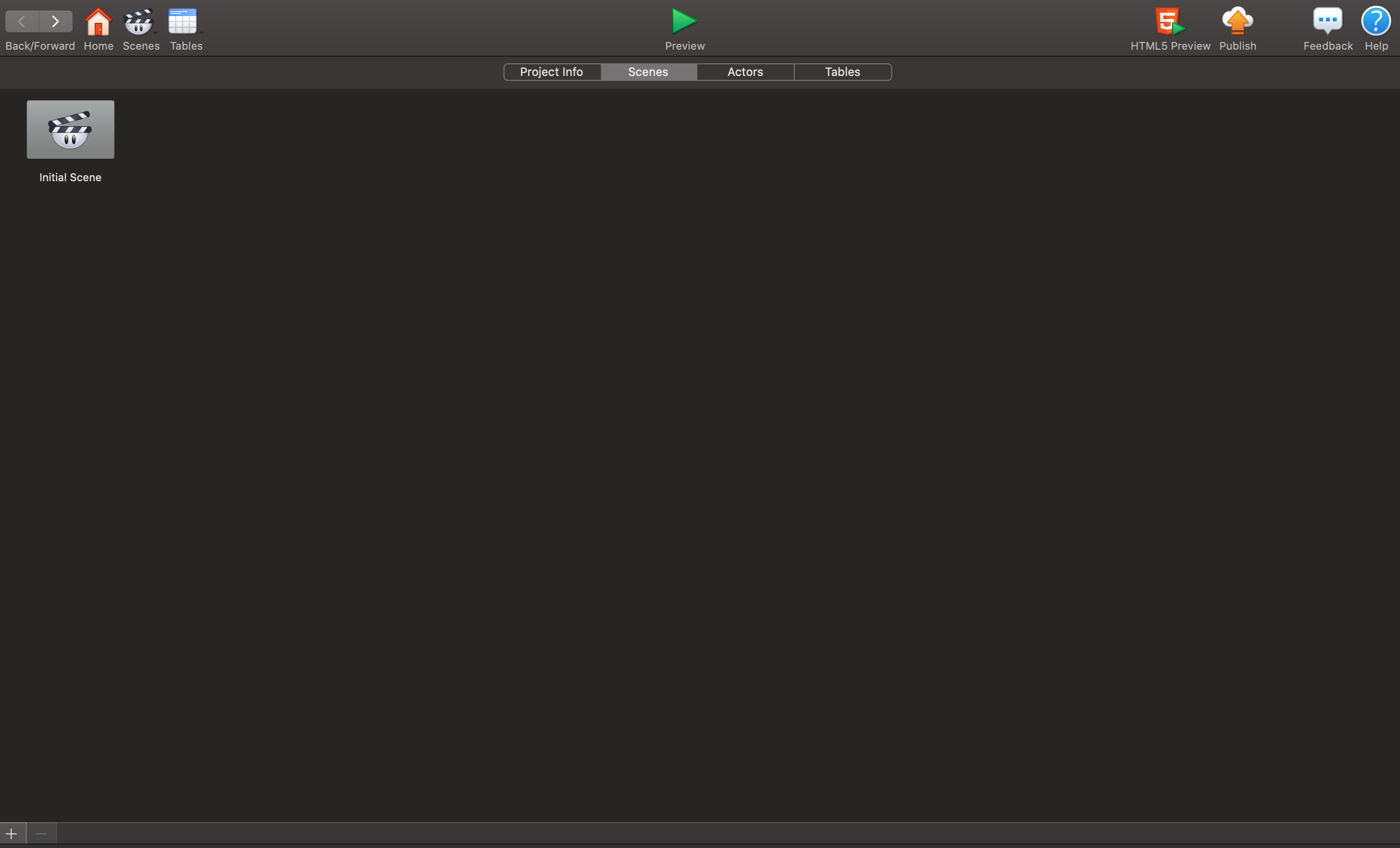 To define the objects and components of the game, you have to click on "initial scene" and the following screen will appear. From the top left panel, you will be able to create the various objects of your game by clicking on "+". After customizing the objects’ colors, movements, position and other attributes, they will be dragged into the box situated in the center of the screen and arranged in such a way as to give the game the graphic design you want. Once all the objects have been arranged, you can start the game preview by clicking on the green "Preview" button at the top center.
To define the objects and components of the game, you have to click on "initial scene" and the following screen will appear. From the top left panel, you will be able to create the various objects of your game by clicking on "+". After customizing the objects’ colors, movements, position and other attributes, they will be dragged into the box situated in the center of the screen and arranged in such a way as to give the game the graphic design you want. Once all the objects have been arranged, you can start the game preview by clicking on the green "Preview" button at the top center. 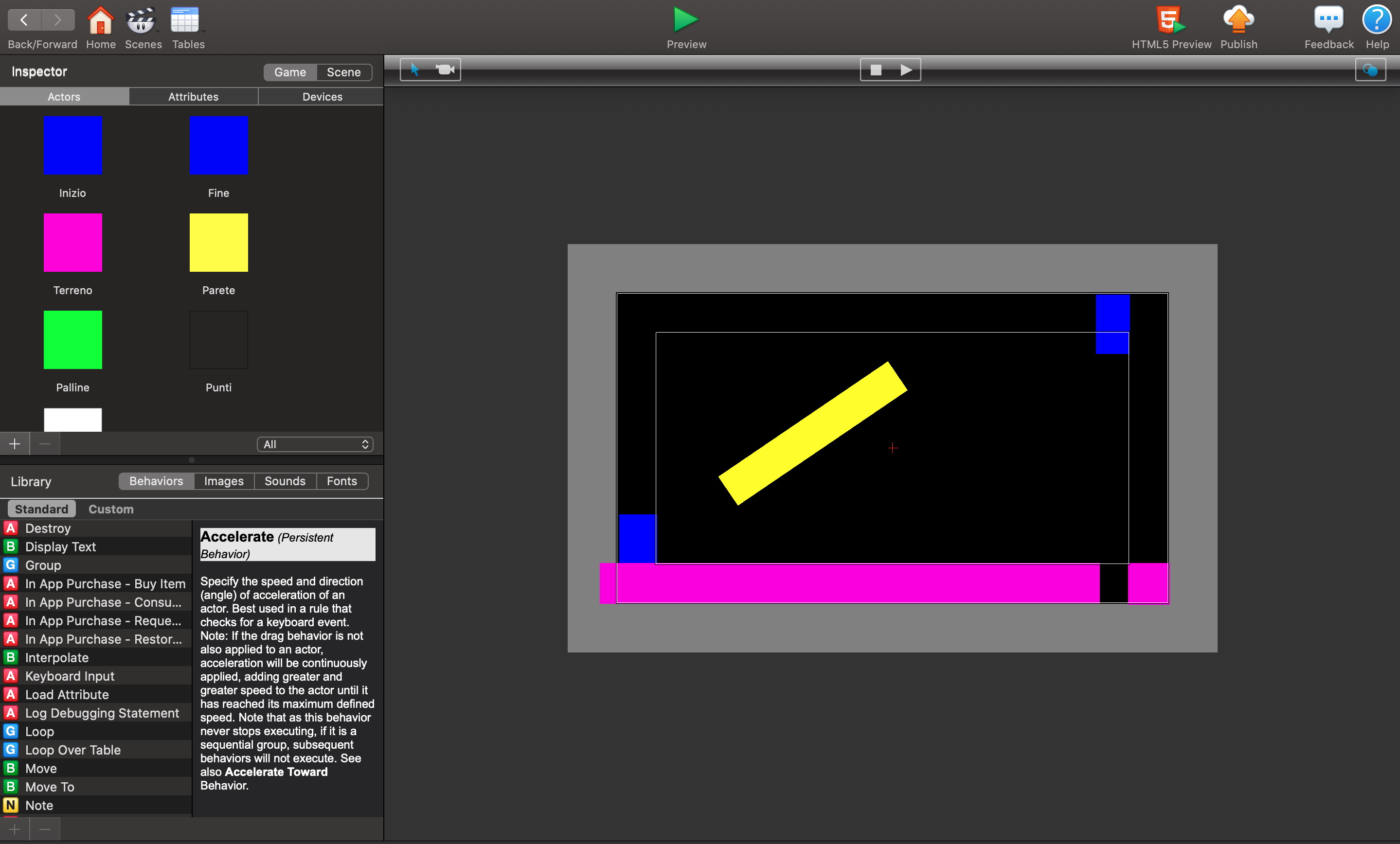 Each time you create a new object, you will have to click on it and define a set of features, after which the following screen will appear. By modifying the different items, you will give your object a certain behaviour like changing the velocity, the appearance, adding a timer and other different types of effects. Once you’ve completed the game, you can save it and publish it in your GameSalad account portfolio by clicking on "Publish" in the top right corner.
Each time you create a new object, you will have to click on it and define a set of features, after which the following screen will appear. By modifying the different items, you will give your object a certain behaviour like changing the velocity, the appearance, adding a timer and other different types of effects. Once you’ve completed the game, you can save it and publish it in your GameSalad account portfolio by clicking on "Publish" in the top right corner. 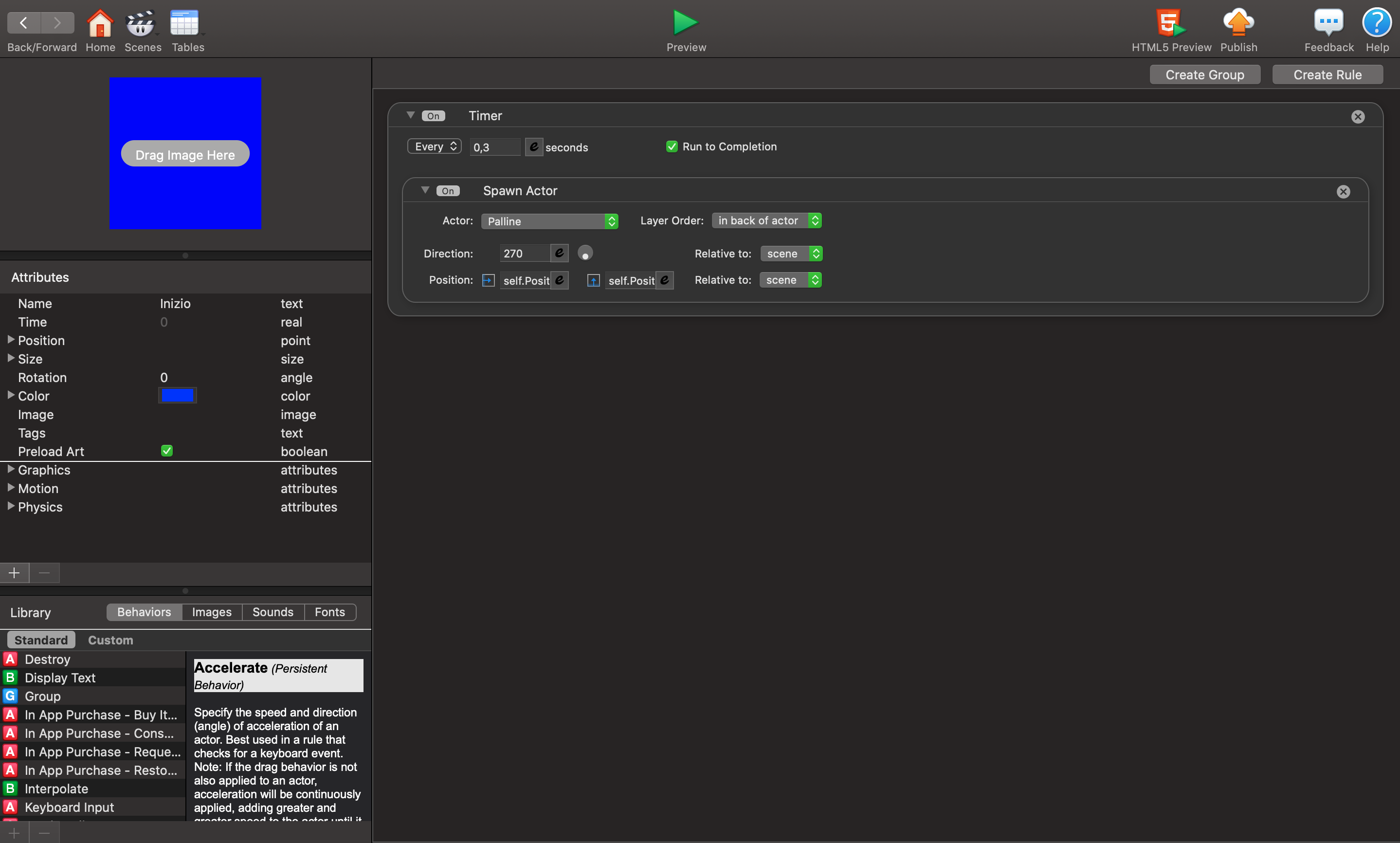
Copy link