Enter all the desired criteria: the apps that satisfy them all will be searched; if a criterion is specified multiple times, only the last occurrence will be considered.
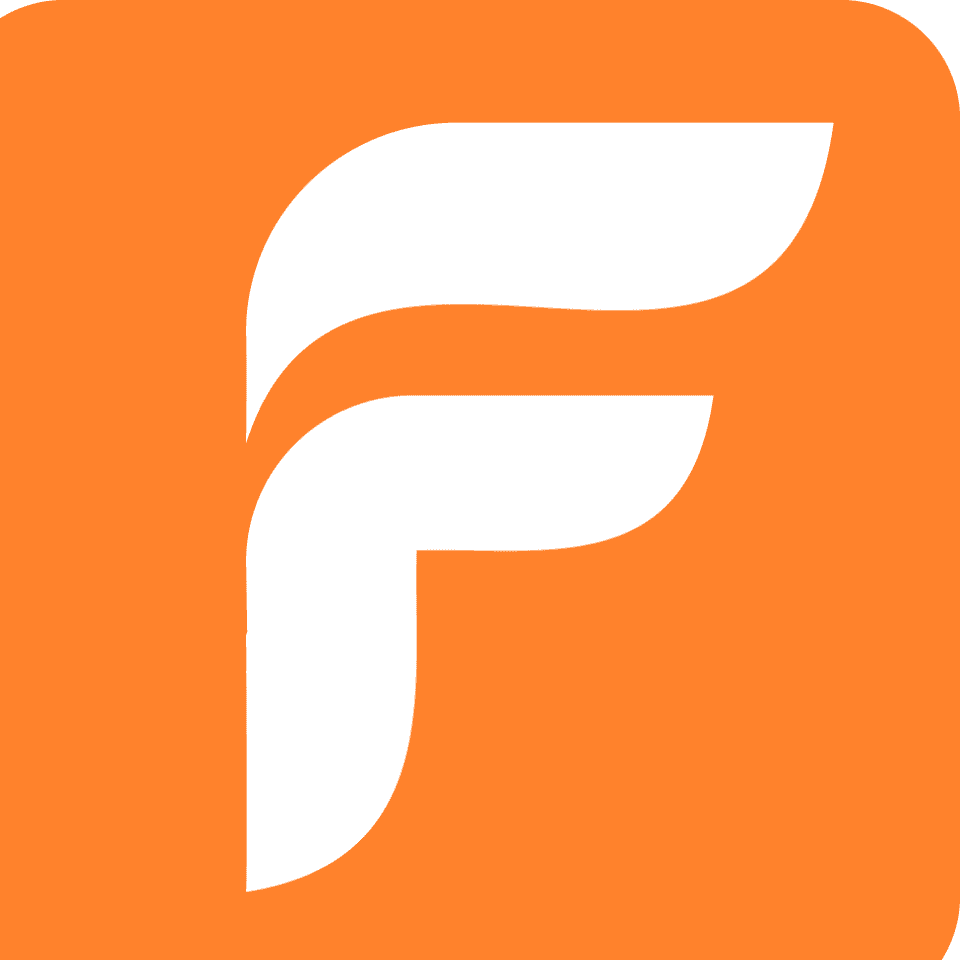
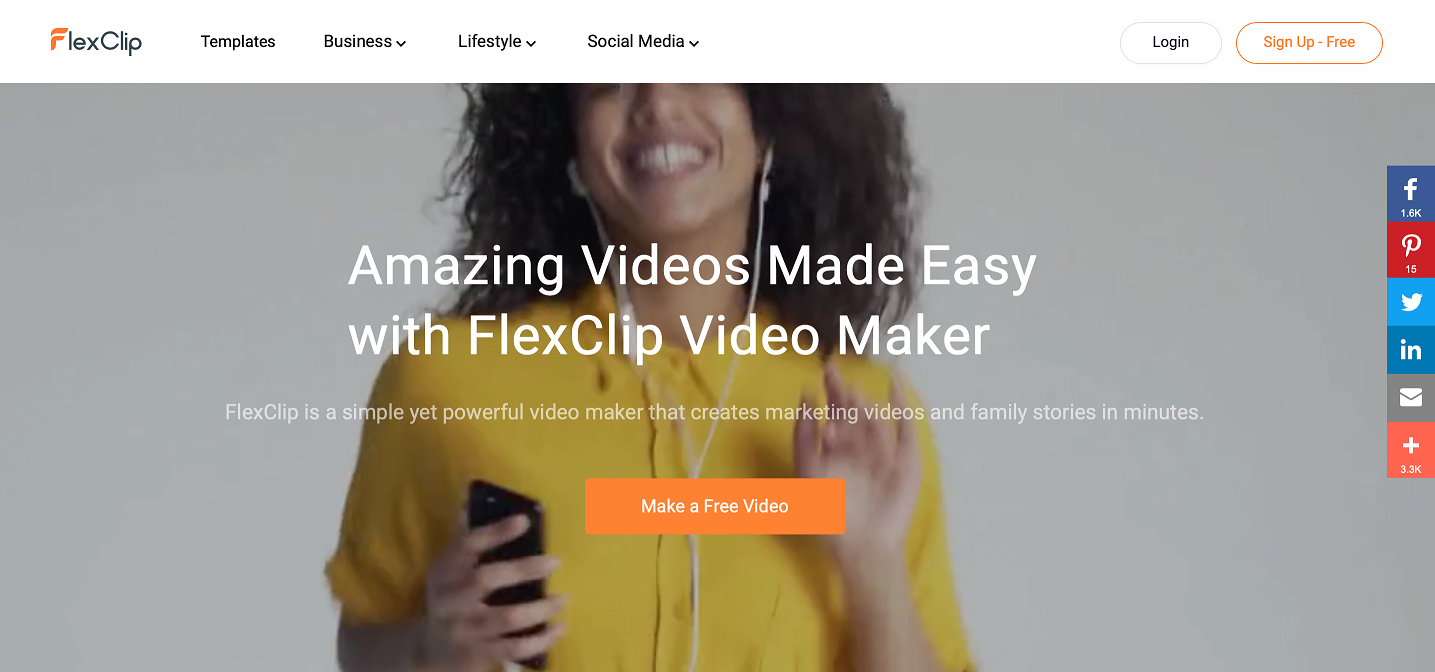 In the footer of Flexclip’s website, there are other features: in the "Tools" section you will be able to access different tools such as the possibility to compress a video to reduce the size of the video, convert the video to other formats, trim the video to set the desired length and display the metadata of the video; in "Features" are shown some features that can be added to videos, such as text and music; in the "Resources" section you can access the various categories in which the videos are grouped, view tutorials and guides for creating videos; by clicking on "Learn" you will have access to the support page; in "Company" you can view all the information about the company that developed Flexclip.
In the footer of Flexclip’s website, there are other features: in the "Tools" section you will be able to access different tools such as the possibility to compress a video to reduce the size of the video, convert the video to other formats, trim the video to set the desired length and display the metadata of the video; in "Features" are shown some features that can be added to videos, such as text and music; in the "Resources" section you can access the various categories in which the videos are grouped, view tutorials and guides for creating videos; by clicking on "Learn" you will have access to the support page; in "Company" you can view all the information about the company that developed Flexclip. 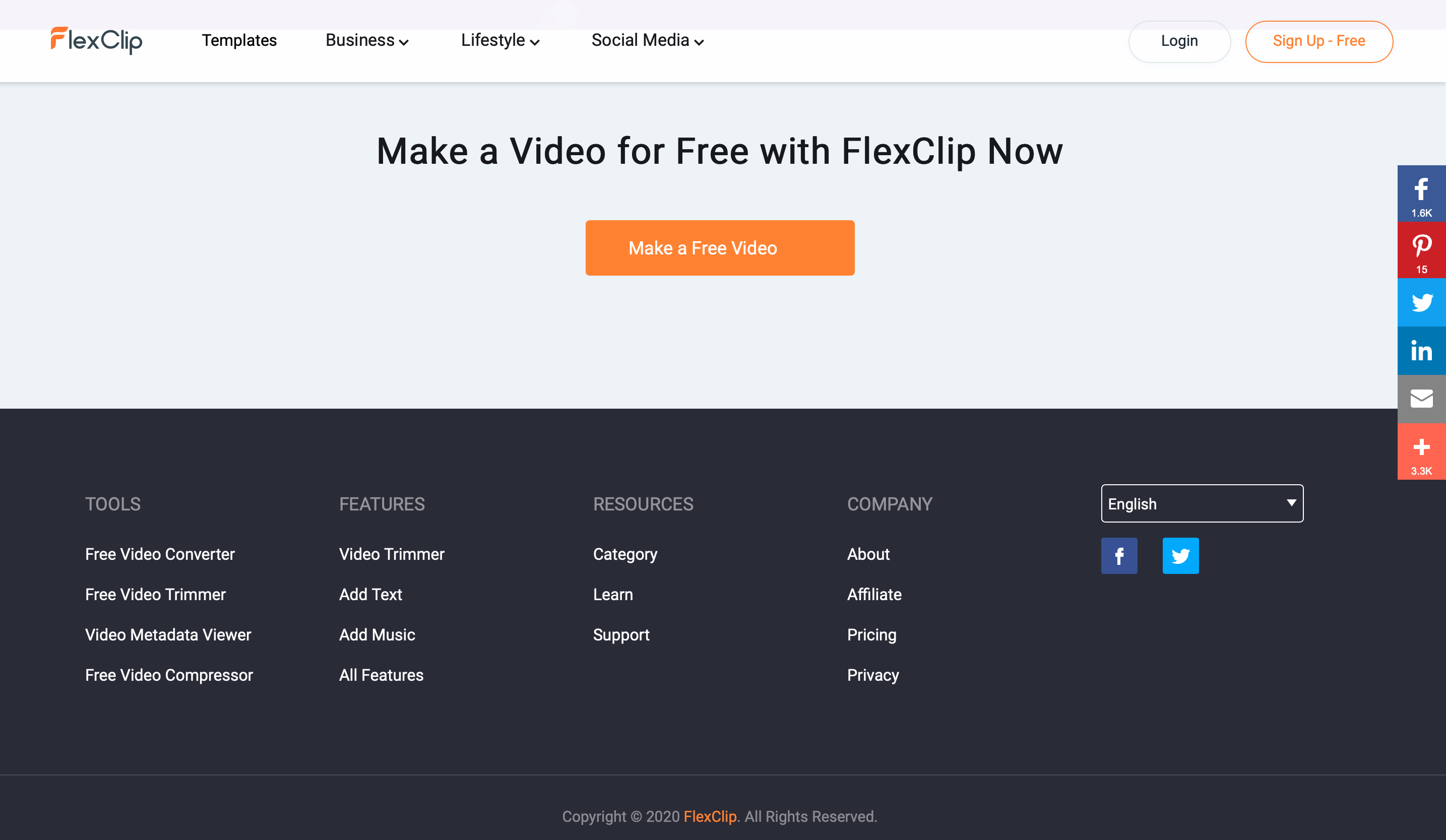 After you complete the registration, the application asks you to explain what you want to use the application for and then the following screen will appear. From here, you can start creating your video using ready-made templates by clicking on "Create By Templates" or starting from scratch by clicking on "Start From Scratch" in the top left corner. In the central part of the interface, you can search, through the search bar, for the various templates or select them through the various categories provided by the application. In the left side bar you can access the Home, your created projects and video stocks.
After you complete the registration, the application asks you to explain what you want to use the application for and then the following screen will appear. From here, you can start creating your video using ready-made templates by clicking on "Create By Templates" or starting from scratch by clicking on "Start From Scratch" in the top left corner. In the central part of the interface, you can search, through the search bar, for the various templates or select them through the various categories provided by the application. In the left side bar you can access the Home, your created projects and video stocks. 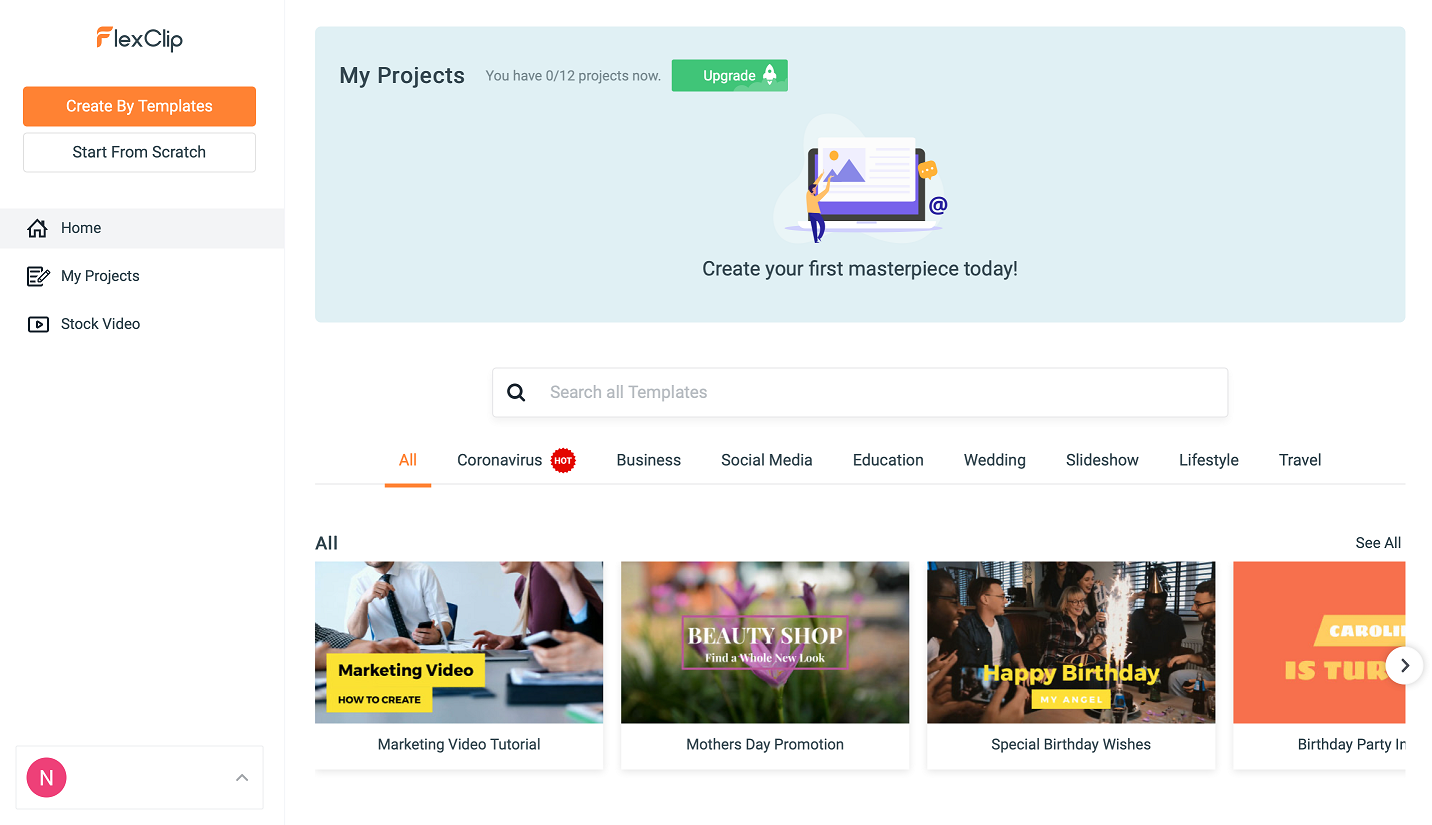 The following screenshot shows the Flexclip’s dashboard in which you can edit videos from scratch. From the menu options on the left, you can insert text boxes with animation, icons or logos, incorporate music or audio files and images to the video. In the horizontal bar you can change the background color. In the bottom bar will appear all the slides we have created: each slide can be assigned a transition, a time limit and can be duplicated. To add new slides just click on the "+" button and the application will ask if we want to add a stock resource from the application, such as a template, or a local resource from our computer or simply add a slide with only a background. Once the work is finished, you can save it, view it and export it (for the basic version you can export it with a quality of 480p).
The following screenshot shows the Flexclip’s dashboard in which you can edit videos from scratch. From the menu options on the left, you can insert text boxes with animation, icons or logos, incorporate music or audio files and images to the video. In the horizontal bar you can change the background color. In the bottom bar will appear all the slides we have created: each slide can be assigned a transition, a time limit and can be duplicated. To add new slides just click on the "+" button and the application will ask if we want to add a stock resource from the application, such as a template, or a local resource from our computer or simply add a slide with only a background. Once the work is finished, you can save it, view it and export it (for the basic version you can export it with a quality of 480p). 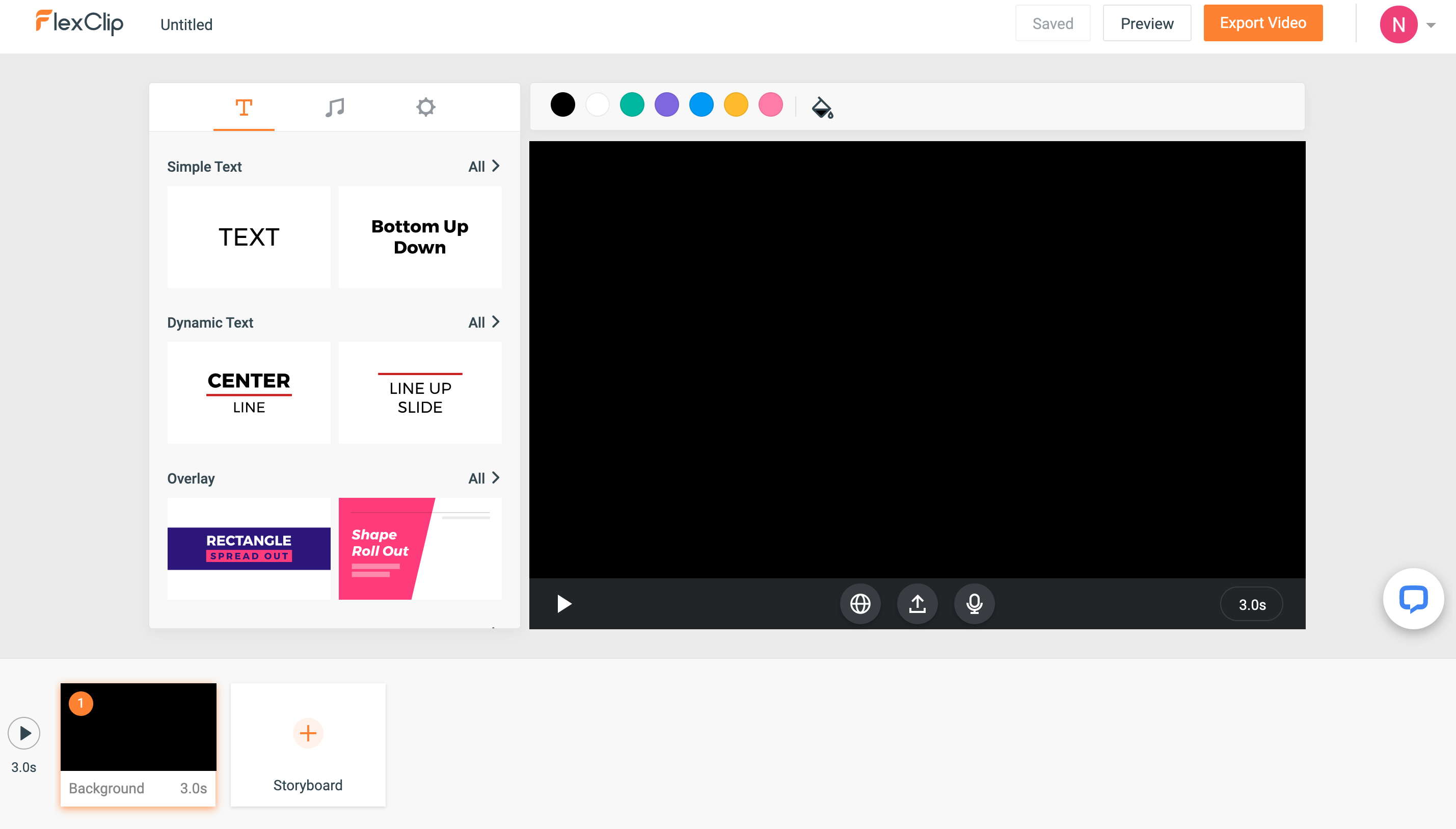 The following is the editor screen for the templates provided by Flexclip; as you can see, it is the same as the one above, with the exception that the slides are already an integral part of the template, so you just need to edit them with the text you want, or add more effects if necessary.
The following is the editor screen for the templates provided by Flexclip; as you can see, it is the same as the one above, with the exception that the slides are already an integral part of the template, so you just need to edit them with the text you want, or add more effects if necessary. 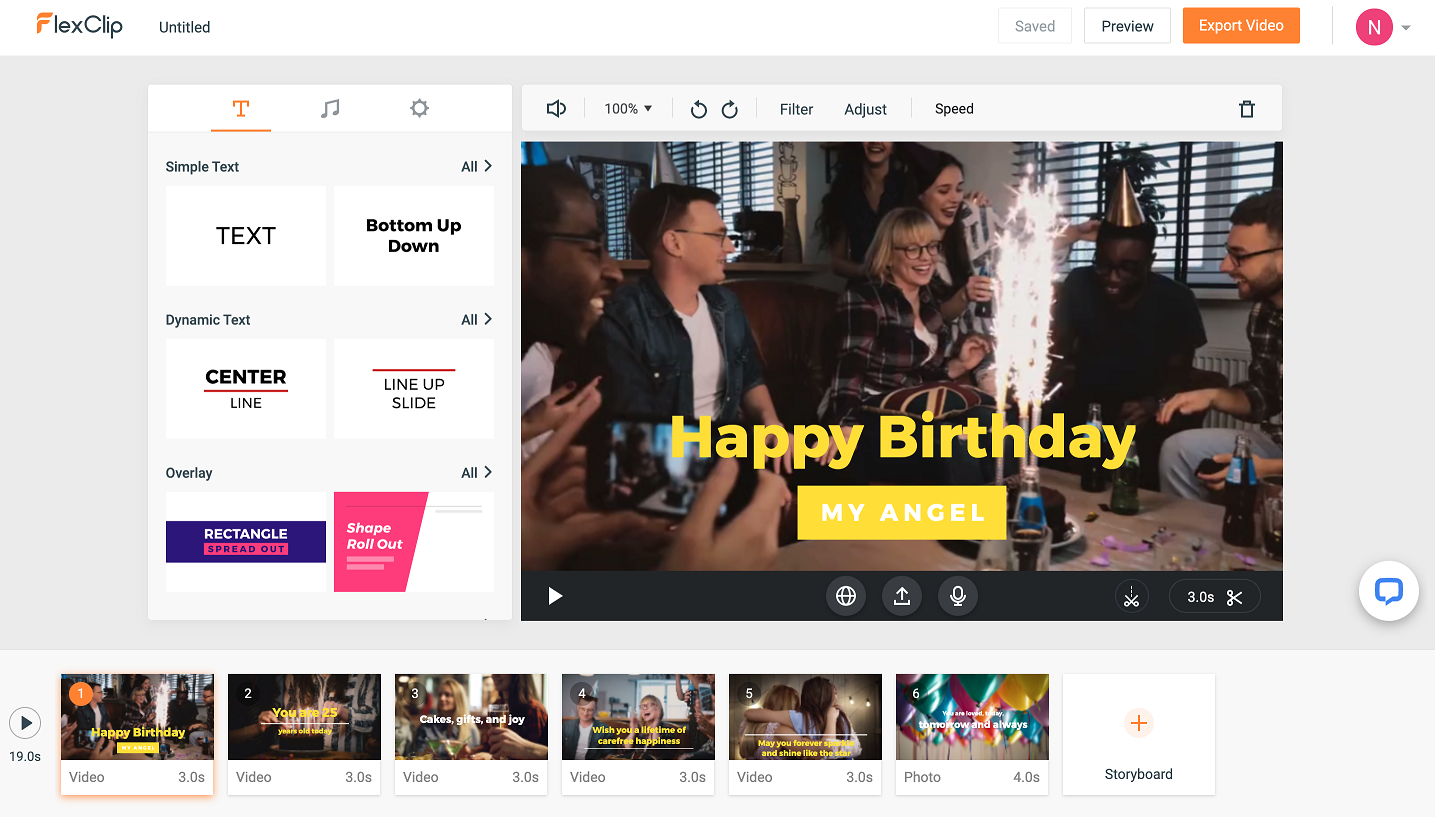
Copy link