Enter all the desired criteria: the apps that satisfy them all will be searched; if a criterion is specified multiple times, only the last occurrence will be considered.
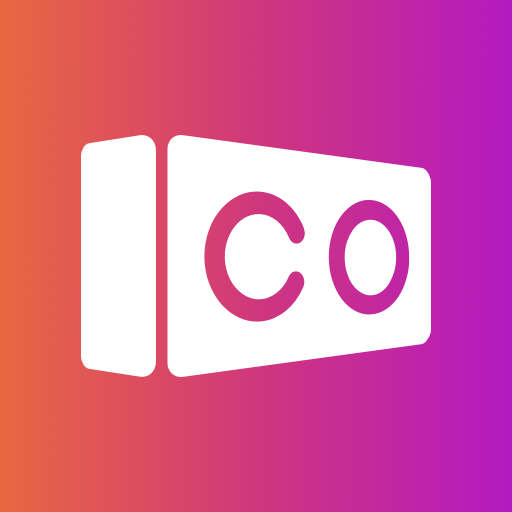
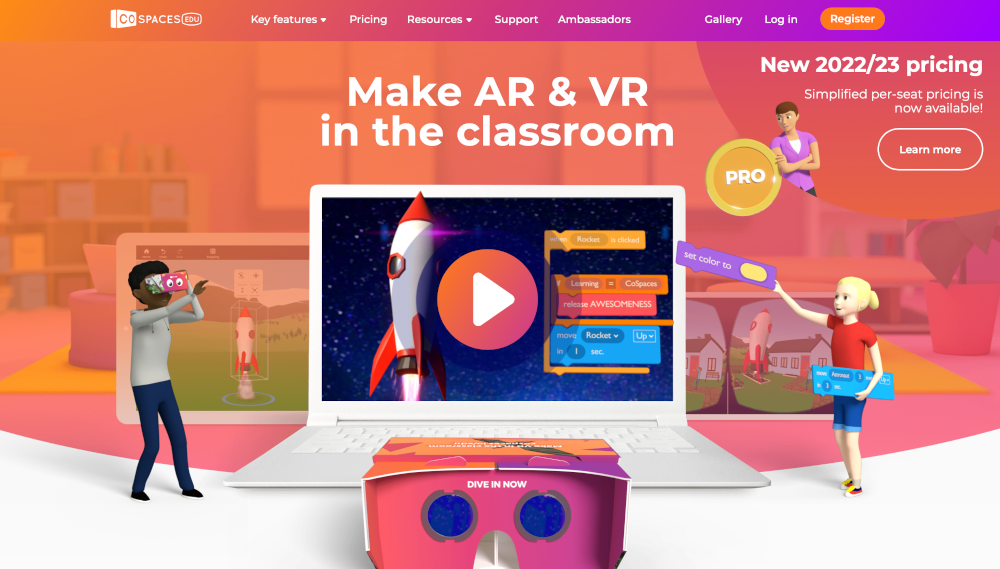 After logging in, the following screen will appear, which is your account dashboard. Here you will be able to create classes, start creating your own projects or explore the gallery of products created by other users. To create a new project simply click on the "Projects" item in the panel on the right and then on "create Project.”
After logging in, the following screen will appear, which is your account dashboard. Here you will be able to create classes, start creating your own projects or explore the gallery of products created by other users. To create a new project simply click on the "Projects" item in the panel on the right and then on "create Project.”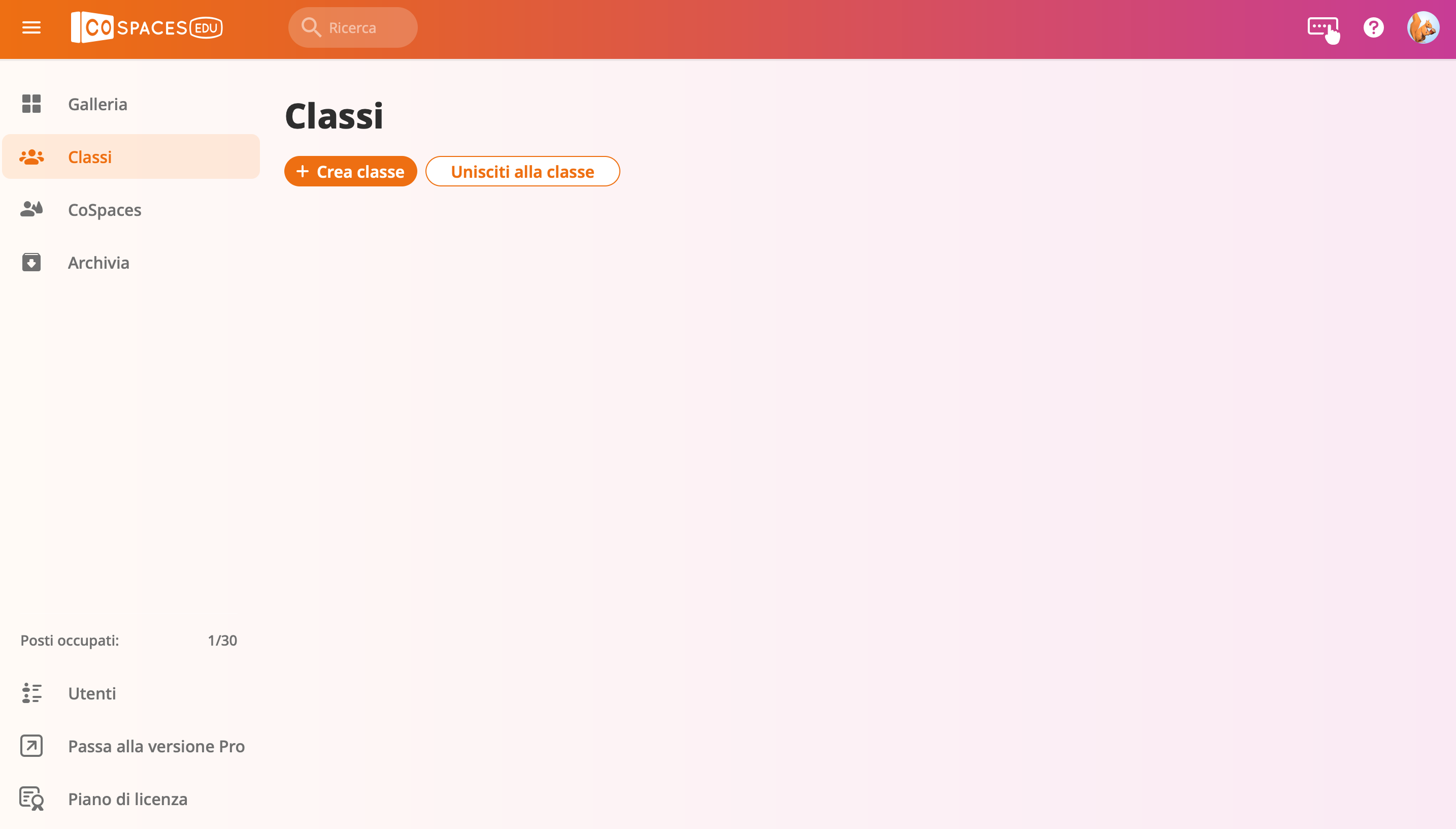 The following is the editing screen. Delightex gives the ability to populate the scene with characters and objects and change the space setting to bring a new virtual world to life. In the bottom menu, you can access the library (it allows you to insert various elements, characters, objects, etc.), you can insert images, 3D models, files, audio and video by uploading them from your PC or by searching on the web, and finally, it allows you to change the background of the environment by choosing from different background images or colors. You can also enrich the scene with sound by uploading background music to create a special atmosphere or add narration to create illustrated stories.
The following is the editing screen. Delightex gives the ability to populate the scene with characters and objects and change the space setting to bring a new virtual world to life. In the bottom menu, you can access the library (it allows you to insert various elements, characters, objects, etc.), you can insert images, 3D models, files, audio and video by uploading them from your PC or by searching on the web, and finally, it allows you to change the background of the environment by choosing from different background images or colors. You can also enrich the scene with sound by uploading background music to create a special atmosphere or add narration to create illustrated stories. 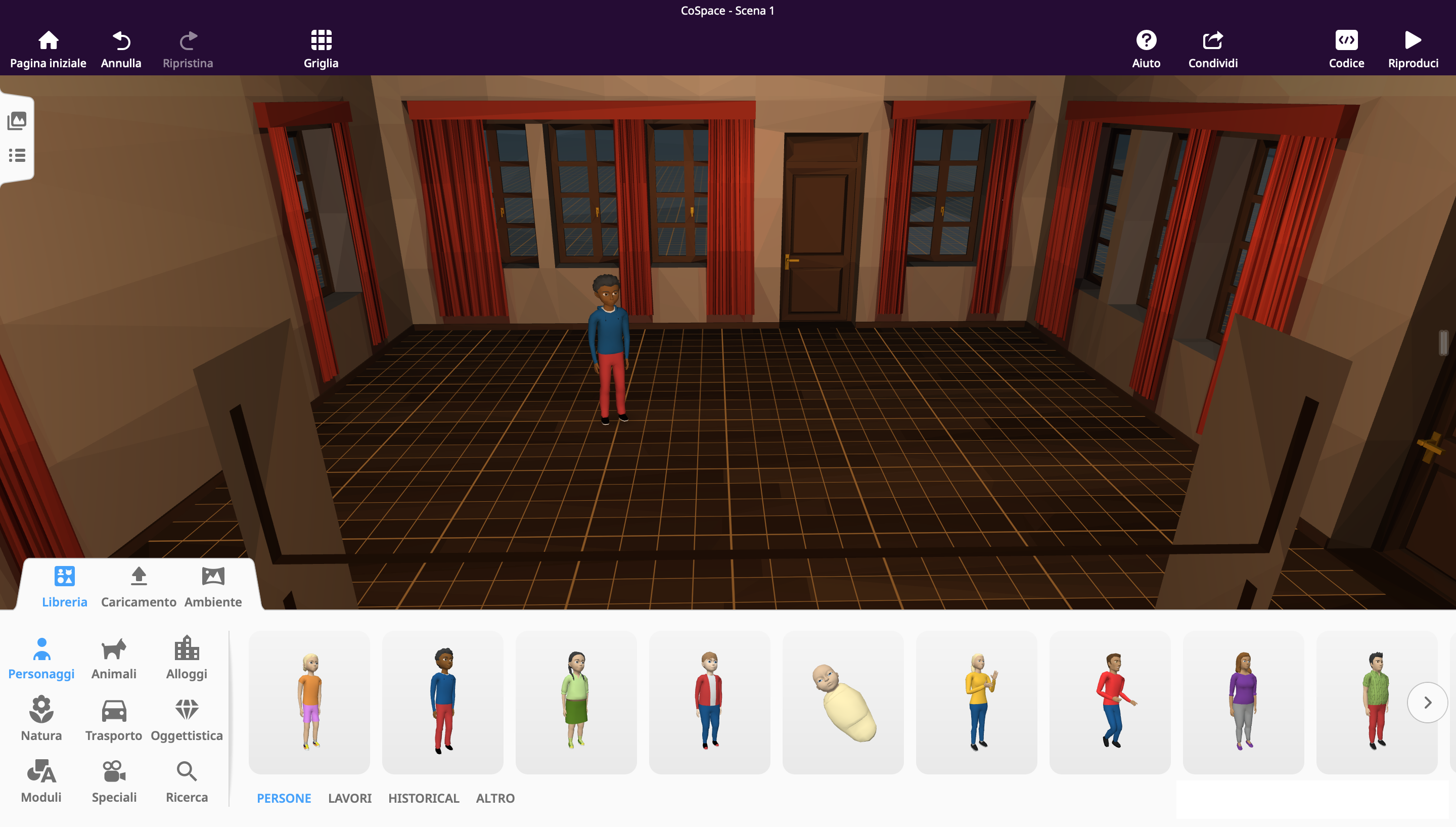 In addition, you can adjust and edit the characters, figures and objects that are placed in the space. To do this just click on the left pop-up menu where, with the first button, you can insert multiple scenes and be able to create a story, for example, and with the second button you can edit individual objects that have been placed in the environment. As you can see in the following screenshot you can insert dialogue boxes, insert animations and change the color. In addition, you can rotate the character on multiple axes, move it, lift it higher and thereby change its position in space.
In addition, you can adjust and edit the characters, figures and objects that are placed in the space. To do this just click on the left pop-up menu where, with the first button, you can insert multiple scenes and be able to create a story, for example, and with the second button you can edit individual objects that have been placed in the environment. As you can see in the following screenshot you can insert dialogue boxes, insert animations and change the color. In addition, you can rotate the character on multiple axes, move it, lift it higher and thereby change its position in space. 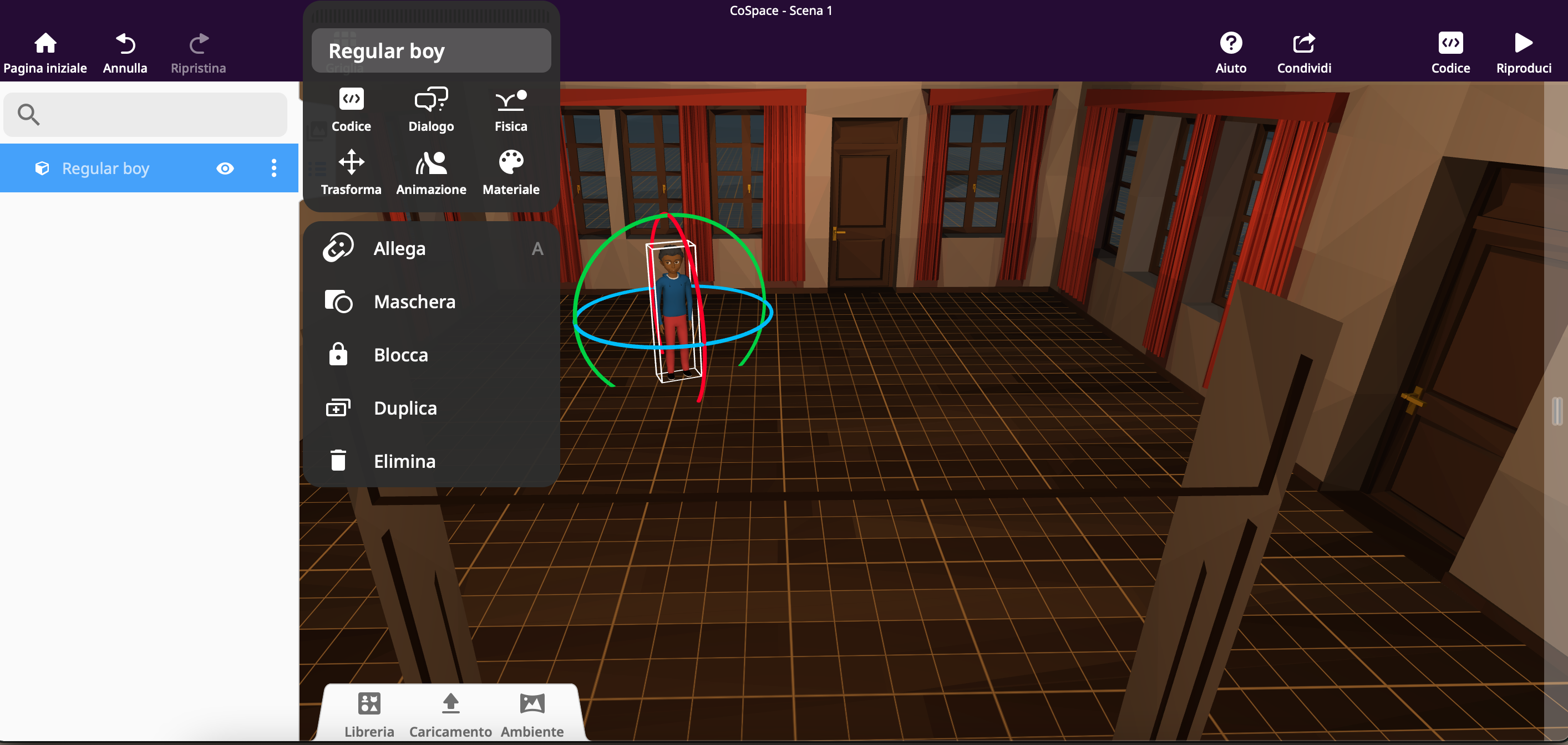 You can also make the objects perform movements, and to do so, just click on "code" and enable both items that appear, as in the screenshot below.
You can also make the objects perform movements, and to do so, just click on "code" and enable both items that appear, as in the screenshot below. 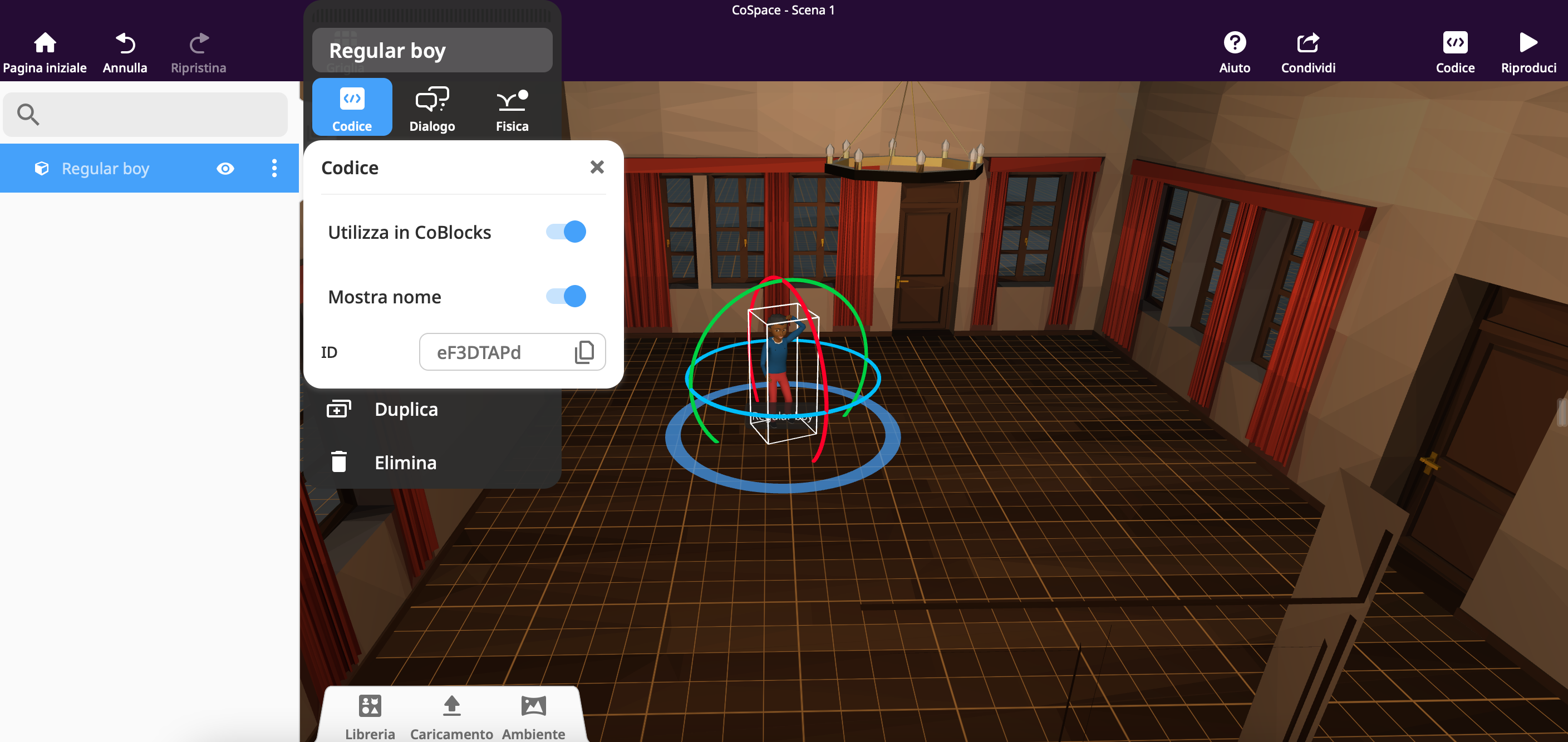 After that you need to click on the "code" item in the top right menu and the block section will open. Here you can apply as many movements as you want, just select the block of code and it will appear in the white part, select the element to which you want to have that action performed and click play to view the final result. This makes Delightex a very interesting platform for developing computational thinking in students and introducing them to programming. Delightex also allows you to share your creations with classmates and friends, just send them the link so they can access the virtual spaces you create.
After that you need to click on the "code" item in the top right menu and the block section will open. Here you can apply as many movements as you want, just select the block of code and it will appear in the white part, select the element to which you want to have that action performed and click play to view the final result. This makes Delightex a very interesting platform for developing computational thinking in students and introducing them to programming. Delightex also allows you to share your creations with classmates and friends, just send them the link so they can access the virtual spaces you create. 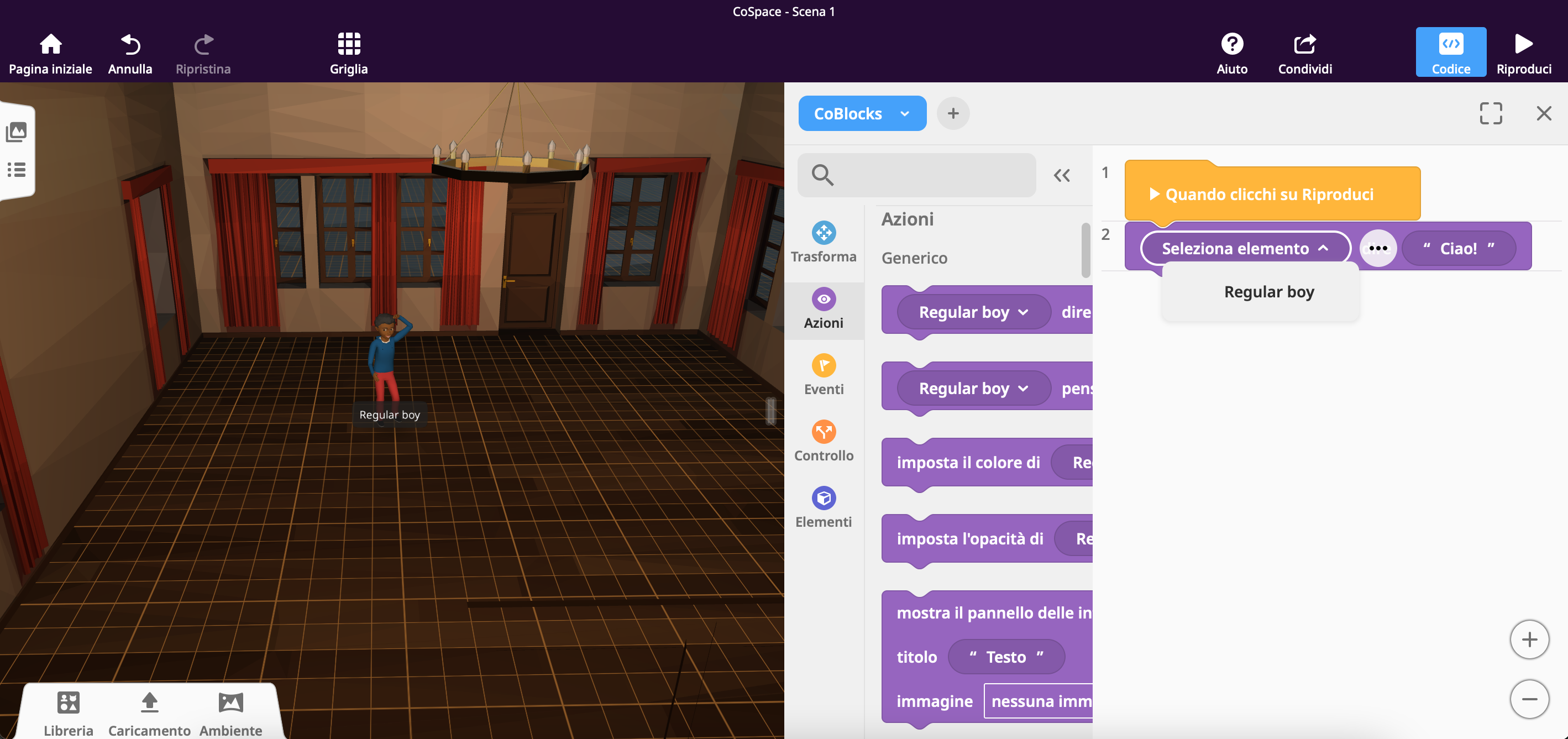
Copy link