Enter all the desired criteria: the apps that satisfy them all will be searched; if a criterion is specified multiple times, only the last occurrence will be considered.
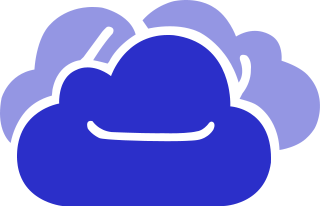
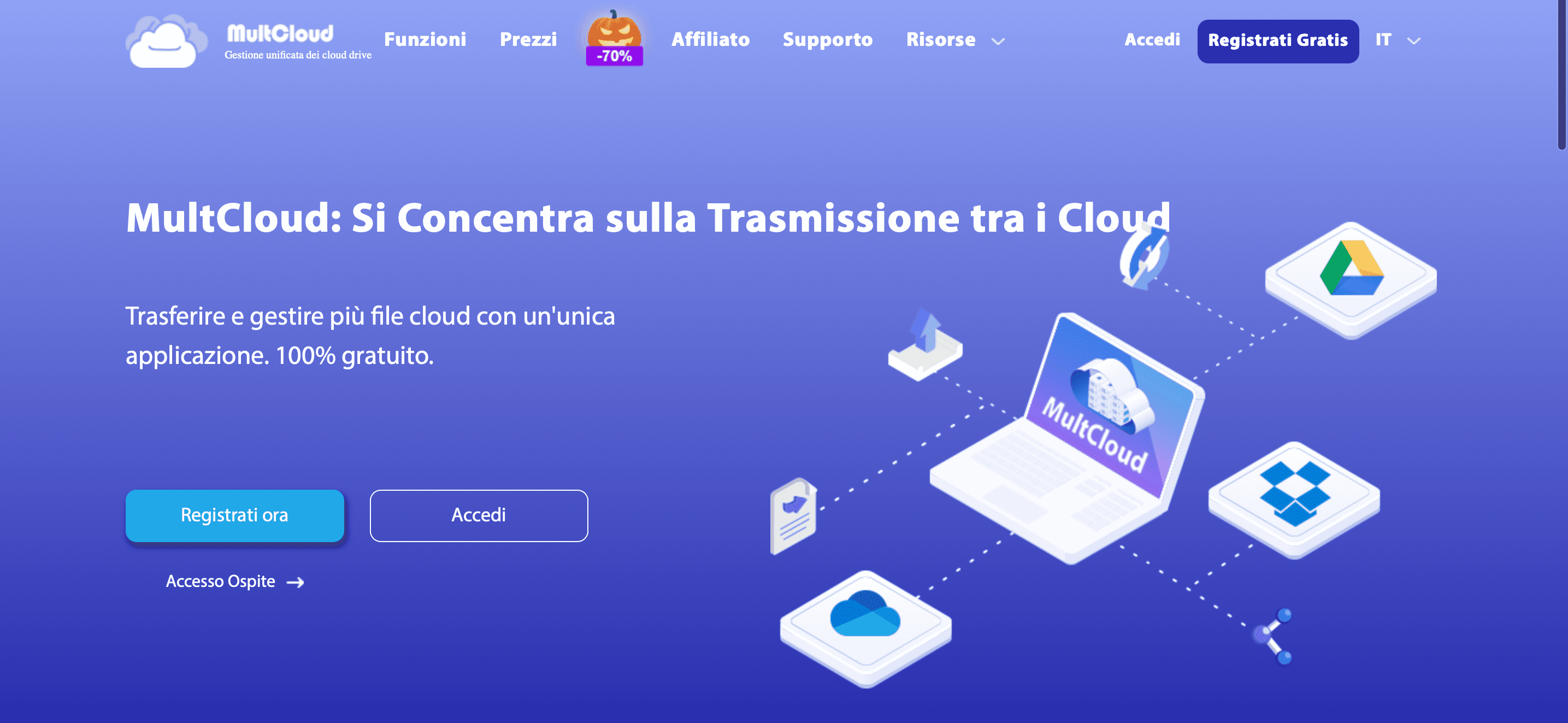 Once you have signed up, the following screen will appear, which is the MultCloud’s dashboard. Here you will be able to start connecting your clouds to the app, transferring and managing related files in one app. In the menu on the left you can find the tools that the app provides. In addition, it is possible to use MultCloud as a Chrome extension: you need to search for the app in the Google Chrome extensions repository and add it to it, this way you will be able to manage all your cloud-to-cloud synchronization tasks by clicking on the icon in the Google Chrome toolbar. [https://drive.google.com/file/d/1own0v6XkM-IAY-vp4wooNtrdSP3bpLTH/view?usp=sharing] The transfer function gives the possibility to transfer files from one cloud to another (e.g., from Dropbox to Google Drive); this process can be performed even when the PC is turned off since the transfer process is performed on the MultCloud server. It will be enough to click on the two quadrants and select from which cloud to which cloud (or from which folder) to perform the transfer. In addition, you can also schedule the transfer on a particular day, and when the operation is done, you will receive an email from the app.
Once you have signed up, the following screen will appear, which is the MultCloud’s dashboard. Here you will be able to start connecting your clouds to the app, transferring and managing related files in one app. In the menu on the left you can find the tools that the app provides. In addition, it is possible to use MultCloud as a Chrome extension: you need to search for the app in the Google Chrome extensions repository and add it to it, this way you will be able to manage all your cloud-to-cloud synchronization tasks by clicking on the icon in the Google Chrome toolbar. [https://drive.google.com/file/d/1own0v6XkM-IAY-vp4wooNtrdSP3bpLTH/view?usp=sharing] The transfer function gives the possibility to transfer files from one cloud to another (e.g., from Dropbox to Google Drive); this process can be performed even when the PC is turned off since the transfer process is performed on the MultCloud server. It will be enough to click on the two quadrants and select from which cloud to which cloud (or from which folder) to perform the transfer. In addition, you can also schedule the transfer on a particular day, and when the operation is done, you will receive an email from the app. 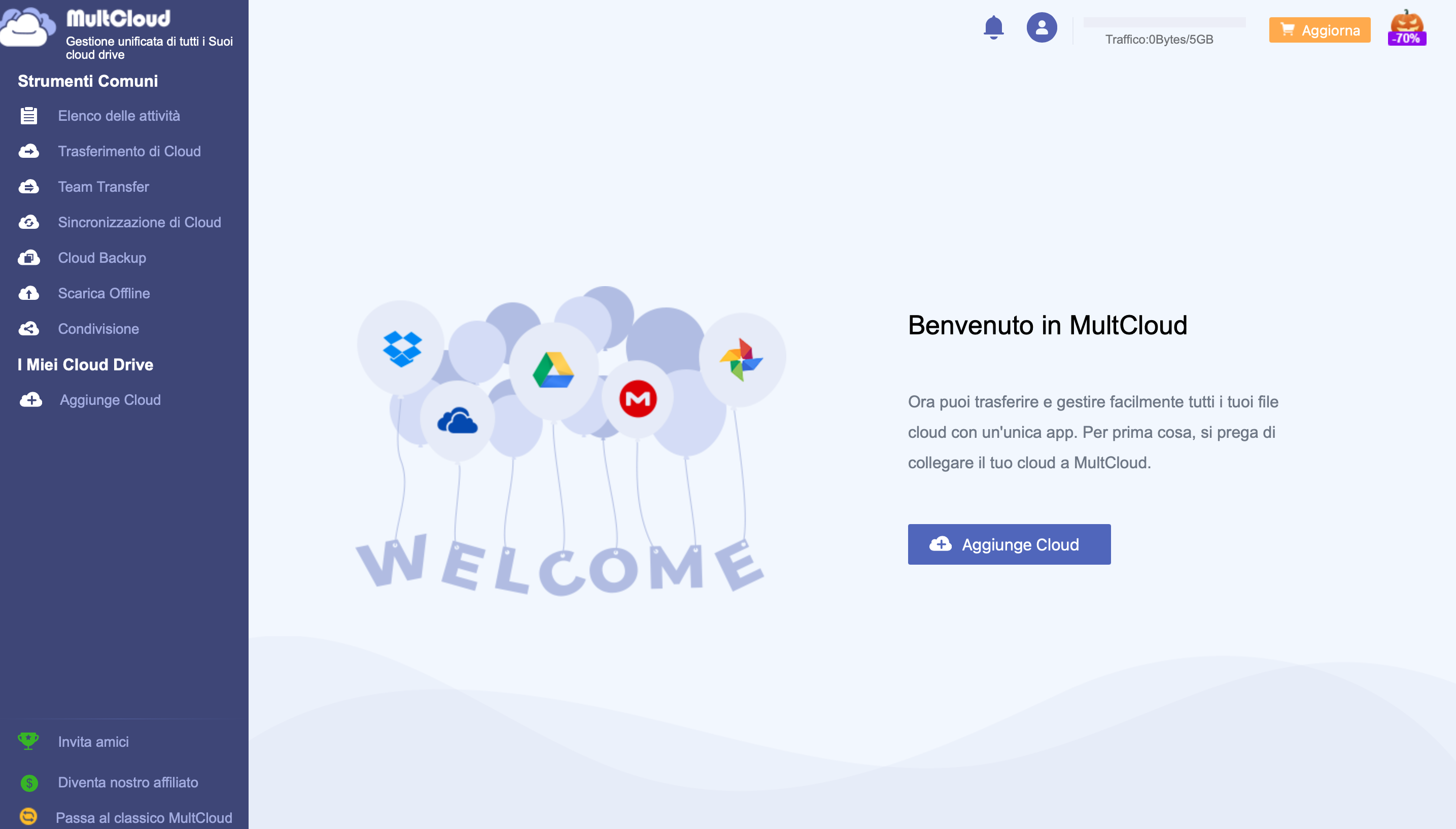 With the "Team Transfer" option, it is possible to transfer multiple accounts from one cloud platform to another. To do so, simply add the source cloud and the target cloud.
With the "Team Transfer" option, it is possible to transfer multiple accounts from one cloud platform to another. To do so, simply add the source cloud and the target cloud. 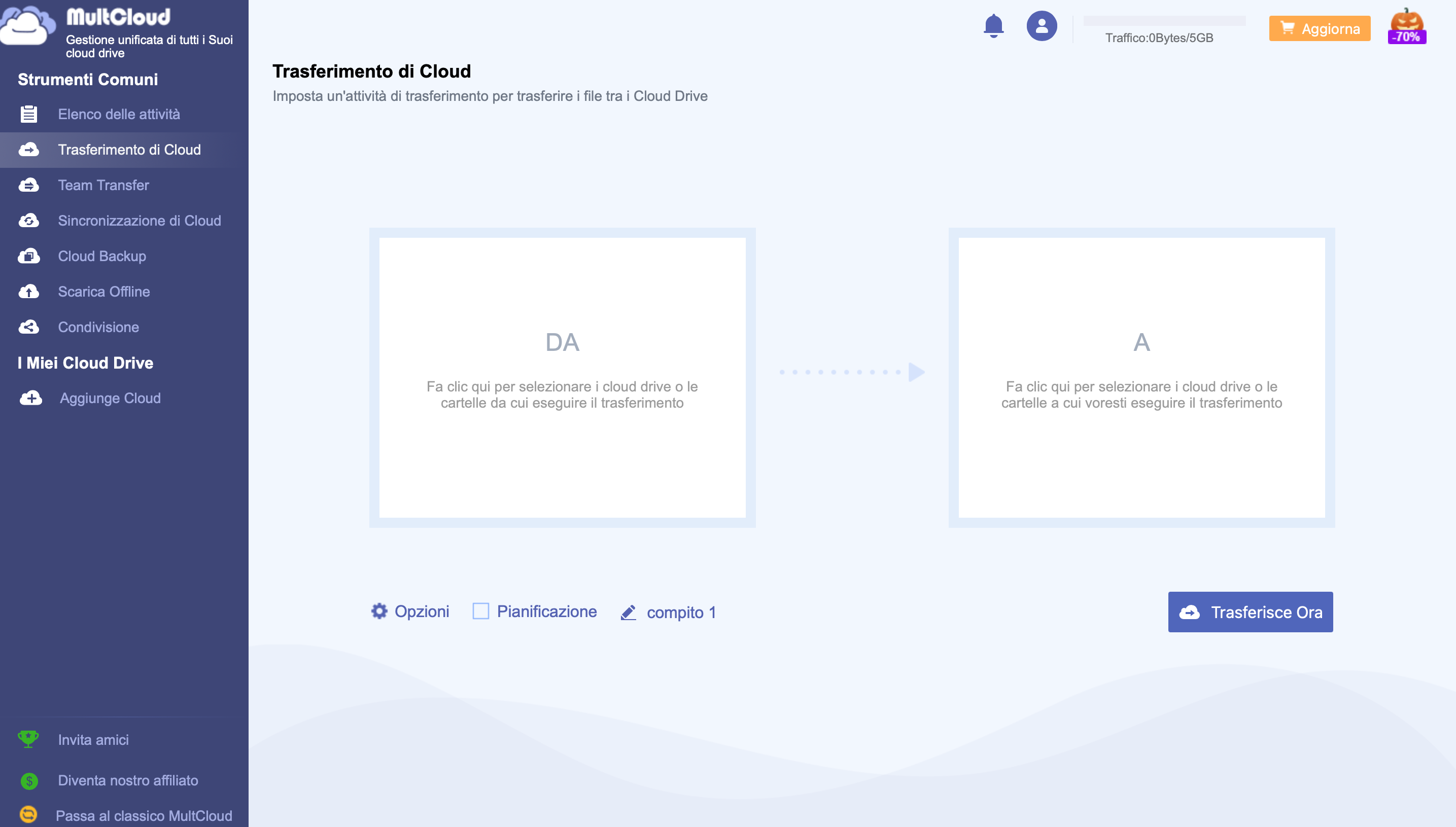 The sync function allows you to synchronize data between clouds without having to download and reload from one cloud to another. Through unidirectional sync, files can be synchronized from one cloud to another and only newly modified or added files will be transferred, while with bidirectional sync when adding, modifying or deleting files on one cloud, files on the other cloud will also be synchronized. In addition, sync can be scheduled and an email of successful sync will be sent at the end of the process.
The sync function allows you to synchronize data between clouds without having to download and reload from one cloud to another. Through unidirectional sync, files can be synchronized from one cloud to another and only newly modified or added files will be transferred, while with bidirectional sync when adding, modifying or deleting files on one cloud, files on the other cloud will also be synchronized. In addition, sync can be scheduled and an email of successful sync will be sent at the end of the process. 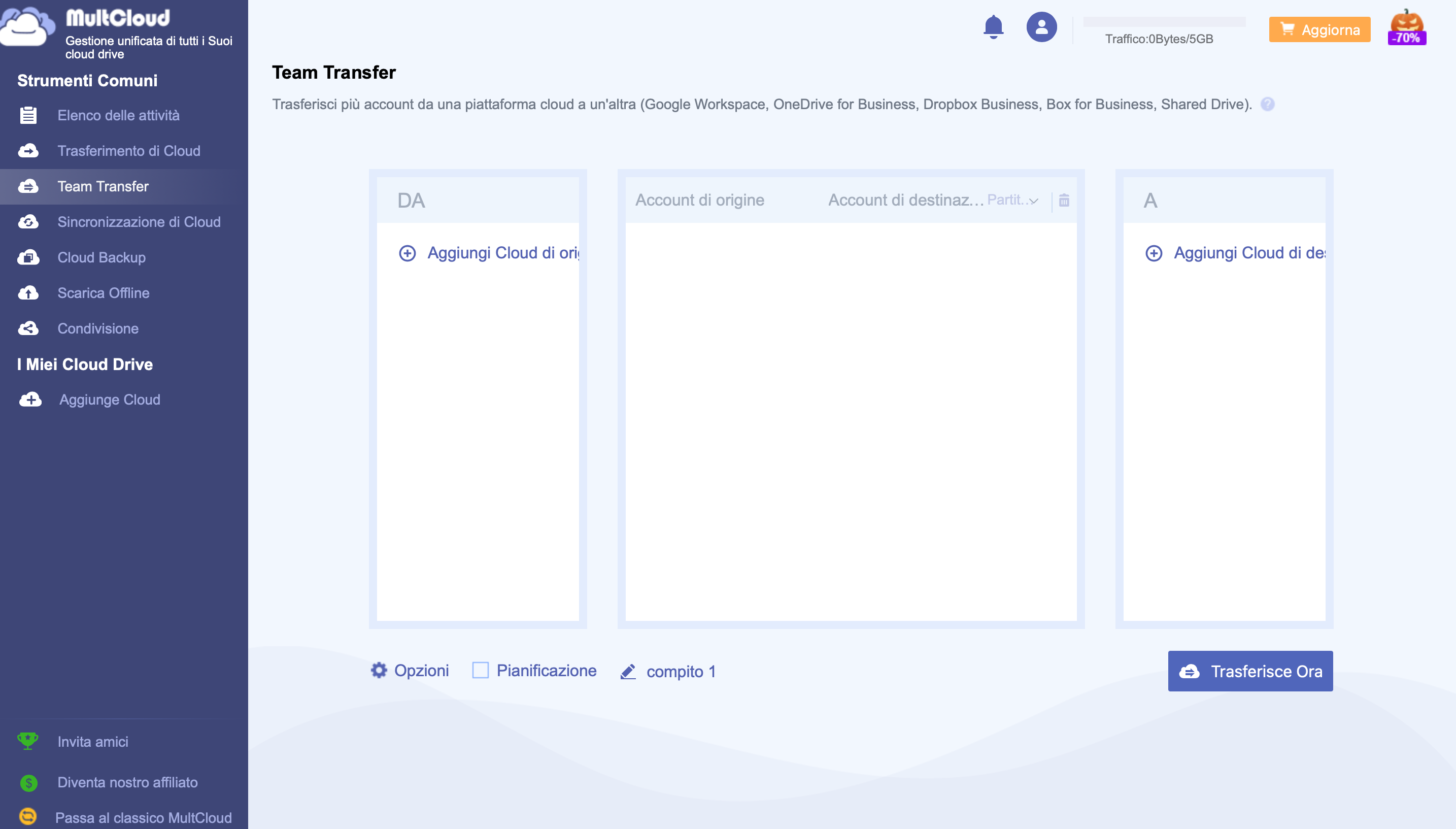 With the backup function, you can back up data between cloud drives and be able to schedule the operation.
With the backup function, you can back up data between cloud drives and be able to schedule the operation. 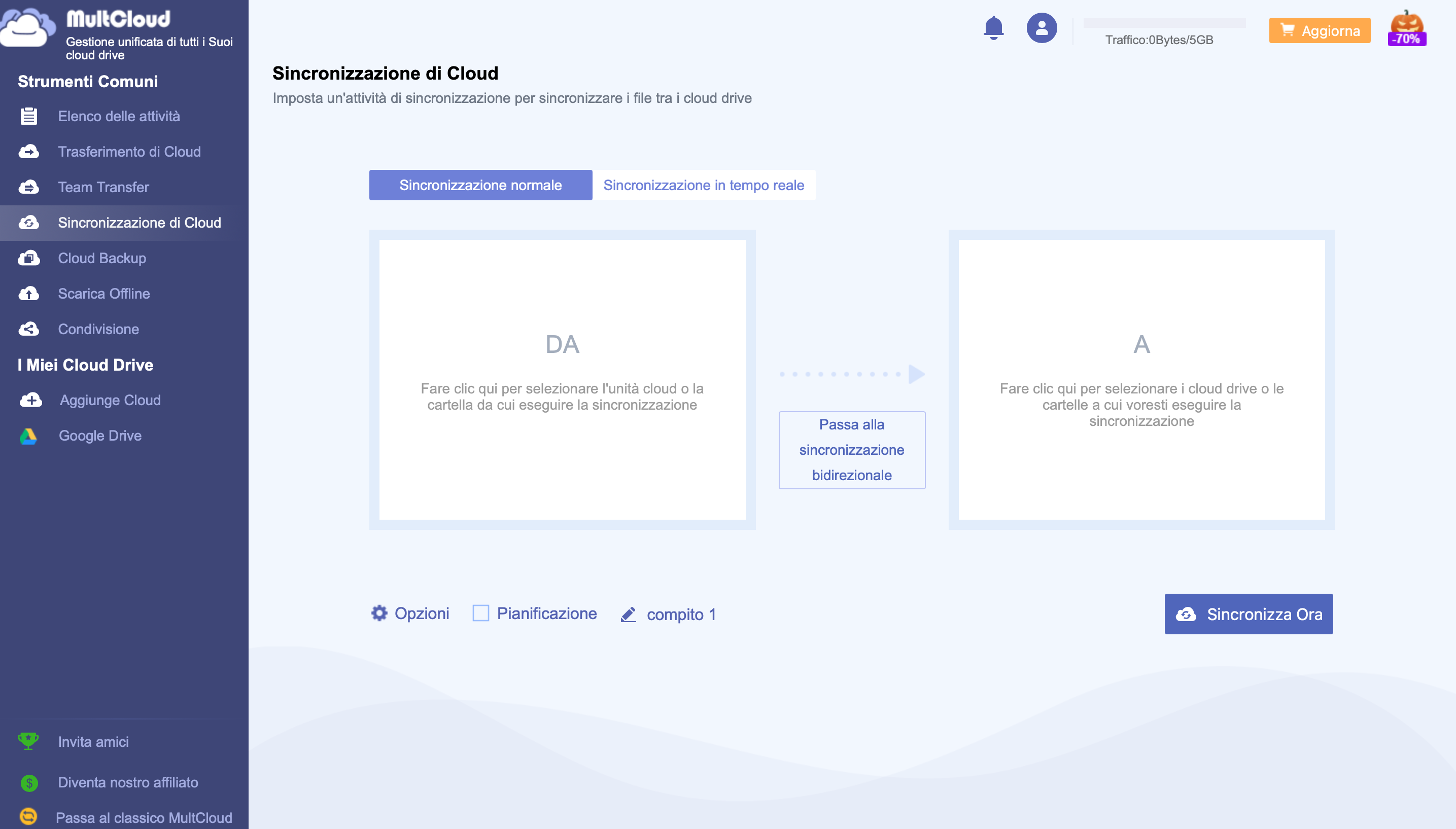 Through the "MultCloud Offline" option, files on cloud services can be downloaded offline by simply entering the URL of the web file you want to download from the Internet.
Through the "MultCloud Offline" option, files on cloud services can be downloaded offline by simply entering the URL of the web file you want to download from the Internet. 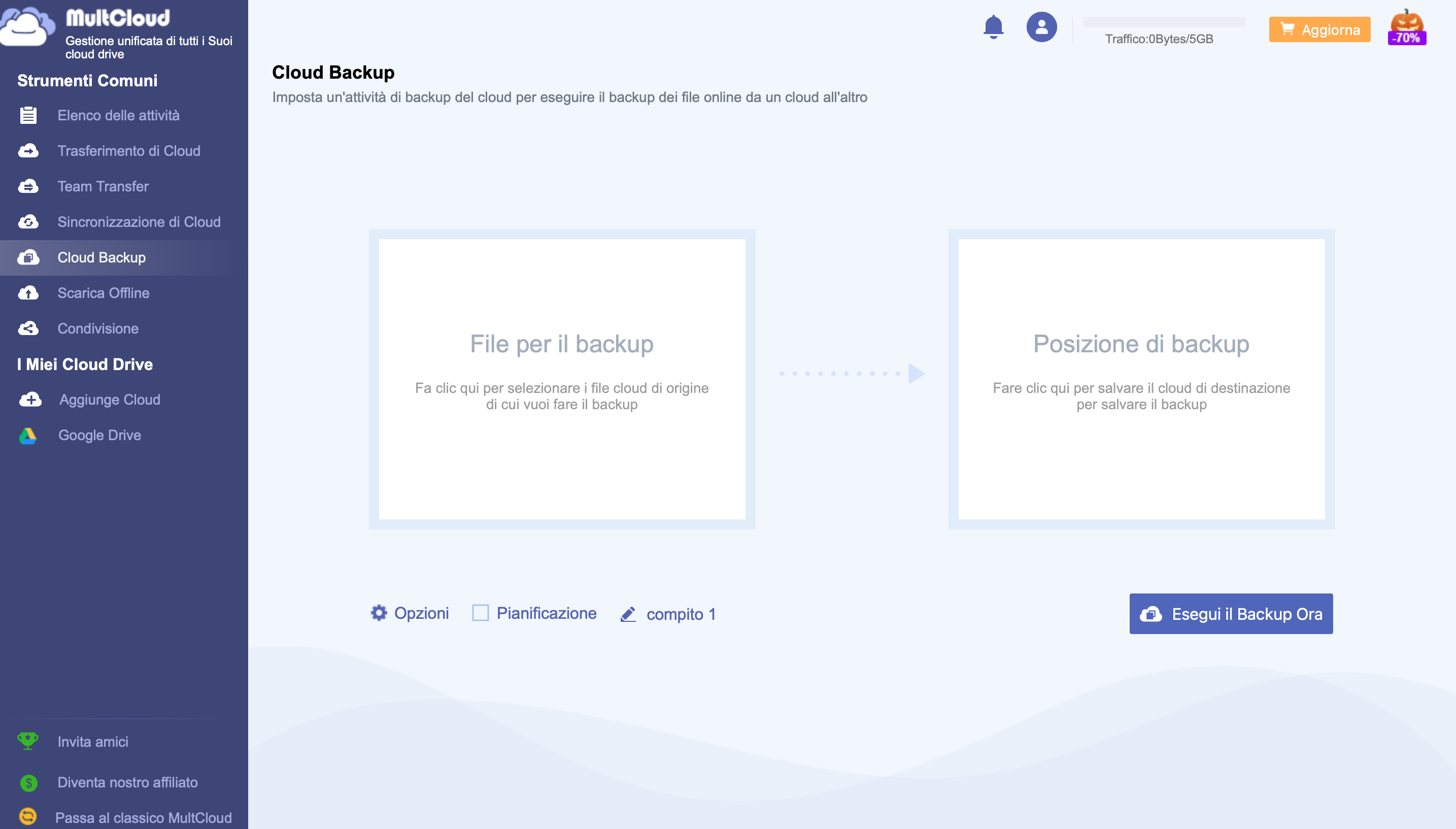 On the following screen you can view all the files and share them through links, email, Facebook, Twitter, Pinterest and LinkedIn, or download them.
On the following screen you can view all the files and share them through links, email, Facebook, Twitter, Pinterest and LinkedIn, or download them. 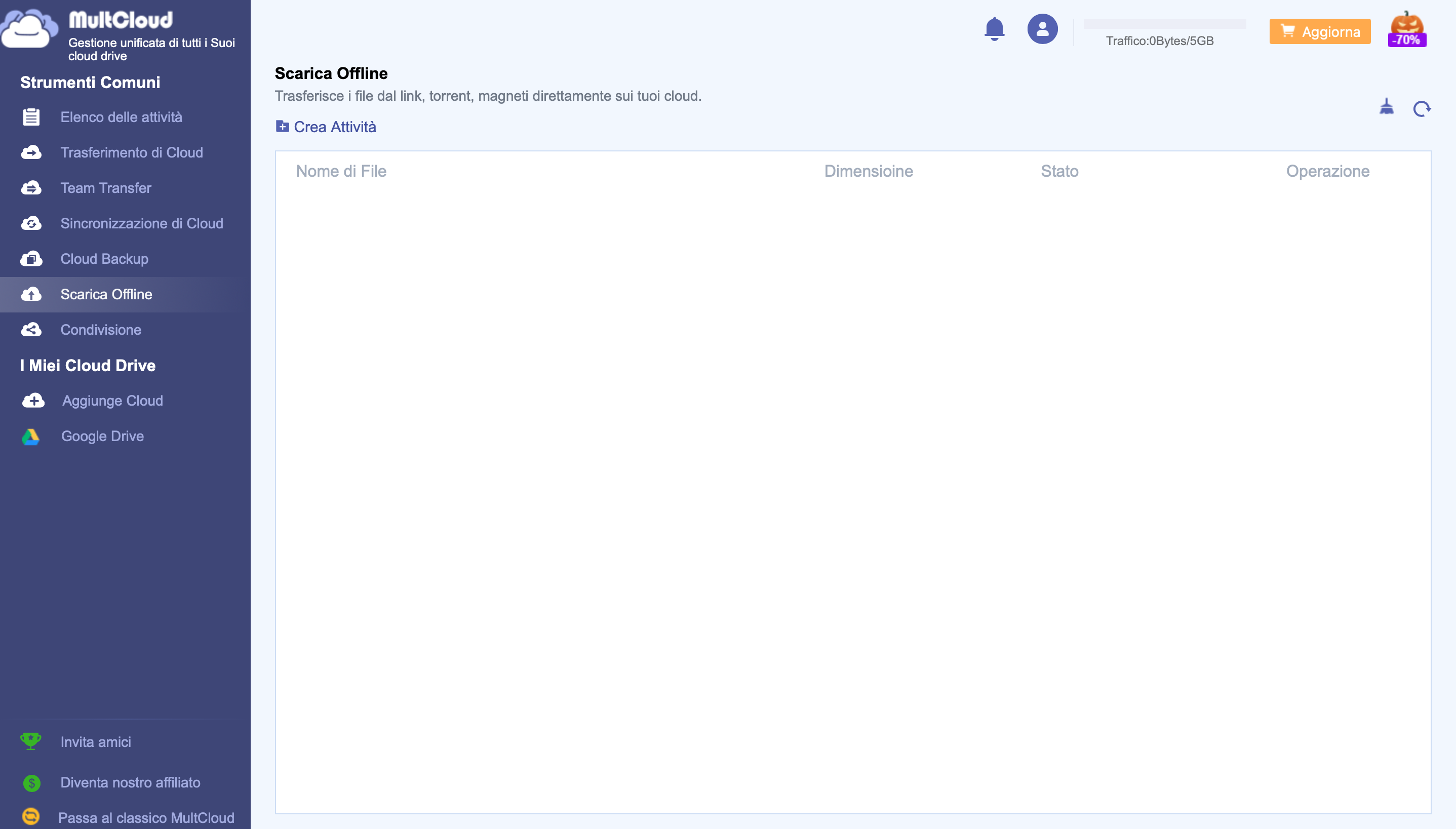
Copy link