Enter all the desired criteria: the apps that satisfy them all will be searched; if a criterion is specified multiple times, only the last occurrence will be considered.
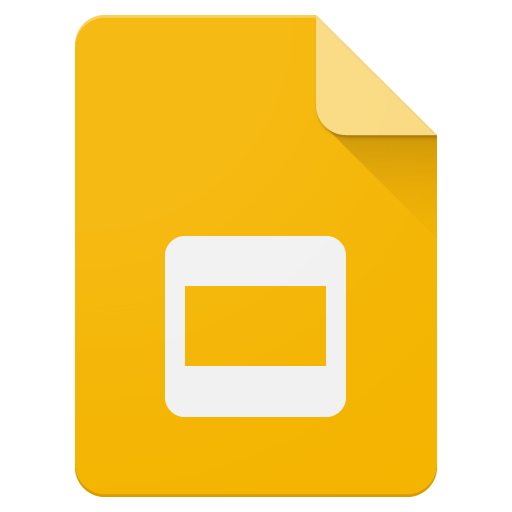
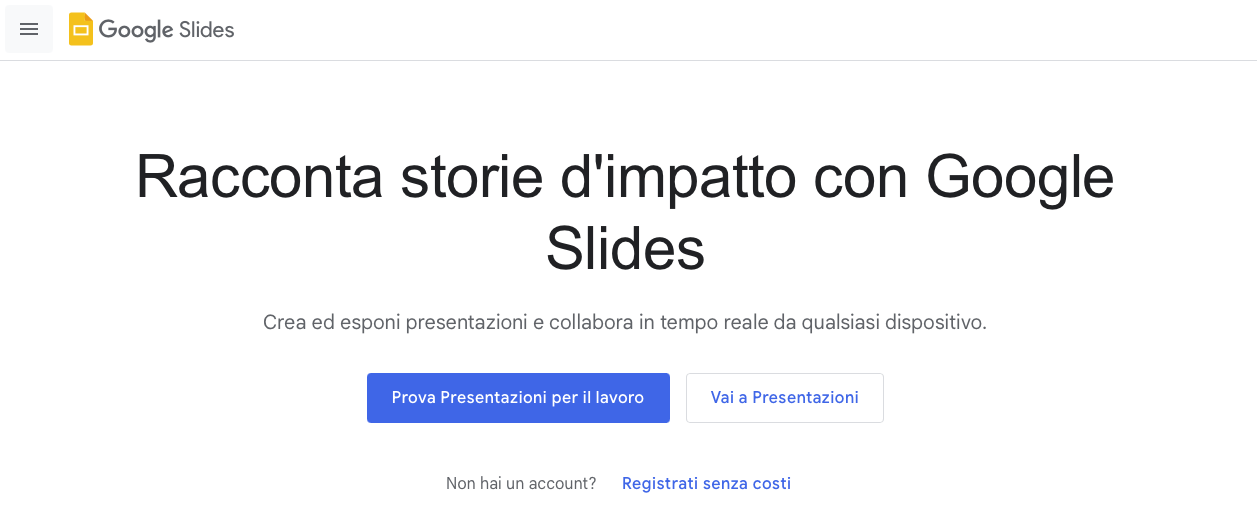 The central space represents a slide, on which you can add any element (text, images, video, audio). By clicking on "Untitled Presentation " you can rename the file; while the yellow icon located at the top left links you back to the Homepage, where you can find all your previous creations. Using the menu bar you can manage the page settings, such as printing the slides or inserting images, tables and diagrams. The following toolbar instead, allows you to edit the individual elements of the slide, such as color, size, font and alignment. On the left column you can view the different slides in the order they were made. The slide number 2 is highlighted in green, indicating that, besides you, someone else is working on the same file, making real-time changes.
The central space represents a slide, on which you can add any element (text, images, video, audio). By clicking on "Untitled Presentation " you can rename the file; while the yellow icon located at the top left links you back to the Homepage, where you can find all your previous creations. Using the menu bar you can manage the page settings, such as printing the slides or inserting images, tables and diagrams. The following toolbar instead, allows you to edit the individual elements of the slide, such as color, size, font and alignment. On the left column you can view the different slides in the order they were made. The slide number 2 is highlighted in green, indicating that, besides you, someone else is working on the same file, making real-time changes. 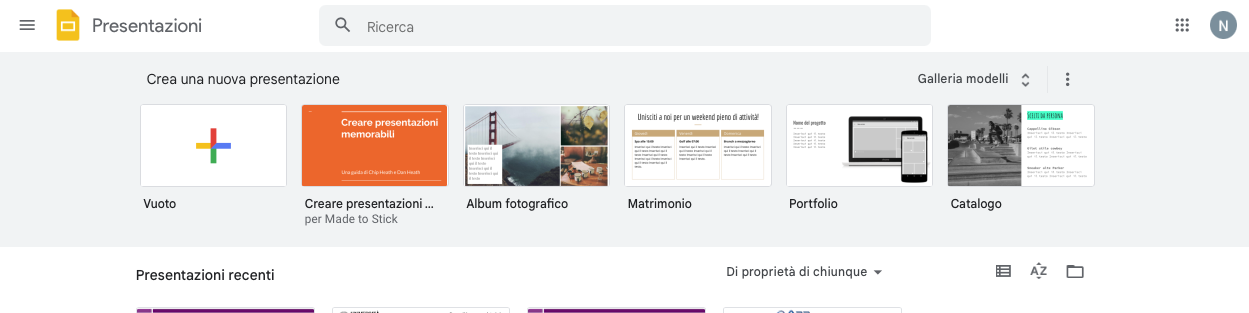 An effective presentation is characterized by short texts and tables, charts and relevant images. The finished work is automatically stored on Google’s servers, and you can download it on a local computer in various formats. The slideshow will appear on Google Slides home, with those previously created. A very interesting feature is the ability to insert contextual comments, which will appear on the right of the slide,where you can open small discussions before making any changes to the presentation. You can reply to comments and, when appropriate, "resolve" them to make them disappear from the page (you can still access and open them through the "Comments" button on top right).
An effective presentation is characterized by short texts and tables, charts and relevant images. The finished work is automatically stored on Google’s servers, and you can download it on a local computer in various formats. The slideshow will appear on Google Slides home, with those previously created. A very interesting feature is the ability to insert contextual comments, which will appear on the right of the slide,where you can open small discussions before making any changes to the presentation. You can reply to comments and, when appropriate, "resolve" them to make them disappear from the page (you can still access and open them through the "Comments" button on top right). 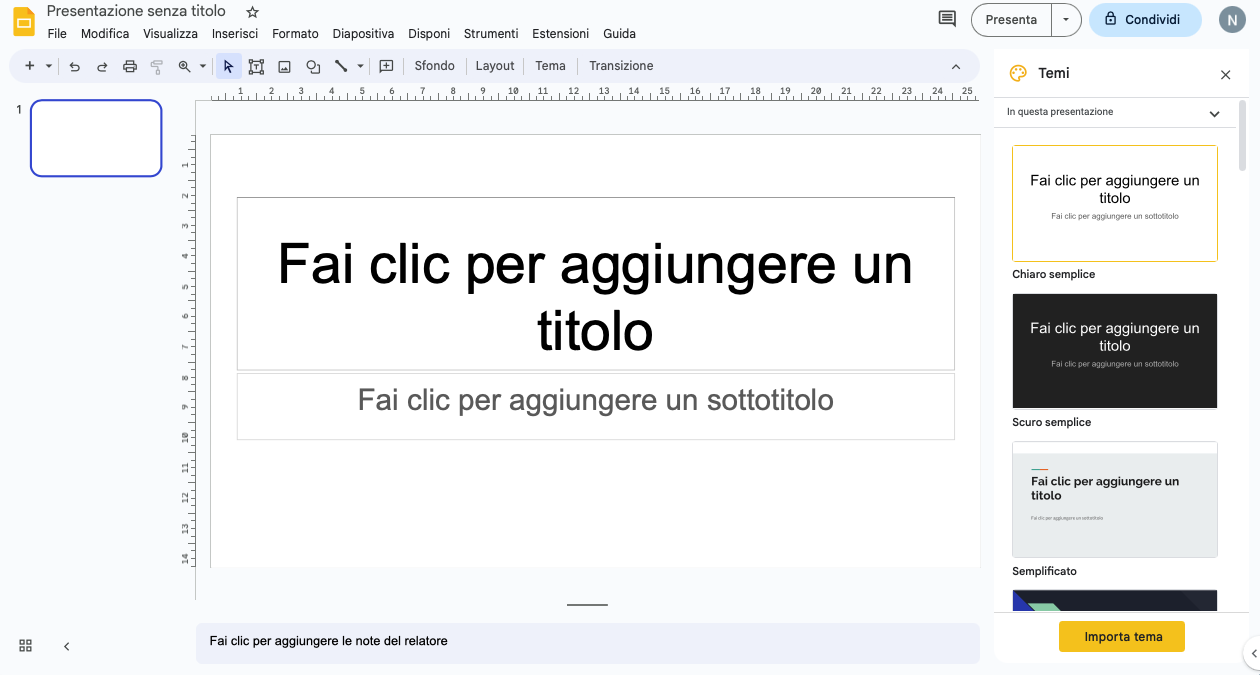 The app allows you to work even without Internet access, and see the changes chronology with the opportunity to restore a specific version.
The app allows you to work even without Internet access, and see the changes chronology with the opportunity to restore a specific version.
Copy link