Enter all the desired criteria: the apps that satisfy them all will be searched; if a criterion is specified multiple times, only the last occurrence will be considered.
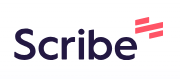
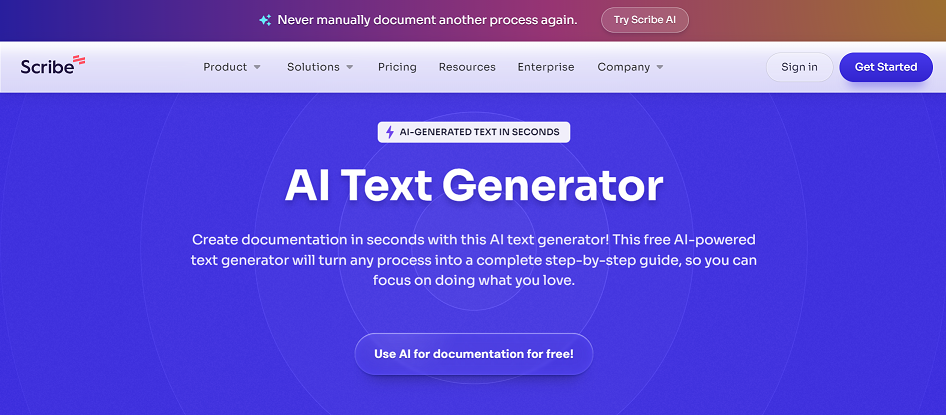 The following is the account dashboard where you can either register for creating a guide or modify guides created earlier. To use the app and create the first guide, it’s necessary to install the Scribe extension on the current browser. Simply click on ’Capture a Scribe,’ and you’ll be automatically redirected to the extension installation page. After installing the extension, you can return to your account dashboard and click again on ’Capture a Scribe’ to start. At this point, the app prompts you to select a tab to begin. Tabs are the currently open windows in the browser during navigation. You can choose one of the already open tabs or open a new one by clicking on ’New tab.’ In the case of a new tab, an additional window will open in the browser to perform the desired search. This choice depends on whether you want to show all the steps, starting from a Google search, or if you only want to display specific steps, beginning from an already open tab.
The following is the account dashboard where you can either register for creating a guide or modify guides created earlier. To use the app and create the first guide, it’s necessary to install the Scribe extension on the current browser. Simply click on ’Capture a Scribe,’ and you’ll be automatically redirected to the extension installation page. After installing the extension, you can return to your account dashboard and click again on ’Capture a Scribe’ to start. At this point, the app prompts you to select a tab to begin. Tabs are the currently open windows in the browser during navigation. You can choose one of the already open tabs or open a new one by clicking on ’New tab.’ In the case of a new tab, an additional window will open in the browser to perform the desired search. This choice depends on whether you want to show all the steps, starting from a Google search, or if you only want to display specific steps, beginning from an already open tab. 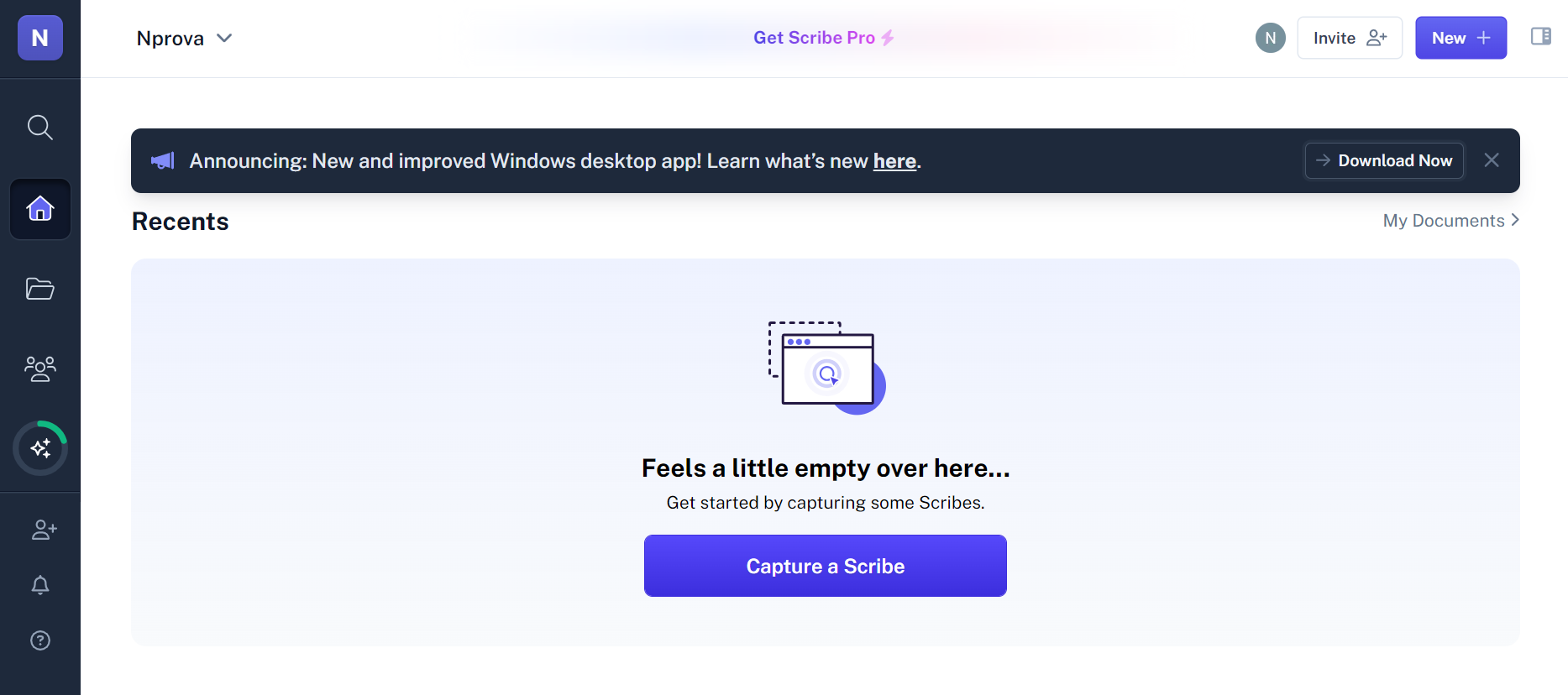 In the guide creation process, the window displays a round icon at the bottom left. This icon indicates that the app is ready for recording or is currently recording all the steps performed on the browser to create the guide. By clicking on the icon, you can complete the process and move to the preview of the newly created guide. The icon also allows you to pause the capture, useful, for example, when you need to navigate to other environments that should not be included in the guide. Additionally, you can move the icon to any desired location on the screen for greater convenience during recording. Finally, there is an option to completely delete the Scribe.
In the guide creation process, the window displays a round icon at the bottom left. This icon indicates that the app is ready for recording or is currently recording all the steps performed on the browser to create the guide. By clicking on the icon, you can complete the process and move to the preview of the newly created guide. The icon also allows you to pause the capture, useful, for example, when you need to navigate to other environments that should not be included in the guide. Additionally, you can move the icon to any desired location on the screen for greater convenience during recording. Finally, there is an option to completely delete the Scribe. 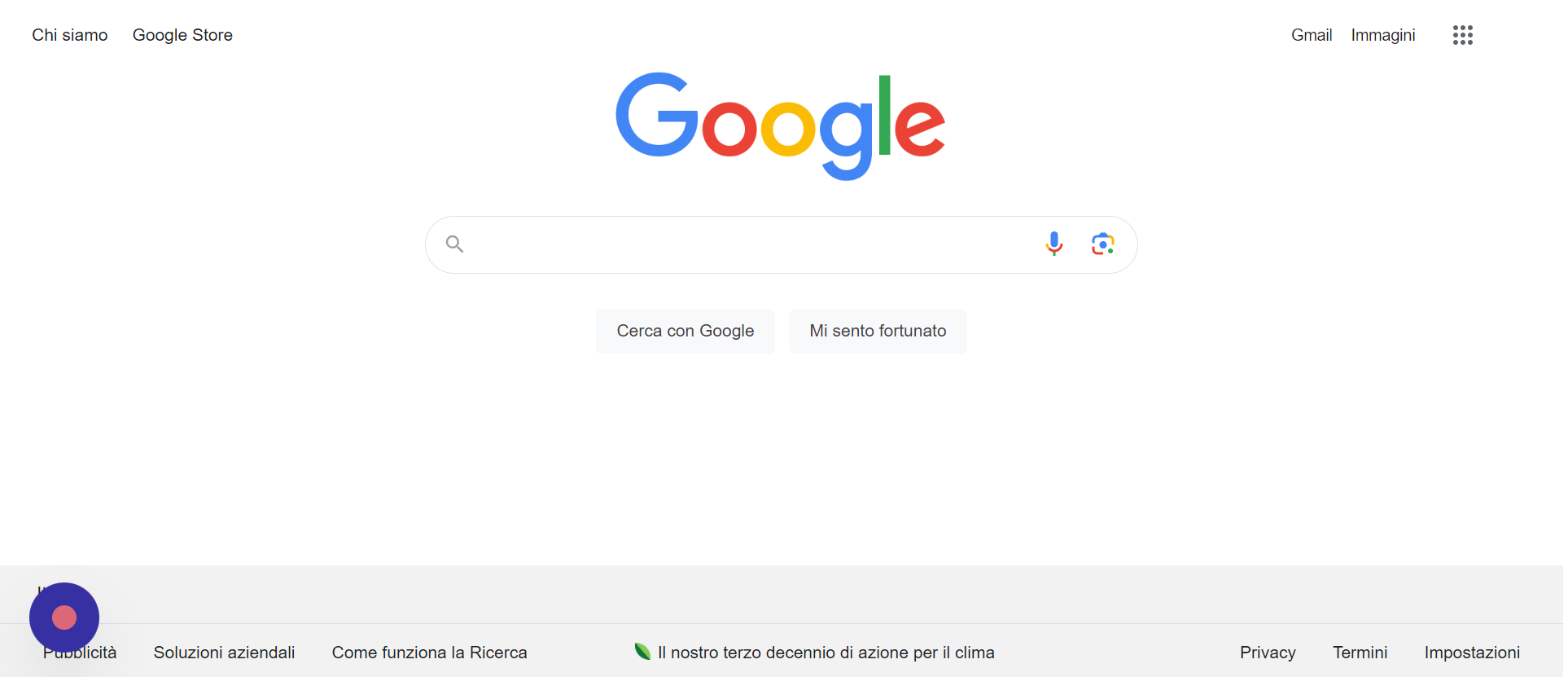 In the provided example, you can observe a detailed guide explaining the functionality of the Rizemail app. The guide presents step-by-step actions taken within the browser window, with Scribe automatically generating the necessary text and screenshots for a comprehensive explanation. Through the menu located on the right, users can make various customizations to the guide. For example, they can share the Scribe, copy its link, or perform different actions on both the entire document and individual steps. Finally, by clicking ’Done Editing,’ users can proceed to export the guide or share it with others.
In the provided example, you can observe a detailed guide explaining the functionality of the Rizemail app. The guide presents step-by-step actions taken within the browser window, with Scribe automatically generating the necessary text and screenshots for a comprehensive explanation. Through the menu located on the right, users can make various customizations to the guide. For example, they can share the Scribe, copy its link, or perform different actions on both the entire document and individual steps. Finally, by clicking ’Done Editing,’ users can proceed to export the guide or share it with others. 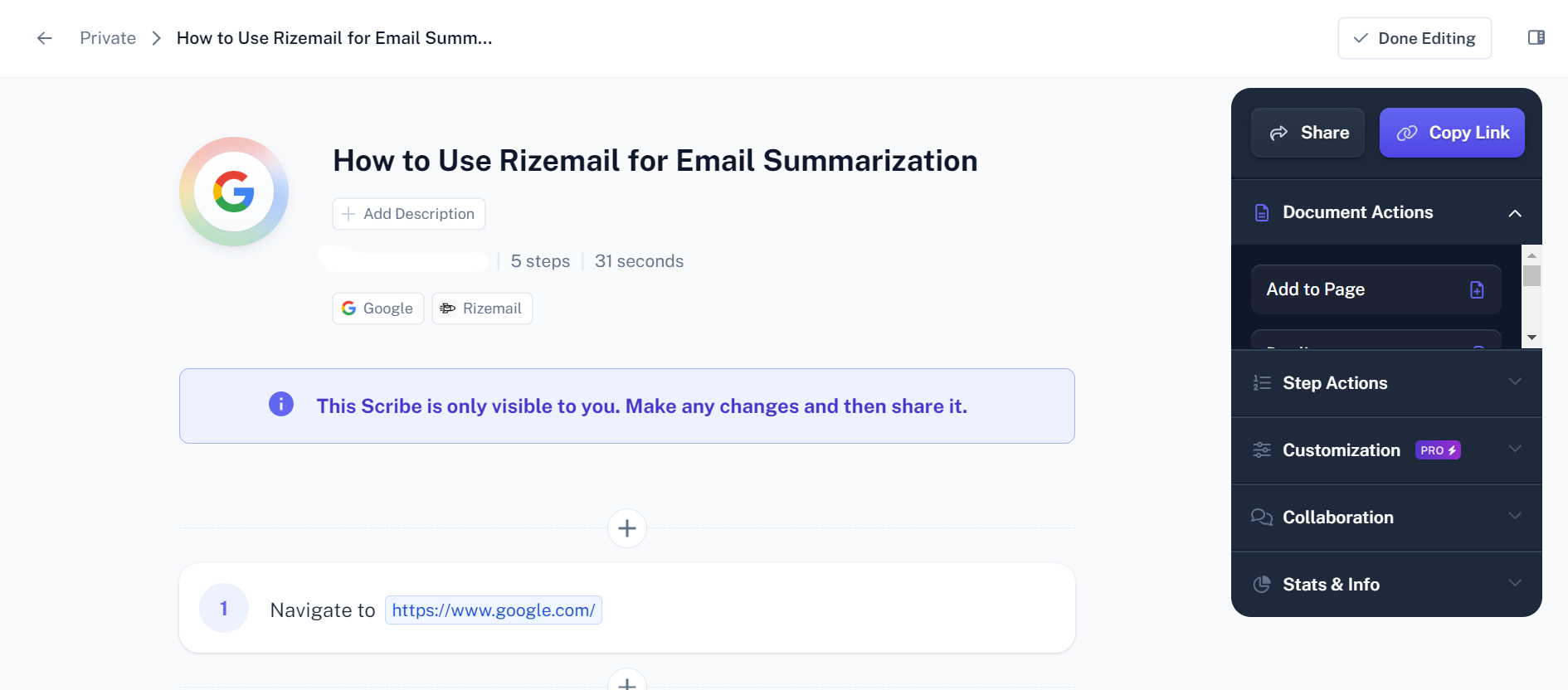 Scribe is useful in an educational context for: creating detailed tutorials on how to use specific software, troubleshoot computer issues, or navigate through online resources; recording key steps and consulted sources to create a multimedia guide that documents the learning process and information gathering; creating detailed guides on how to perform specific activities or tasks; developing interactive tutorials for students, illustrating key concepts or explaining the use of specific tools to make the learning process more engaging; recording procedures and solutions to common technical problems that students may encounter during online lessons; preparing detailed study guides for students, providing clear instructions and explanatory images to facilitate the understanding of concepts.
Scribe is useful in an educational context for: creating detailed tutorials on how to use specific software, troubleshoot computer issues, or navigate through online resources; recording key steps and consulted sources to create a multimedia guide that documents the learning process and information gathering; creating detailed guides on how to perform specific activities or tasks; developing interactive tutorials for students, illustrating key concepts or explaining the use of specific tools to make the learning process more engaging; recording procedures and solutions to common technical problems that students may encounter during online lessons; preparing detailed study guides for students, providing clear instructions and explanatory images to facilitate the understanding of concepts.
Copy link