Enter all the desired criteria: the apps that satisfy them all will be searched; if a criterion is specified multiple times, only the last occurrence will be considered.
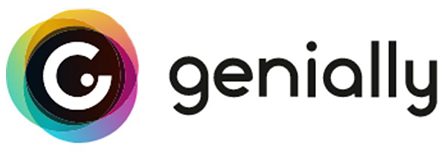
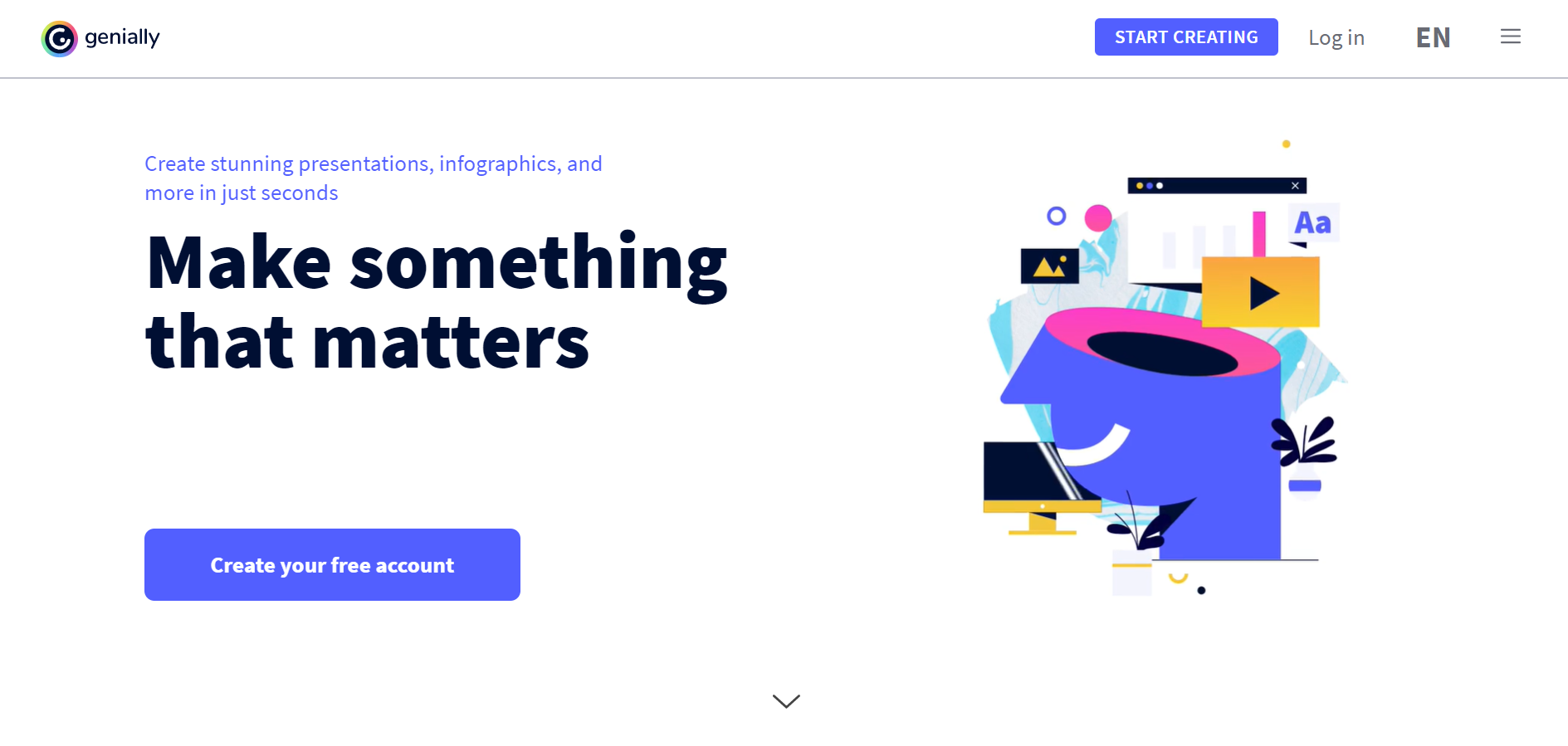 The application offers two main types of subscription plans: Education and Professional with 4 account modes. As for the Education plan, the first account is totally free, the second one is called "Student", the third "Edu Pro" and finally the last "Master". While for the Professional subscription the first is totally free, the second called "Pro", the third "Master" and finally the last "Team". The main differences between the various accounts are the amount of resources and templates available, the ability to import files that can be uploaded within the app, and the ability to customize items and products.
The application offers two main types of subscription plans: Education and Professional with 4 account modes. As for the Education plan, the first account is totally free, the second one is called "Student", the third "Edu Pro" and finally the last "Master". While for the Professional subscription the first is totally free, the second called "Pro", the third "Master" and finally the last "Team". The main differences between the various accounts are the amount of resources and templates available, the ability to import files that can be uploaded within the app, and the ability to customize items and products. 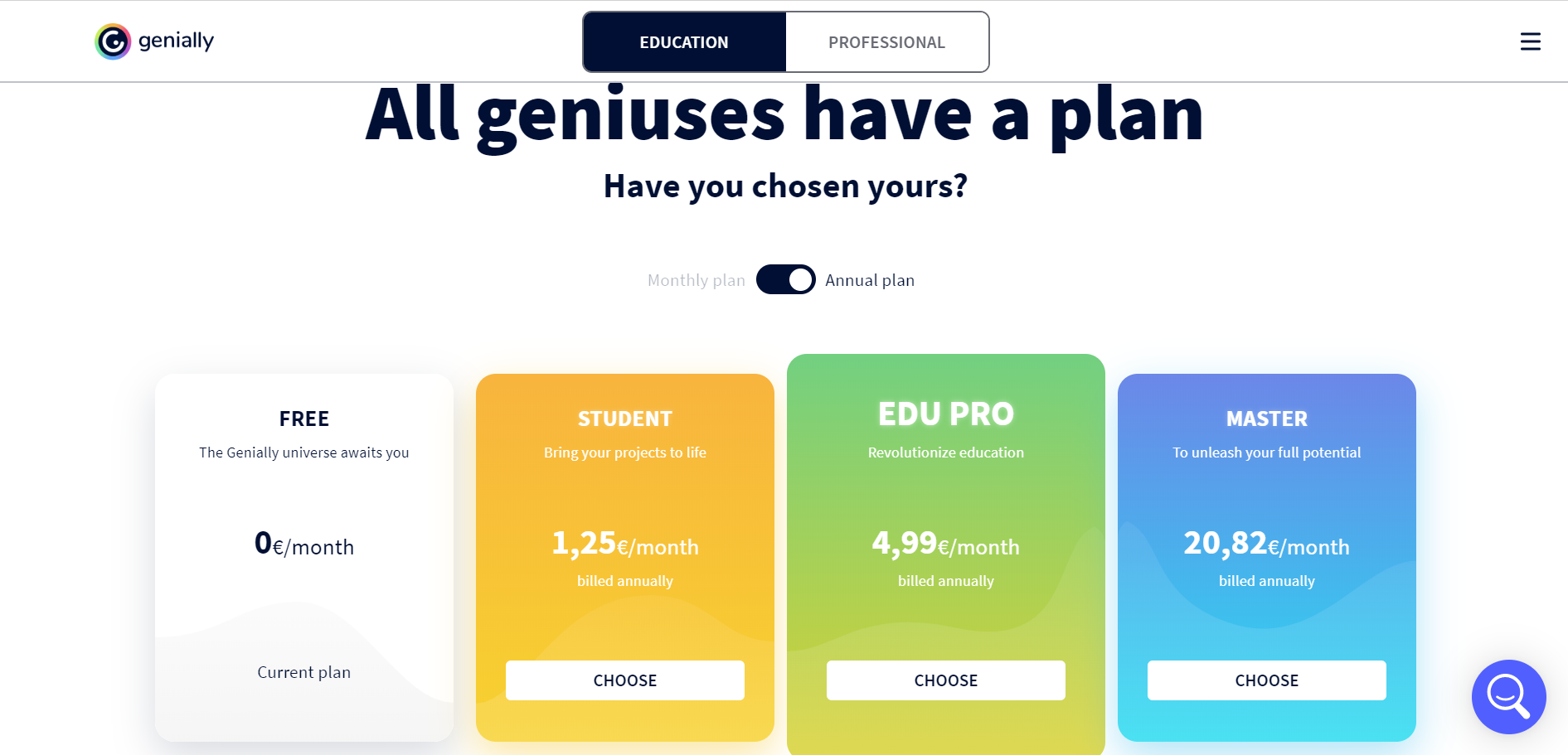 Once you have created your account, the following screen will appear, which is the dashboard of the app, where you can start creating your resource by choosing the type of resource from those provided by Genial.ly.
Once you have created your account, the following screen will appear, which is the dashboard of the app, where you can start creating your resource by choosing the type of resource from those provided by Genial.ly. 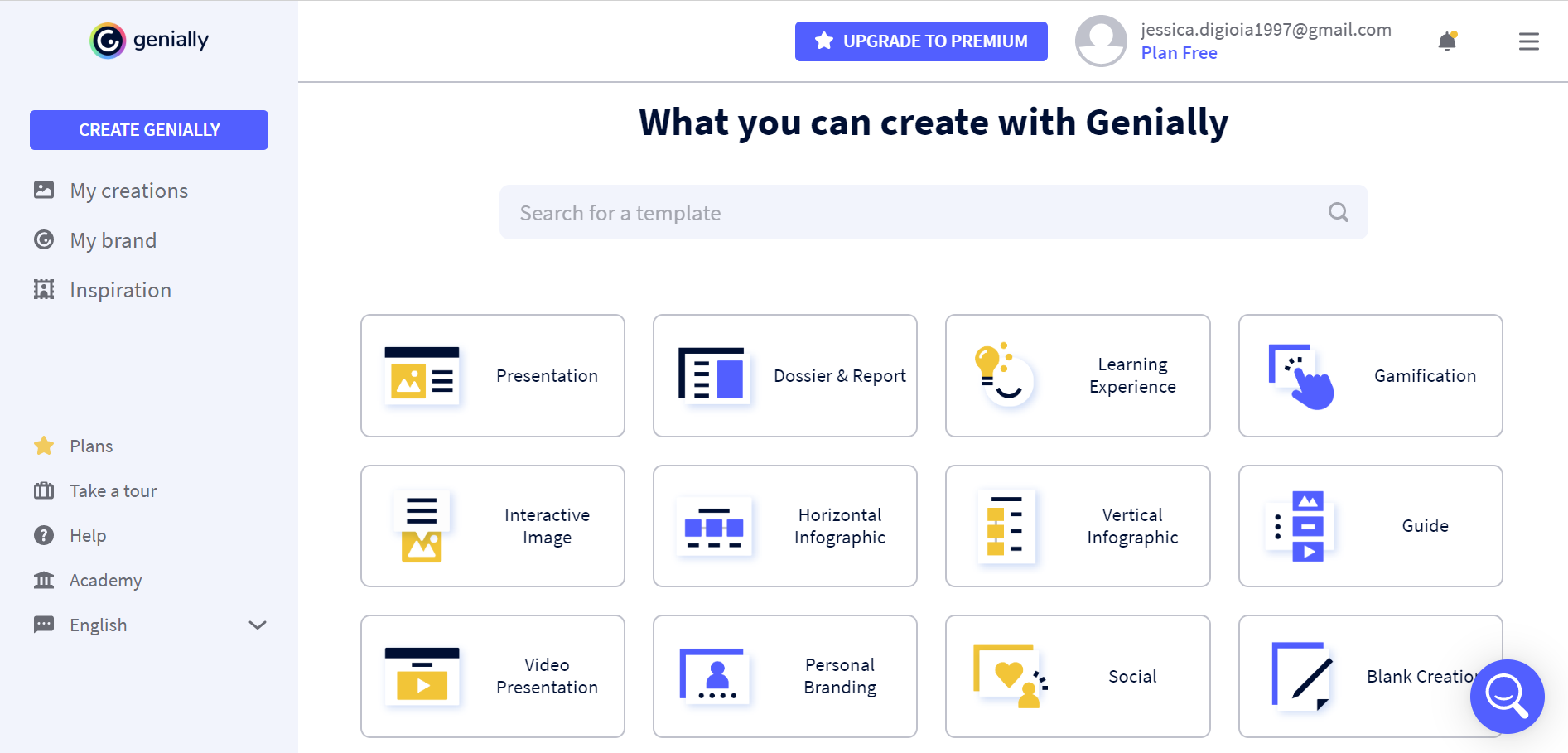 After choosing the type, the following screen will open, showing all the templates that can be used. After choosing the template, you can select one of the default templates or start with an empty document.
After choosing the type, the following screen will open, showing all the templates that can be used. After choosing the template, you can select one of the default templates or start with an empty document. 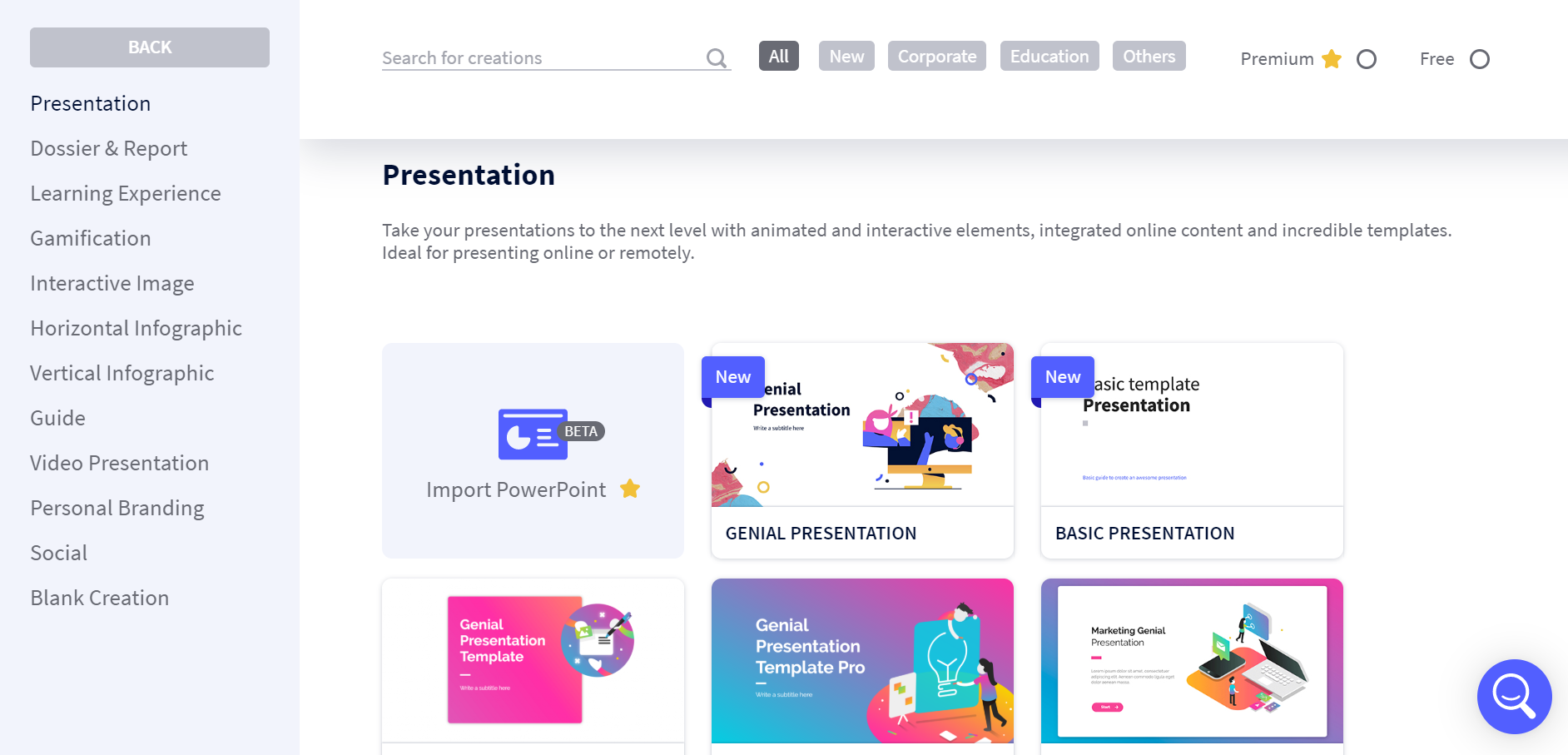 After choosing the most appropriate template for the product you want to create, just provide a title and edit or edit the document using the menu on the left. You can configure the settings of the object you created using the settings key (top left): description, tags, logo removal, display options, etc. This feature is almost entirely reserved for those with a premium account. In the Genial.ly editor there are two main menus: one that provides various types of tools such as interactivity, text, resources, background, animations, object and image embedding; the other, instead, is contextual and acts on the single selected element and allows you to customize and/or edit it. You can add contributors to the resource we are creating by clicking on the button at the top right; Genial.ly also automatically saves the work.
After choosing the most appropriate template for the product you want to create, just provide a title and edit or edit the document using the menu on the left. You can configure the settings of the object you created using the settings key (top left): description, tags, logo removal, display options, etc. This feature is almost entirely reserved for those with a premium account. In the Genial.ly editor there are two main menus: one that provides various types of tools such as interactivity, text, resources, background, animations, object and image embedding; the other, instead, is contextual and acts on the single selected element and allows you to customize and/or edit it. You can add contributors to the resource we are creating by clicking on the button at the top right; Genial.ly also automatically saves the work. 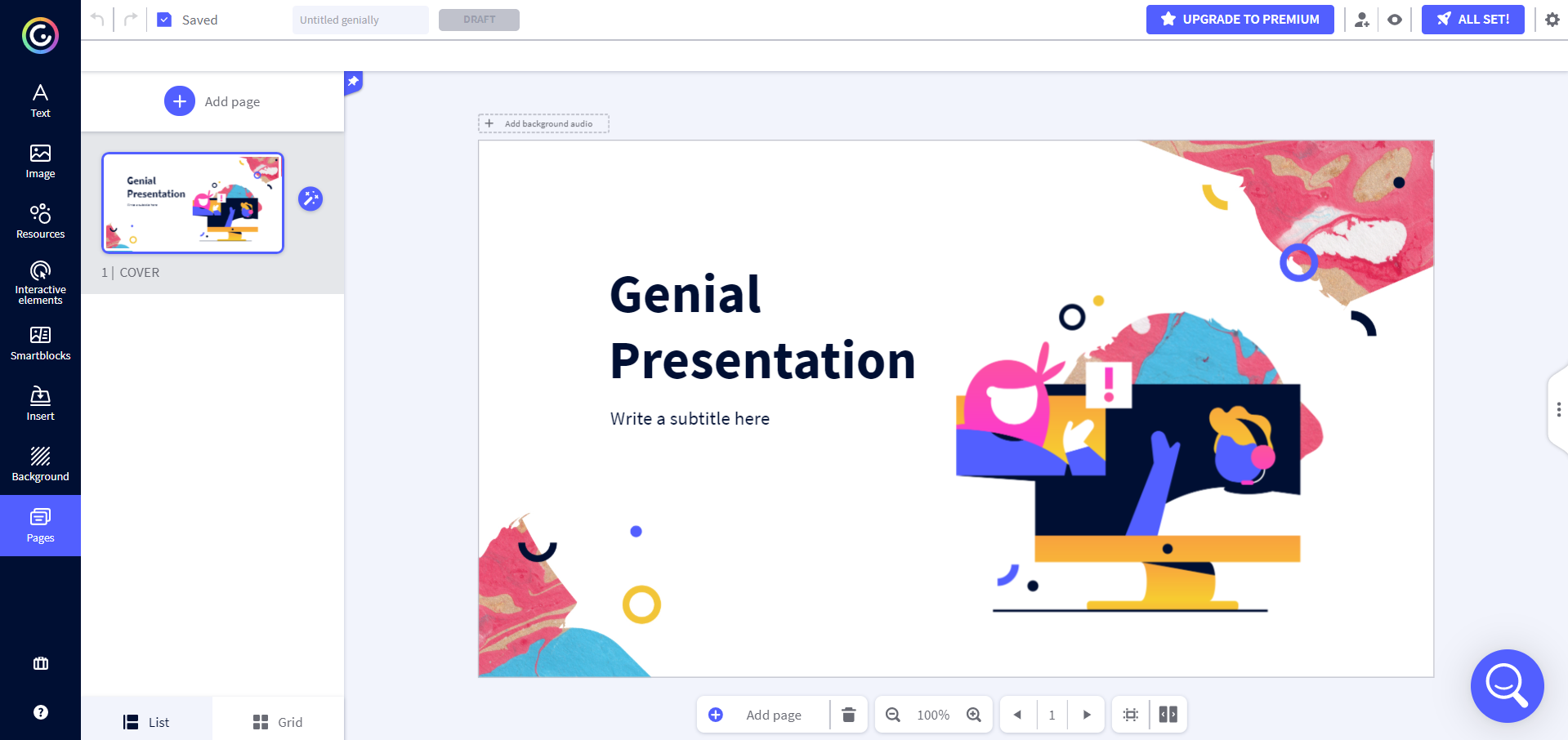
Copy link