Enter all the desired criteria: the apps that satisfy them all will be searched; if a criterion is specified multiple times, only the last occurrence will be considered.
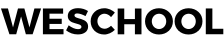
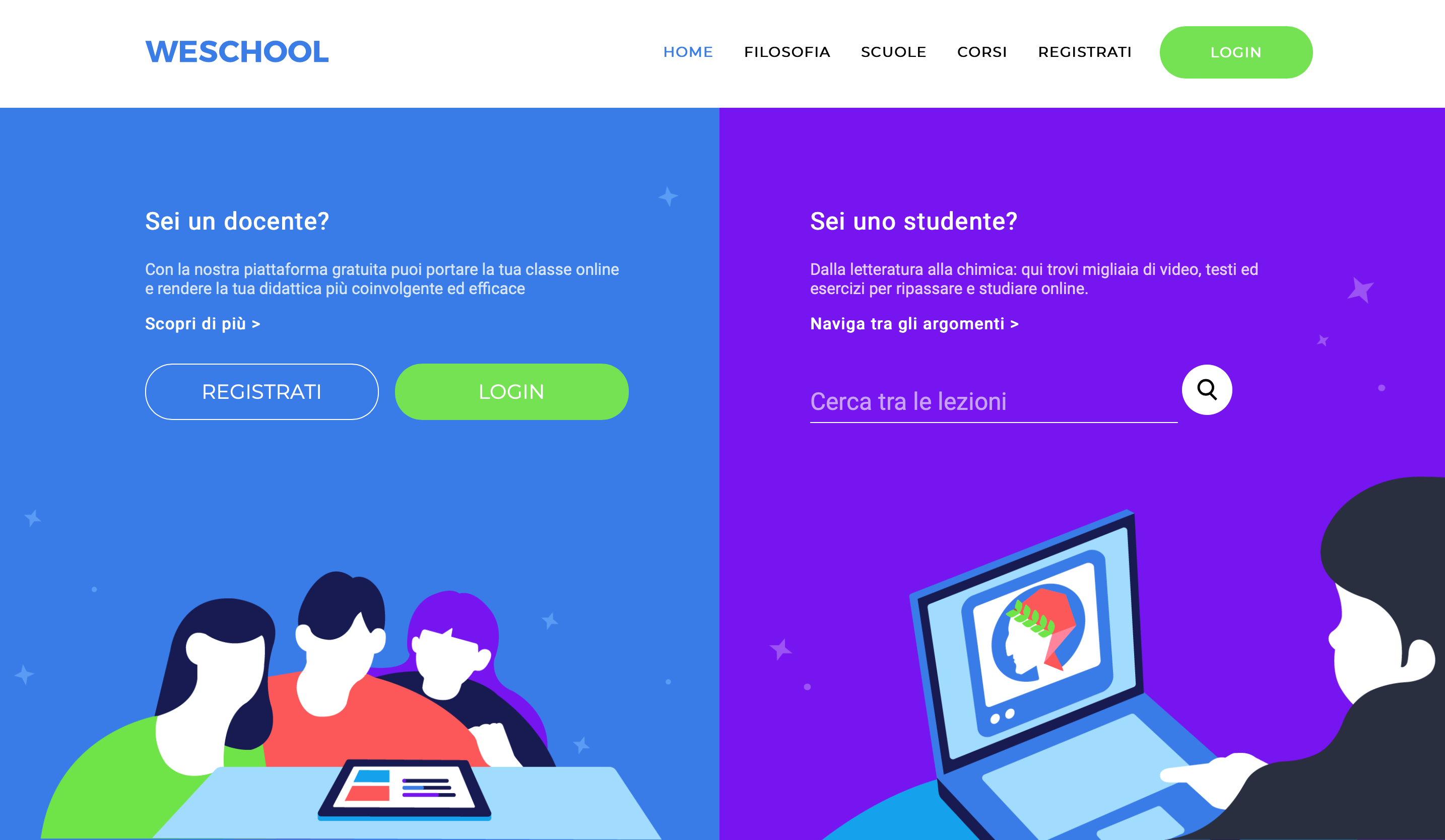 After registering or logging in, the following screen will appear. Here you can watch video tutorials on how to use the app or start creating classes by clicking on the "+" button. In addition, from this screen you will be able, in the upper right corner, to use the chats, do a research and view your notifications.
By clicking on the "+" button you will be asked if you want to create a new group or access an existing one using the appropriate code.
After registering or logging in, the following screen will appear. Here you can watch video tutorials on how to use the app or start creating classes by clicking on the "+" button. In addition, from this screen you will be able, in the upper right corner, to use the chats, do a research and view your notifications.
By clicking on the "+" button you will be asked if you want to create a new group or access an existing one using the appropriate code. 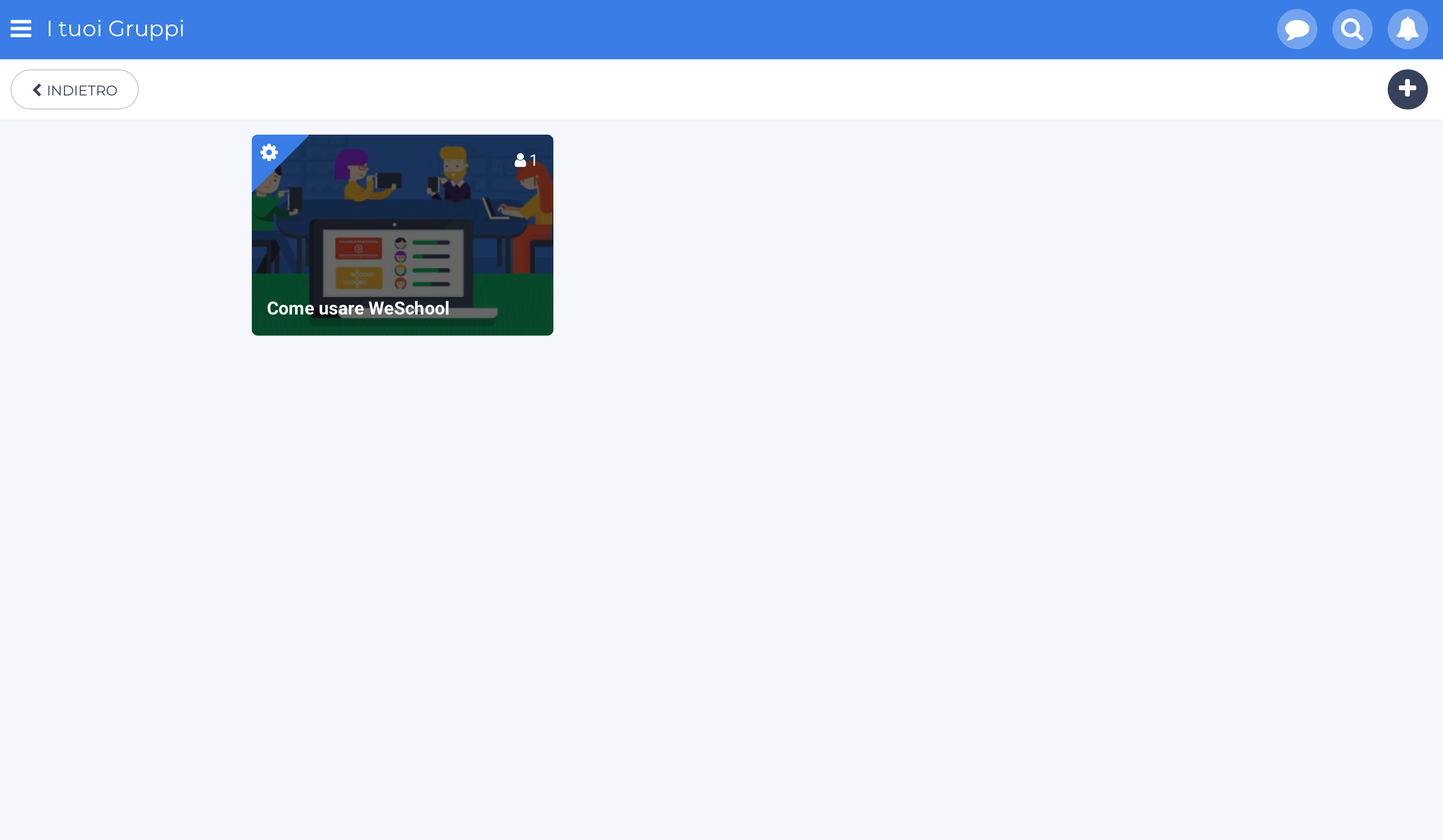 Once the group is created, the following screen will appear. From here you will be able to access several features of the app. In the "wall" section you can communicate with the class through posts that you can comment and enrich with multimedia files and you can assign deadlines. You can also create LIVE classes that consist in virtual classes made through Jitsi, Google Met, Microsoft Teams, Zoom or other services.
Once the group is created, the following screen will appear. From here you will be able to access several features of the app. In the "wall" section you can communicate with the class through posts that you can comment and enrich with multimedia files and you can assign deadlines. You can also create LIVE classes that consist in virtual classes made through Jitsi, Google Met, Microsoft Teams, Zoom or other services. 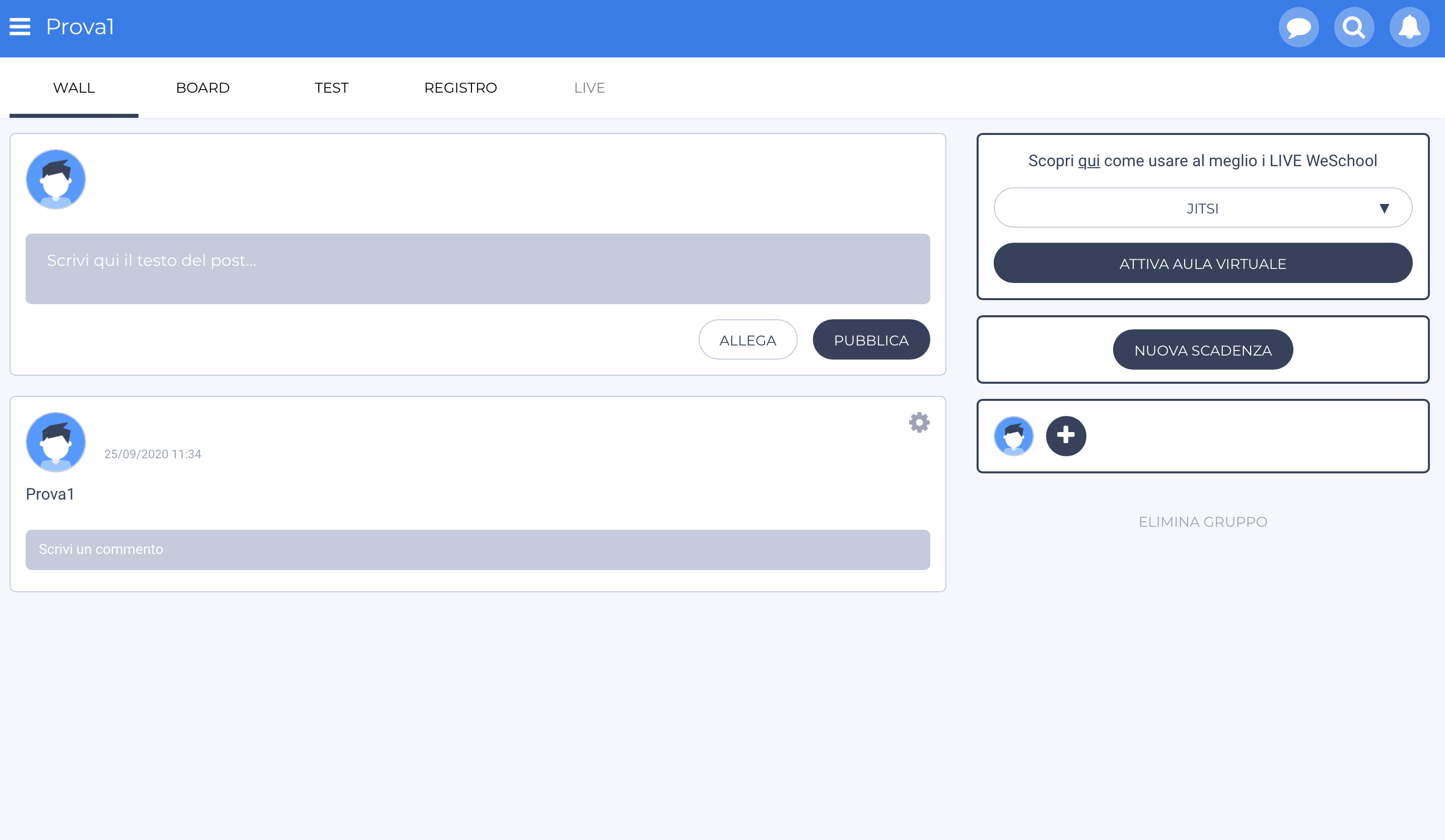 In the "board" section you can share lessons, create working or group platforms and attach multimedia links, inserting PDF, videos, images, web pages, Word documents, Excel, Power Point and much more.
In the "board" section you can share lessons, create working or group platforms and attach multimedia links, inserting PDF, videos, images, web pages, Word documents, Excel, Power Point and much more. 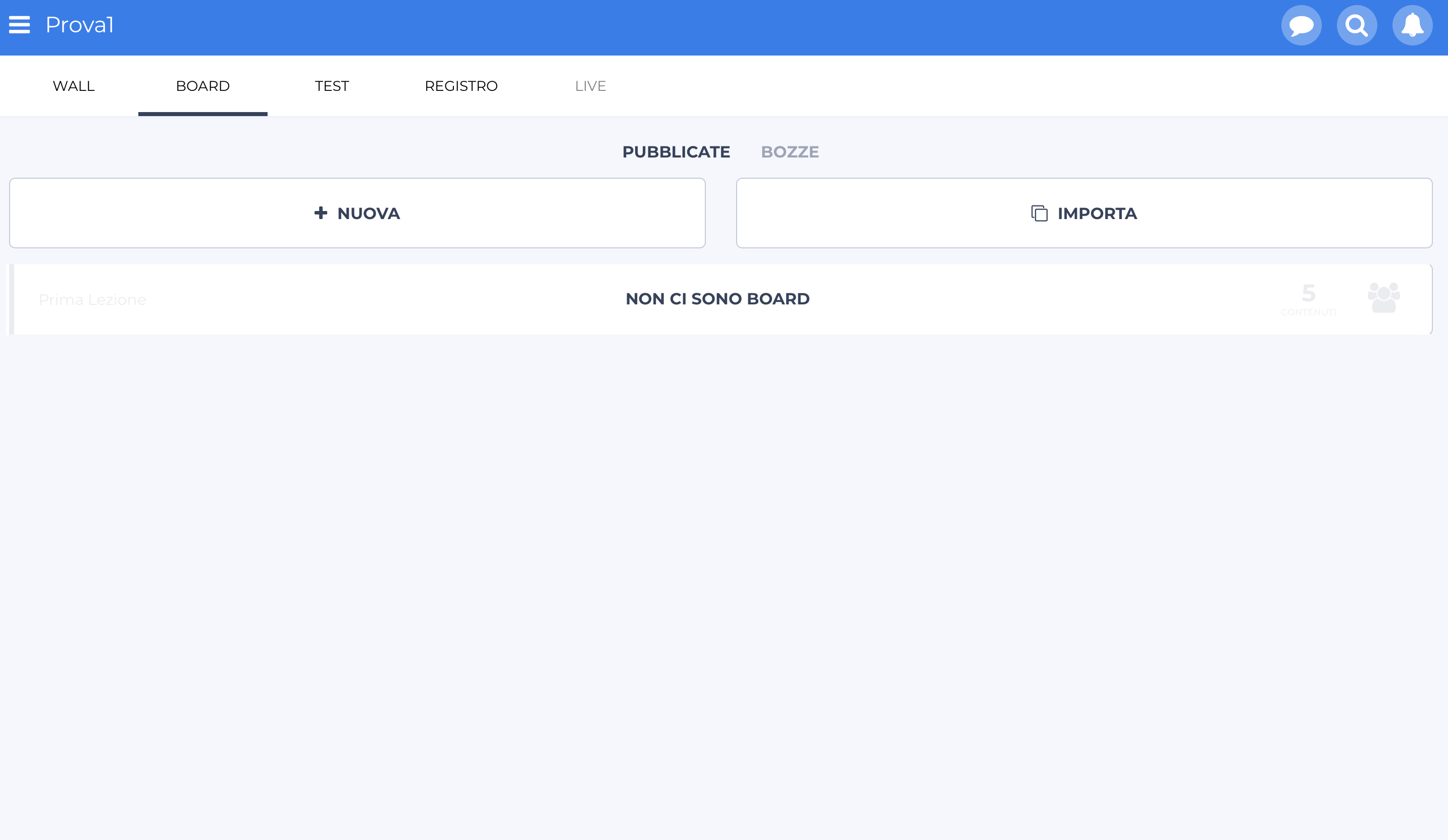 In the "test" section you can create exercises or tests with ten different types of questions, or import them choosing them from activities already done within the app.
In the "test" section you can create exercises or tests with ten different types of questions, or import them choosing them from activities already done within the app. 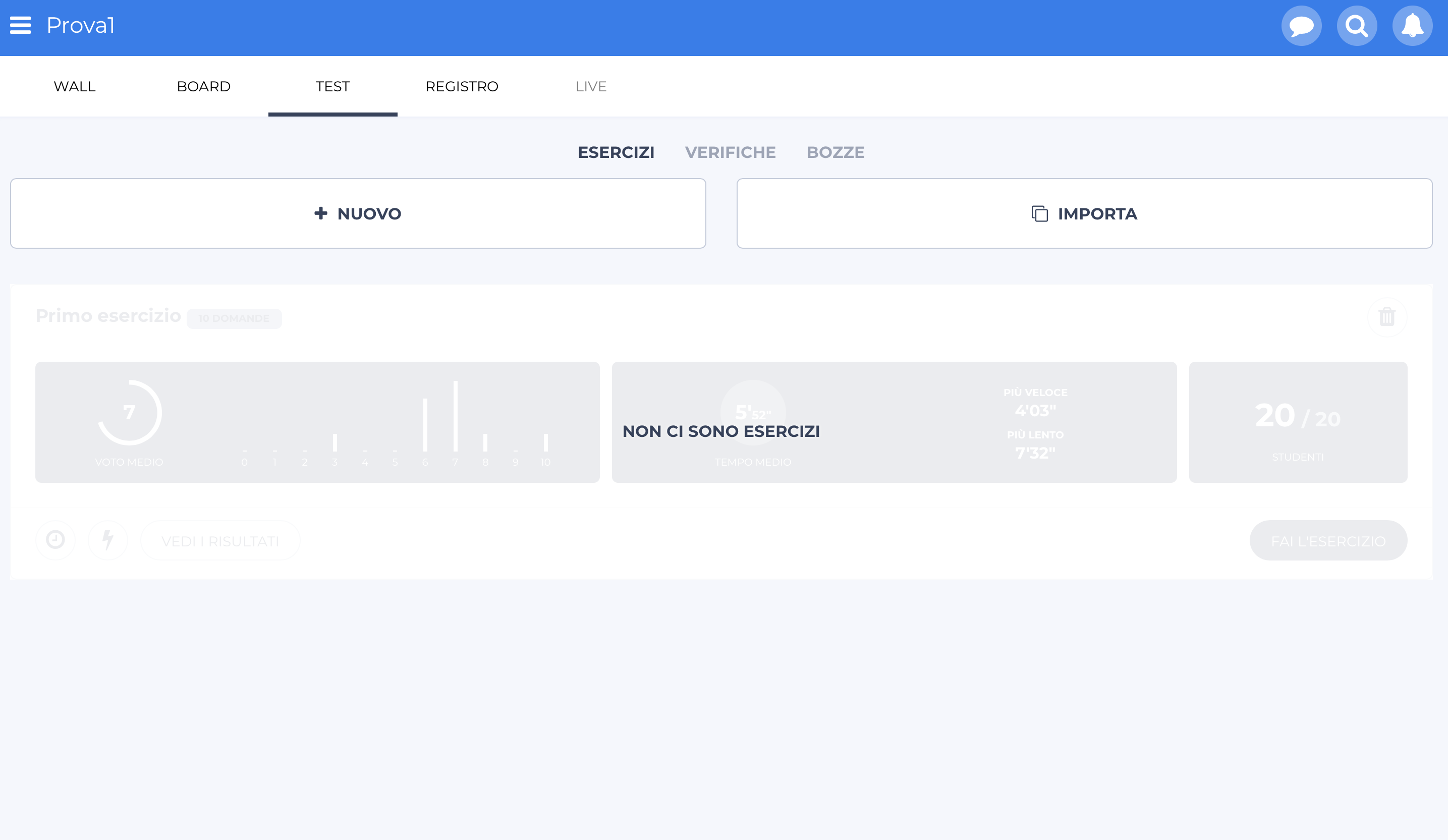 In the "register" section it will be possible to view all the boards, exercises and tests created, create new activities whose progress can be tracked or download the register locally, whose data will be exported to an Excel file which will be sent to your email.
In the "register" section it will be possible to view all the boards, exercises and tests created, create new activities whose progress can be tracked or download the register locally, whose data will be exported to an Excel file which will be sent to your email.
Copy link