Enter all the desired criteria: the apps that satisfy them all will be searched; if a criterion is specified multiple times, only the last occurrence will be considered.
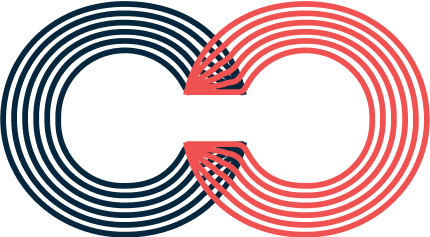
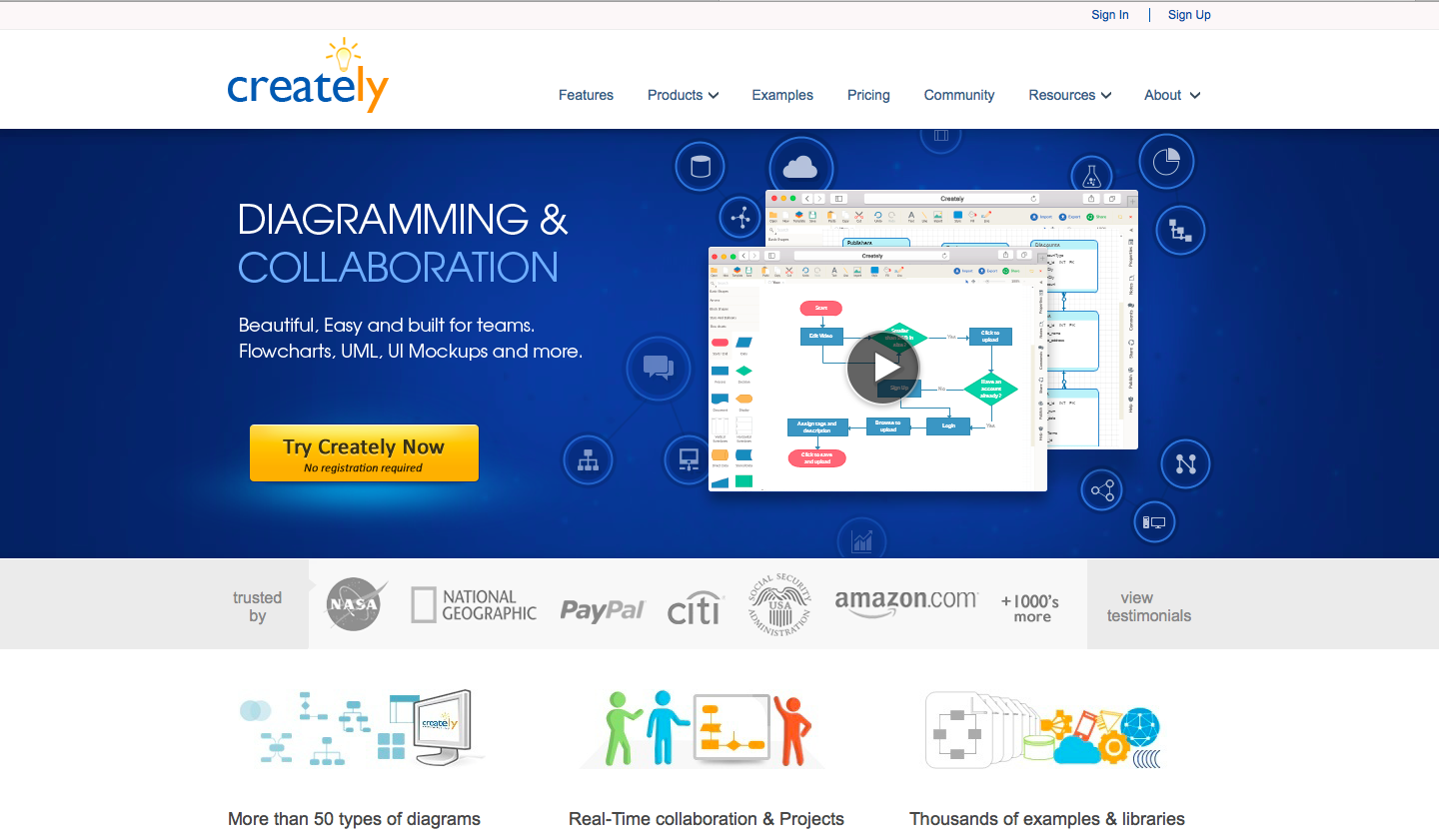 In order to use the application more throughly you must register. You have to enter name, last name, an email address and password. You can also access through Facebook, Twitter and Google.
In order to use the application more throughly you must register. You have to enter name, last name, an email address and password. You can also access through Facebook, Twitter and Google. 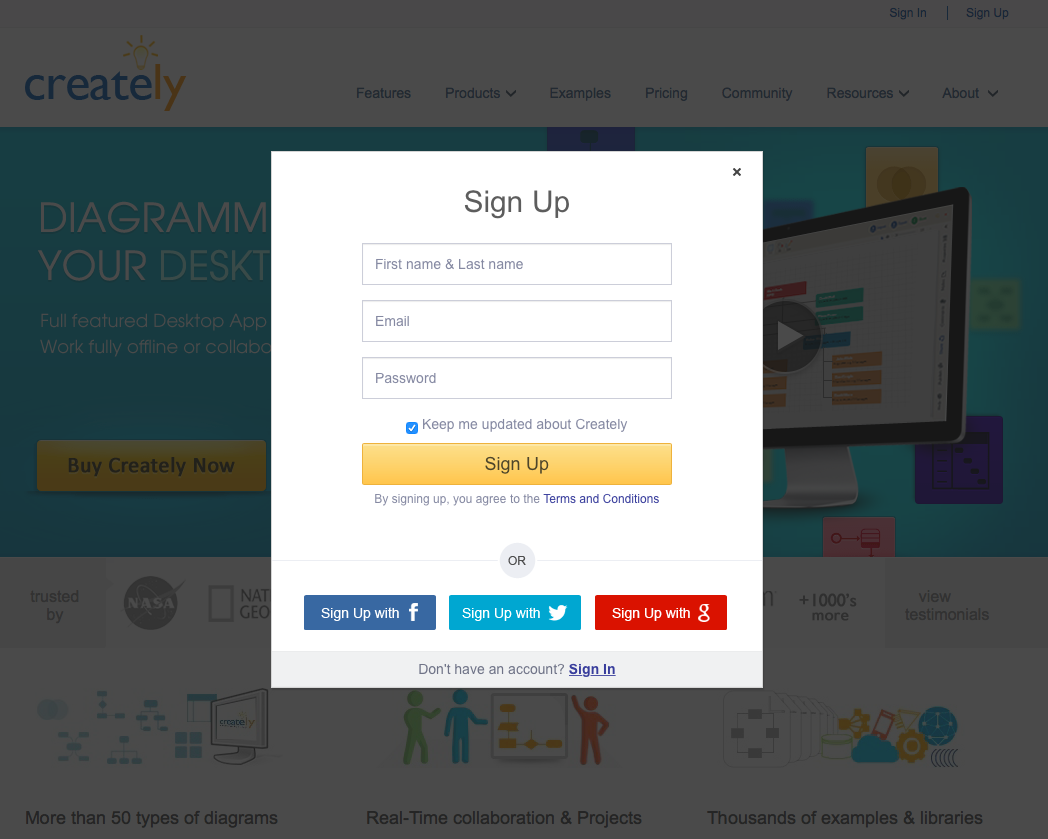 The user can choose whether to use the free account that allows you to create five diagrams and share them in real time with three users/collaborators and a project, but this can not be shared. There are also two paid profiles: 1. The personal profile allows you to create unlimited charts and projects and to collaborate and work in real time with 5 users/collaborator. It also provides greater flexibility about the import and export of products. 2. The Teams Plans profile offers six different options based on the number of users (from 5 to 500). Teams Plans offers the opportunity to create an unlimited number of diagrams and projects and to collaborate with them with an unlimited number of users.
The user can choose whether to use the free account that allows you to create five diagrams and share them in real time with three users/collaborators and a project, but this can not be shared. There are also two paid profiles: 1. The personal profile allows you to create unlimited charts and projects and to collaborate and work in real time with 5 users/collaborator. It also provides greater flexibility about the import and export of products. 2. The Teams Plans profile offers six different options based on the number of users (from 5 to 500). Teams Plans offers the opportunity to create an unlimited number of diagrams and projects and to collaborate with them with an unlimited number of users. 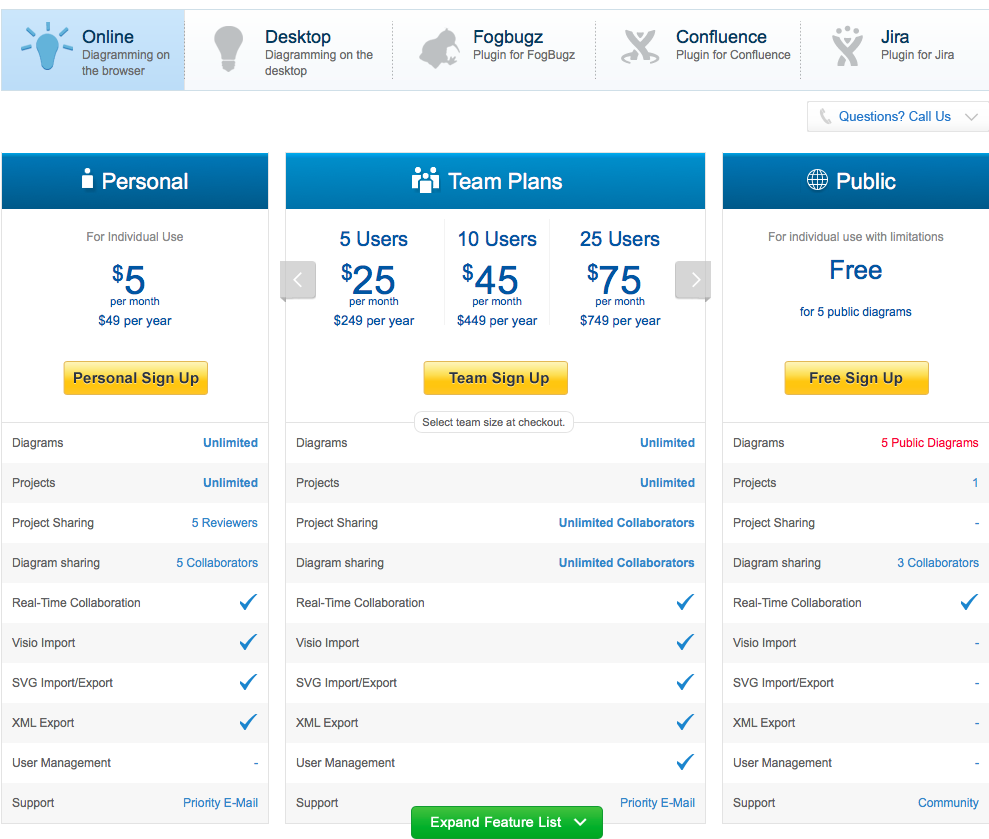 Once the account is created you will be directed to the dashboard where you can monitor all your work. By clicking the green icon "New Document" on top right the user will access to the authoring page.
Once the account is created you will be directed to the dashboard where you can monitor all your work. By clicking the green icon "New Document" on top right the user will access to the authoring page. 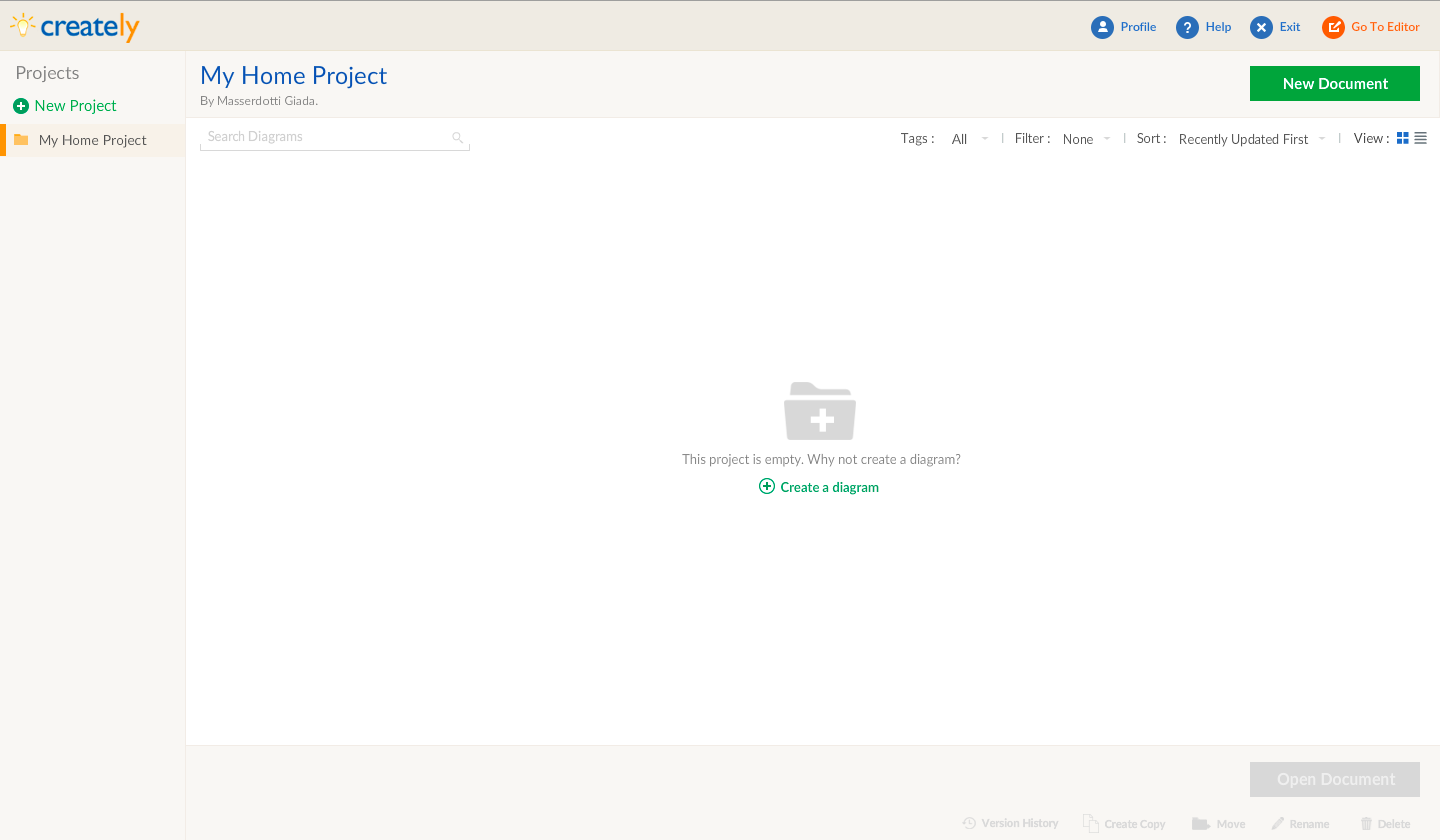
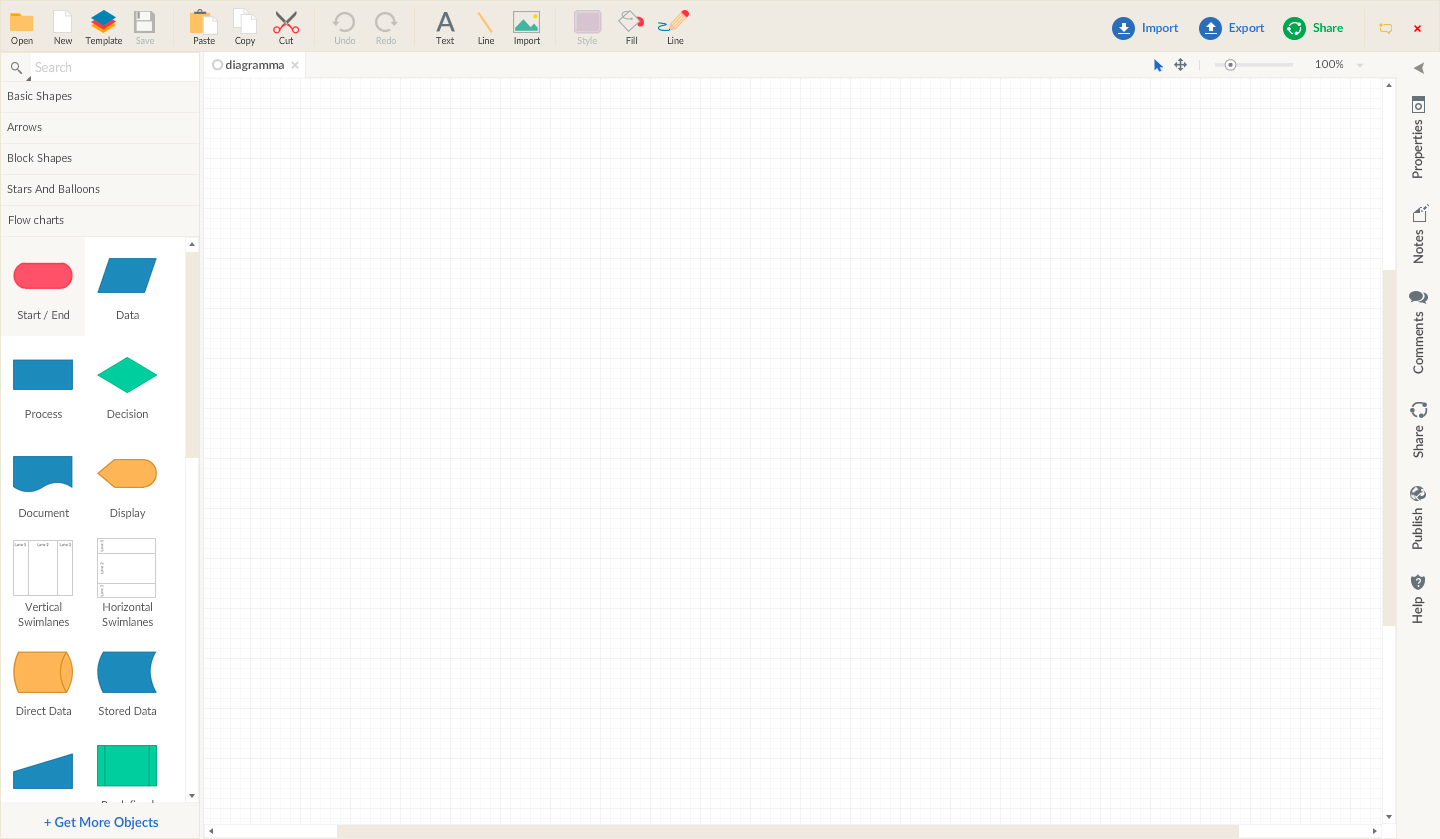 Here you can create different types of diagrams in real time collaboration or not.
Here you can create different types of diagrams in real time collaboration or not. 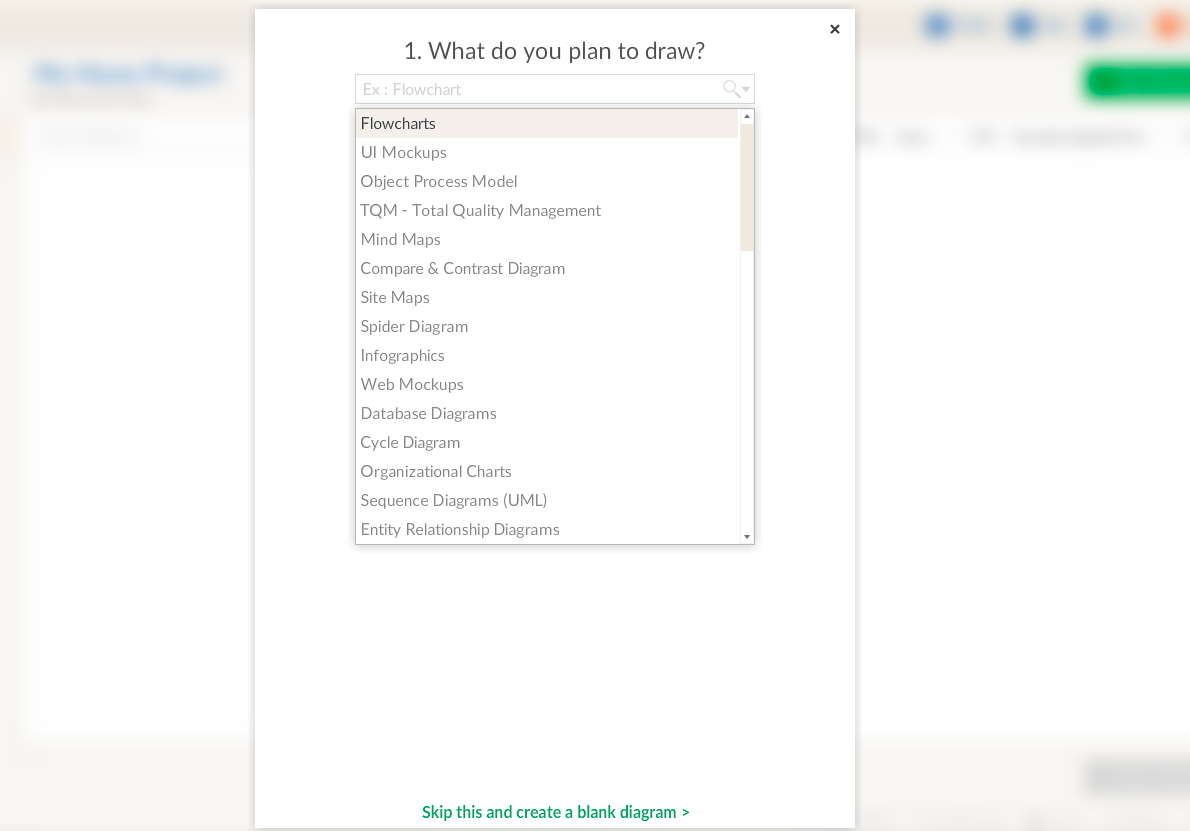 There are a lot of default templates that the user can choose to start working.
There are a lot of default templates that the user can choose to start working. 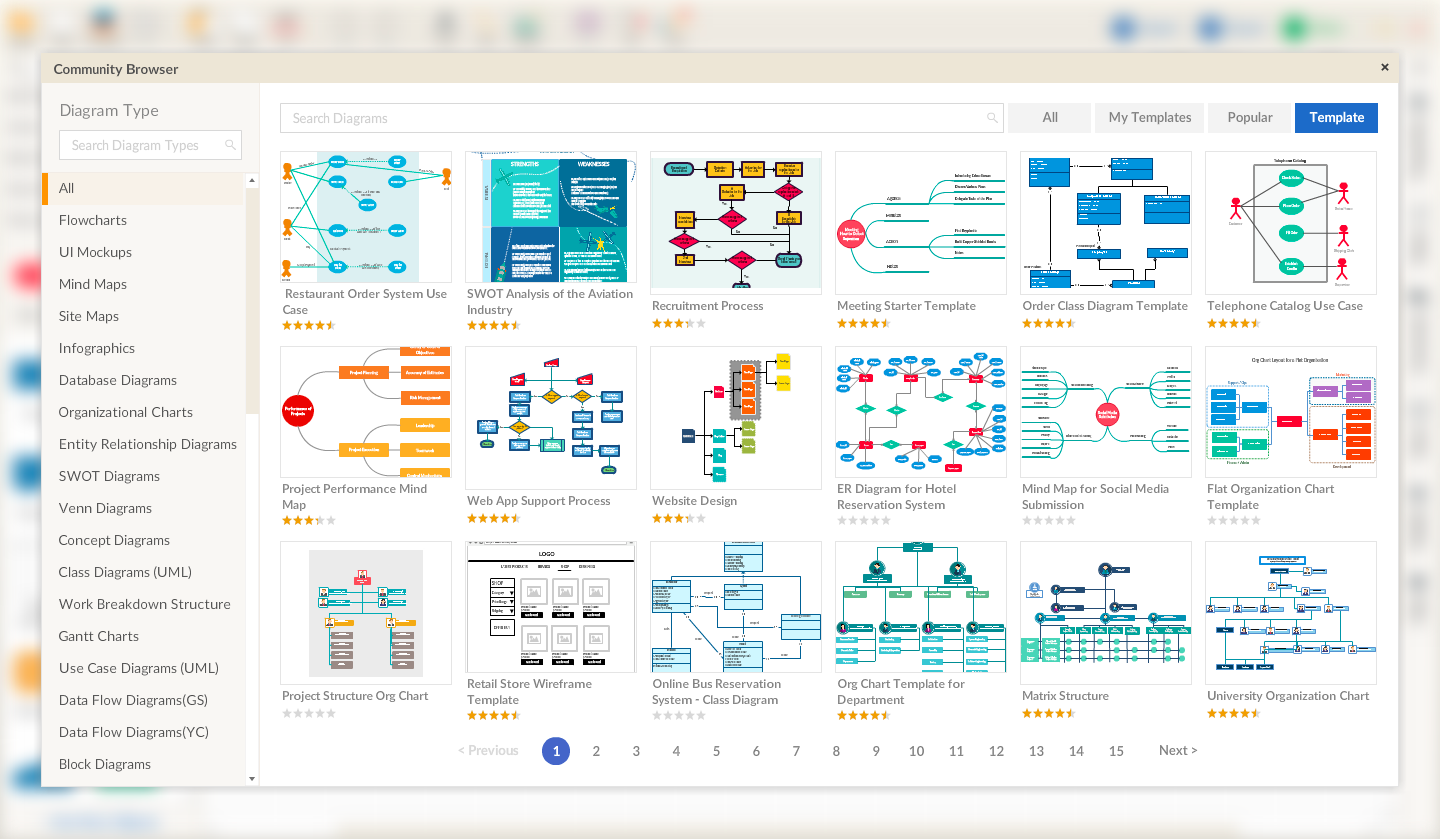 The app enables you to import other products that can be added to your diagrams
The app enables you to import other products that can be added to your diagrams 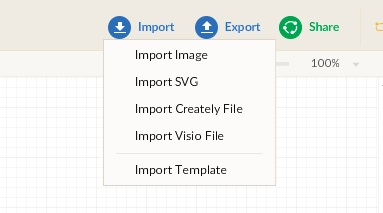 Once your work is done you can export or share it via the "export" and "share" icons on top right. There are different export methods, you can export the diagram as a Creately file as a SVG, as a PDF or as an image, finally you can send the diagram via email. .
Once your work is done you can export or share it via the "export" and "share" icons on top right. There are different export methods, you can export the diagram as a Creately file as a SVG, as a PDF or as an image, finally you can send the diagram via email. . 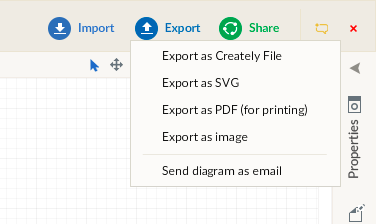 In this image there’s an example of a Creatly-made product.
In this image there’s an example of a Creatly-made product. 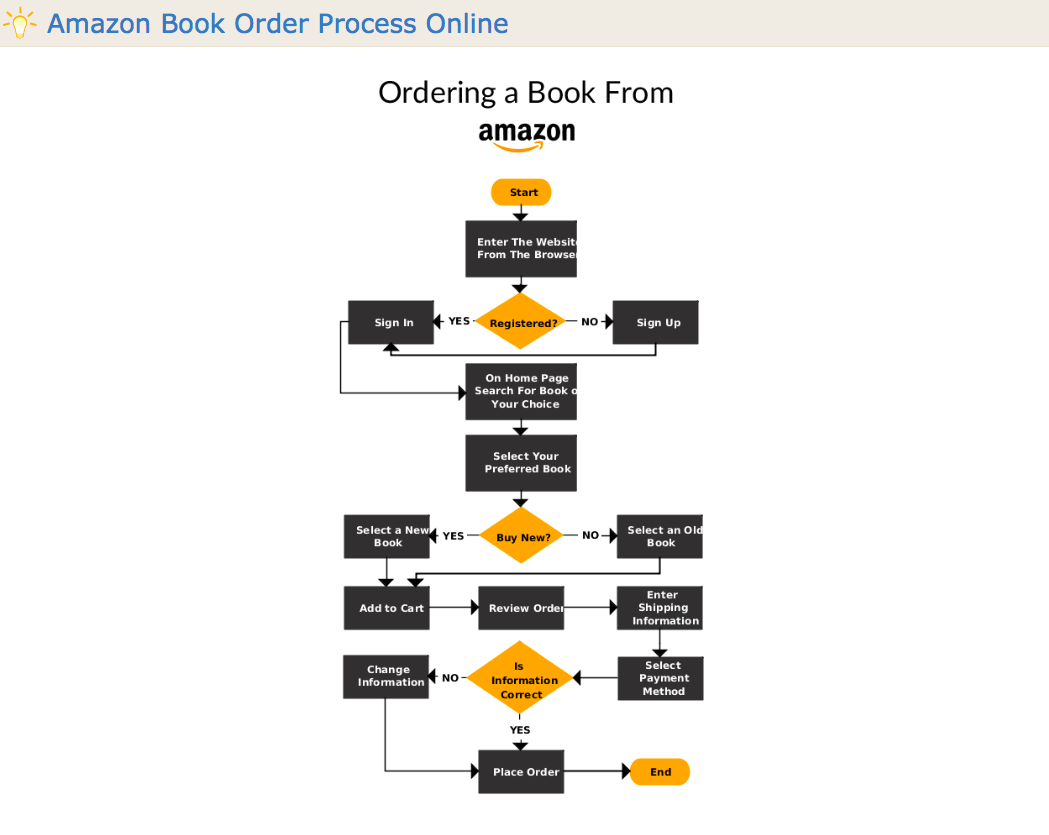
Copy link