Enter all the desired criteria: the apps that satisfy them all will be searched; if a criterion is specified multiple times, only the last occurrence will be considered.

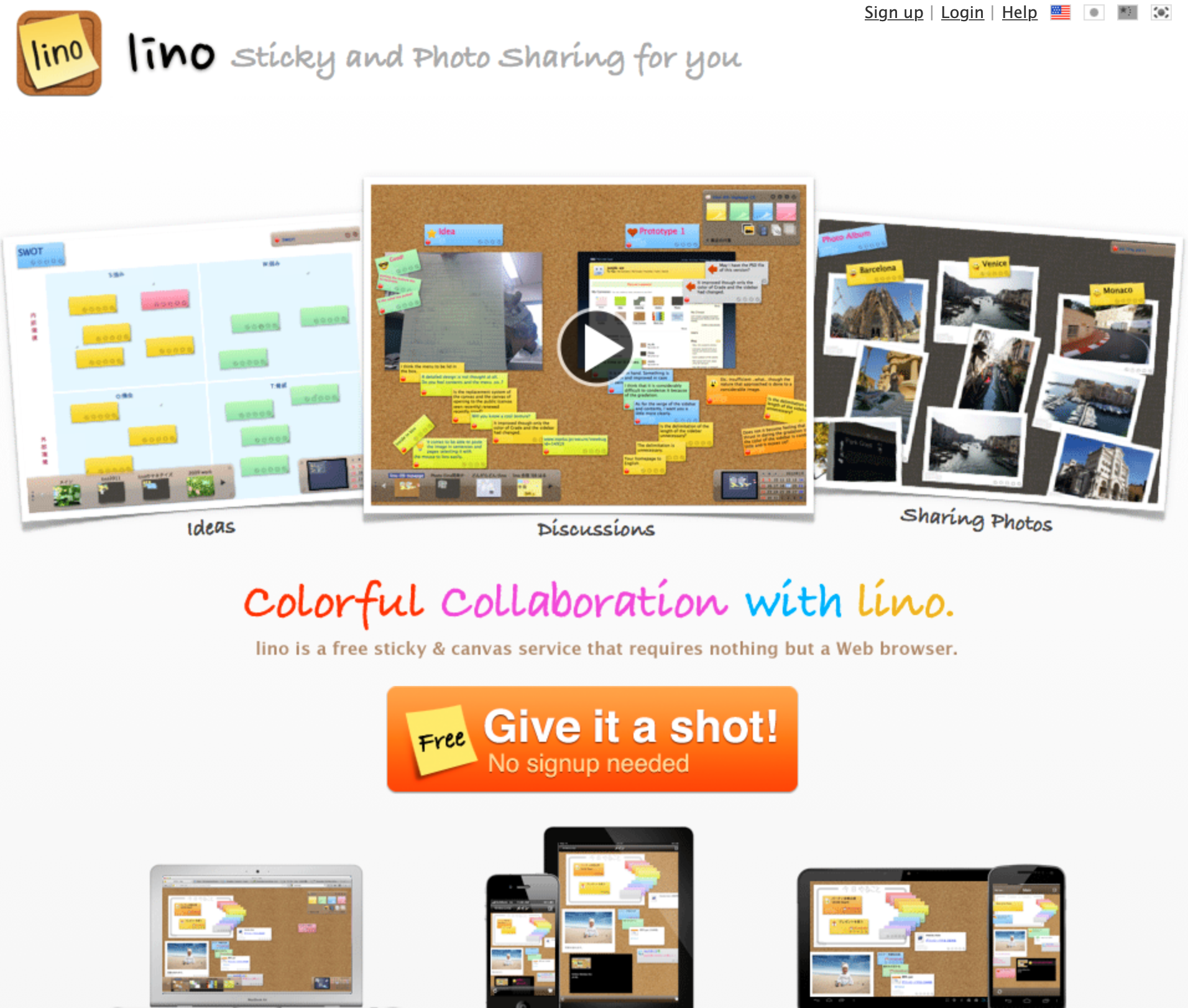 The following is your account dashboard. Here are your projects and the groups to which you belong. To create a new project just click on "create a new canvas".
The following is your account dashboard. Here are your projects and the groups to which you belong. To create a new project just click on "create a new canvas". 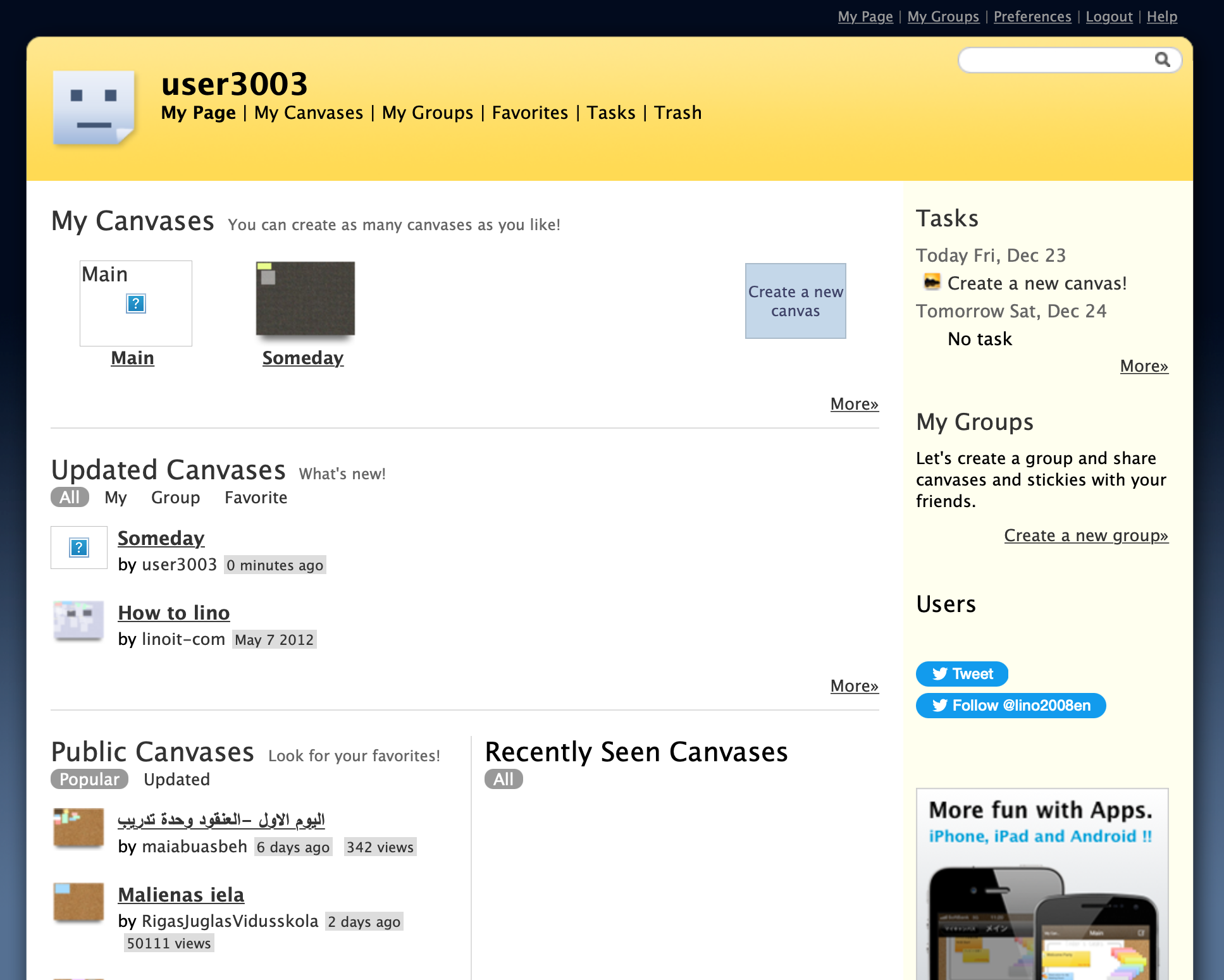 OTo create a whiteboard, you need to enter a title, choose a background (colors or image), select some settings (such as access settings), and click on "create a canvas".
OTo create a whiteboard, you need to enter a title, choose a background (colors or image), select some settings (such as access settings), and click on "create a canvas". 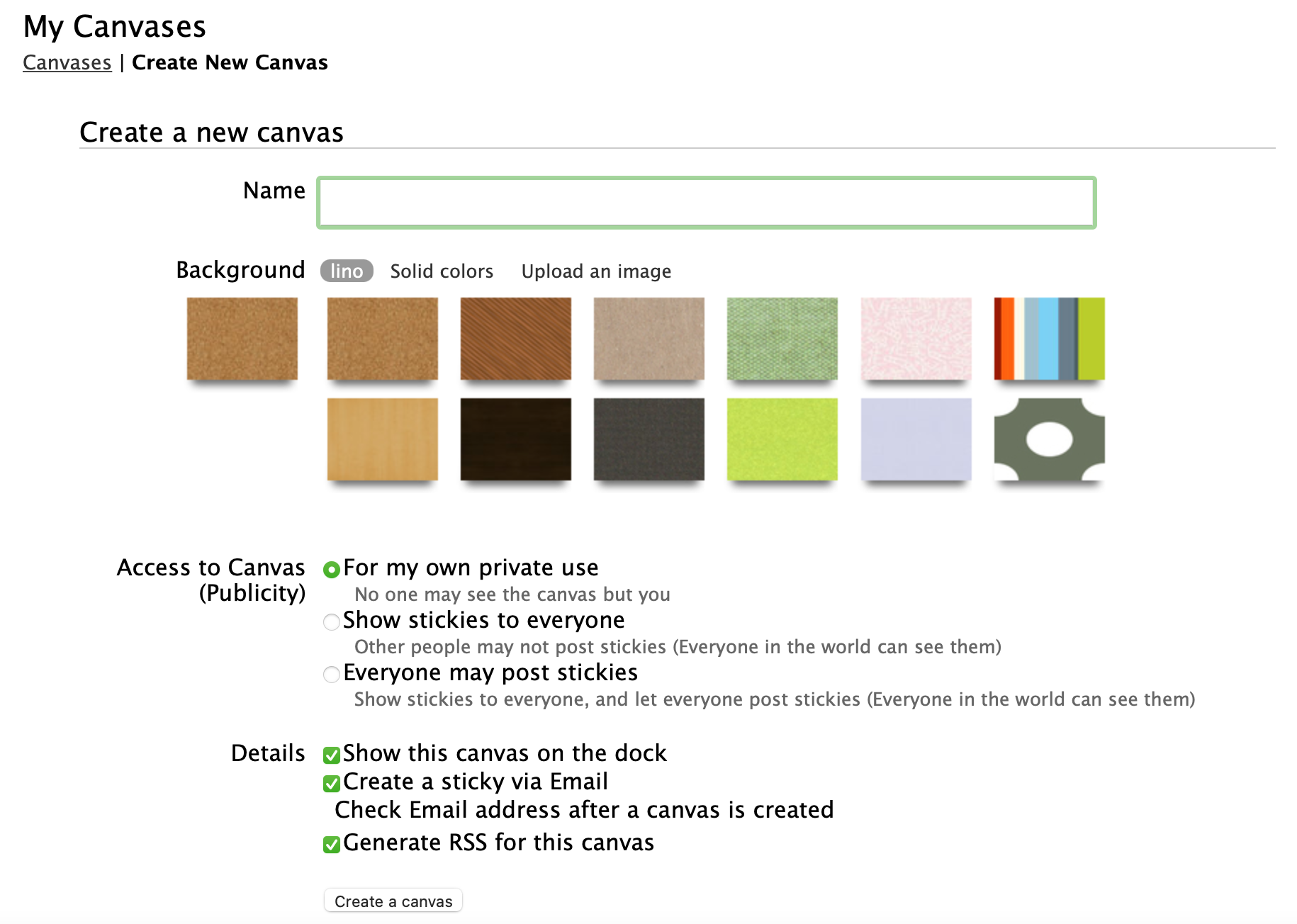 The following is the editing screen. In the upper left corner are the post-it notes to put on your whiteboard, and for each one you can enter text and change its style (color, style, font size, color, icons, etc.). You can also add images, videos, files and transparent post-its. On the bottom right is a small calendar: if you set a due date on the post-it notes, the relevant day will be marked in the calendar with green color, and by clicking on the date in the calendar, you can see the other stickers with the same date. The screen next to the calendar is used to orient yourself within the board; you can move it to move around the board. While the bottom left section shows the other projects created.
The following is the editing screen. In the upper left corner are the post-it notes to put on your whiteboard, and for each one you can enter text and change its style (color, style, font size, color, icons, etc.). You can also add images, videos, files and transparent post-its. On the bottom right is a small calendar: if you set a due date on the post-it notes, the relevant day will be marked in the calendar with green color, and by clicking on the date in the calendar, you can see the other stickers with the same date. The screen next to the calendar is used to orient yourself within the board; you can move it to move around the board. While the bottom left section shows the other projects created. 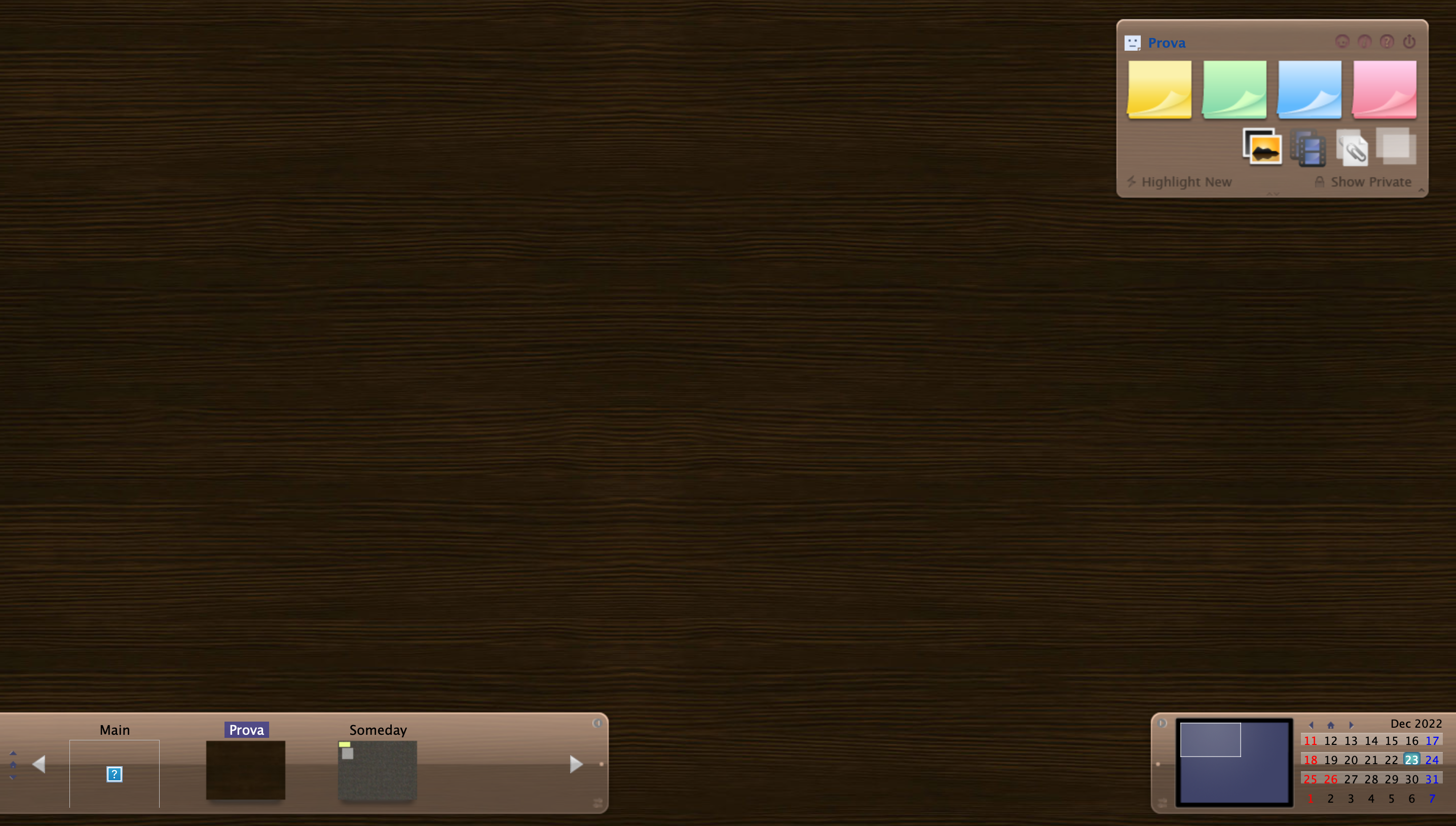
Copy link