Enter all the desired criteria: the apps that satisfy them all will be searched; if a criterion is specified multiple times, only the last occurrence will be considered.

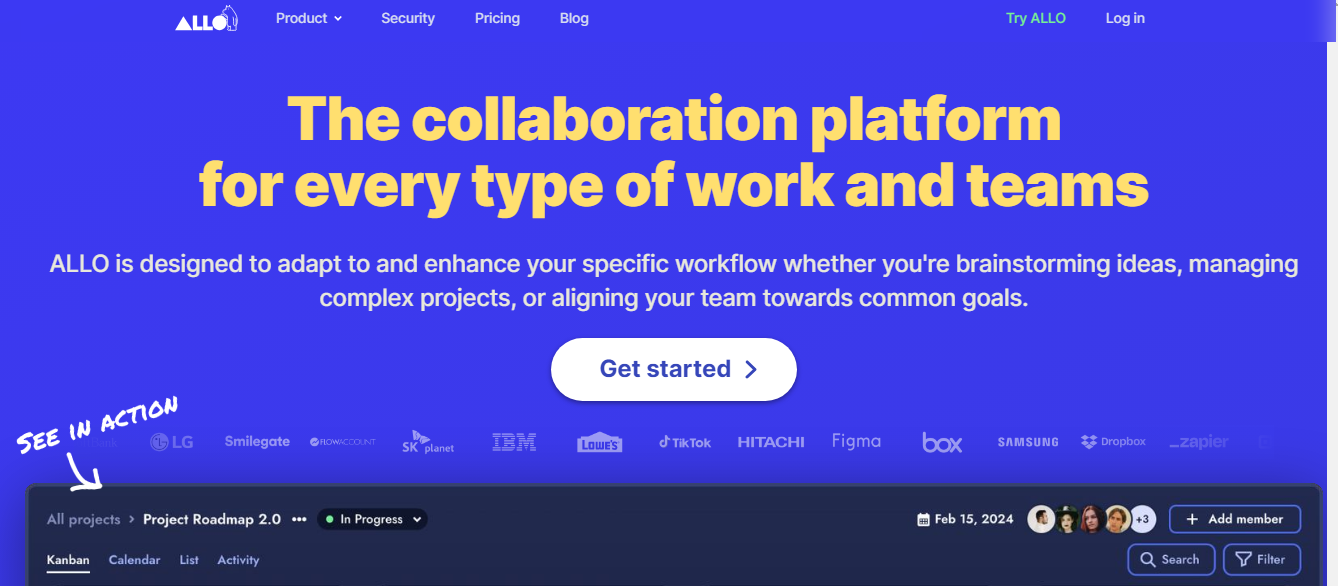 Once you have registered, your profile dashboard is as follows. Here you can view your projects, calendar, employees and any integrations from external apps. You can create your own projects by clicking on "Create New project" or "+" at the bottom left. Using the latter option, you can create a project, a project task, insert integrations for additional applications, or invite members to the shared workspace.
Once you have registered, your profile dashboard is as follows. Here you can view your projects, calendar, employees and any integrations from external apps. You can create your own projects by clicking on "Create New project" or "+" at the bottom left. Using the latter option, you can create a project, a project task, insert integrations for additional applications, or invite members to the shared workspace. 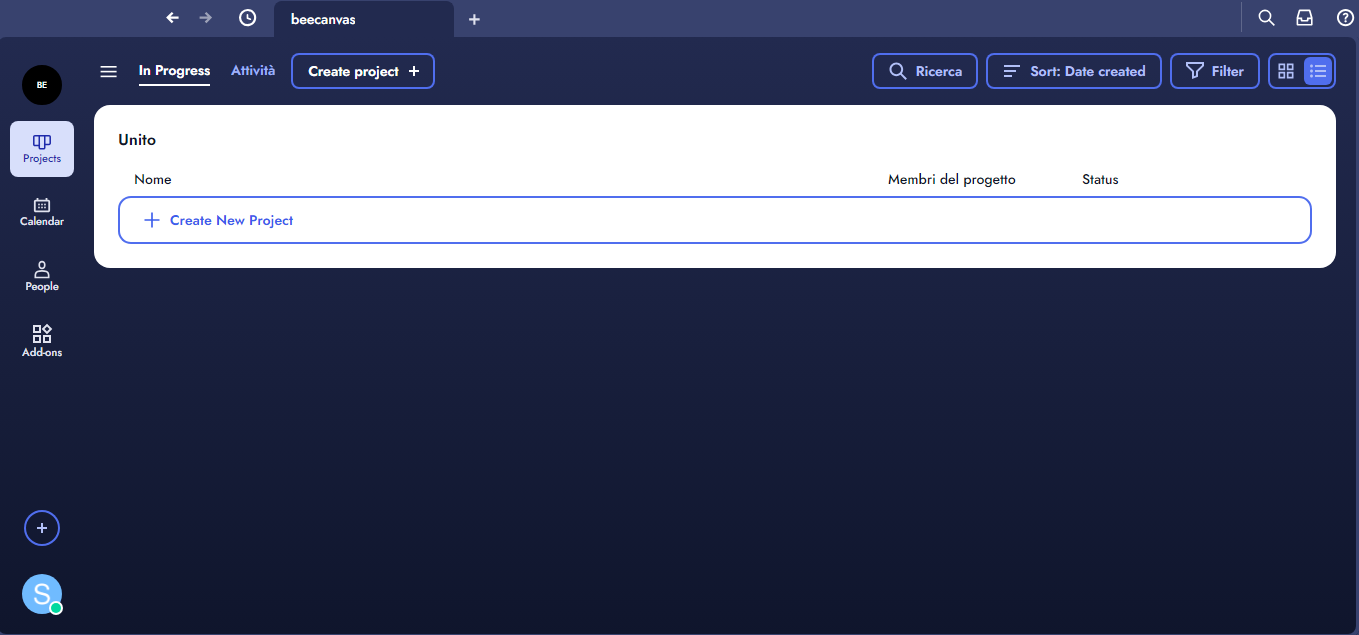 After choosing to create a new project, the screen is as follows: here you can indicate whether all people who have access to the shared space can view the project, set the view and select the project’s expiration date.
After choosing to create a new project, the screen is as follows: here you can indicate whether all people who have access to the shared space can view the project, set the view and select the project’s expiration date.  Once the project is created, you have multiple whiteboards to work on and enter the data, as shown on the following screen. The whiteboards are divided between activities (tasks) to do ("To do"), activities in progress ("Doing") and completed activities ("Done"). To enter the different tasks, you can use the + at the bottom left or click on "add task". While working, you can also drag them directly to the right section to move them as needed. The three sections are customizable: you can change the name or create others through "Add section".
Once the project is created, you have multiple whiteboards to work on and enter the data, as shown on the following screen. The whiteboards are divided between activities (tasks) to do ("To do"), activities in progress ("Doing") and completed activities ("Done"). To enter the different tasks, you can use the + at the bottom left or click on "add task". While working, you can also drag them directly to the right section to move them as needed. The three sections are customizable: you can change the name or create others through "Add section". 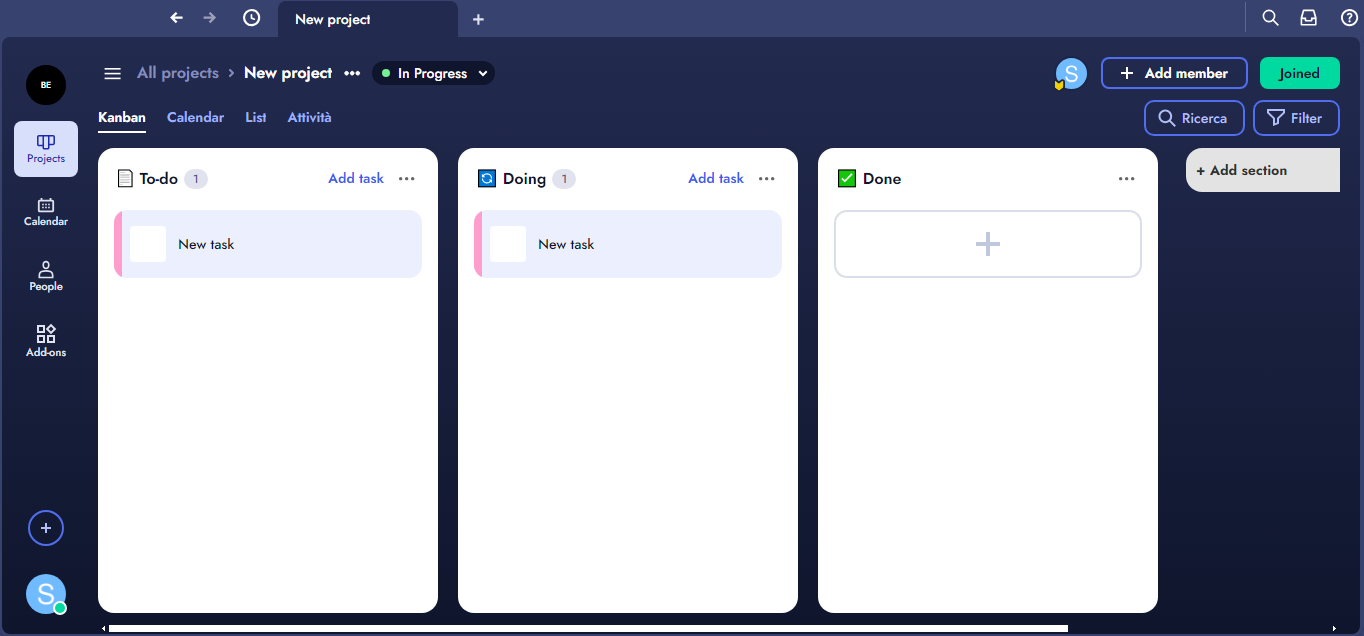 When a new project activity is created, you are asked to indicate the title and project reference. You can also choose between an empty virtual board ("Start blank"), use predefined templates ("Use template") or insert a pdf file. If you choose to use the default templates, the following screen will appear, where you can select your favorite template by clicking on it.
When a new project activity is created, you are asked to indicate the title and project reference. You can also choose between an empty virtual board ("Start blank"), use predefined templates ("Use template") or insert a pdf file. If you choose to use the default templates, the following screen will appear, where you can select your favorite template by clicking on it. 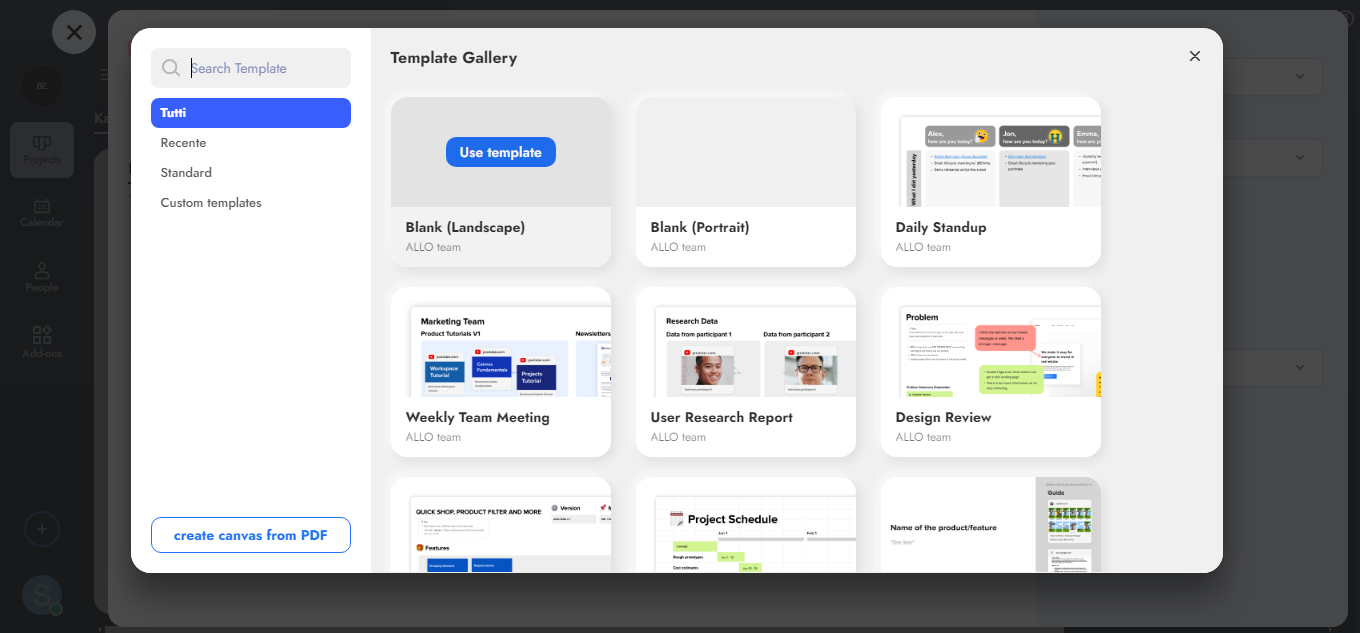
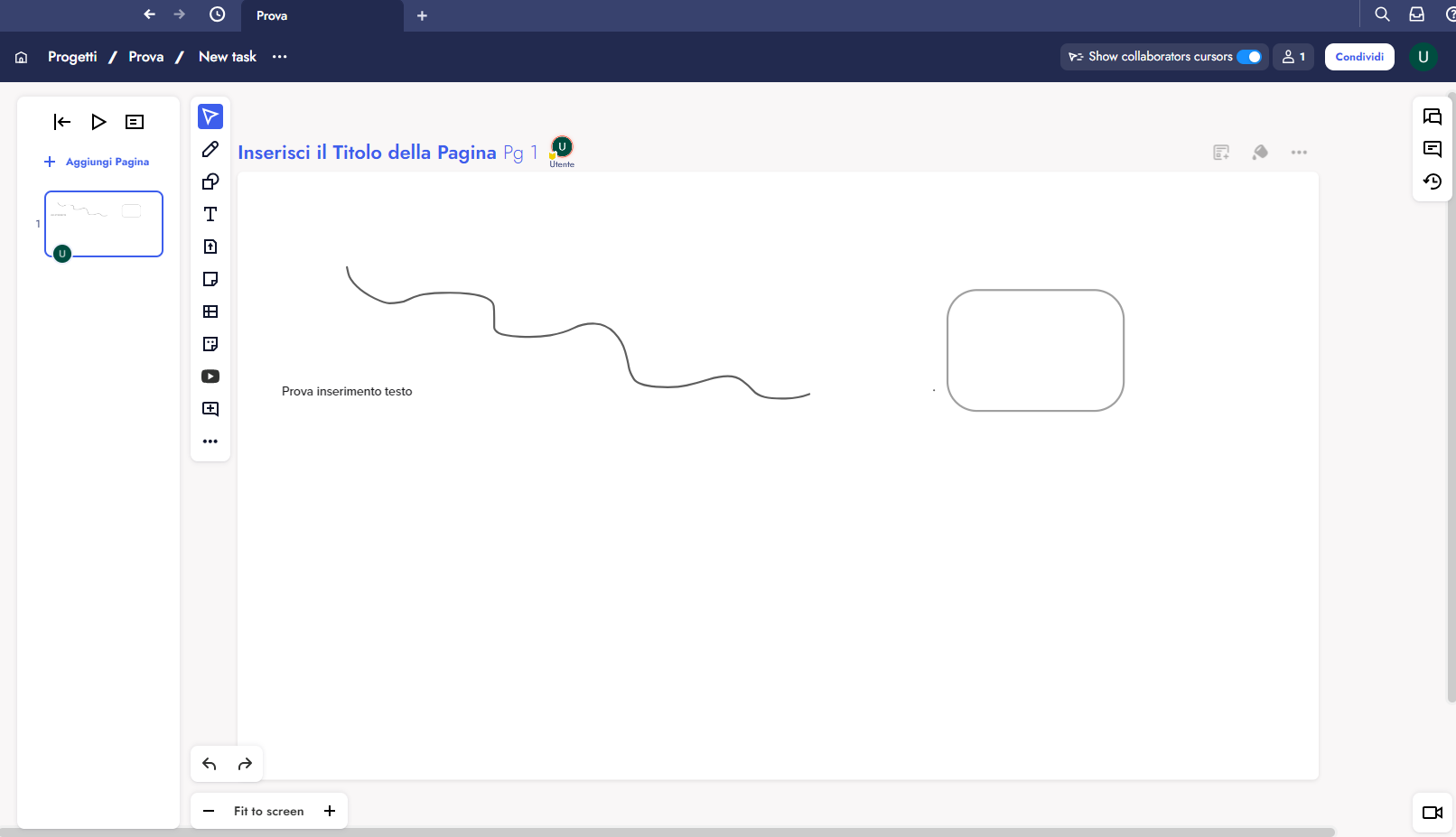 Below are some products created using ALLO's predefined templates.
Below are some products created using ALLO's predefined templates. 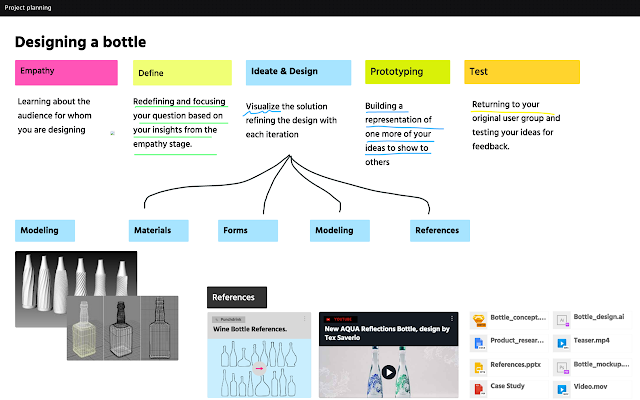
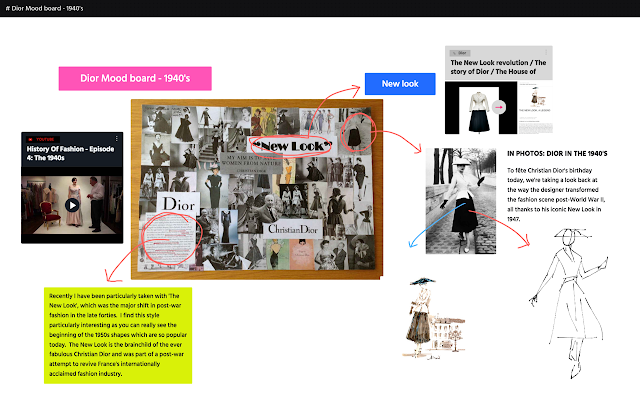 Here are some products created using the default ALLO
Here are some products created using the default ALLO
Copy link