Enter all the desired criteria: the apps that satisfy them all will be searched; if a criterion is specified multiple times, only the last occurrence will be considered.
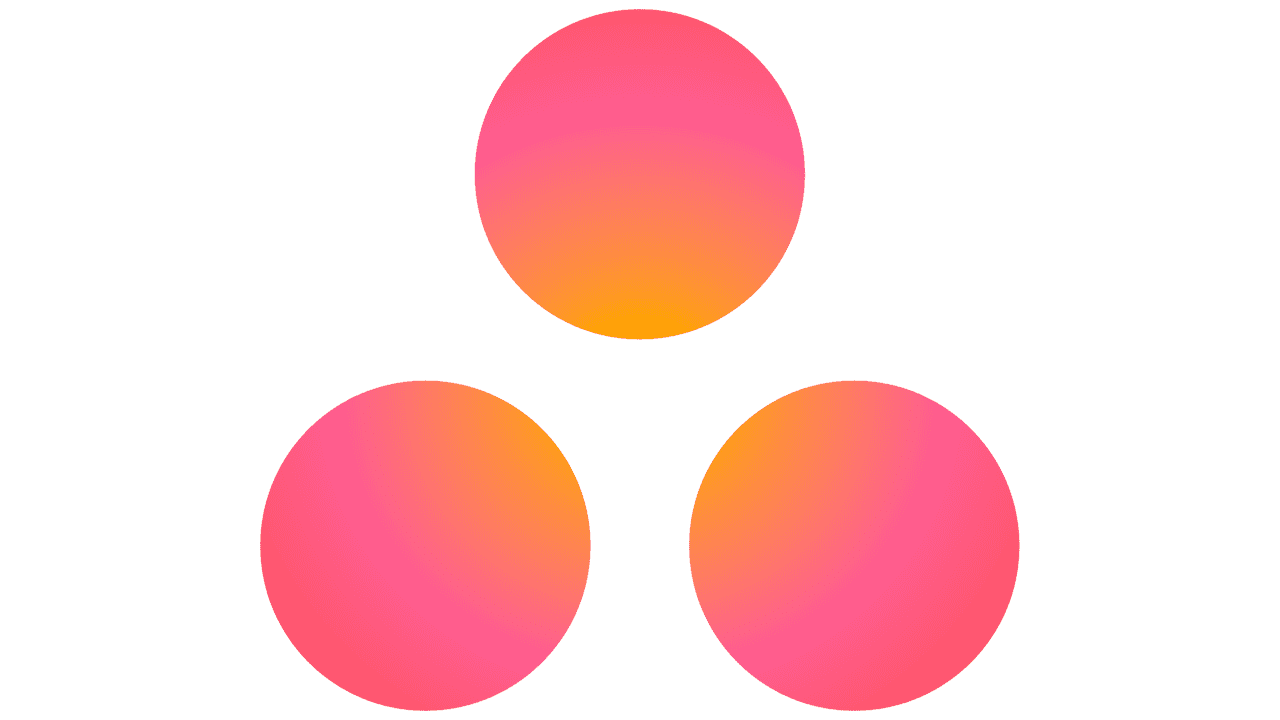
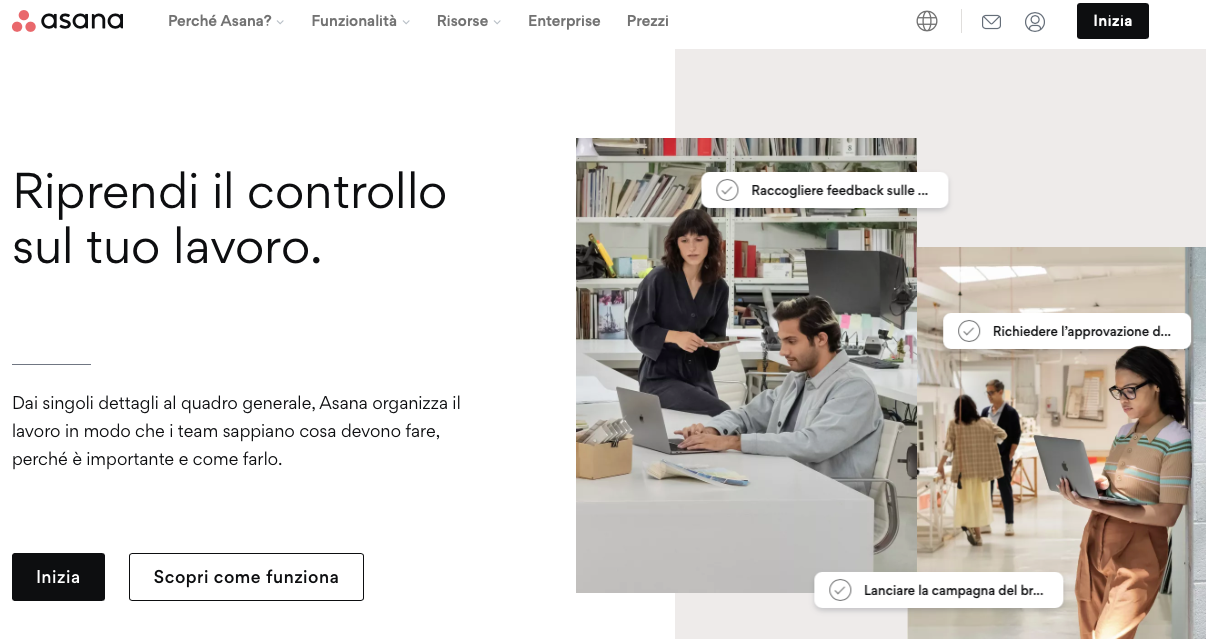 Once registered, the following screen will appear, which is your account dashboard, where you can manage, organize and monitor your projects and tasks. With the "create" item you can create tasks, projects, portfolios and invite people to collaborate.
Once registered, the following screen will appear, which is your account dashboard, where you can manage, organize and monitor your projects and tasks. With the "create" item you can create tasks, projects, portfolios and invite people to collaborate. 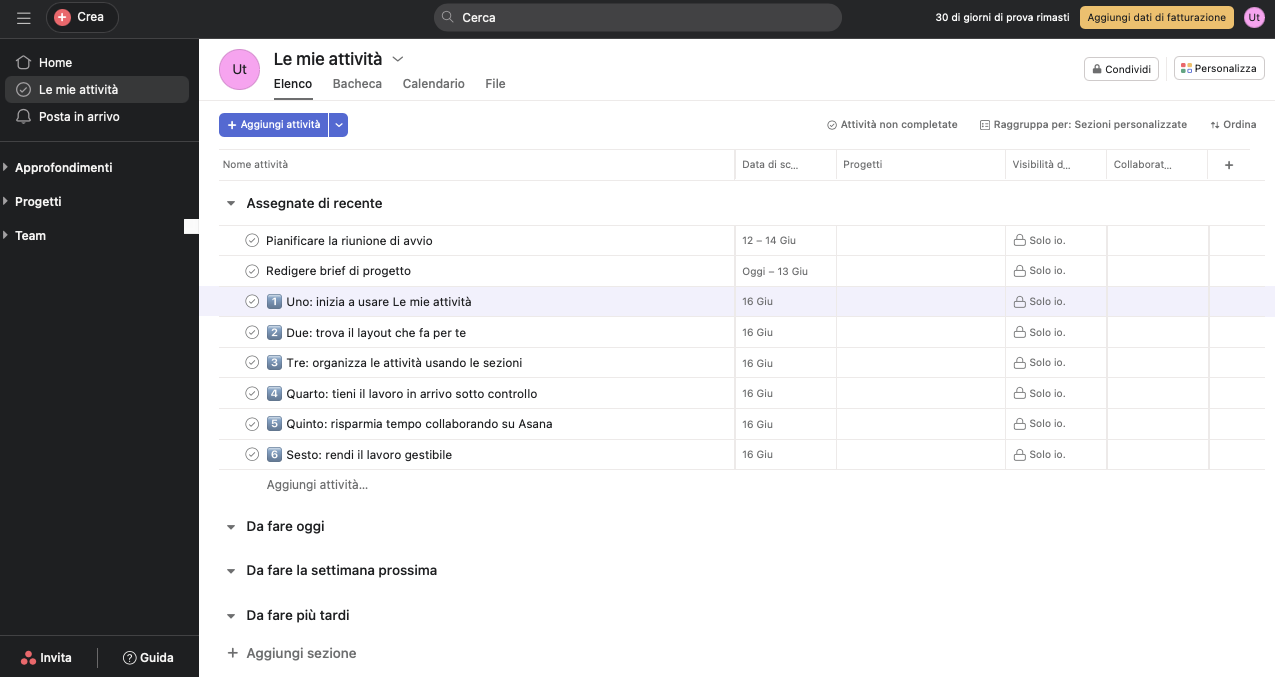 In the "Home" section you can view a summary of your tasks, including completed tasks (both on a weekly and monthly basis) and collaborators. You can also invite new collaborators to join and customize the home using the "customize" item by adding lots of widgets and colors.
In the "Home" section you can view a summary of your tasks, including completed tasks (both on a weekly and monthly basis) and collaborators. You can also invite new collaborators to join and customize the home using the "customize" item by adding lots of widgets and colors. 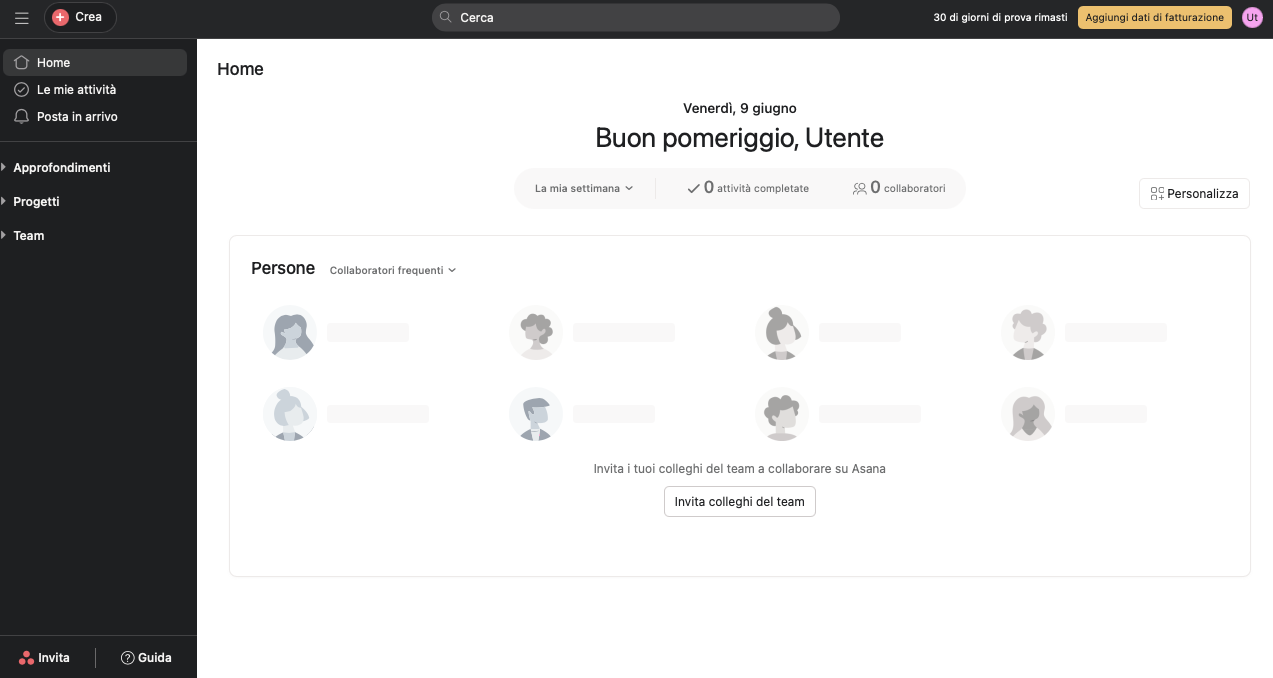 In the "My Activities" section you can view all the activities you have created and create new ones. These can be displayed in list, bulletin board, calendar, or a file can be imported. Multiple sections can be added for each viewing option so that activities can be clustered according to your needs, and the window can be customized (by clicking on the "customize" item) through the inclusion of multiple fields, collaborators, and linking external apps, such as Microsoft Teams, Zoom, and more.
In the "My Activities" section you can view all the activities you have created and create new ones. These can be displayed in list, bulletin board, calendar, or a file can be imported. Multiple sections can be added for each viewing option so that activities can be clustered according to your needs, and the window can be customized (by clicking on the "customize" item) through the inclusion of multiple fields, collaborators, and linking external apps, such as Microsoft Teams, Zoom, and more. 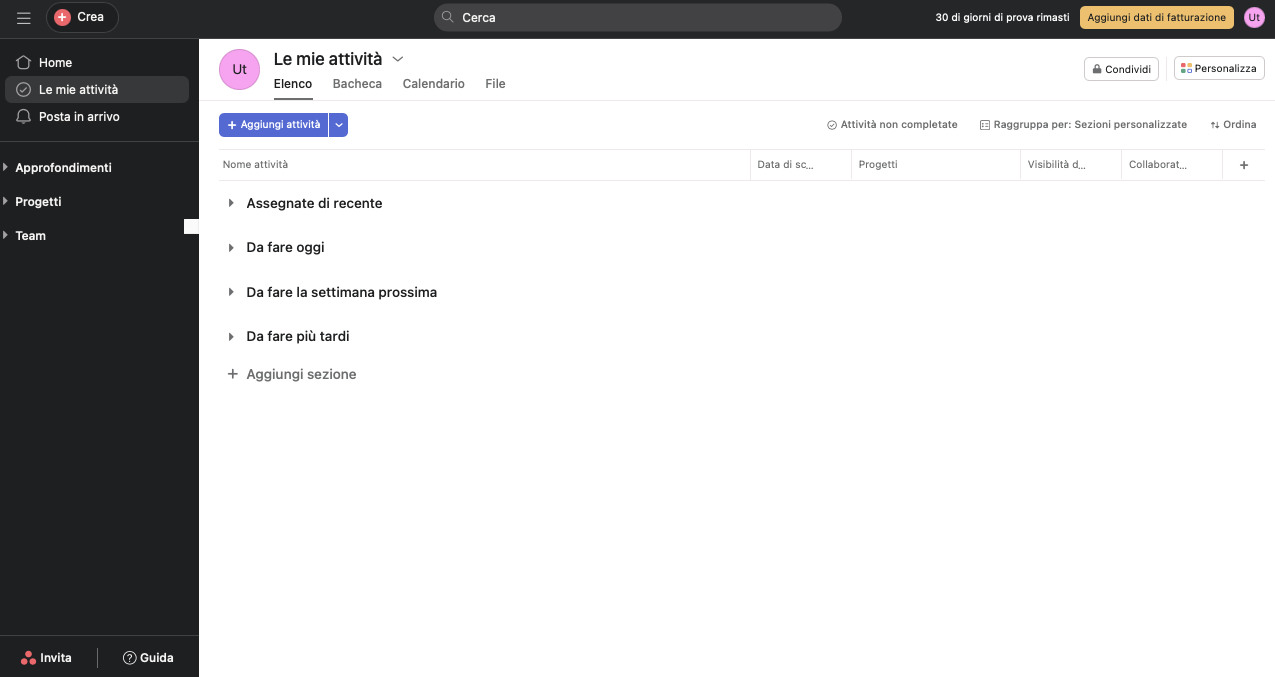 In the "Inbox" section, notifications and messages from other collaborators can be monitored, and messages can be sent.
In the "Inbox" section, notifications and messages from other collaborators can be monitored, and messages can be sent. 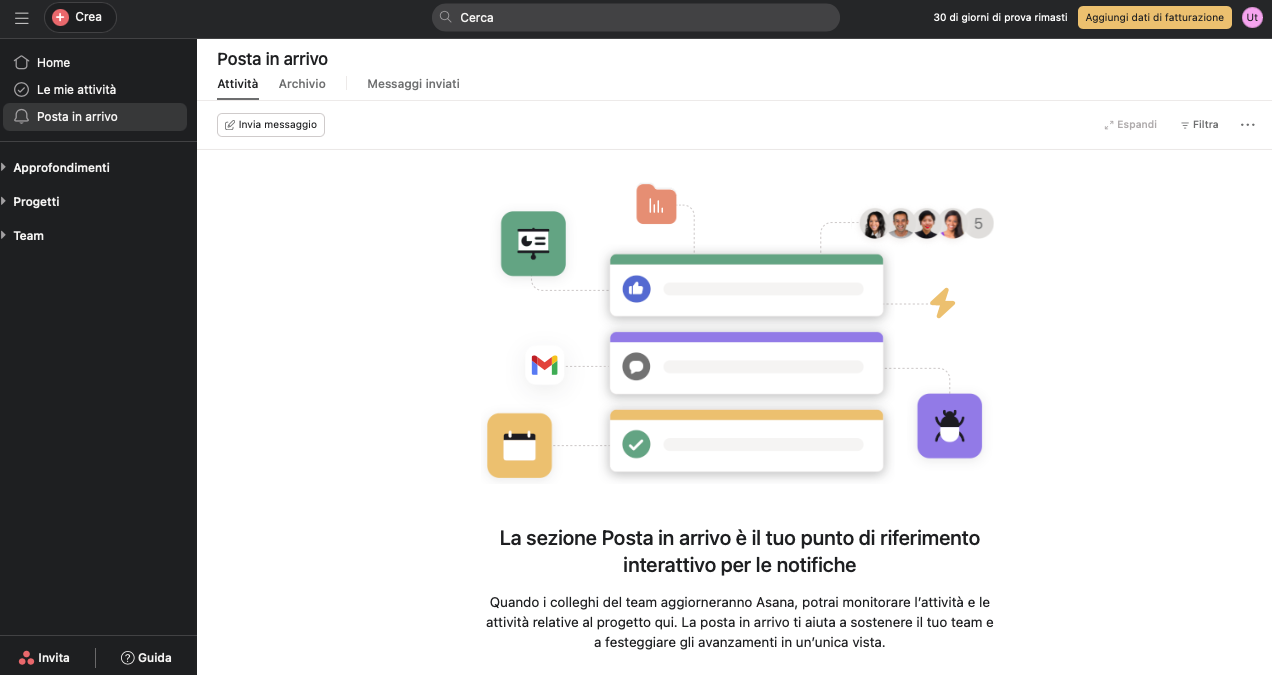 The "Insights" section allows you to create reports, portfolios and goals.
The "Insights" section allows you to create reports, portfolios and goals. 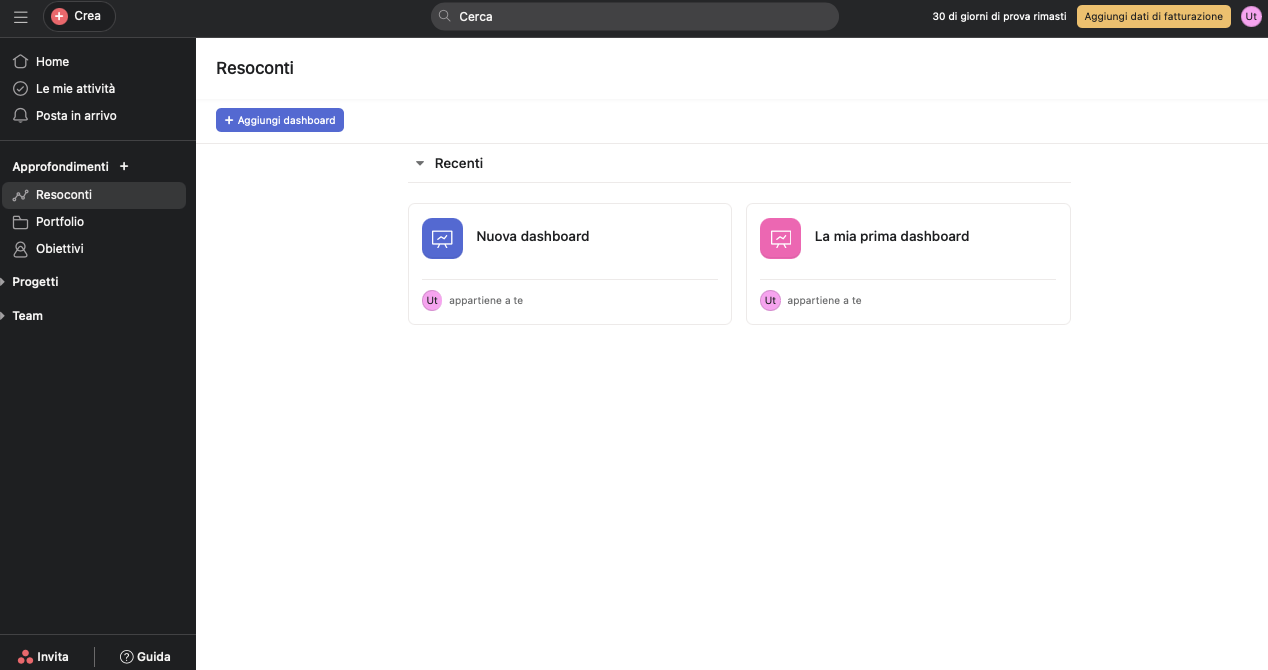
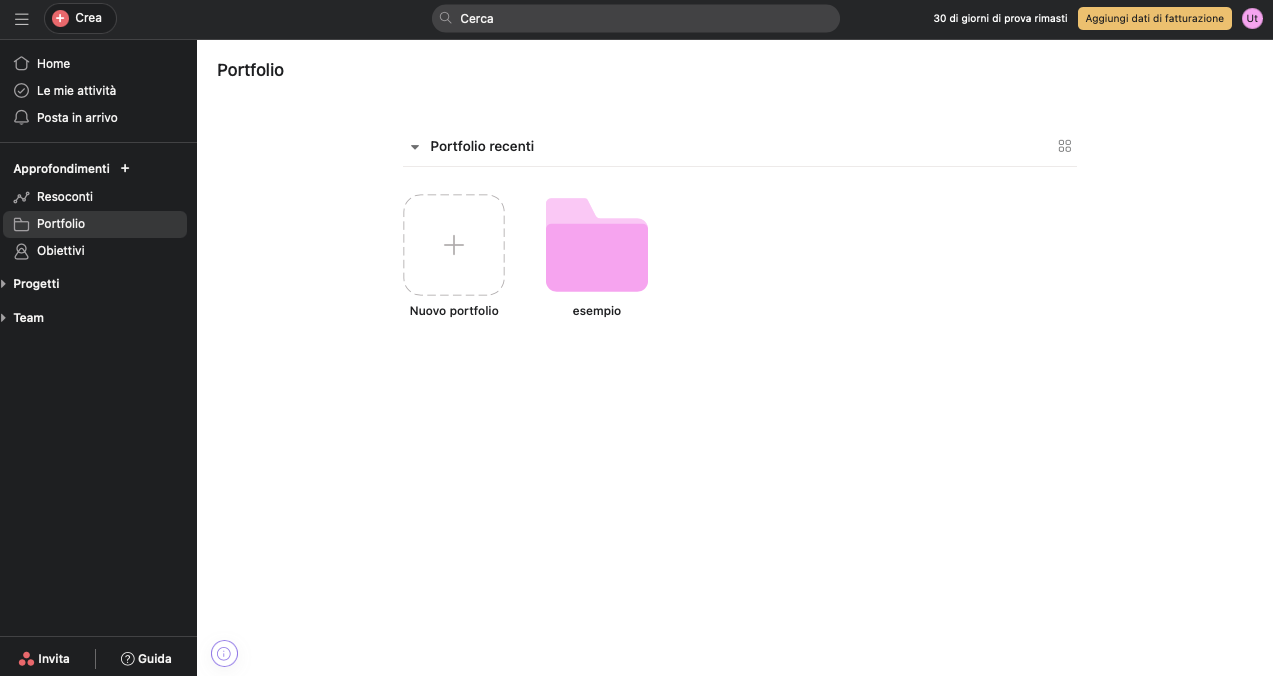
 In the "Projects" section you can view your projects (also organized by portfolio) and enter new ones. Again, there are viewing options, such as by history, dashboard (where graphs can be entered), by progress, and by overview. In addition, messages can be sent to initiate projects, discuss activities, or exchange ideas.
In the "Projects" section you can view your projects (also organized by portfolio) and enter new ones. Again, there are viewing options, such as by history, dashboard (where graphs can be entered), by progress, and by overview. In addition, messages can be sent to initiate projects, discuss activities, or exchange ideas. 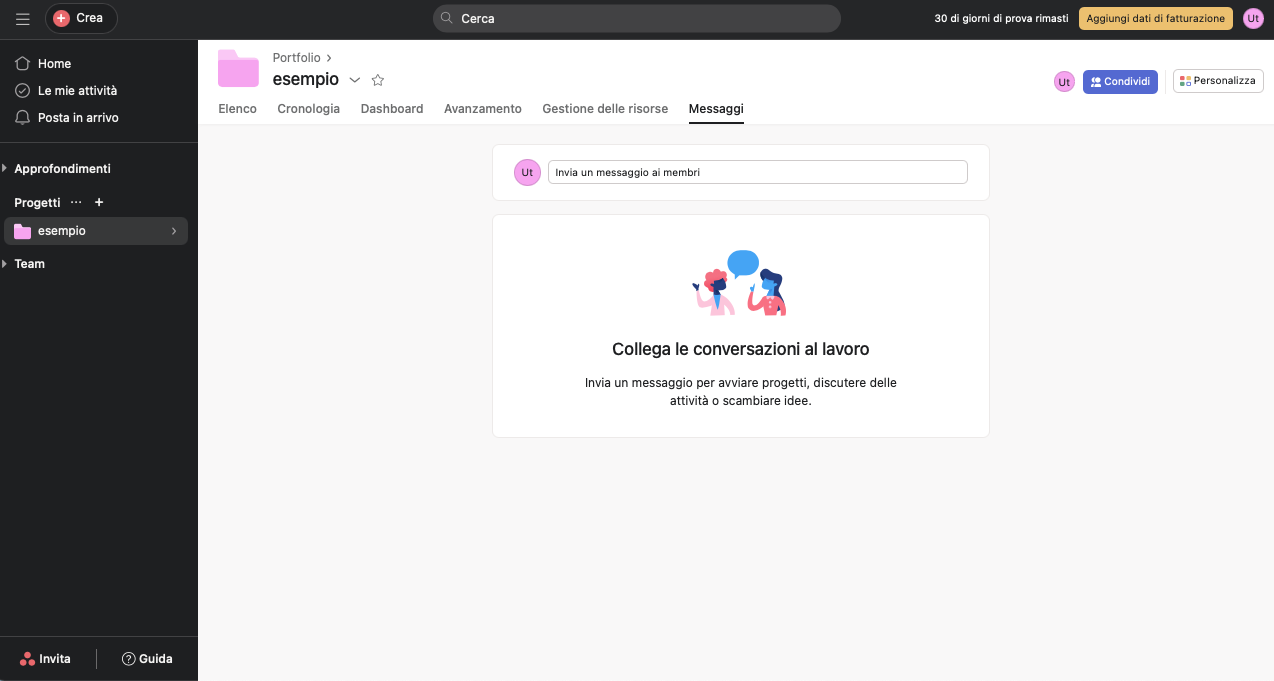 In the "Team" section, you can manage your workspace by inviting members to collaborate on the team, creating new projects, and viewing messages and calendar.
In the "Team" section, you can manage your workspace by inviting members to collaborate on the team, creating new projects, and viewing messages and calendar. 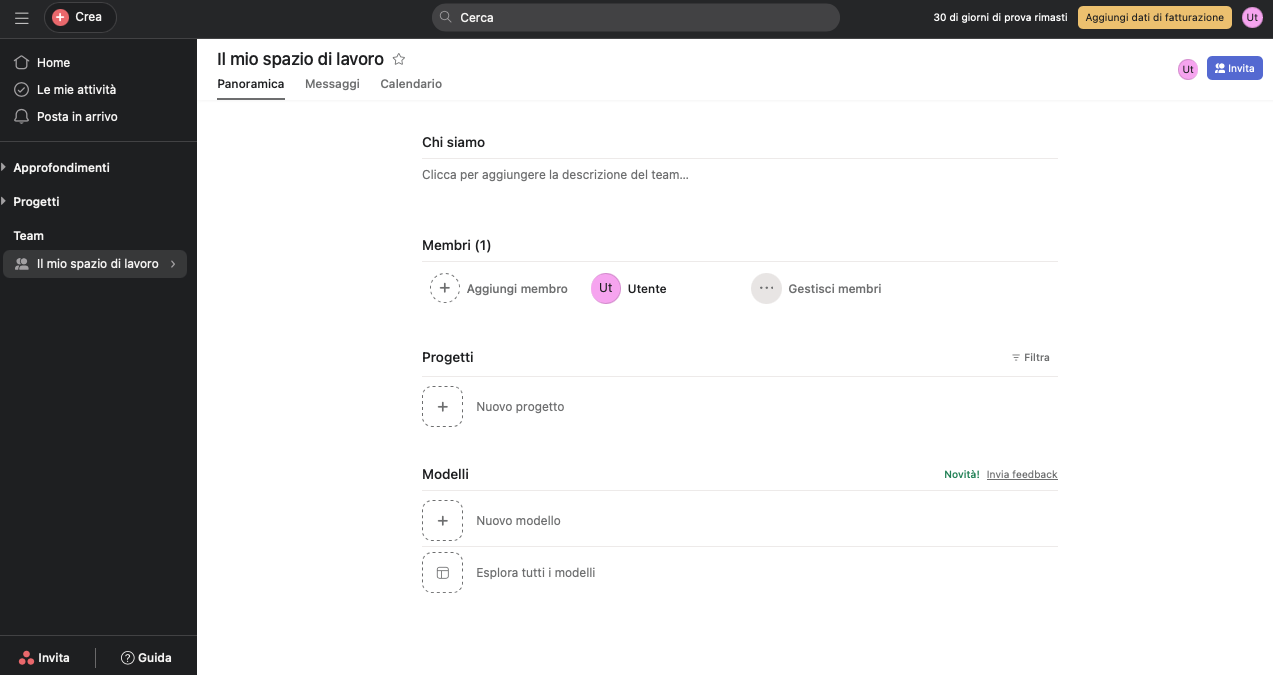
Copy link