Enter all the desired criteria: the apps that satisfy them all will be searched; if a criterion is specified multiple times, only the last occurrence will be considered.

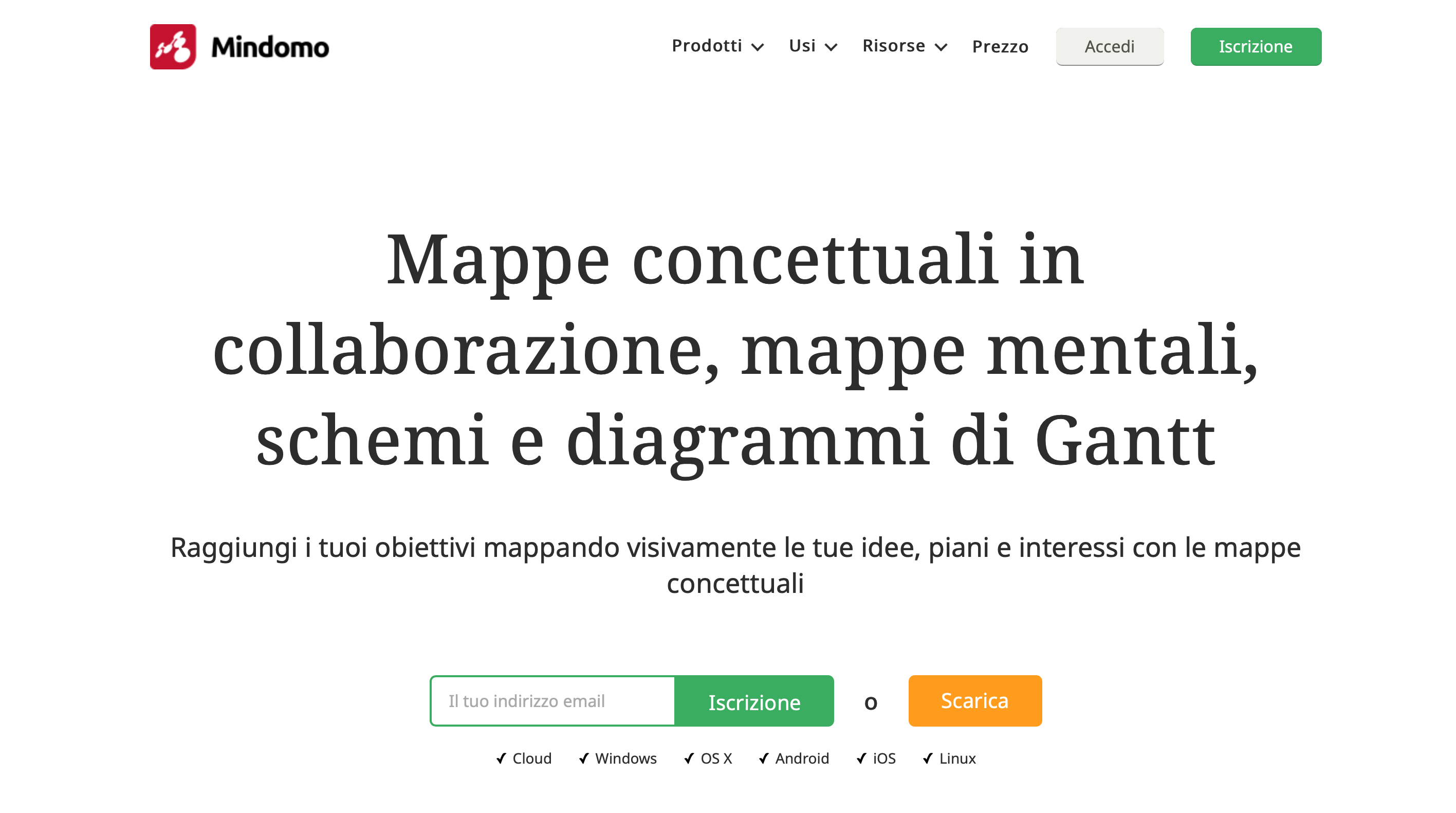 Registration can be done by creating an account for teachers, students or for work. After you have chosen one of these three accounts, just enter your email or register in other ways such as Facebook, Yahoo, Office365, etc.
Registration can be done by creating an account for teachers, students or for work. After you have chosen one of these three accounts, just enter your email or register in other ways such as Facebook, Yahoo, Office365, etc. 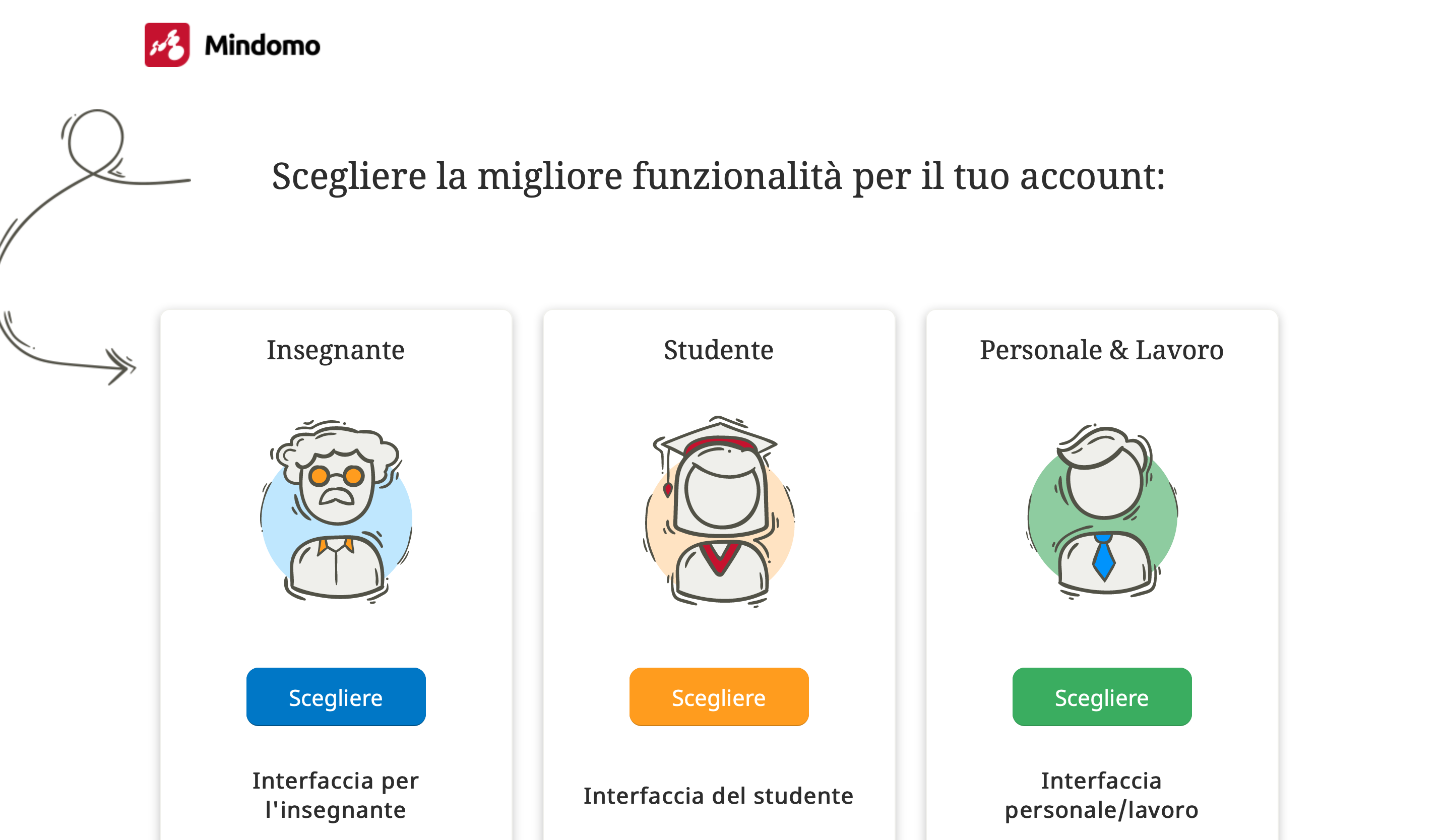 After that, you can start your work clicking on “Create”.
After that, you can start your work clicking on “Create”. 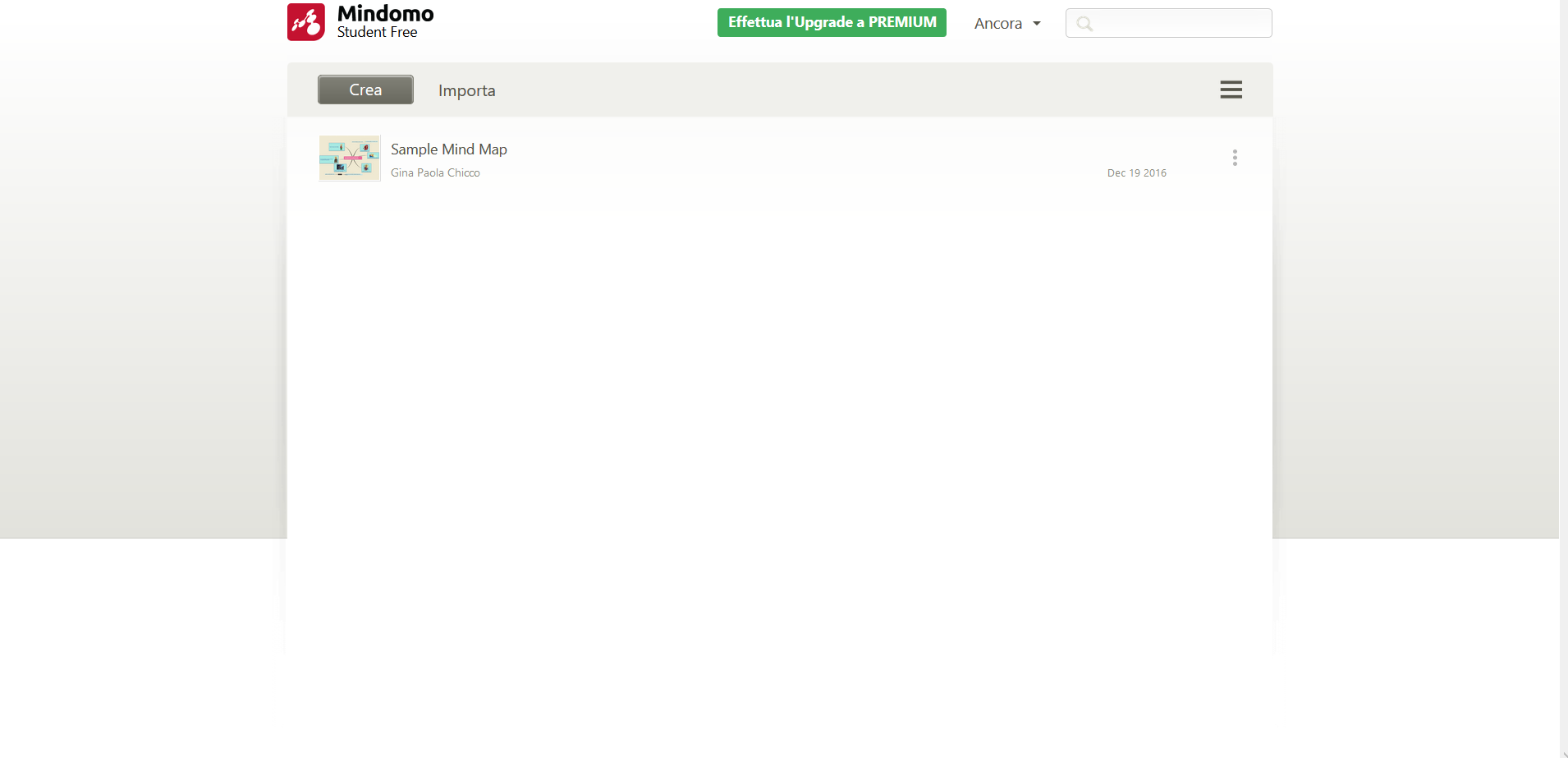 Before starting, you have to choose a title and a template for your map.
Before starting, you have to choose a title and a template for your map.  After indicating the title and chose the schema model, it will open this screen. We take into consideration the icons on left side. Let us examine the functions of those in the vertical, in order from above and below are the following: - add notes; - add links and attachments - add multimedia; - add icons; - add task information; - add comments; - Mindomo bookmarks; video tutorials.
After indicating the title and chose the schema model, it will open this screen. We take into consideration the icons on left side. Let us examine the functions of those in the vertical, in order from above and below are the following: - add notes; - add links and attachments - add multimedia; - add icons; - add task information; - add comments; - Mindomo bookmarks; video tutorials. 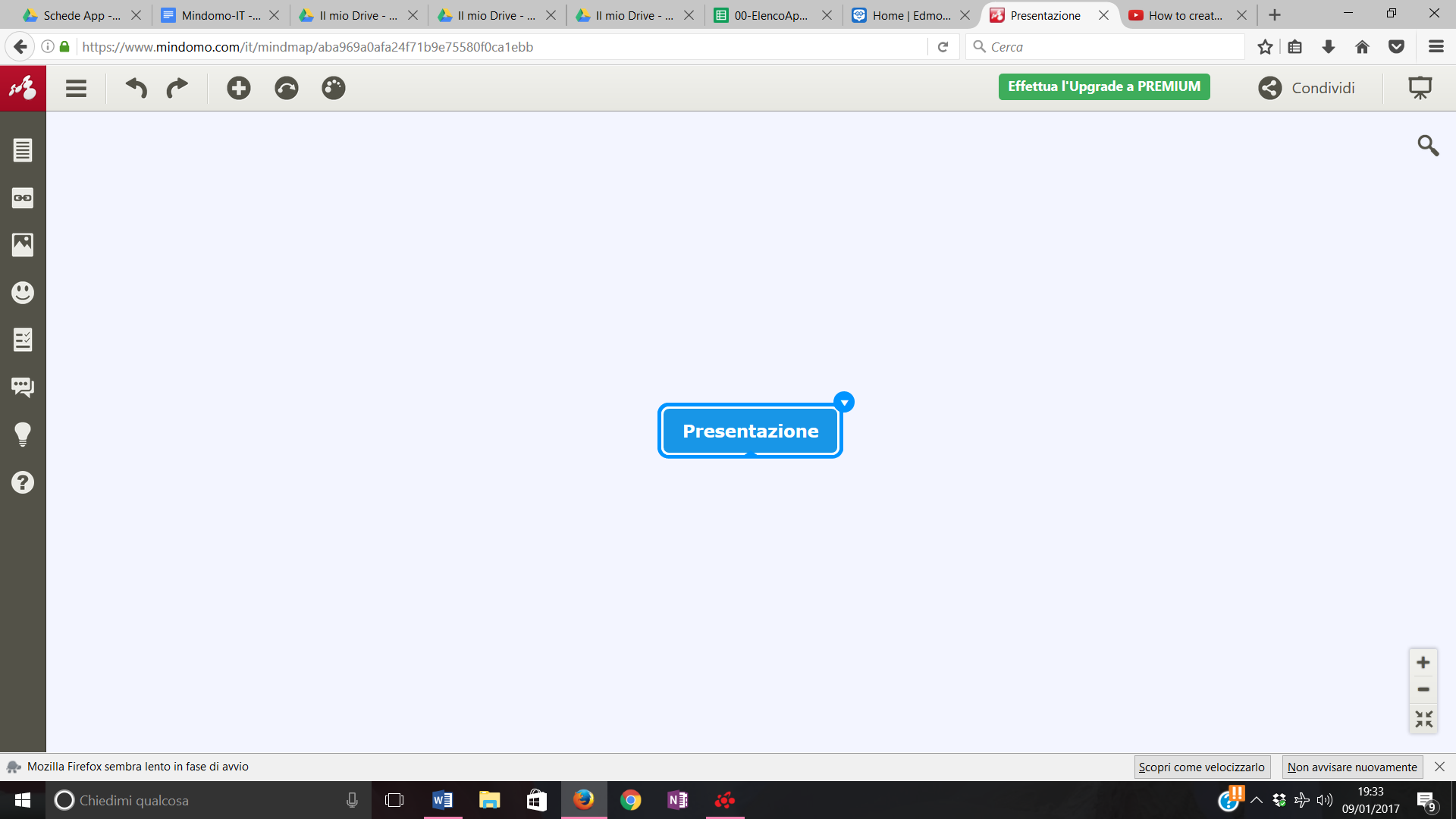 Examining the horizontal icons, from left to right you’ll see: - The first icon allows file management, download and print as you can see from the above; - two arrows that allow you to delete or redo the last action.
Examining the horizontal icons, from left to right you’ll see: - The first icon allows file management, download and print as you can see from the above; - two arrows that allow you to delete or redo the last action. 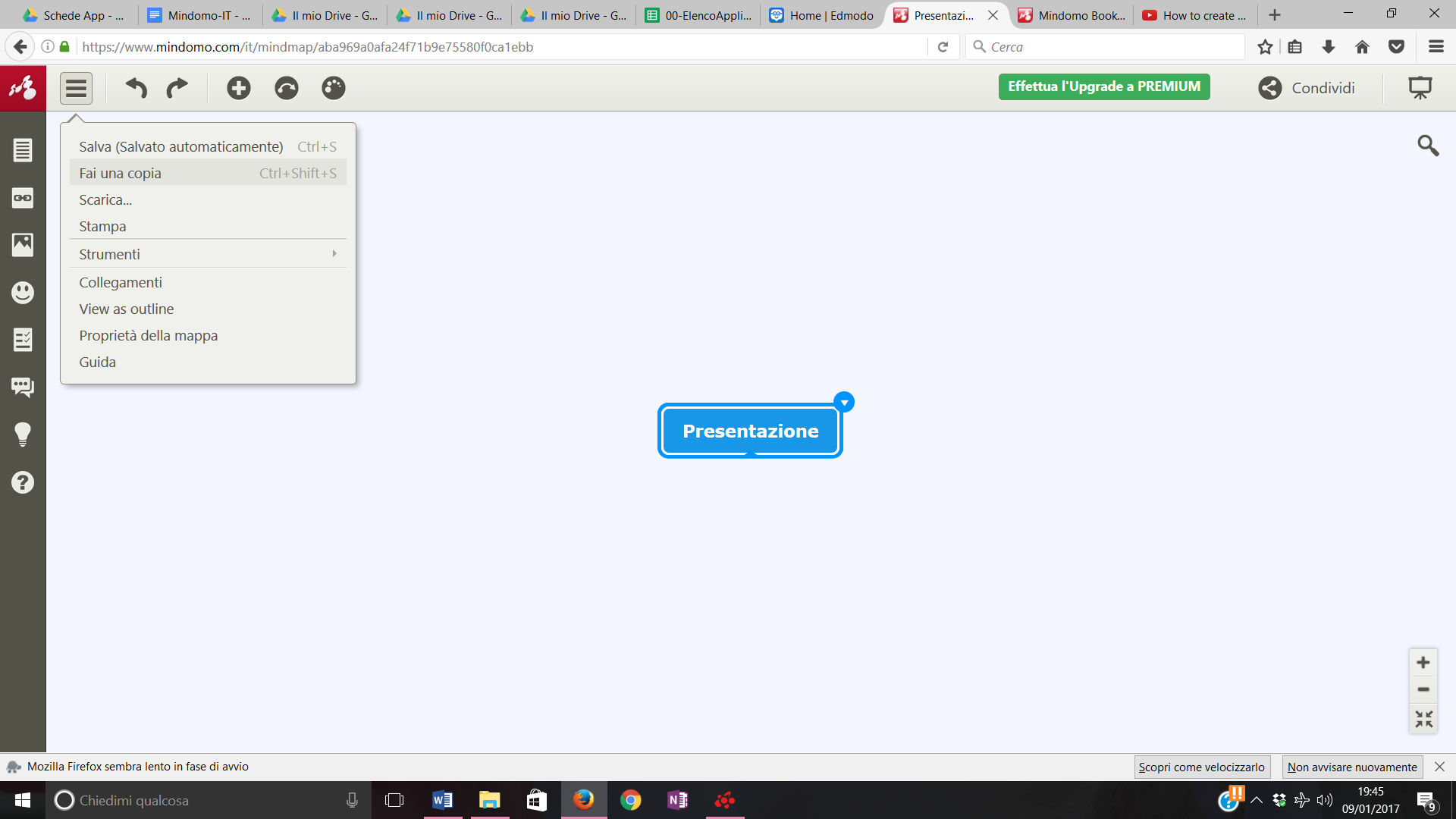 - the next icon, the one with the "+" sign , allows you to add new branches, or to expand the map.
- the next icon, the one with the "+" sign , allows you to add new branches, or to expand the map. 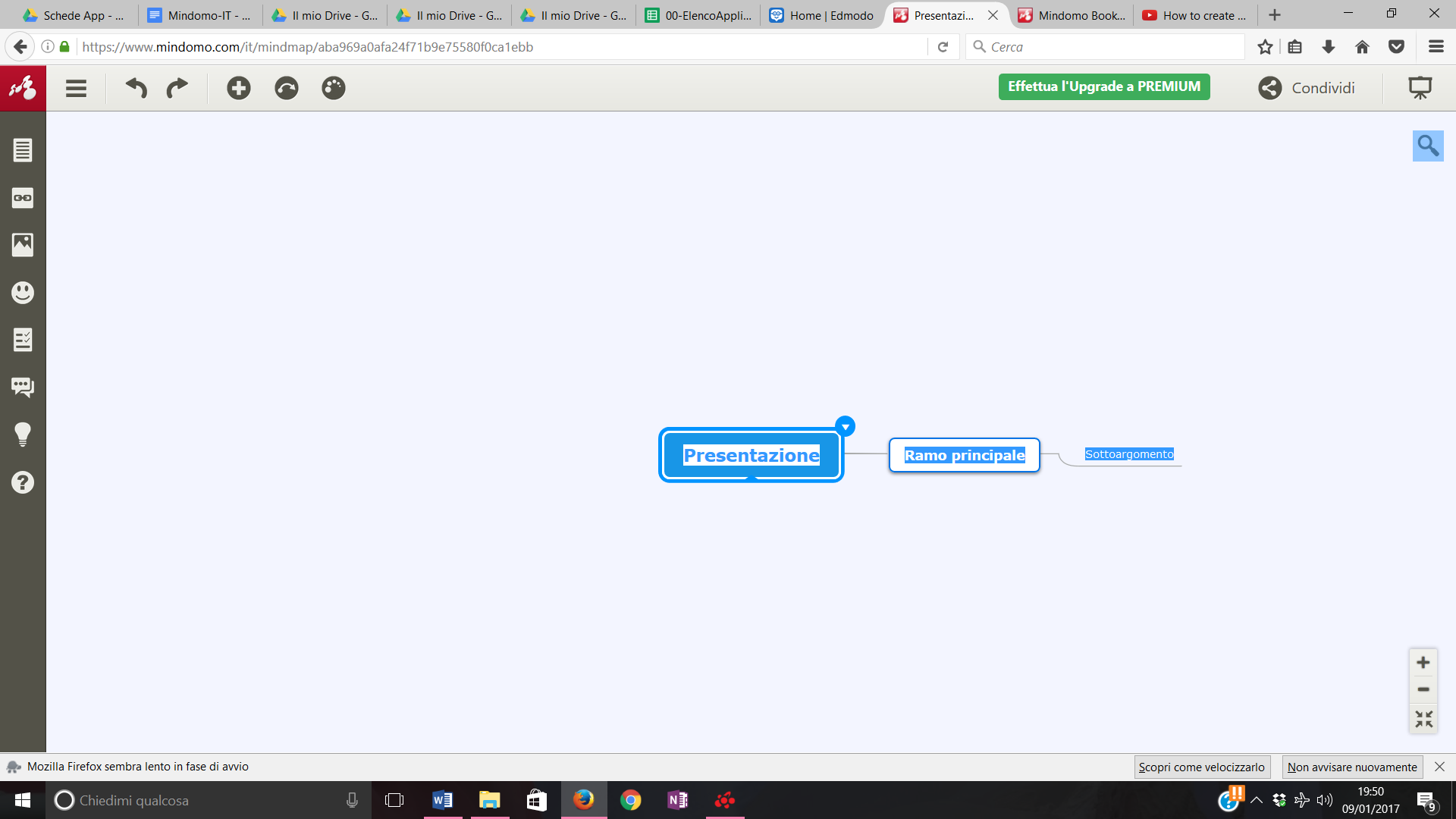 The last but one icon on the right allows to add relations between the nodes.
The last but one icon on the right allows to add relations between the nodes. 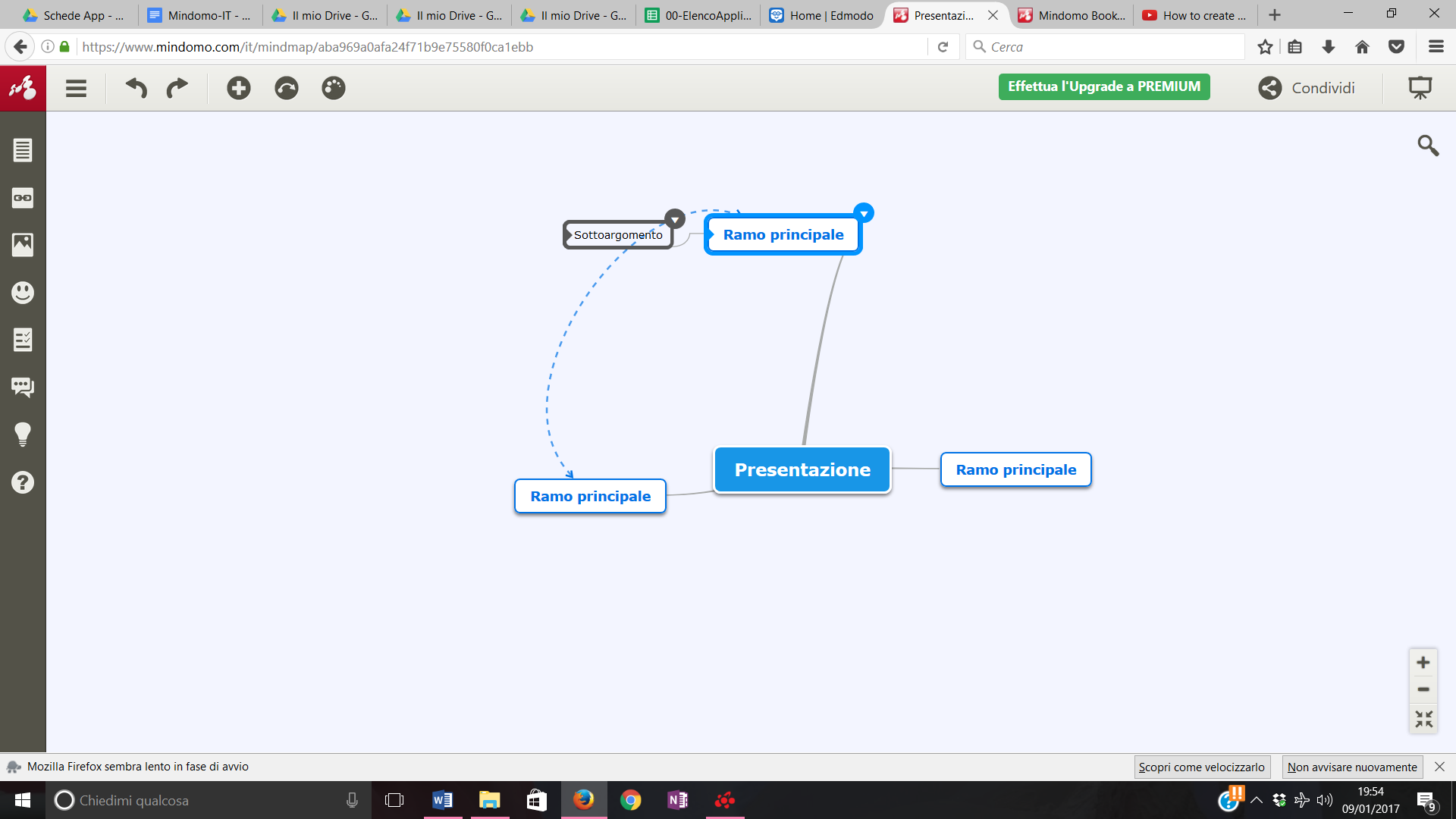 - The last icon allows you to choose a default theme or to customize it.
- The last icon allows you to choose a default theme or to customize it. 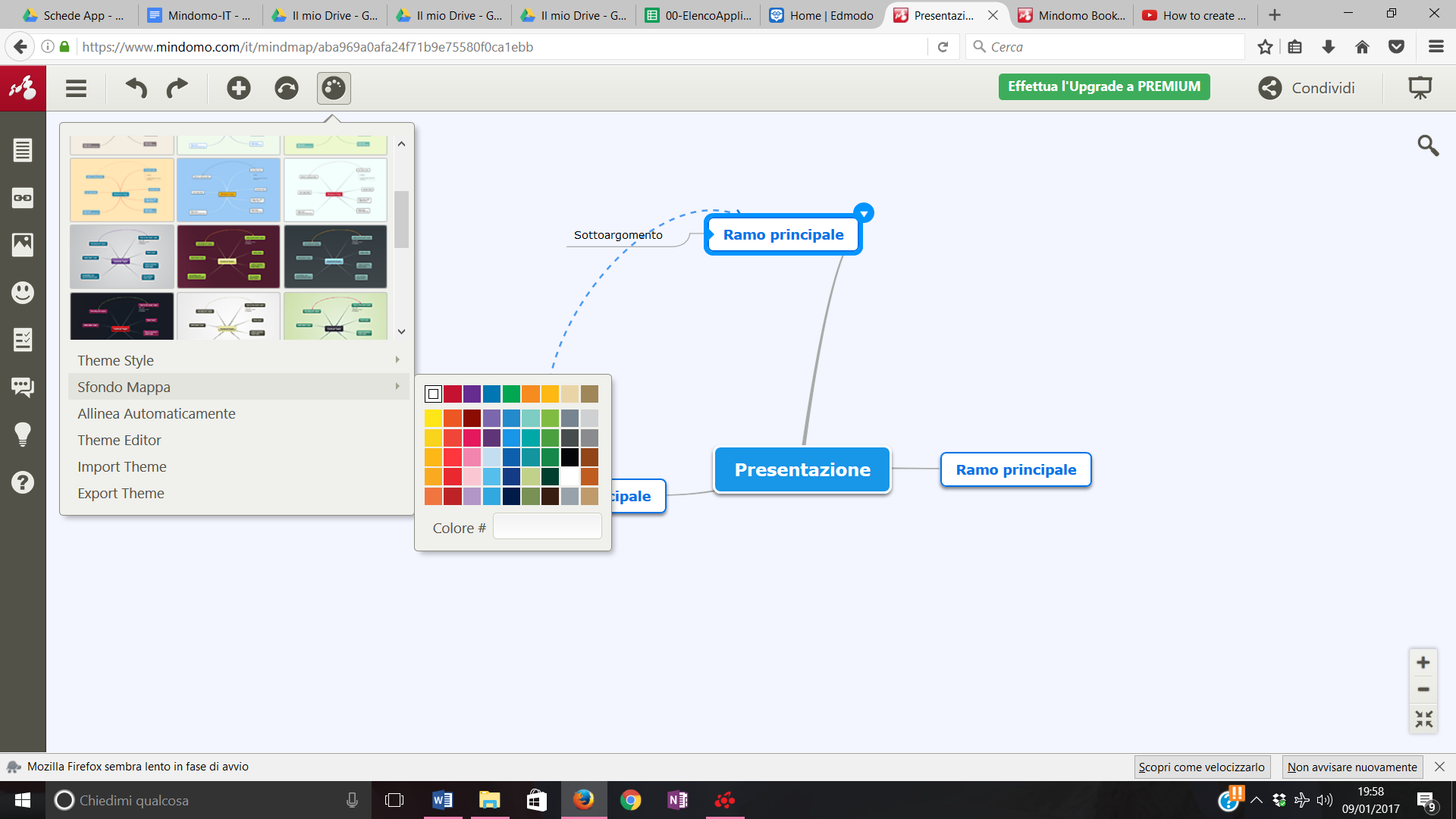
Copy link