Enter all the desired criteria: the apps that satisfy them all will be searched; if a criterion is specified multiple times, only the last occurrence will be considered.
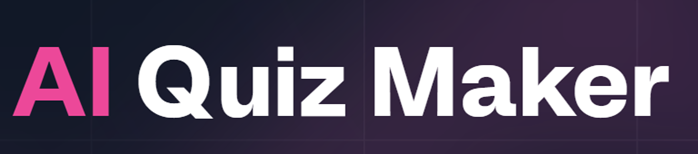
The following is the initial screen of the AI Quiz Maker application. It is possible to create a quiz even without registering on the site; however, it is advisable to do so in order to subsequently manage and view the results of the created quizzes. The area dedicated to quiz creation is divided into three main sections: the first allows for the insertion of the text or the desired topic; the second permits indicating the quiz's difficulty level (for example, "Medium" as shown); and the third offers options to personalize the quiz's graphic appearance (like the "Neon" theme in the example). A character counter indicates the usable text limit.
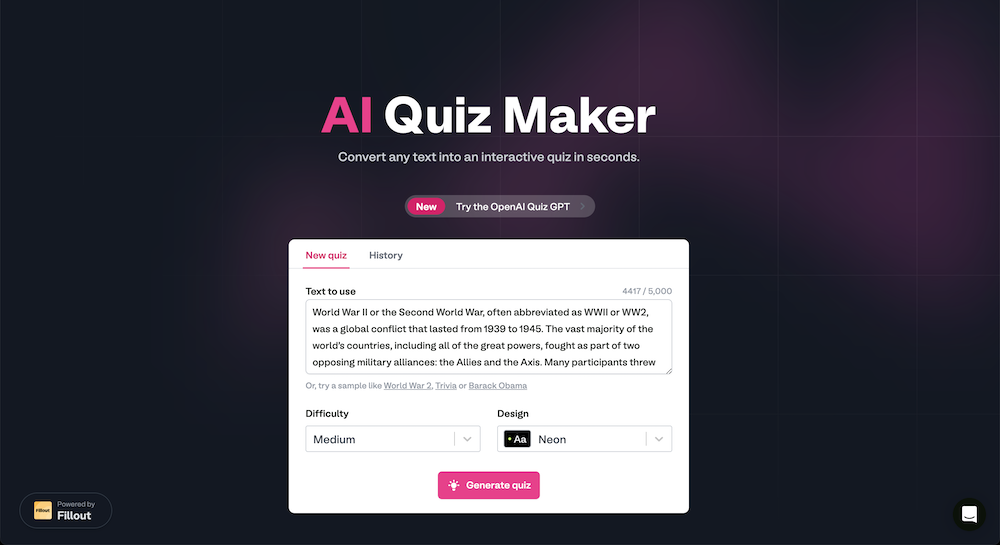
Once the text has been copied and pasted or the topic inserted, it is sufficient to click "Generate quiz." In a few moments, the quiz is generated, and the following screen is shown, indicating that the quiz is ready. From here, it is possible to obtain the direct link to take the quiz via the "Copy link" button or to access the section to modify the quiz by clicking "View quiz." The "Make another" option is also present for creating a new quiz.

The following is your account's dashboard, which is accessed after logging in. Here, it is possible to view a summary of the generated quizzes, as indicated by the "My workspace" section, which shows the created quizzes and the number of responses received (in this case, "No responses" as the quiz has no answers). There is also the possibility to generate new quizzes via the "Create" button. The dashboard also offers an overview of recently viewed materials and quick access to sections such as "Home" and "Scheduling."
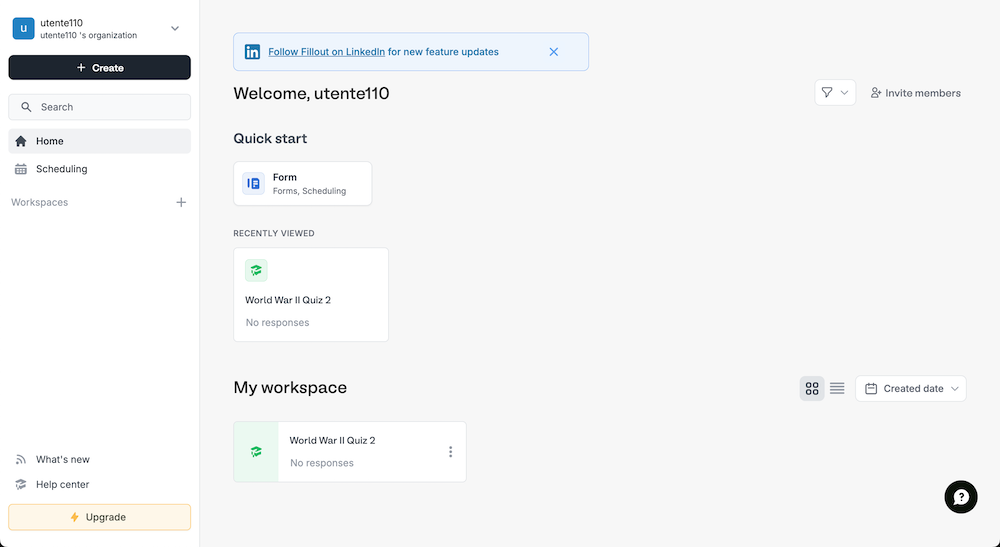
Consequently, after obtaining responses from other users, one has the possibility to track the performance of the generated quizzes, monitoring the number of people who have taken them and the error percentage. In addition, a dedicated "Results" screen for the quiz is available, as shown, where it is possible to view in detail the responses provided by users. This section presents a table with individual responses, the "Quiz Score," and the answers to each question, allowing for an in-depth analysis of performance. A "Summary" and more detailed "Analytics" of the responses can also be viewed, offering tools to evaluate quiz effectiveness and student learning.
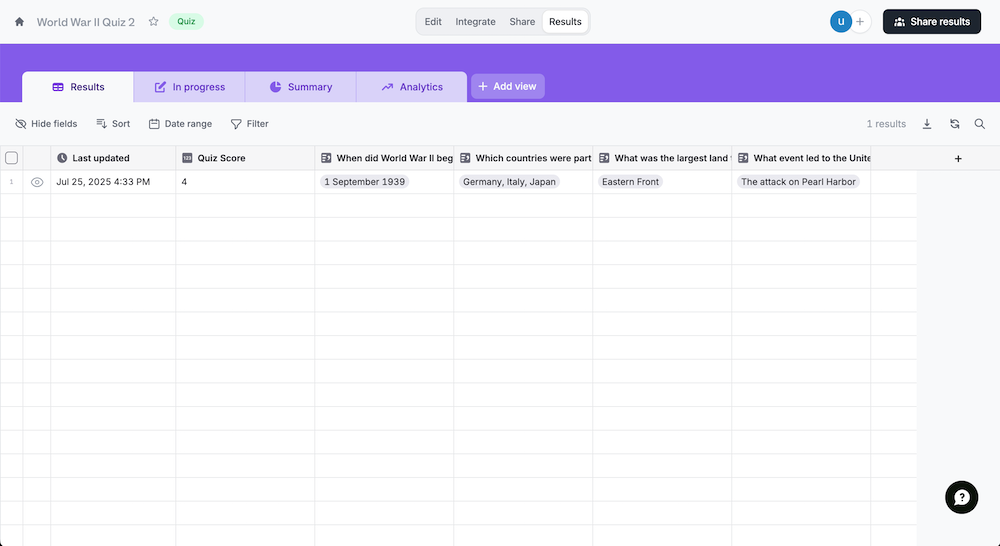
The following is the editing screen where it is possible to proceed with the customization of the generated quiz. In the left-hand sidebar, named "Form designer," various modification options are available. It is possible to select predefined themes provided by the application to quickly apply visual styles. Alternatively, for more granular control, one can access the "Custom theme" functionality (available in the Premium version), which allows for manual intervention on elements such as font, color, and the overall structure of the quiz. The central part of the screen offers a dynamic preview of the quiz, allowing for real-time visualization of the applied changes.
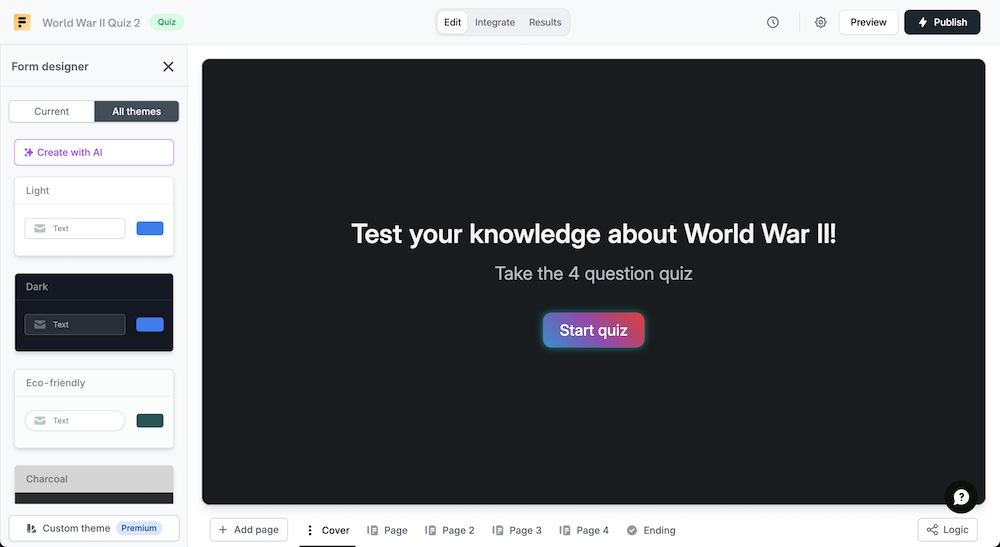
Below is an example of a quiz generated with AI Quiz Maker. Once created, the quiz is immediately playable and can be further customized by the user, who can modify, add, or delete questions and answers. After answering all questions, the system will provide the evaluation of the responses given. The generated quizzes can be shared via a direct link or incorporated into other web platforms.
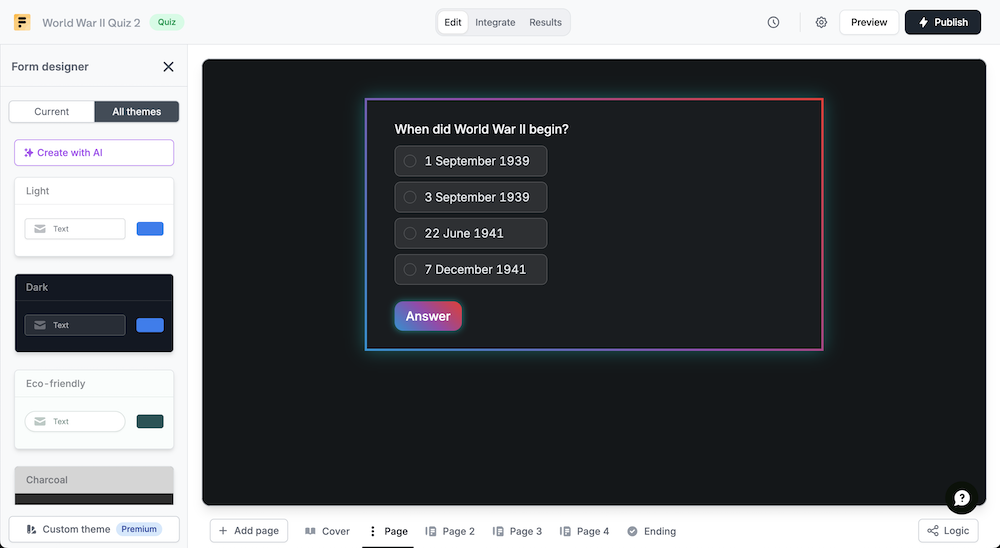
AI Quiz Maker can be utilized in an educational settings to:
Copy link