Enter all the desired criteria: the apps that satisfy them all will be searched; if a criterion is specified multiple times, only the last occurrence will be considered.
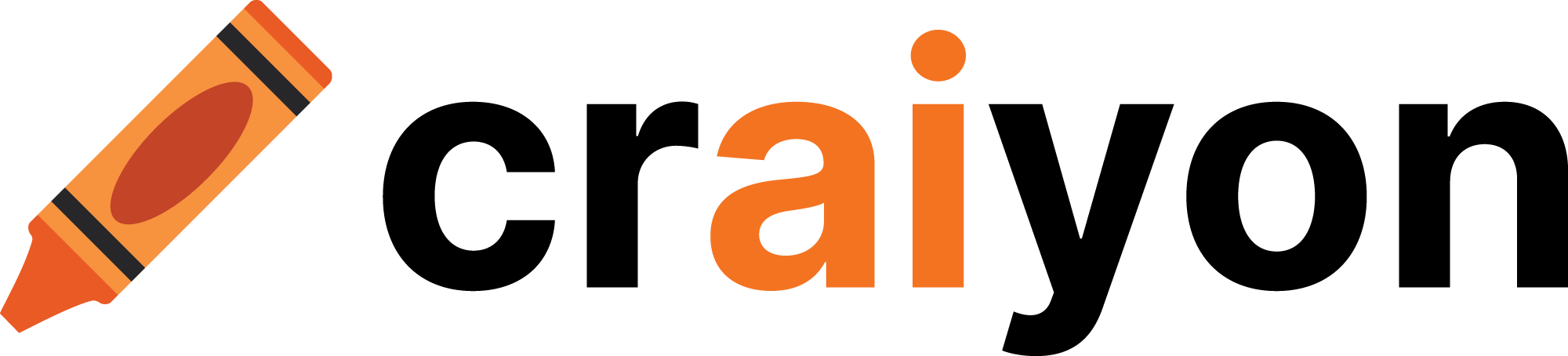
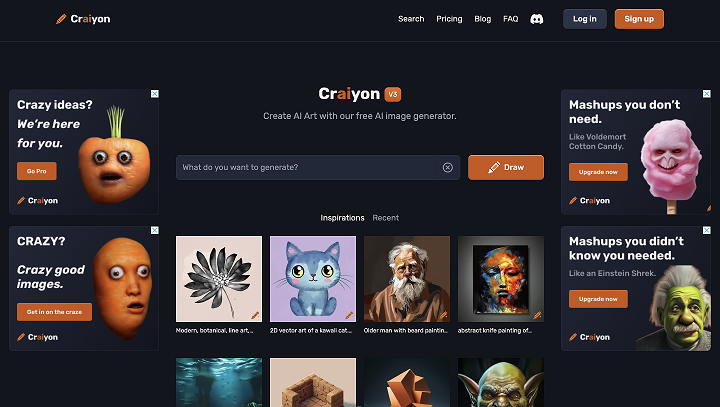 After entering the text in the designated box, you can select the desired style for the image using the four dedicated buttons and then proceed by clicking on ’Draw.’ It is recommended to use the English language to describe the image, as the artificial intelligence demonstrates greater precision in creating the set. In the example below, the ’Art’ style has been chosen.
After entering the text in the designated box, you can select the desired style for the image using the four dedicated buttons and then proceed by clicking on ’Draw.’ It is recommended to use the English language to describe the image, as the artificial intelligence demonstrates greater precision in creating the set. In the example below, the ’Art’ style has been chosen. 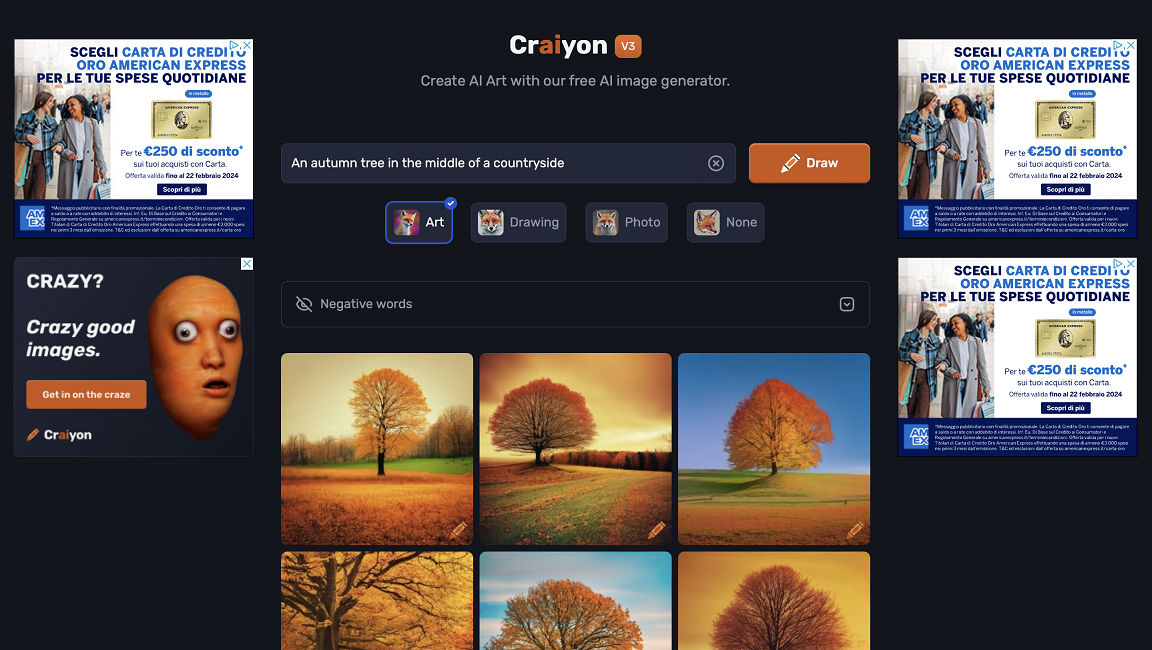 Once the set of images has been generated, you can save them individually. Simply click on an image to open a tab that allows saving with a resolution of 256x256px. To initiate the download, press the rightmost icon. Additionally, you can share the link of the generated image by clicking on ’Share,’ and scrolling down, you can even order a print on clothing or objects.
Once the set of images has been generated, you can save them individually. Simply click on an image to open a tab that allows saving with a resolution of 256x256px. To initiate the download, press the rightmost icon. Additionally, you can share the link of the generated image by clicking on ’Share,’ and scrolling down, you can even order a print on clothing or objects. 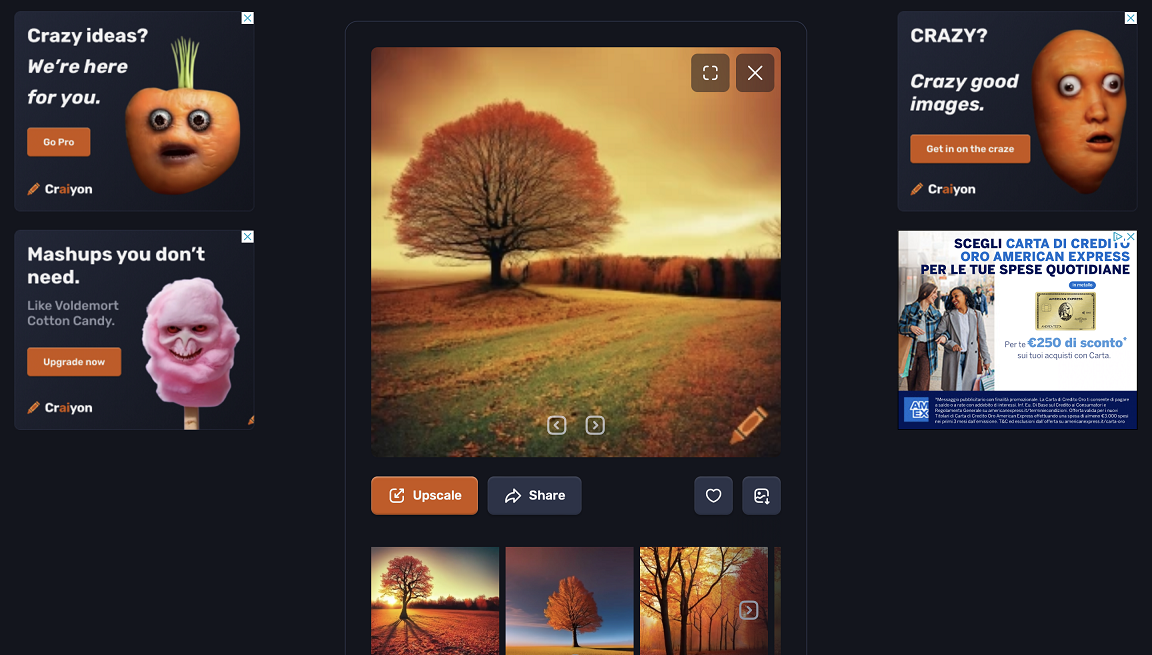 The following is the ’Search’ screen where you can search for images created by other users through textual input.
The following is the ’Search’ screen where you can search for images created by other users through textual input. 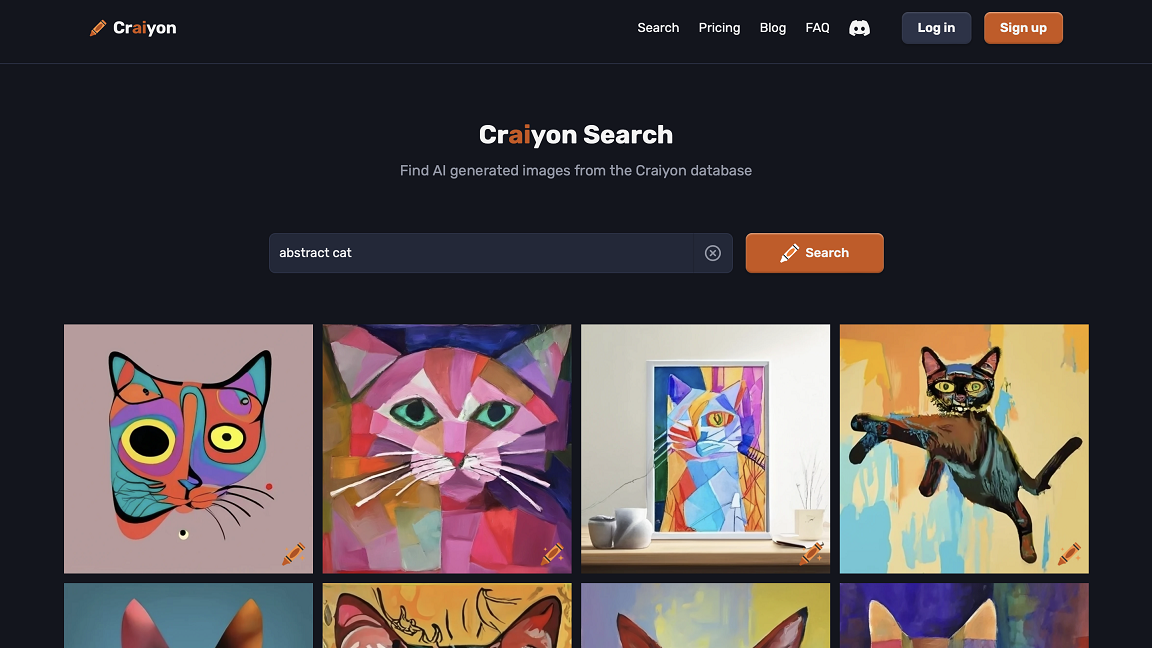 In an educational context, Craiyon can be used to: create personalized visual teaching materials to enrich lessons; generate more engaging presentations or explore creativity in learning activities; easily design visual educational resources such as diagrams or illustrations; visualize abstract concepts more concretely.
In an educational context, Craiyon can be used to: create personalized visual teaching materials to enrich lessons; generate more engaging presentations or explore creativity in learning activities; easily design visual educational resources such as diagrams or illustrations; visualize abstract concepts more concretely.
Copy link