Enter all the desired criteria: the apps that satisfy them all will be searched; if a criterion is specified multiple times, only the last occurrence will be considered.
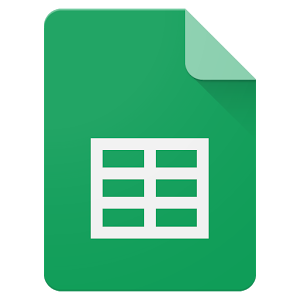
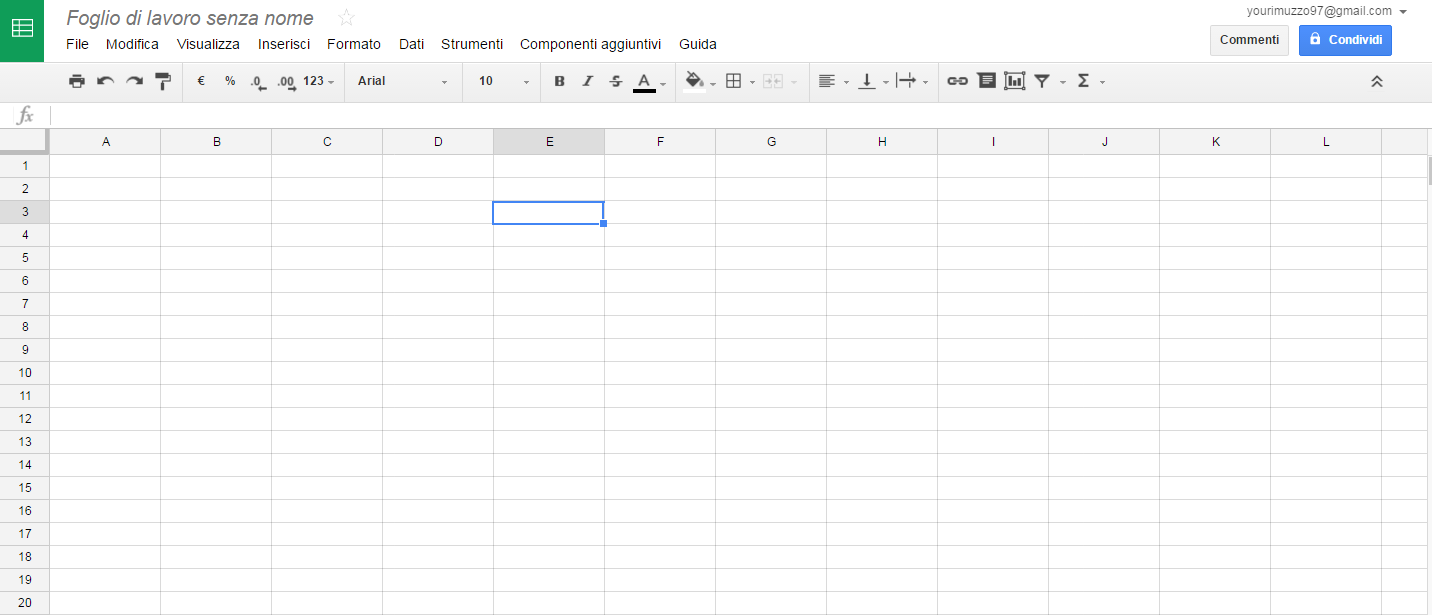 The central grid represents the spreadsheet and inside the cells you can insert short texts, numbers, formulas and functions. By clicking on "Unnamed worksheet" the user can rename the spreadsheet; and a green icon at the top left allows you to return to the Sheets Home, where you’ll find all created files. By the menu bar you can manage the page settings, such as printing the spreadsheet or inserting graphics and images. The toolbar below instead, allows you to change the features of the cell’s contents, such as size, color, font and alignment.
The central grid represents the spreadsheet and inside the cells you can insert short texts, numbers, formulas and functions. By clicking on "Unnamed worksheet" the user can rename the spreadsheet; and a green icon at the top left allows you to return to the Sheets Home, where you’ll find all created files. By the menu bar you can manage the page settings, such as printing the spreadsheet or inserting graphics and images. The toolbar below instead, allows you to change the features of the cell’s contents, such as size, color, font and alignment. 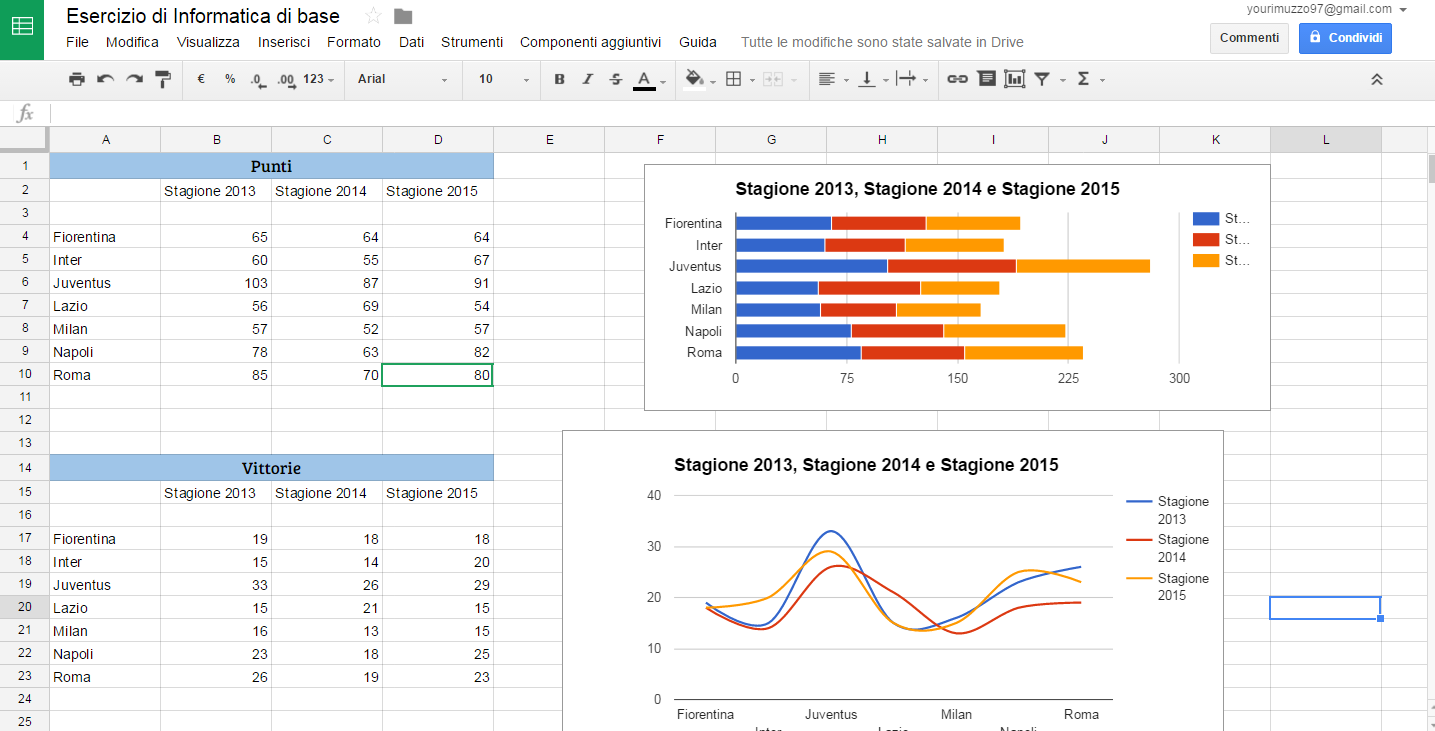 Google Spreadsheets allows users to insert charts in the spreadsheet: they are based on data previously entered in the table. In this way you can better understand your information thanks to the graphic vision of data. The cell highlighted in green (D10) indicates that another user is working simultaneously on the same spreadsheet and making real-time changes. In this application you can insert comments in order to facilitate collaborative work. Spreadsheets are automatically stored on Google’s servers and can be downloaded on a local PC. The file will appear on the Google home screen sheets. A very interesting feature is the possibility to insert contextual comments, which will appear on the right side of the corresponding cell, through which open small discussions between co-workers before making any changes. You can reply to comments ( the author will receive a notification of the previous comment) and, when appropriate, "resolve them" to make them disappear from the page (you can still access and open them through the "Comments" button on top right).
Google Spreadsheets allows users to insert charts in the spreadsheet: they are based on data previously entered in the table. In this way you can better understand your information thanks to the graphic vision of data. The cell highlighted in green (D10) indicates that another user is working simultaneously on the same spreadsheet and making real-time changes. In this application you can insert comments in order to facilitate collaborative work. Spreadsheets are automatically stored on Google’s servers and can be downloaded on a local PC. The file will appear on the Google home screen sheets. A very interesting feature is the possibility to insert contextual comments, which will appear on the right side of the corresponding cell, through which open small discussions between co-workers before making any changes. You can reply to comments ( the author will receive a notification of the previous comment) and, when appropriate, "resolve them" to make them disappear from the page (you can still access and open them through the "Comments" button on top right). 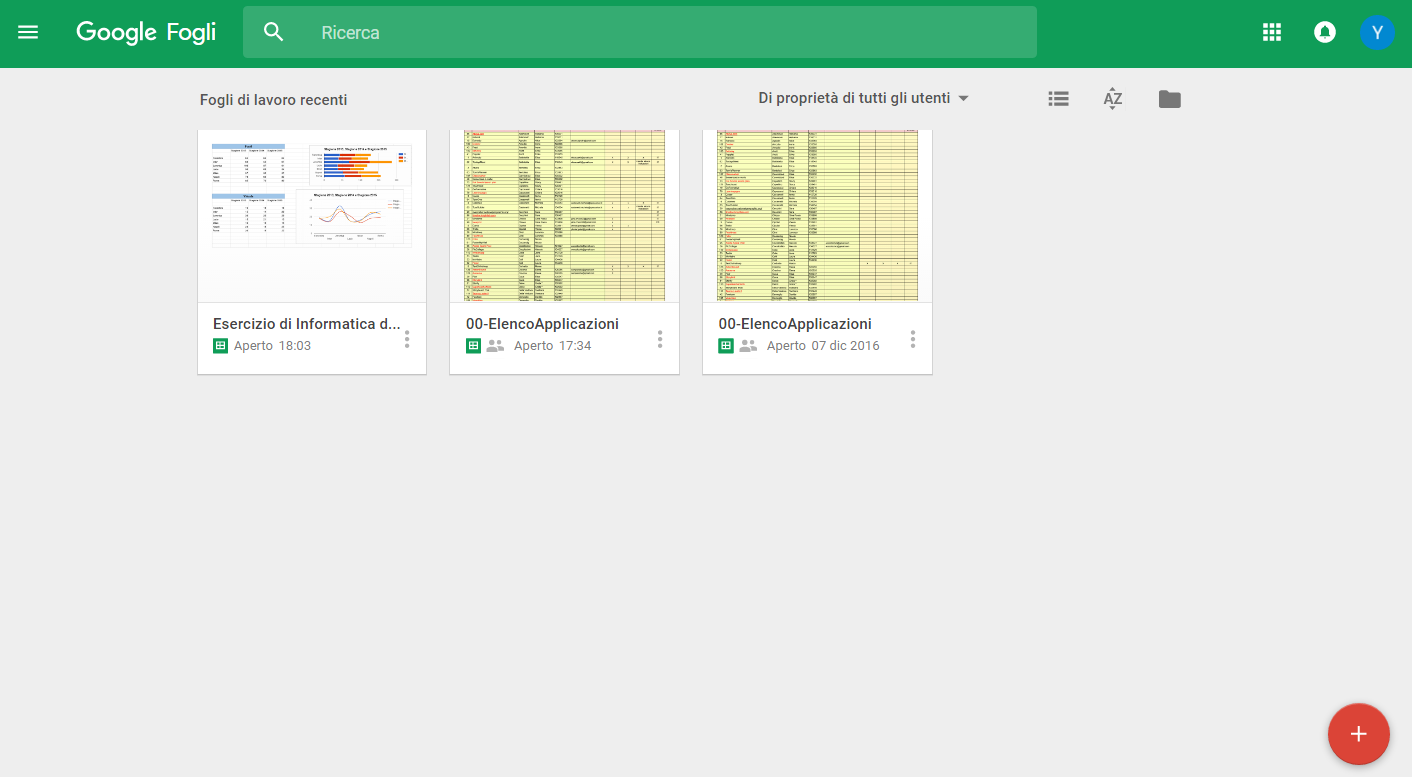 You also can work offline, see the changes chronology and reactivate a specific version.
You also can work offline, see the changes chronology and reactivate a specific version.
Copy link