Enter all the desired criteria: the apps that satisfy them all will be searched; if a criterion is specified multiple times, only the last occurrence will be considered.
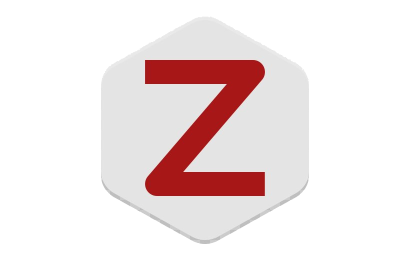
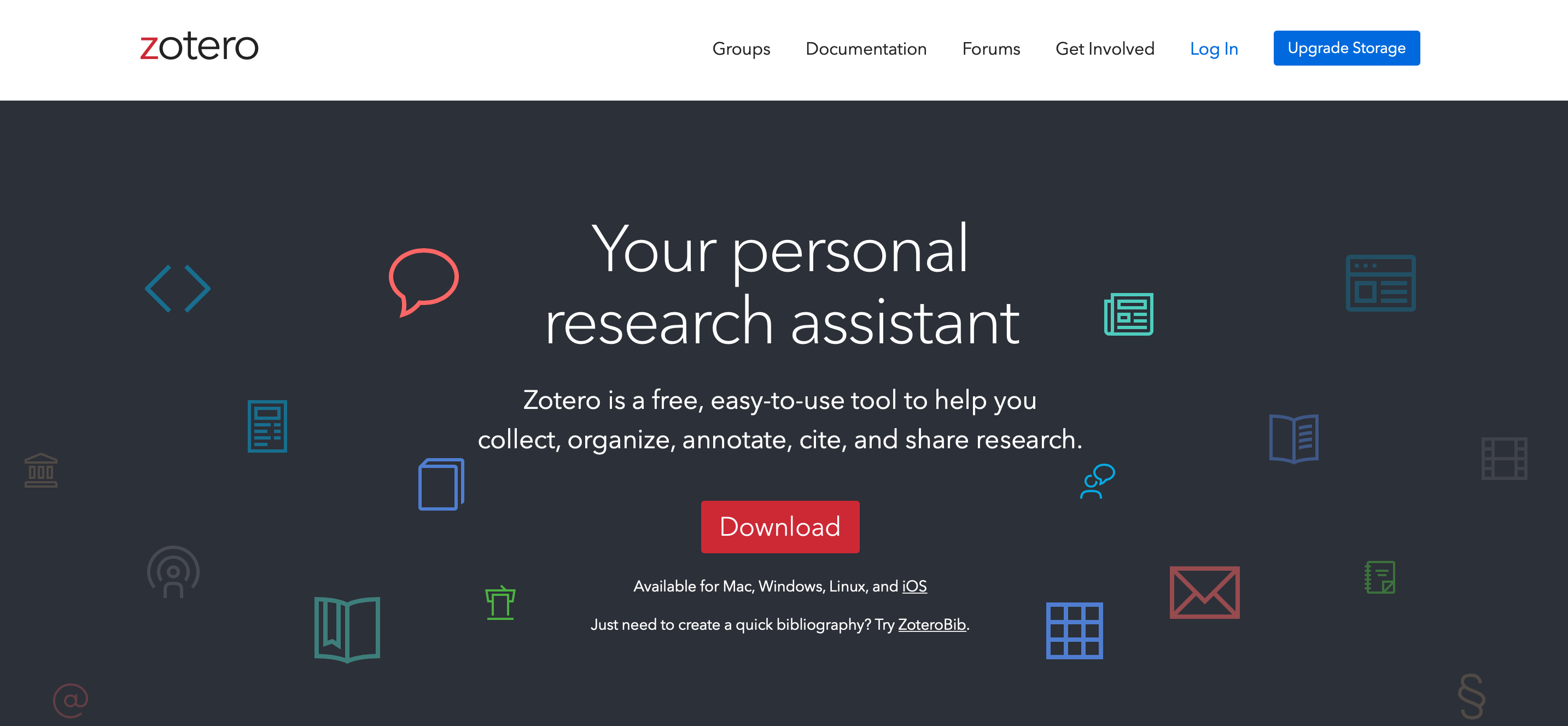 When downloading, it is also important to download Zotero Connector, a useful extension for importing bibliographic references from the web. Zotero Connector can be installed on any browser (Firefox, Chrome, Safari, etc).
When downloading, it is also important to download Zotero Connector, a useful extension for importing bibliographic references from the web. Zotero Connector can be installed on any browser (Firefox, Chrome, Safari, etc). 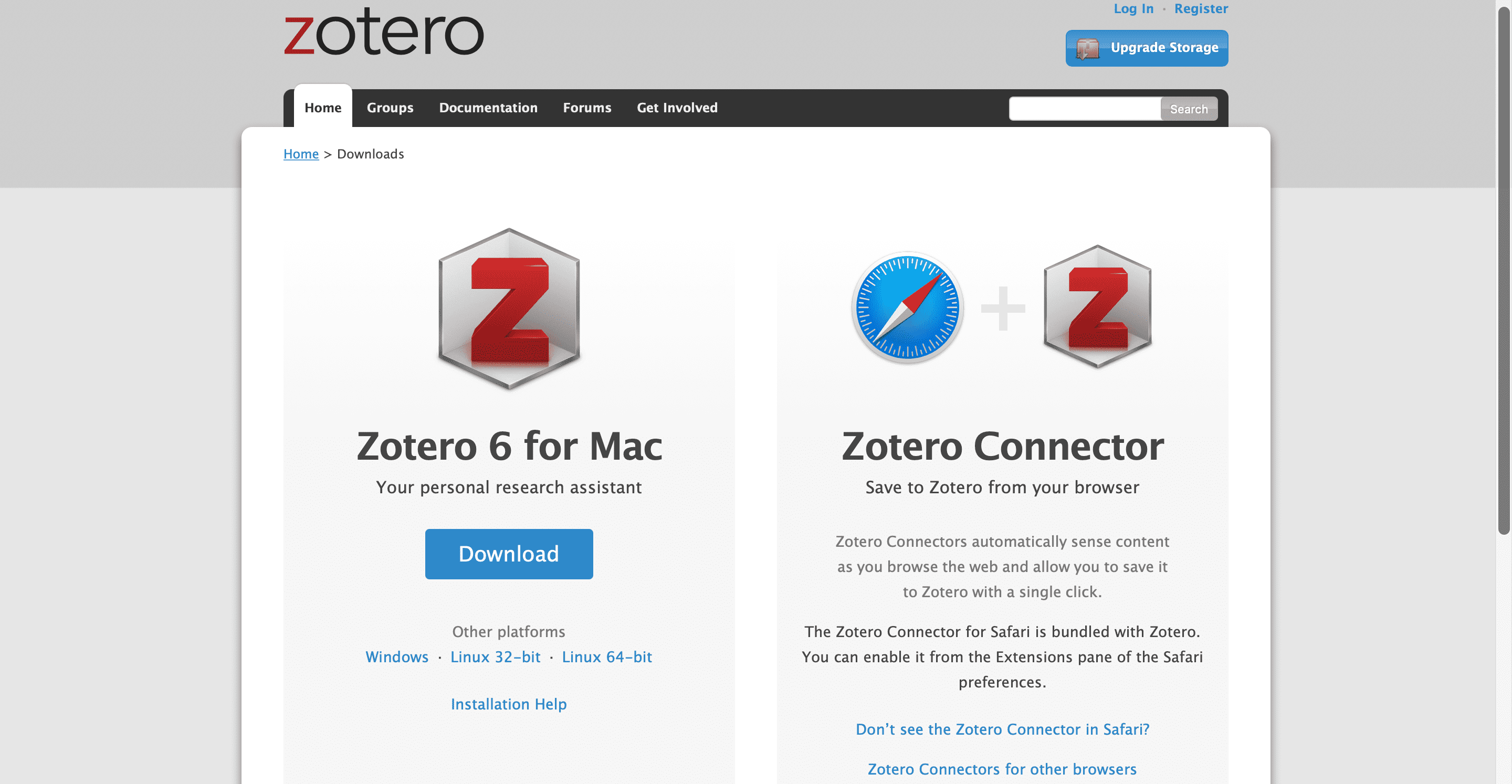 In order to store your web searches in the personal library on your PC, you have to enable synchronization between your web account and the version installed on your PC. To do this you have to open Zotero on your PC and your account dashboard will appear, after which you have to click on "edit" (top left) and then on "preferences."
In order to store your web searches in the personal library on your PC, you have to enable synchronization between your web account and the version installed on your PC. To do this you have to open Zotero on your PC and your account dashboard will appear, after which you have to click on "edit" (top left) and then on "preferences." 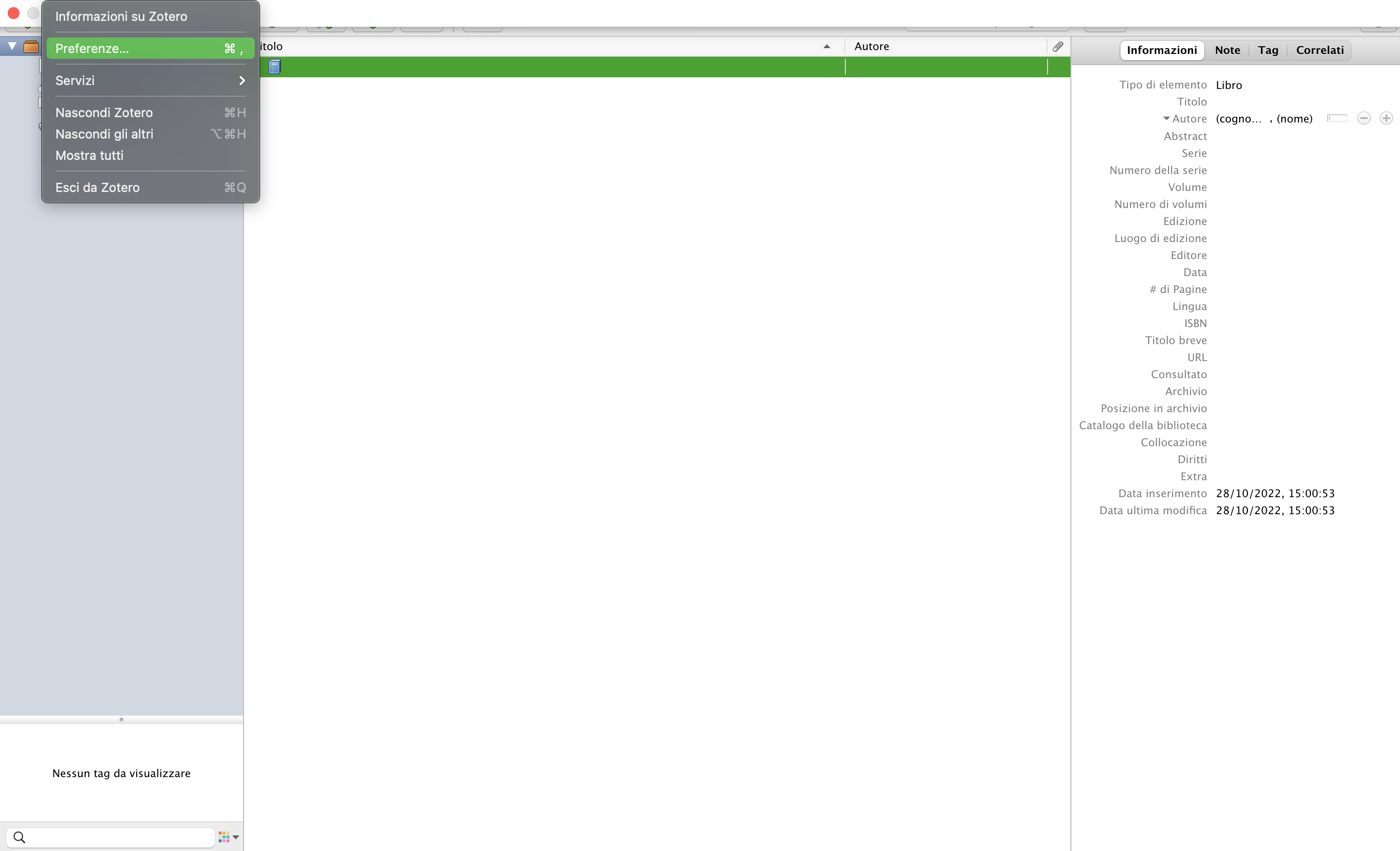 Next, this window will appear where you have to enter your username and password to synchronize your account with the version of Zotero installed on your PC. This will allow you to enter bibliographic references into your account dashboard whenever you are browsing the web.
Next, this window will appear where you have to enter your username and password to synchronize your account with the version of Zotero installed on your PC. This will allow you to enter bibliographic references into your account dashboard whenever you are browsing the web. 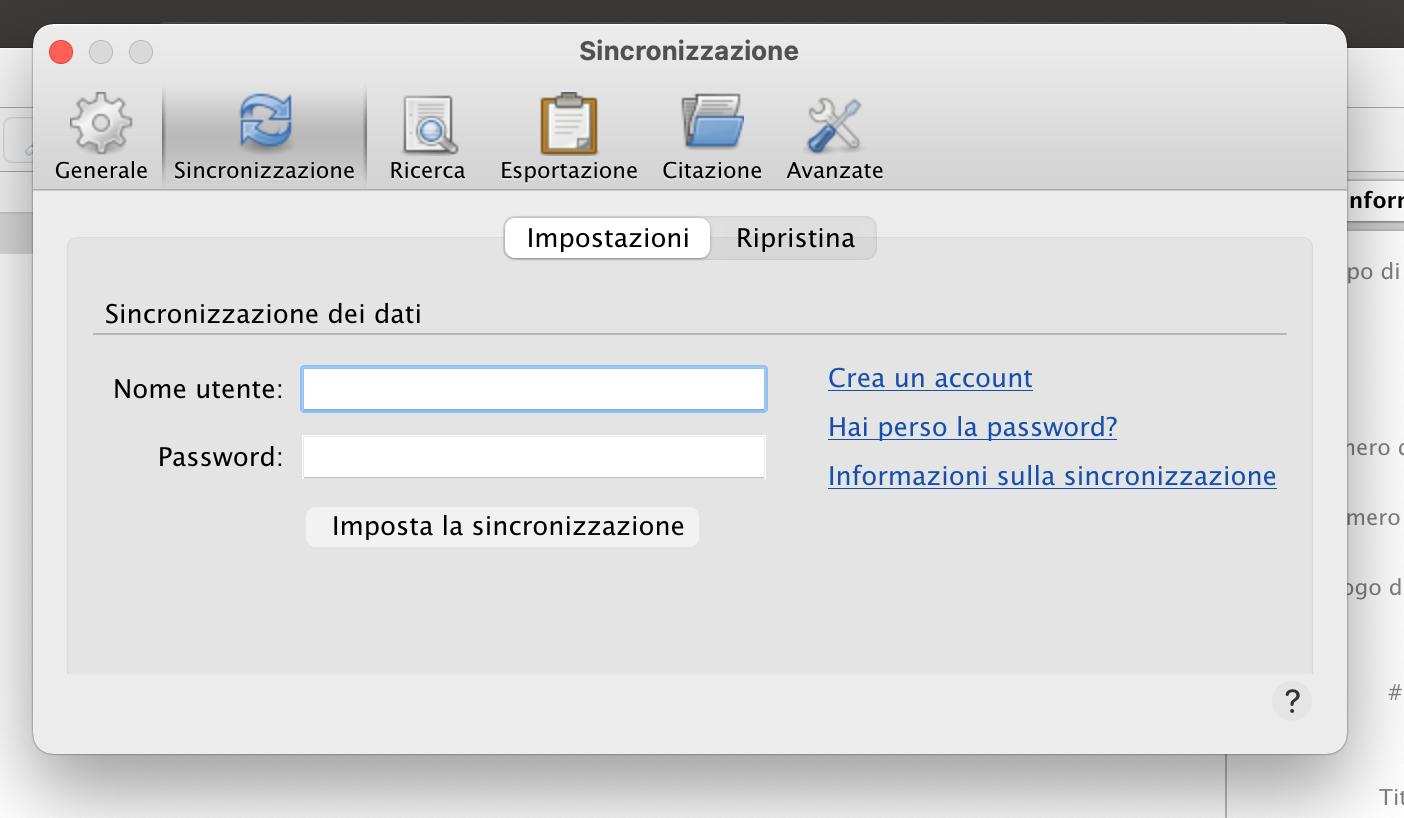 The following is the Zotero dashboard. In the central section all saved or imported bibliographic references will appear. From here you can organize the references into collections (e.g., by a specific topic), assign tags to them, and create collaborative or common interest groups where users can exchange documents and materials. To import bibliographic references there are several ways such as using the Zotero Connector, dragging and dropping the document within your dashboard, importing by identifier, and manual entry.
The following is the Zotero dashboard. In the central section all saved or imported bibliographic references will appear. From here you can organize the references into collections (e.g., by a specific topic), assign tags to them, and create collaborative or common interest groups where users can exchange documents and materials. To import bibliographic references there are several ways such as using the Zotero Connector, dragging and dropping the document within your dashboard, importing by identifier, and manual entry. 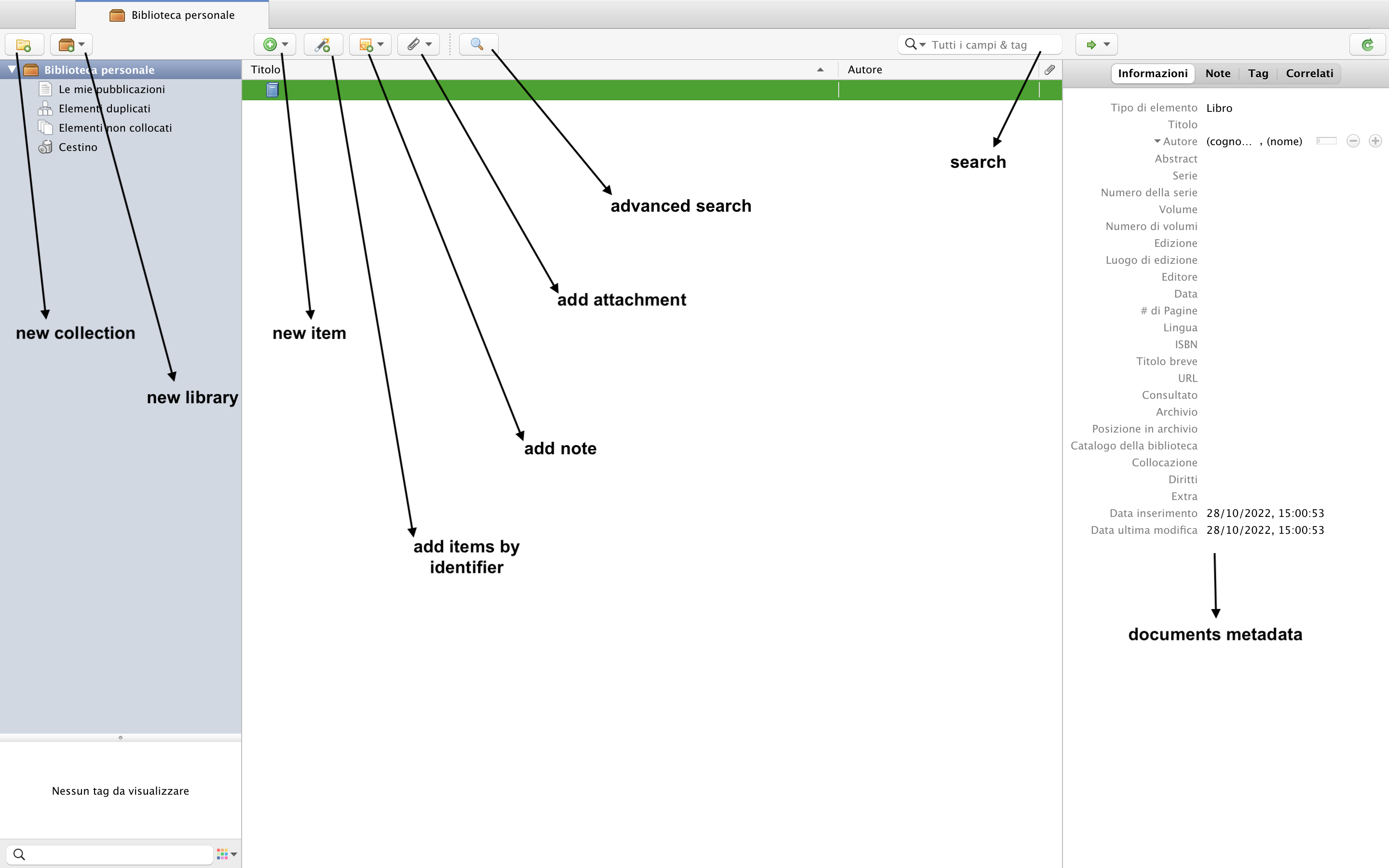 Import by Zotero Connector: after installing the extension in your browser, while you are browsing the web and want to save for example an article, simply right-click on it (or click on the Zotero extension in the top bar of your browser) and you will be able to save the reference on your dashboard by screenshot or by selecting the text of interest. Zotero will directly import the reference within your personal library and extract its metadata, which will appear in the right-hand window.
Import by Zotero Connector: after installing the extension in your browser, while you are browsing the web and want to save for example an article, simply right-click on it (or click on the Zotero extension in the top bar of your browser) and you will be able to save the reference on your dashboard by screenshot or by selecting the text of interest. Zotero will directly import the reference within your personal library and extract its metadata, which will appear in the right-hand window. 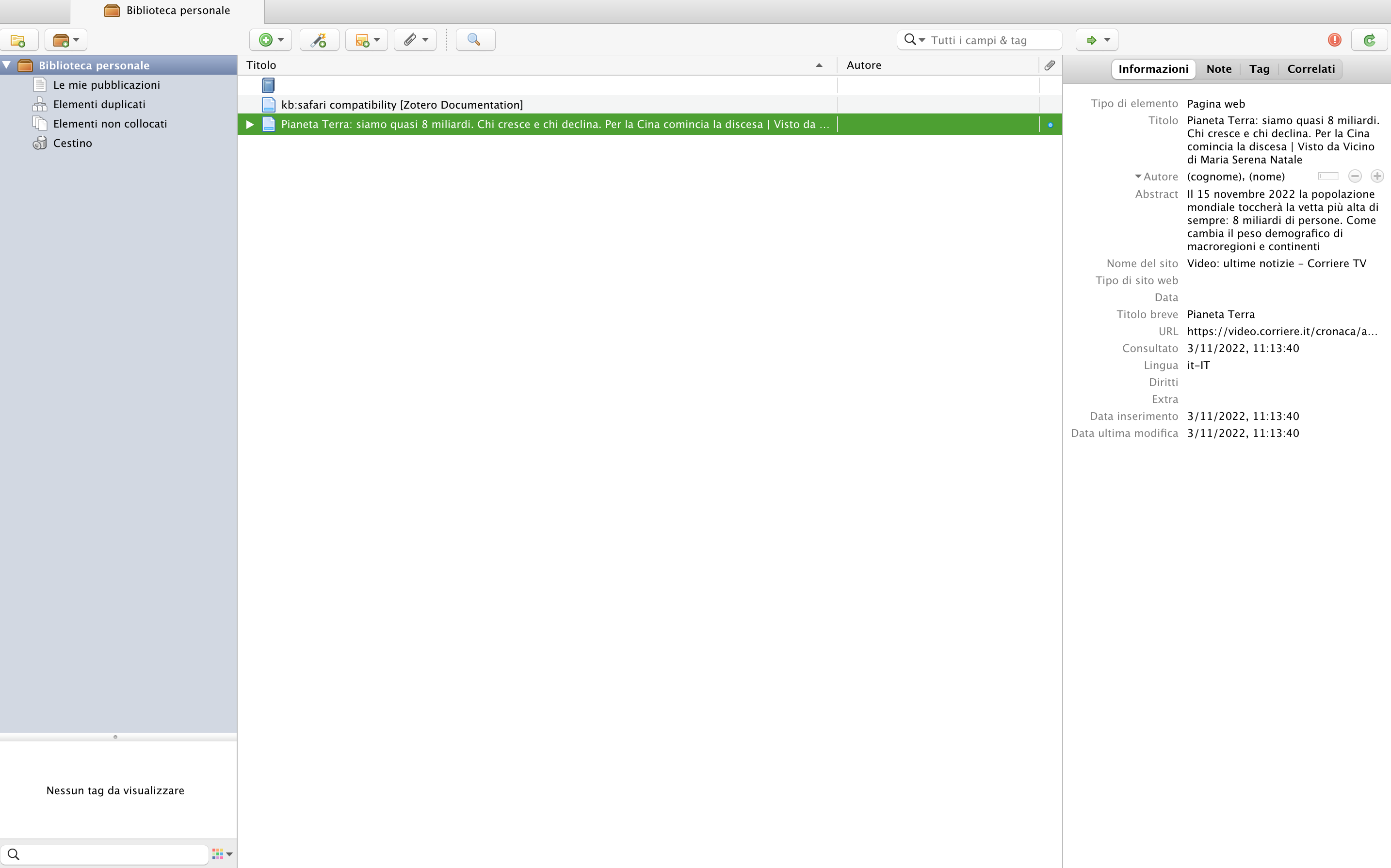 Import by identifier: click on the "insert with identifier code" icon and you will be able to enter an identifier code that allows the reference to be imported, such as the ISBN of a book.
Import by identifier: click on the "insert with identifier code" icon and you will be able to enter an identifier code that allows the reference to be imported, such as the ISBN of a book. 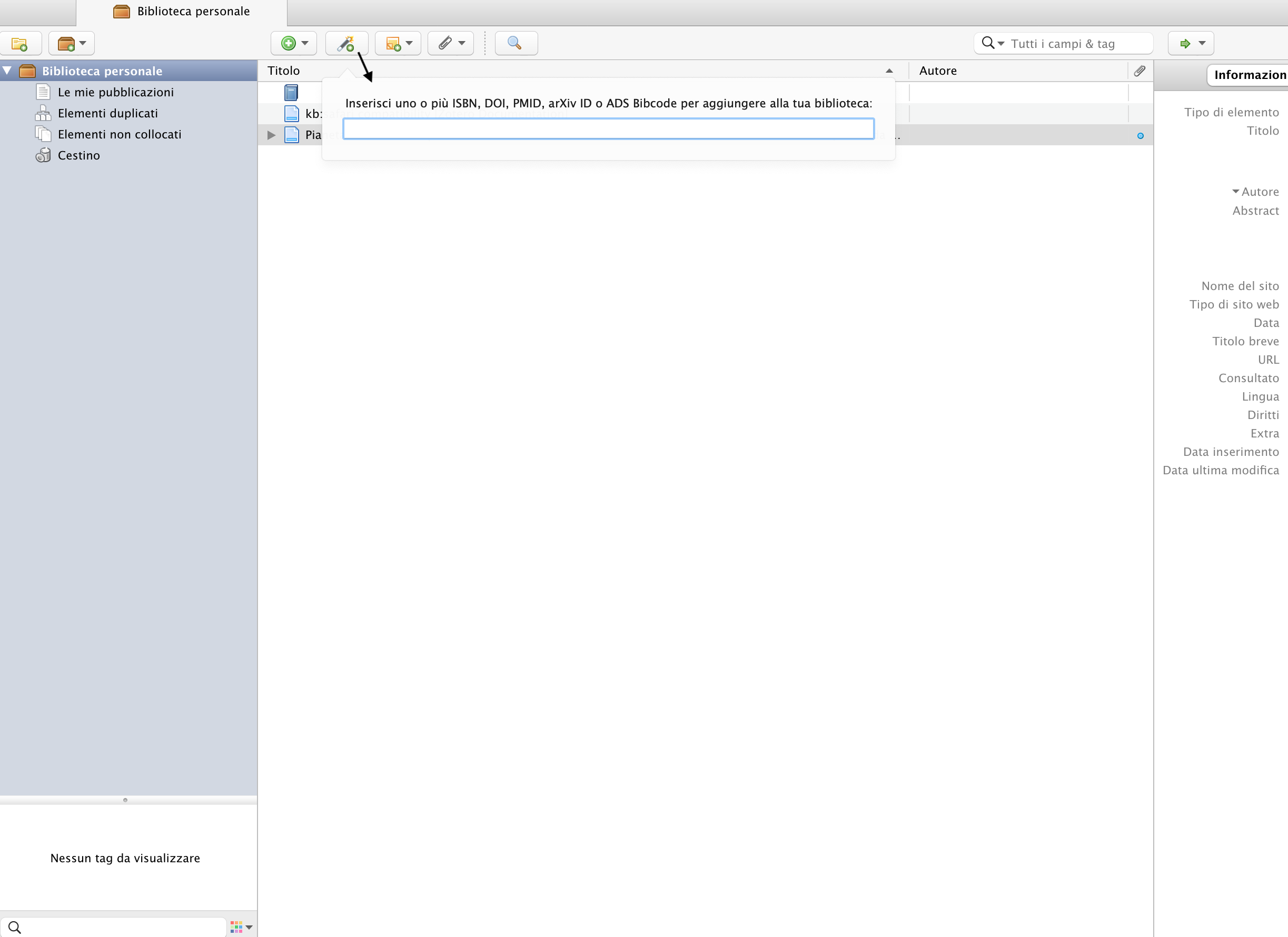 Manual import: click on the "manual citation entry" icon, a drop-down menu will open where you have to select the type of document to be entered and manually enter the reference data.
Manual import: click on the "manual citation entry" icon, a drop-down menu will open where you have to select the type of document to be entered and manually enter the reference data. 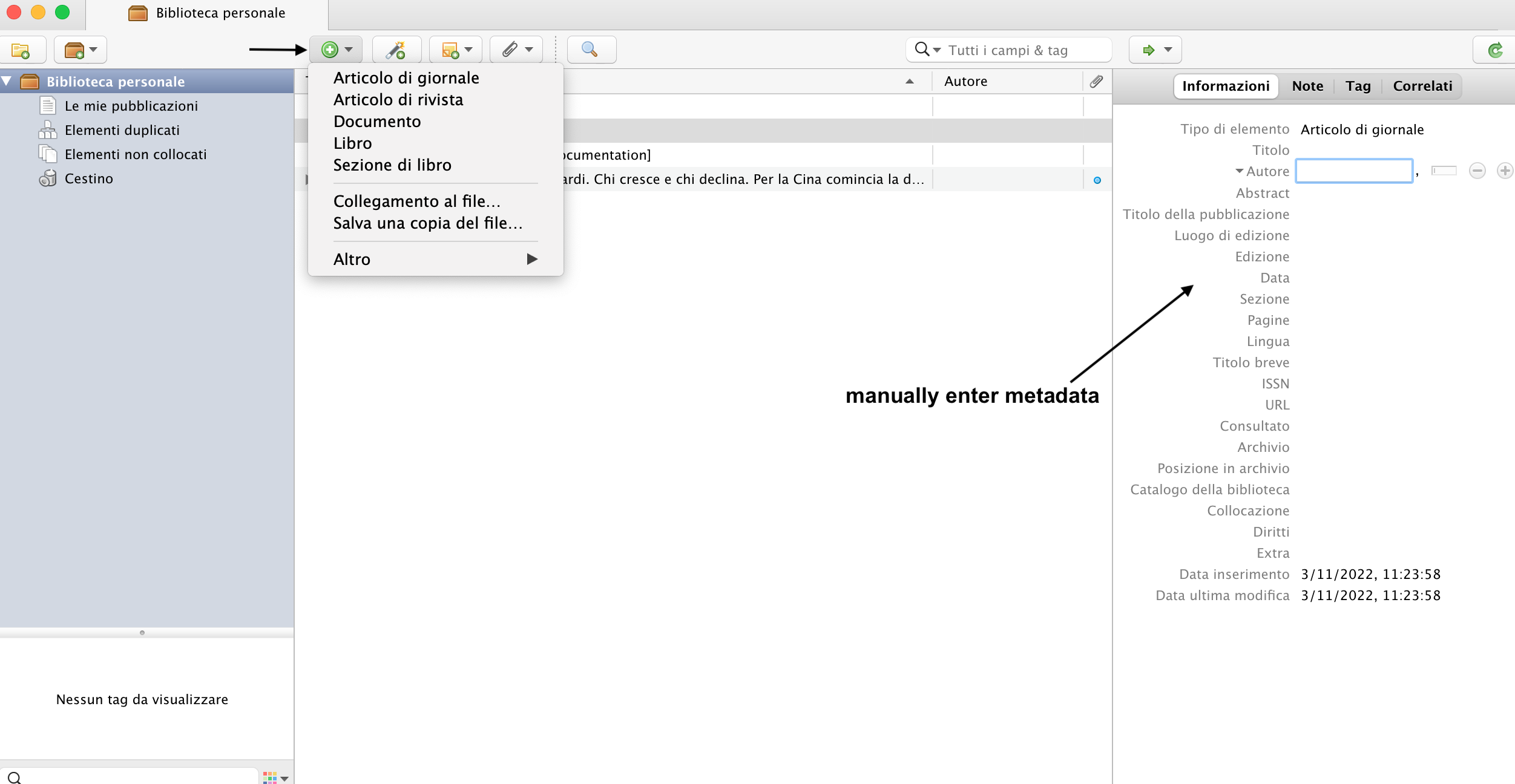 If you want to create a bibliography of the references saved in your library simply right-click on the collection you have created or on individual references and click "create bibliography of selected item," select the citation style you want, and then Zotero will allow you to save the bibliography document to your PC.
If you want to create a bibliography of the references saved in your library simply right-click on the collection you have created or on individual references and click "create bibliography of selected item," select the citation style you want, and then Zotero will allow you to save the bibliography document to your PC. 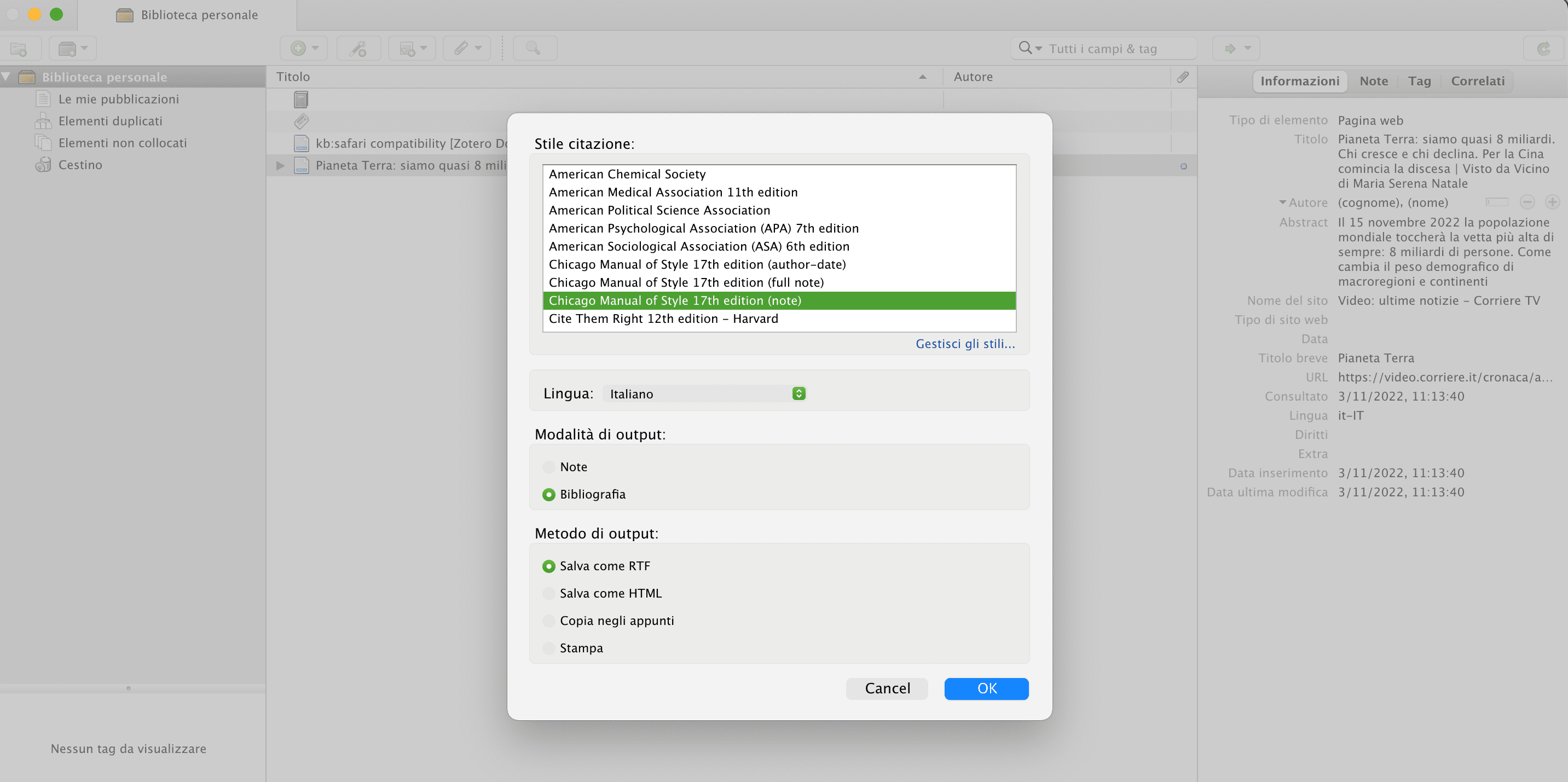 To insert citations in Word simply open the program, place the mouse at the point in the text where you want to insert the citation and select "add/edit citation," and then the citation style and language. While inserting the bibliography, simply select "add/edit bibliography." It is not necessary to install anything on Word since when downloading Zotero desktop it automatically installs the plugin that allows the integration of Zotero with different text editor programs.
To insert citations in Word simply open the program, place the mouse at the point in the text where you want to insert the citation and select "add/edit citation," and then the citation style and language. While inserting the bibliography, simply select "add/edit bibliography." It is not necessary to install anything on Word since when downloading Zotero desktop it automatically installs the plugin that allows the integration of Zotero with different text editor programs. 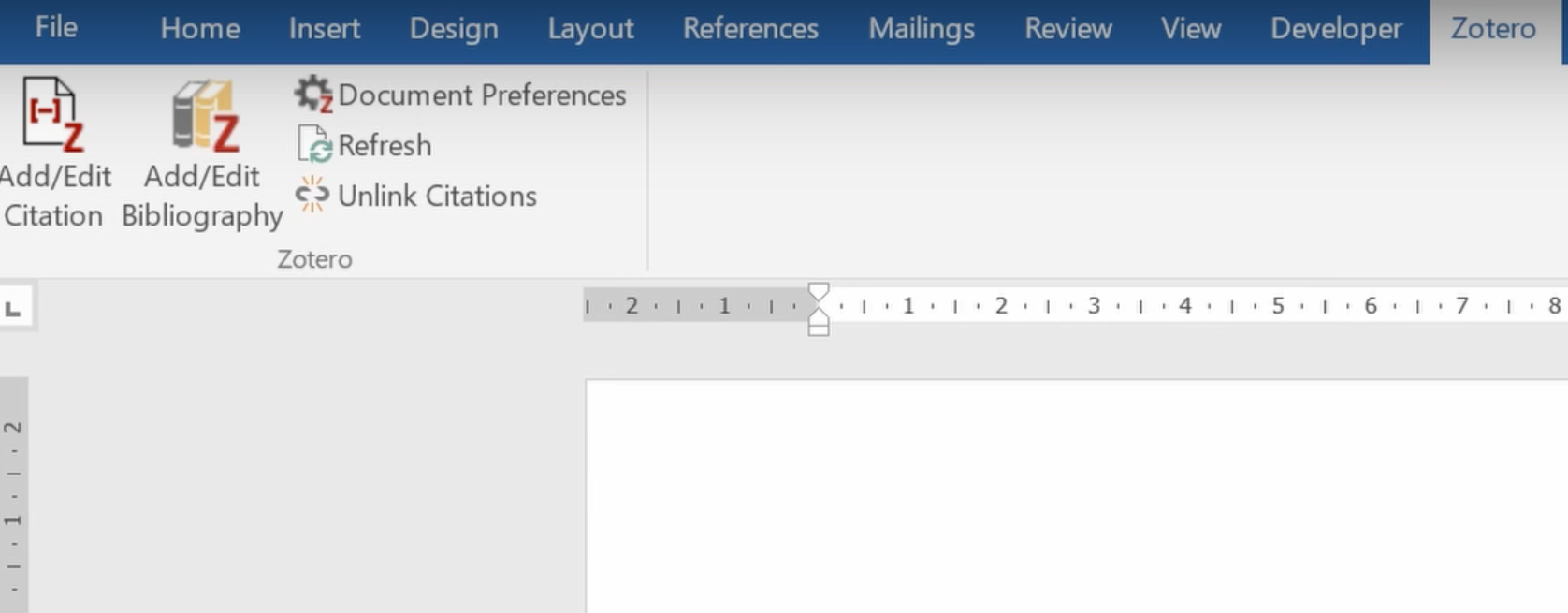
Copy link