Presentation
The following is the PicsArt’s home screen. You can start using the app without signing up but to save or export your project you must sign up or log in. From the home screen you can start creating your project by clicking on "create" or selecting the social media for which you want to create the project and the app will let you choose from different sizes and layouts. Otherwise, you can choose the "custom size" option and then choose the size you want. In addition, once you are logged in, you will also be able to edit photos and videos by uploading them from your PC. The app allows you to do a lot of operations and, for each of them, the editing screen is different, so only the "basic" editing screens for images and videos will be presented. To access specific operations, it is necessary to click on the top menu: -editing tools: the app allows you to edit photos (remove the background, upscale the image, create collages, etc.) and videos (create slideshows, add audio, text and subtitles, crop, etc.). -design: the app allows you to create flyers, brochures, posters, Instagram stories, Pinterest pins, etc. [https://drive.google.com/file/d/1-m32kV0M0AGCjuuz4dQ3bhou2M0QyAh9/view?usp=sharing] The following is the image editing screen. Here you can choose the layout of your project, upload photos from your PC, choose from different templates and photos that the app provides, create collages, insert text, stickers and elements, and add a background. With the Batch Editor you can apply the same changes to multiple images at the same time. Whenever you add elements to the project they will appear in the left column and you will then be able to edit them individually without affecting the whole project. For each element you will also be able to use several tools such as adjusting light and colors, adding effects, inserting animations, cropping, etc. Once the project is finished it will be possible to export it to different sizes, share it with the PicsArt community or keep it private.
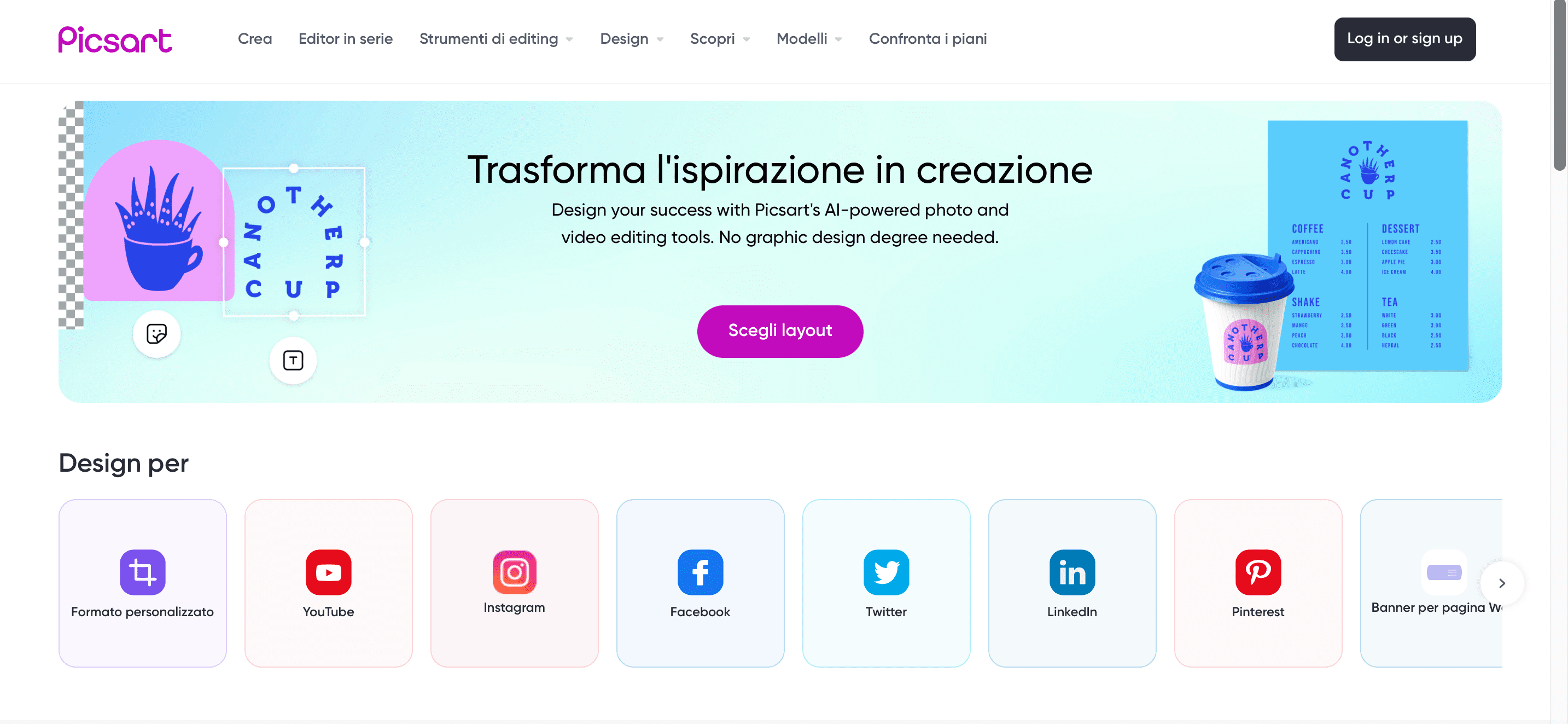
The following is the video editing screen. Here you will be able to upload videos from your PC, which will appear in the menu on the left, and add transitions between them. You can trim and adapt the videos according to the layout of interest, add audio and text. Once the project is finished you will be able to choose the file type and quality for export.
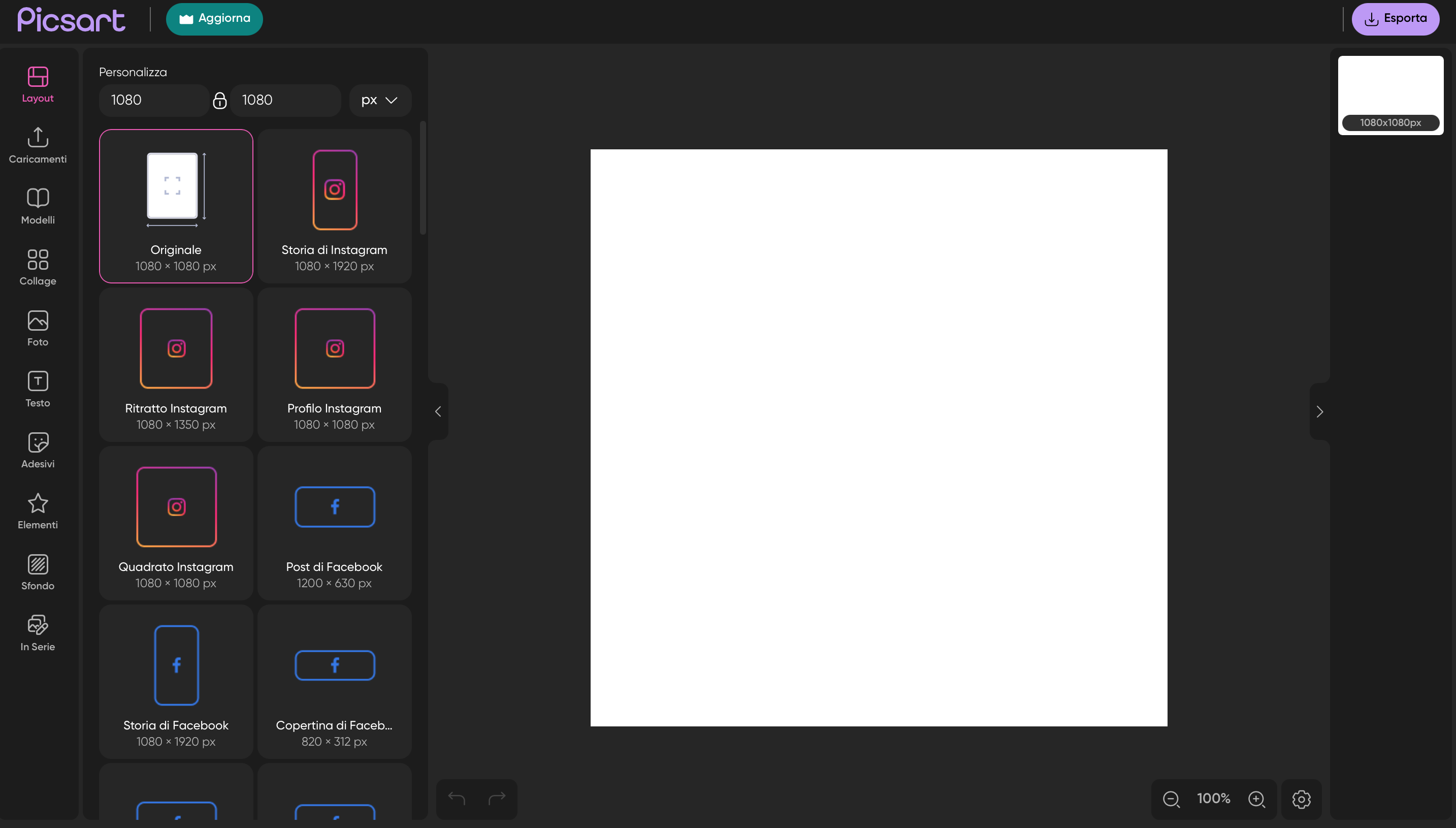
In the following screen you can see what the app looks like in the mobile version. In this case the app inserts banner ads. In the editing screen you can use various tools to retouch the photos such as applying filters and frames, removing the background, drawing, cropping, adding text, etc. You can then download the image as a JPG and share it directly on social media. Through the smartphone app, you can also create collages and videos.
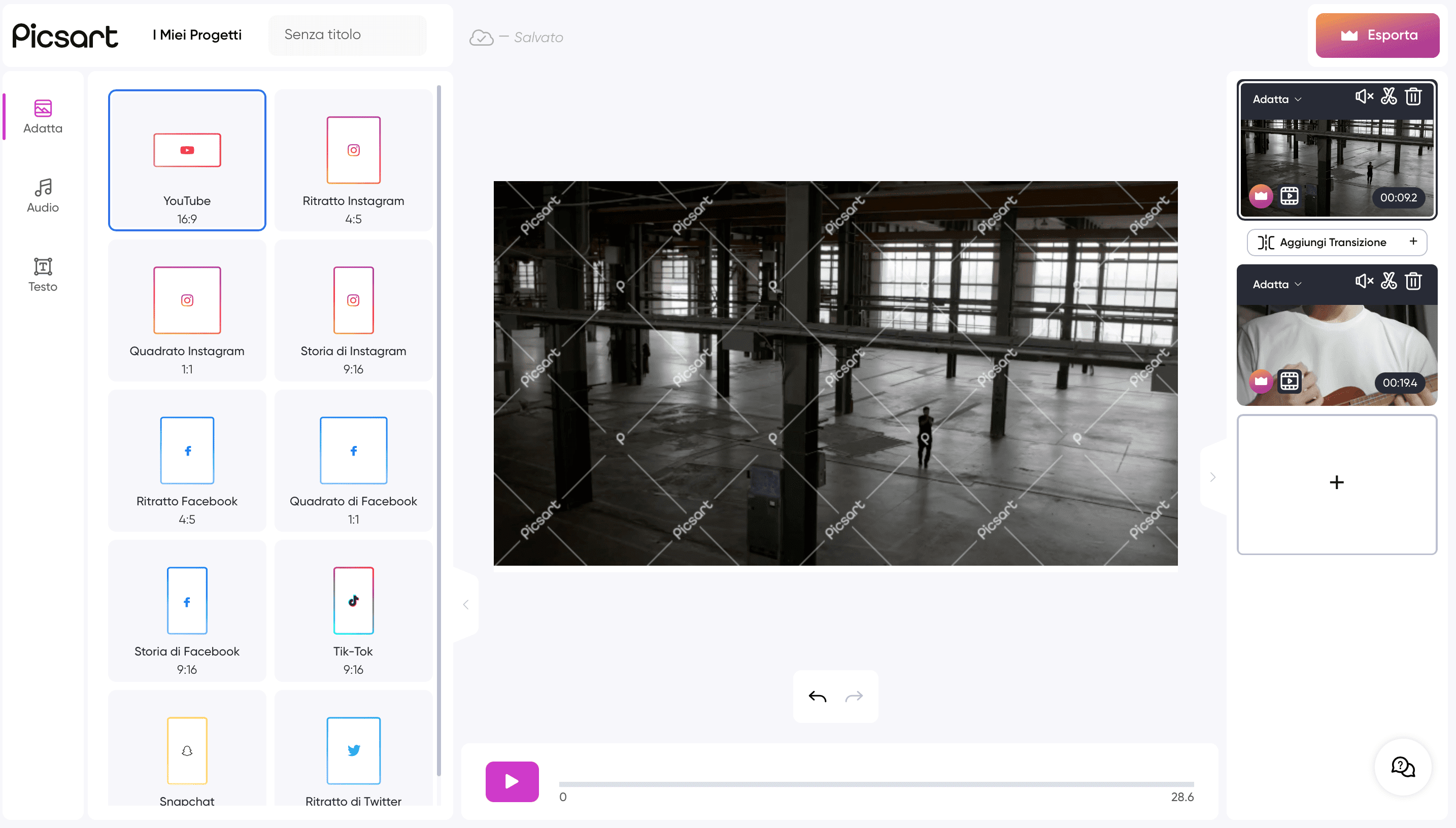
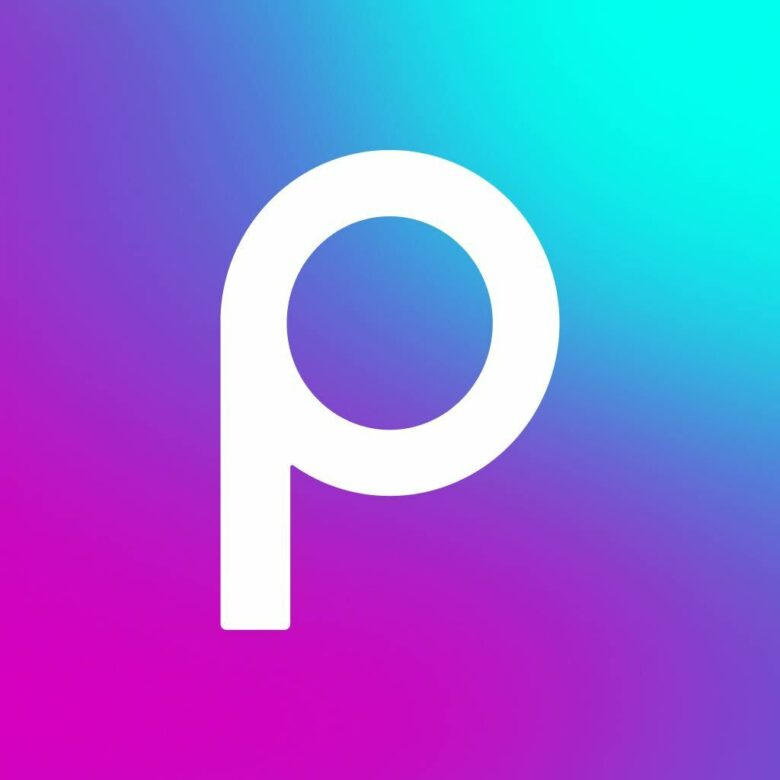
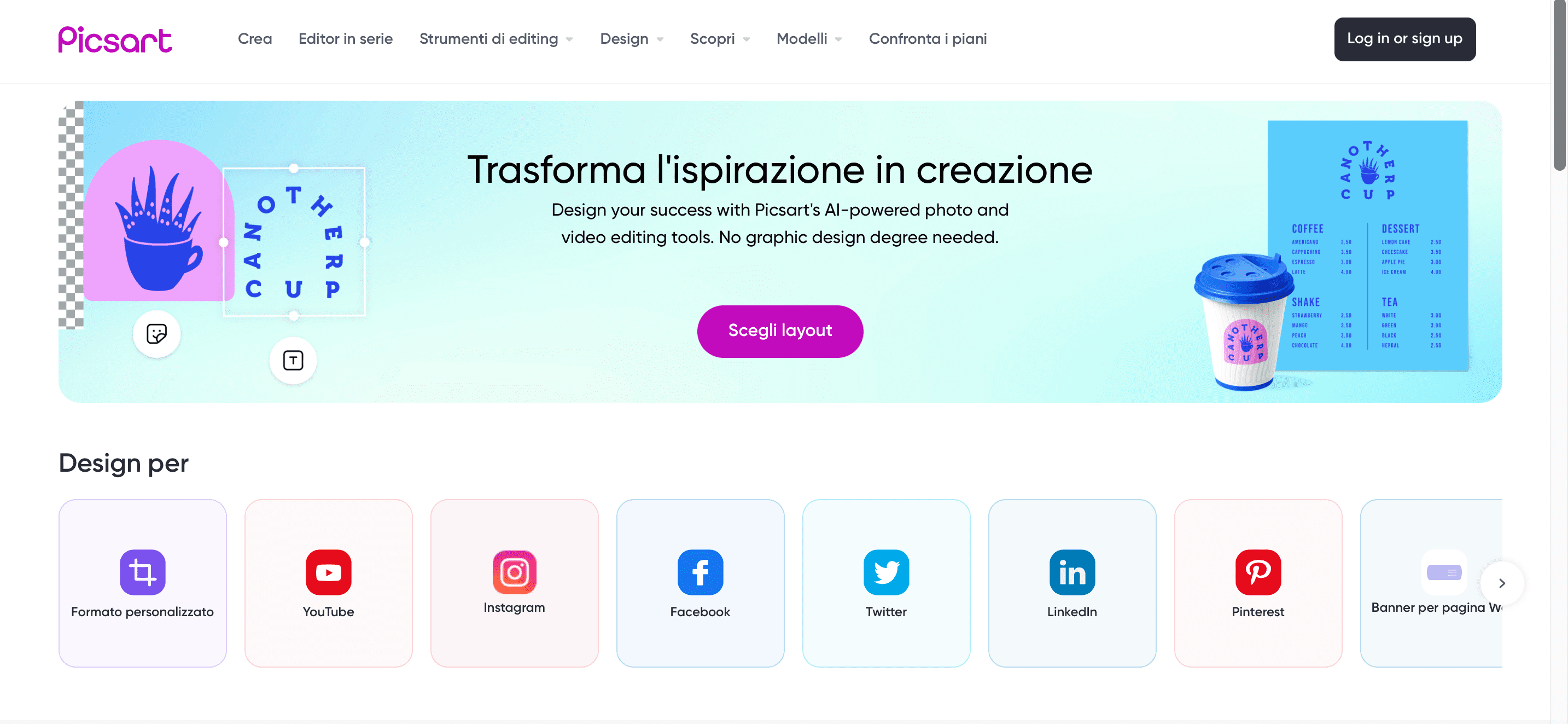 The following is the video editing screen. Here you will be able to upload videos from your PC, which will appear in the menu on the left, and add transitions between them. You can trim and adapt the videos according to the layout of interest, add audio and text. Once the project is finished you will be able to choose the file type and quality for export.
The following is the video editing screen. Here you will be able to upload videos from your PC, which will appear in the menu on the left, and add transitions between them. You can trim and adapt the videos according to the layout of interest, add audio and text. Once the project is finished you will be able to choose the file type and quality for export. 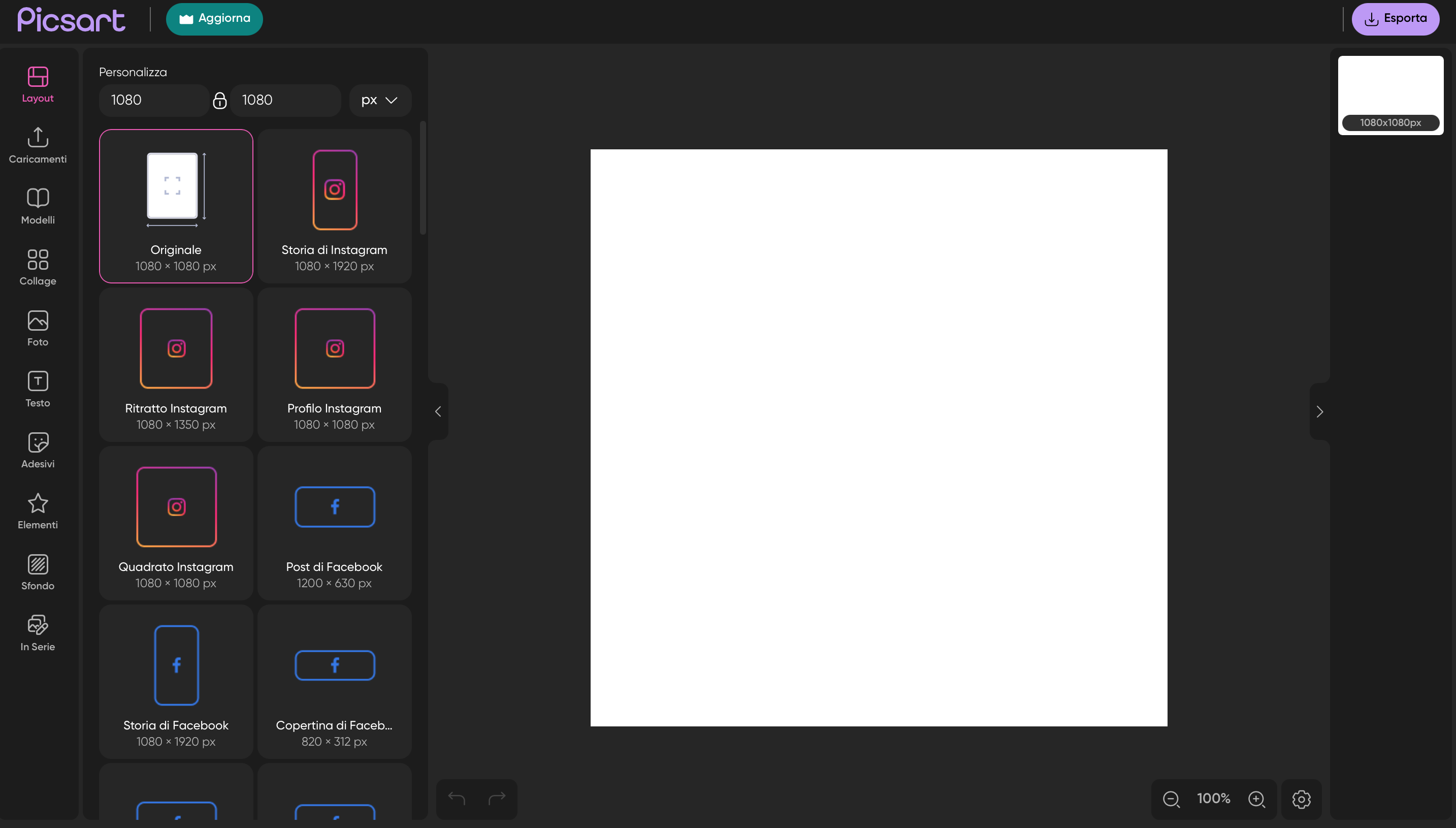 In the following screen you can see what the app looks like in the mobile version. In this case the app inserts banner ads. In the editing screen you can use various tools to retouch the photos such as applying filters and frames, removing the background, drawing, cropping, adding text, etc. You can then download the image as a JPG and share it directly on social media. Through the smartphone app, you can also create collages and videos.
In the following screen you can see what the app looks like in the mobile version. In this case the app inserts banner ads. In the editing screen you can use various tools to retouch the photos such as applying filters and frames, removing the background, drawing, cropping, adding text, etc. You can then download the image as a JPG and share it directly on social media. Through the smartphone app, you can also create collages and videos. 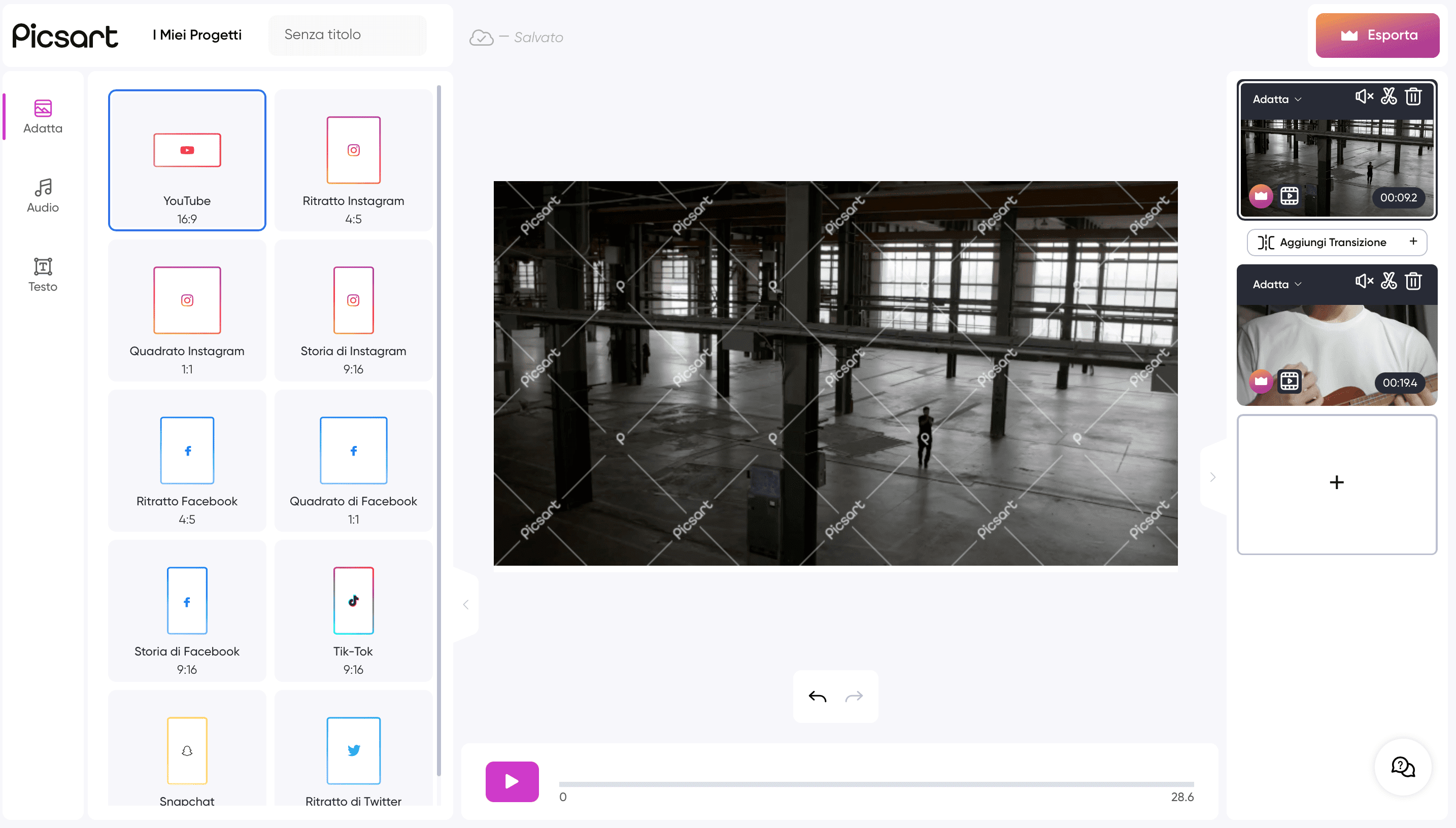
Copy link