Enter all the desired criteria: the apps that satisfy them all will be searched; if a criterion is specified multiple times, only the last occurrence will be considered.
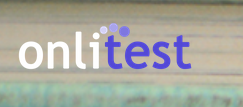
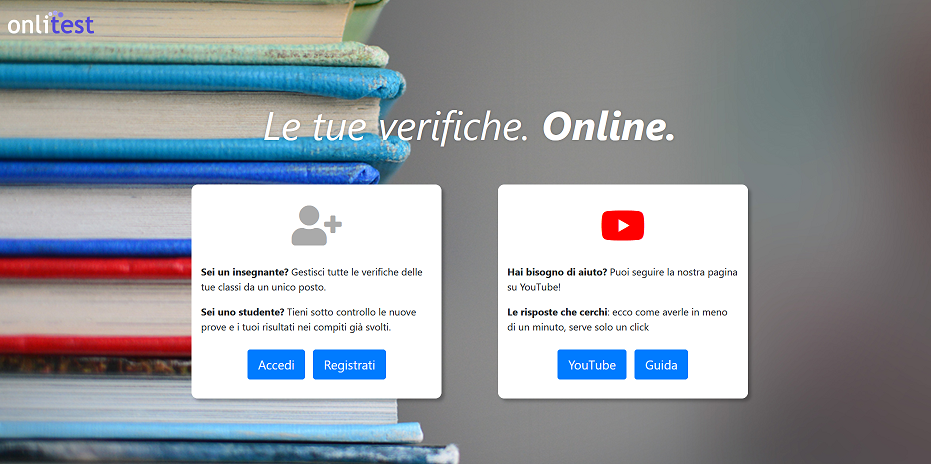 Registration, for both teachers and students, is done by entering your name, surname, an email address and a password. Once the account has been created, the student can access a class by entering the invitation code provided by the teacher.
Registration, for both teachers and students, is done by entering your name, surname, an email address and a password. Once the account has been created, the student can access a class by entering the invitation code provided by the teacher. 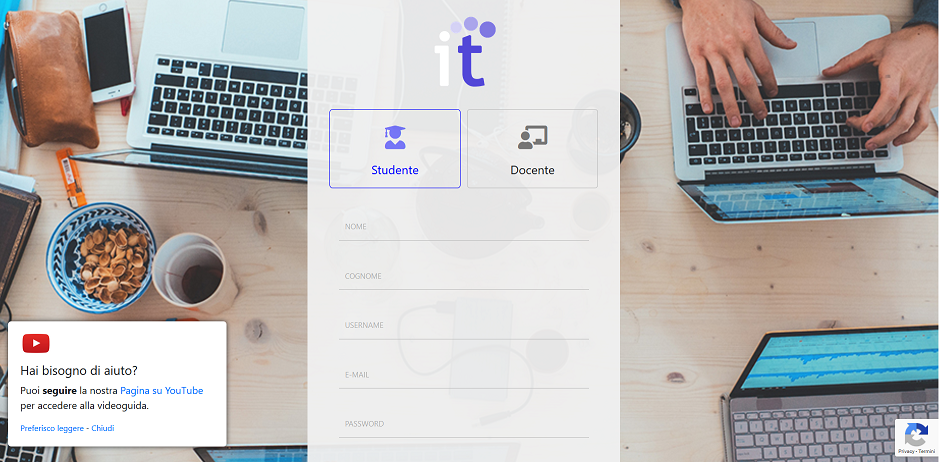 In the following screen, on the other hand, an overview of the teacher profile is provided: by clicking on “+ Crea classe”, you will be able to create your class.
In the following screen, on the other hand, an overview of the teacher profile is provided: by clicking on “+ Crea classe”, you will be able to create your class. 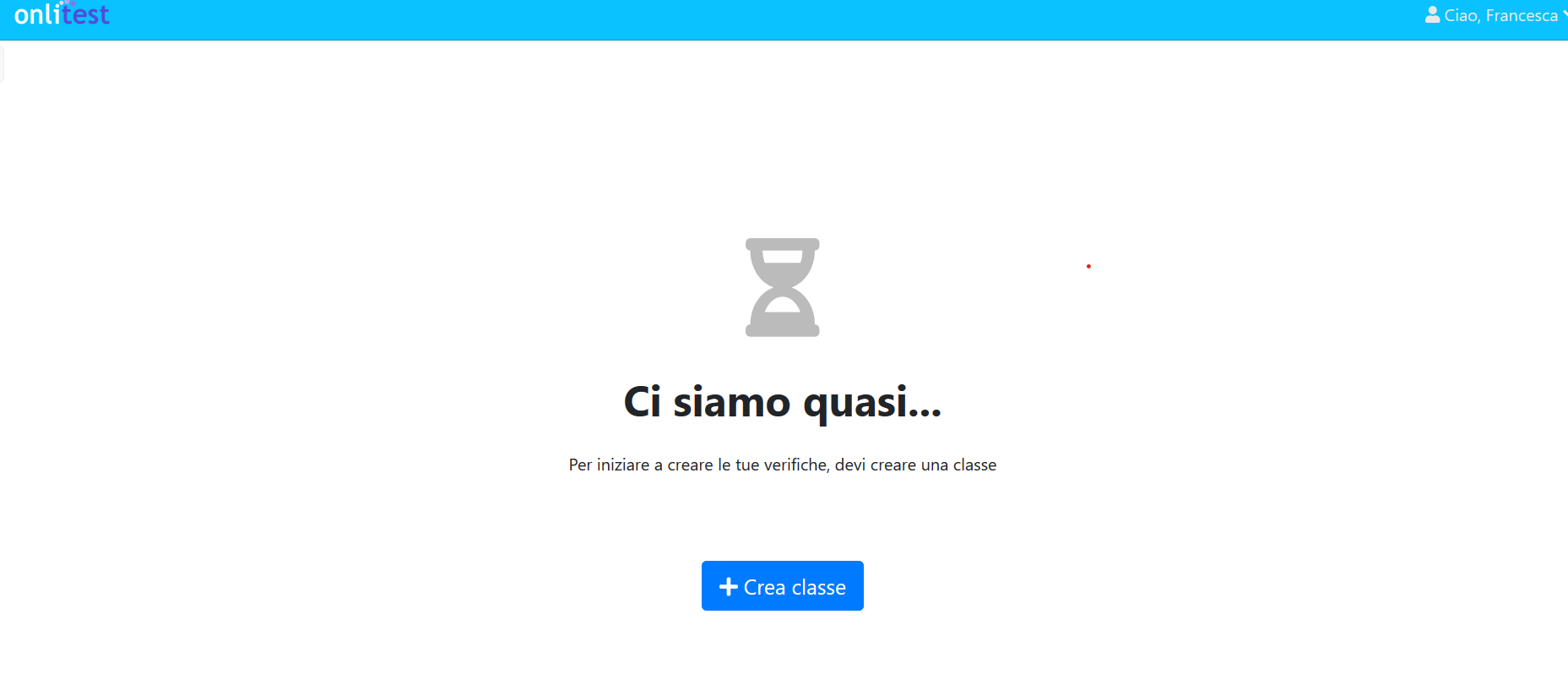 Next, you proceed by entering the name of the class and the subject taught.
Next, you proceed by entering the name of the class and the subject taught. 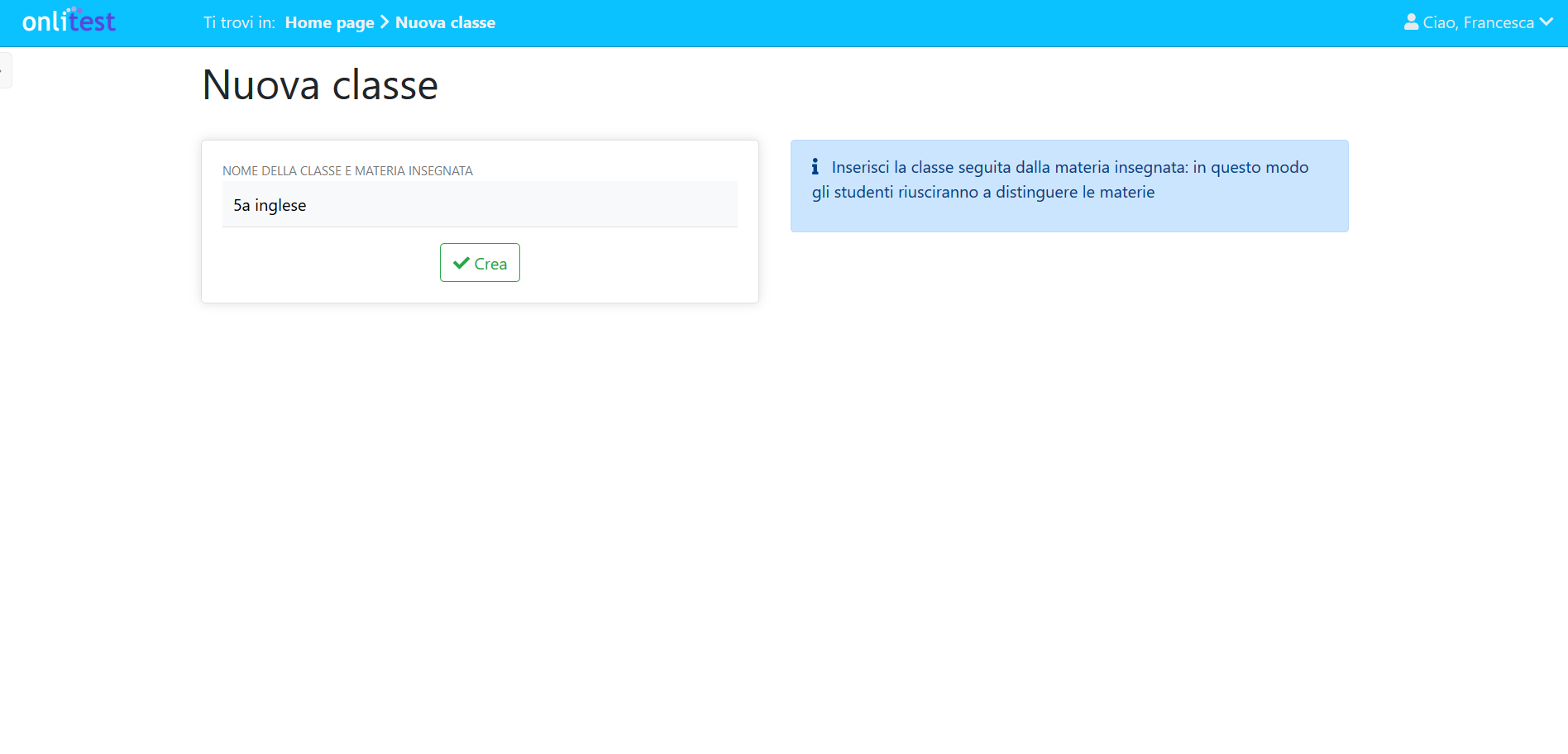 Once the class has been created, the teacher can create a test by choosing the its duration, the order of the exercises, the "Valutazione immediata" option that allows the student to immediately see the outcome of the test, the option below which does not allow pupils to use other apps during the test, and finally, the type of exercises (multiple choice, true or false, cloze test, open-ended question and exercise imported from GeoGebra), Once the test has been created, by clicking on "Save change" at the top right, it will be possible to administer the test, share it with other teachers or simulate the test.
Once the class has been created, the teacher can create a test by choosing the its duration, the order of the exercises, the "Valutazione immediata" option that allows the student to immediately see the outcome of the test, the option below which does not allow pupils to use other apps during the test, and finally, the type of exercises (multiple choice, true or false, cloze test, open-ended question and exercise imported from GeoGebra), Once the test has been created, by clicking on "Save change" at the top right, it will be possible to administer the test, share it with other teachers or simulate the test.  The creation of an online test with the option “multiple choice” allows the addition of different kinds of answers in which the student can choose; only one is the correct. The teacher should complete the data inherent to the class, adding the title of verification, a description, the time of somministration, the order of the exercises, the valuation and/or the impossibility, during the exam, to open other apps. The teacher can choose the point to assignment in case of a correct or incorrect exercise, or if the student didn’t answer.
The creation of an online test with the option “multiple choice” allows the addition of different kinds of answers in which the student can choose; only one is the correct. The teacher should complete the data inherent to the class, adding the title of verification, a description, the time of somministration, the order of the exercises, the valuation and/or the impossibility, during the exam, to open other apps. The teacher can choose the point to assignment in case of a correct or incorrect exercise, or if the student didn’t answer. 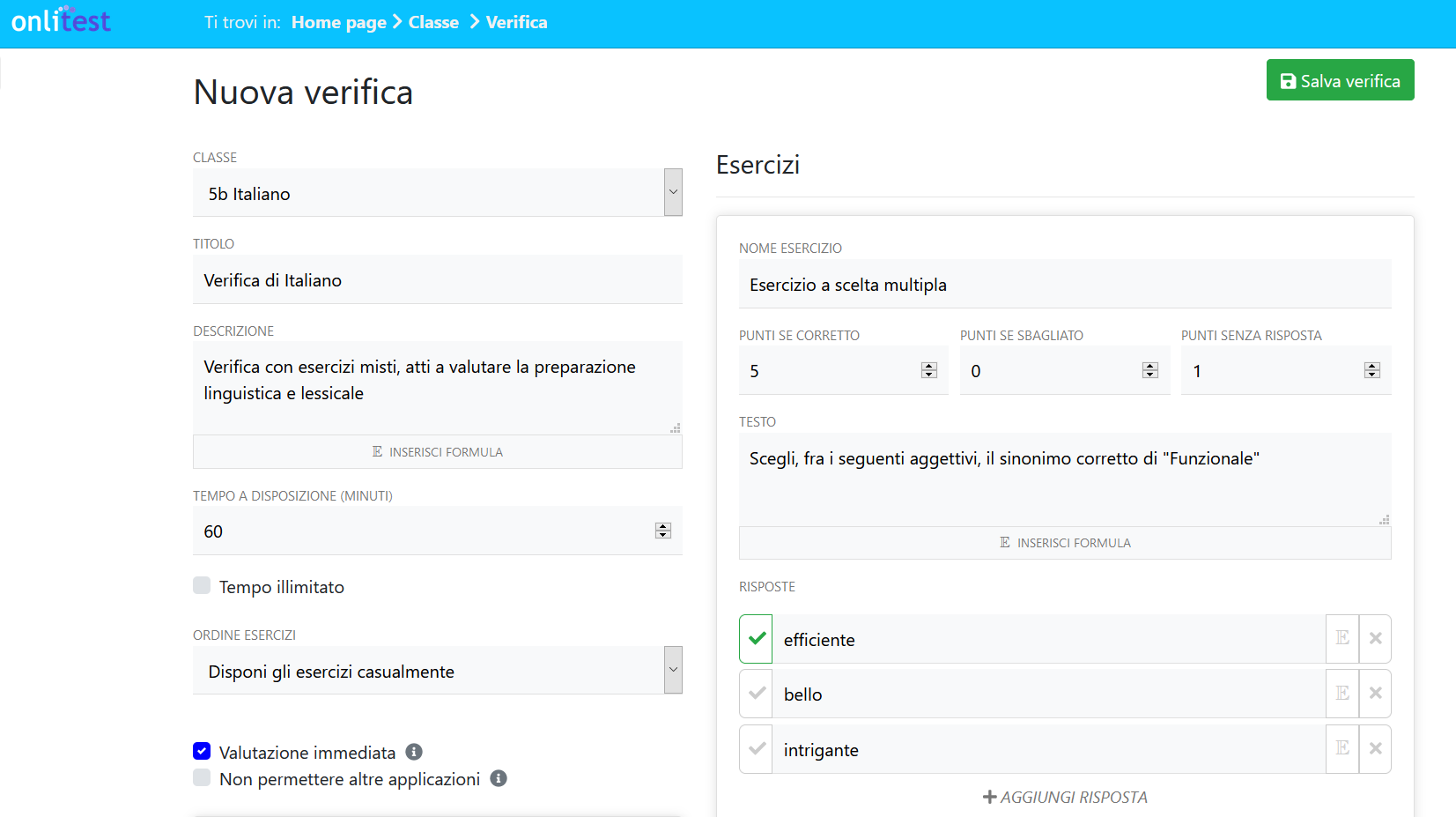 In the case in which the teacher would create a test based on scientific disciplines, it’s possible add some mathematics formula in the test description, the students should resolve formula push on the button called ADD FORMULA. The teacher can choose the exam text,the description,the time, the order of exercises, the valuation method, the points assignment for correct, uncorrect or not given. At the end of the compilation. to save the test draft, it’s necessary click on SAVE MODIFICATIONS, saving the test. In this modality, the teacher can add the correct answer by a click on ADD HOLE
In the case in which the teacher would create a test based on scientific disciplines, it’s possible add some mathematics formula in the test description, the students should resolve formula push on the button called ADD FORMULA. The teacher can choose the exam text,the description,the time, the order of exercises, the valuation method, the points assignment for correct, uncorrect or not given. At the end of the compilation. to save the test draft, it’s necessary click on SAVE MODIFICATIONS, saving the test. In this modality, the teacher can add the correct answer by a click on ADD HOLE 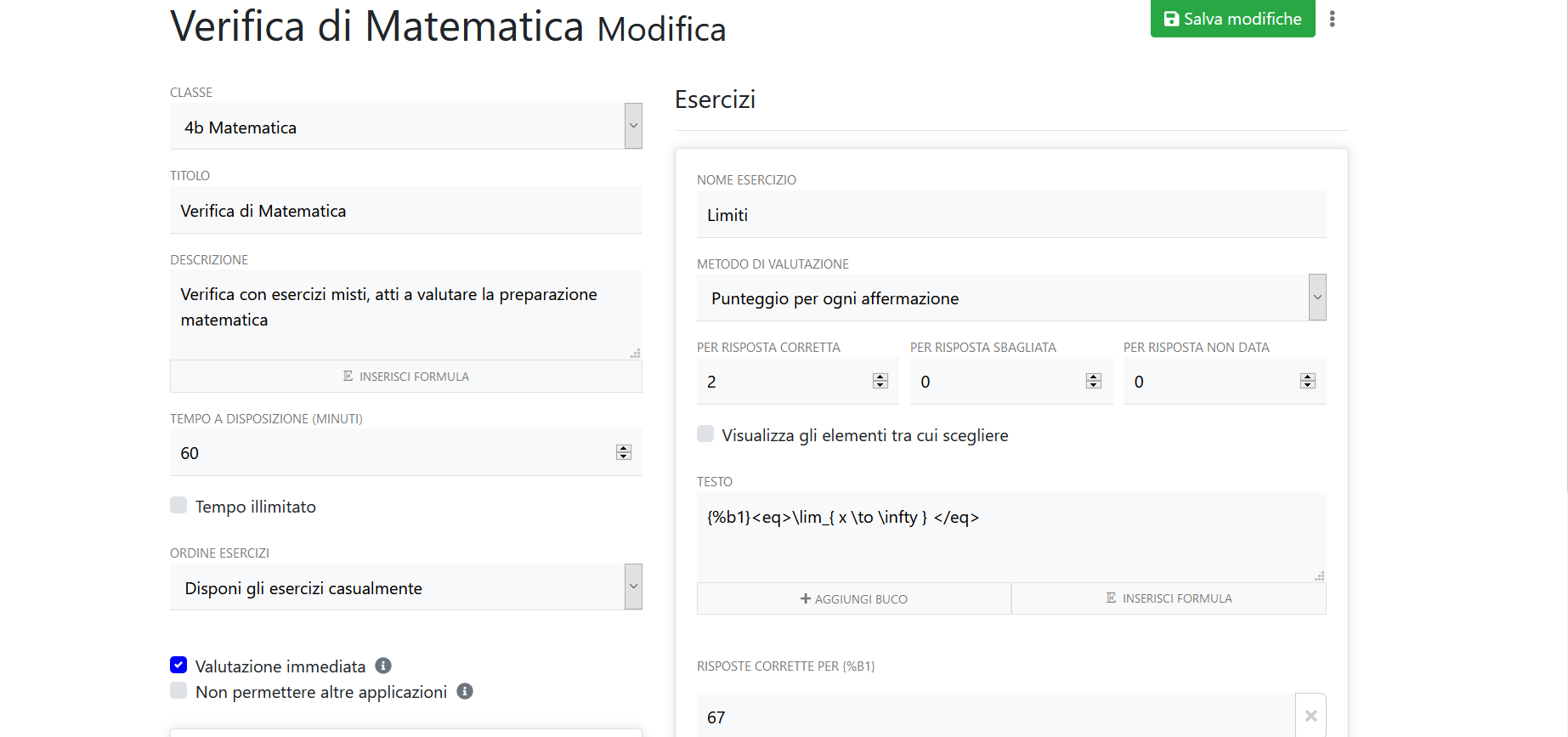 In GeoGebra modality, the teacher has the possibility to add an external file containing the exercise to do, created by GeoGebra, with the extension .ggb require. In this modality, the teacher can add a formula in the text clicking on ADD FORMULA. After adding the title, the name of exercise, a description, time, exercises order, marks, the teacher will save the test in the personal area
In GeoGebra modality, the teacher has the possibility to add an external file containing the exercise to do, created by GeoGebra, with the extension .ggb require. In this modality, the teacher can add a formula in the text clicking on ADD FORMULA. After adding the title, the name of exercise, a description, time, exercises order, marks, the teacher will save the test in the personal area 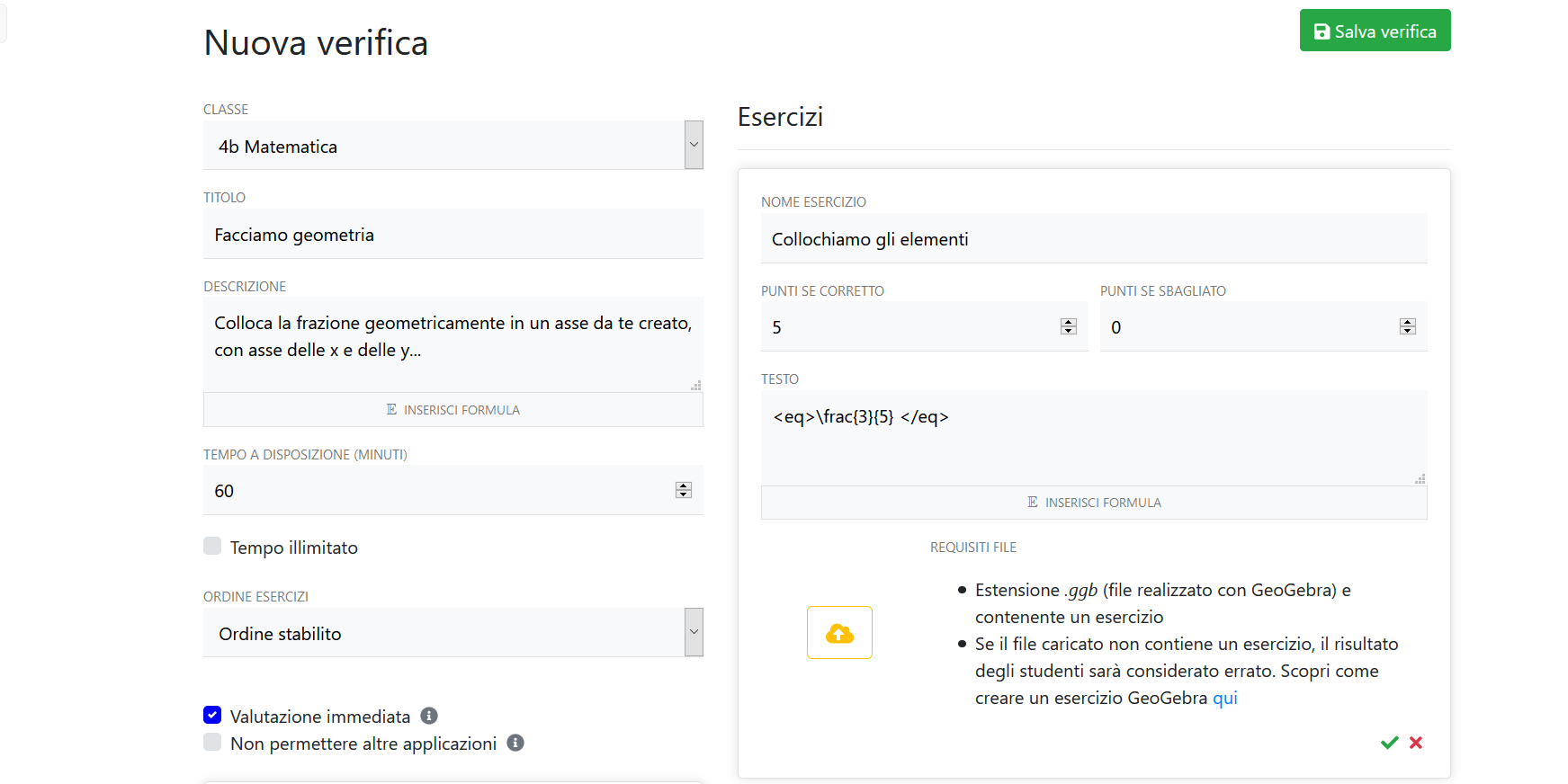
Copy link