Enter all the desired criteria: the apps that satisfy them all will be searched; if a criterion is specified multiple times, only the last occurrence will be considered.
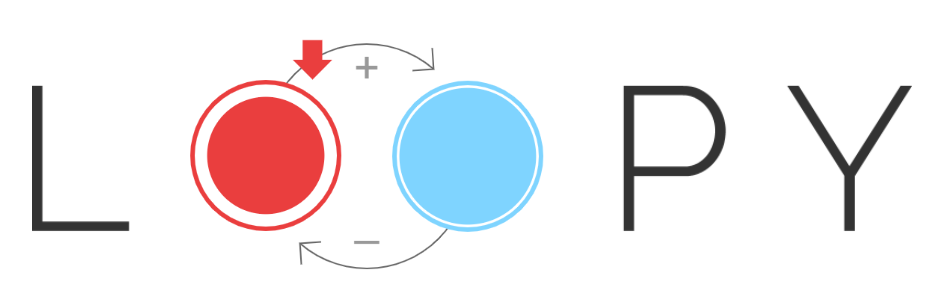
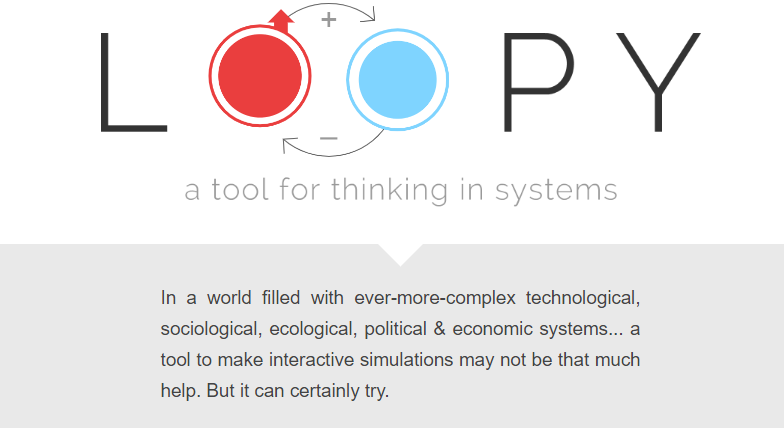 The following screenshot shows different activities that can be carried out with Loopy, that is experiment with various simulations, model systems by drawing circles and arrows, and change the simulations created by others.
The following screenshot shows different activities that can be carried out with Loopy, that is experiment with various simulations, model systems by drawing circles and arrows, and change the simulations created by others. 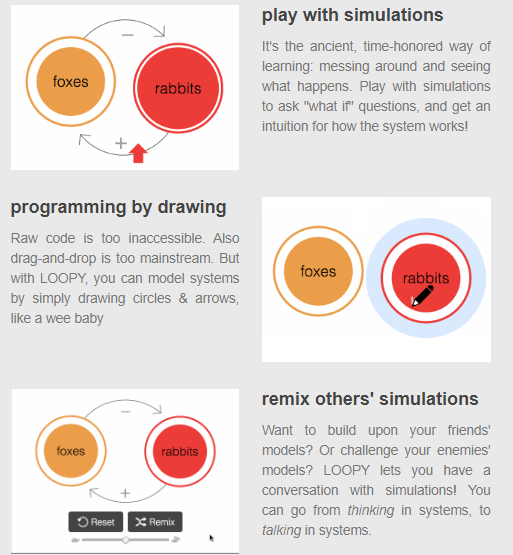 The next screenshot shows three examples of systems, about different topics; it is also explained what Loppy can be useful for, and, finally, by clicking on “Try out Loopy” you can start drawing a system from scratch.
The next screenshot shows three examples of systems, about different topics; it is also explained what Loppy can be useful for, and, finally, by clicking on “Try out Loopy” you can start drawing a system from scratch. 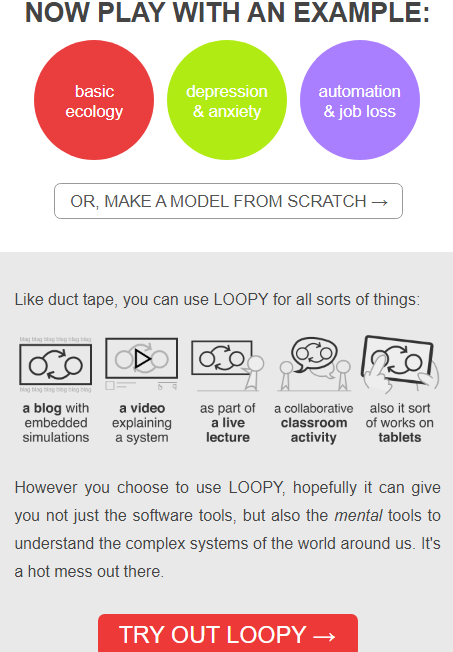 By clicking on one of the exemples, it will be possible to have access to the selected model and change it. The menu panel on the left side has four icons: with the pencil, you can add and modify an inscription by clicking on it, or create a circle and an arrow; with the symbol T you can change the name, the colour and the starting amount of the circle; with the hand icon, you can change the position of the elements in the system; finally, the rubber is used to erase the unwanted elements. Below the workplane, you will find the “Play” button: by clicking on it, the arrows will interact with the created systems at the desired speed.
By clicking on one of the exemples, it will be possible to have access to the selected model and change it. The menu panel on the left side has four icons: with the pencil, you can add and modify an inscription by clicking on it, or create a circle and an arrow; with the symbol T you can change the name, the colour and the starting amount of the circle; with the hand icon, you can change the position of the elements in the system; finally, the rubber is used to erase the unwanted elements. Below the workplane, you will find the “Play” button: by clicking on it, the arrows will interact with the created systems at the desired speed. 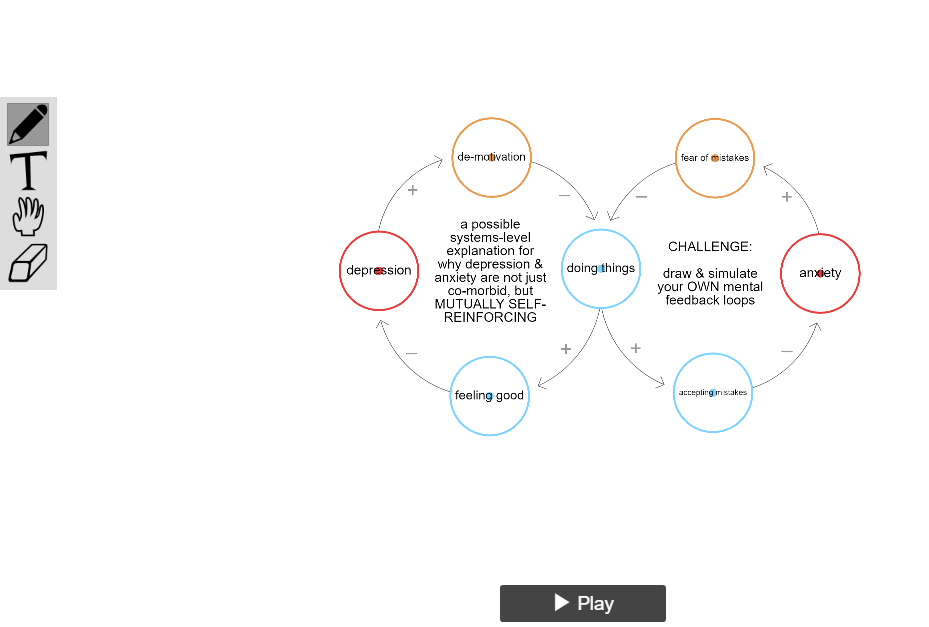 The panel on the right side offers various possibilities: you can take a glimpse of different examples of models created by other people, and the option “how to” gives a brief explanation of the various modifications that can be made with the icons previously explained. The model, after being created, can be saved as a link, as a file, converted in a GIF, or embedded in a website.
The panel on the right side offers various possibilities: you can take a glimpse of different examples of models created by other people, and the option “how to” gives a brief explanation of the various modifications that can be made with the icons previously explained. The model, after being created, can be saved as a link, as a file, converted in a GIF, or embedded in a website. 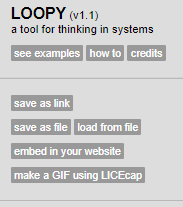
Copy link