Enter all the desired criteria: the apps that satisfy them all will be searched; if a criterion is specified multiple times, only the last occurrence will be considered.
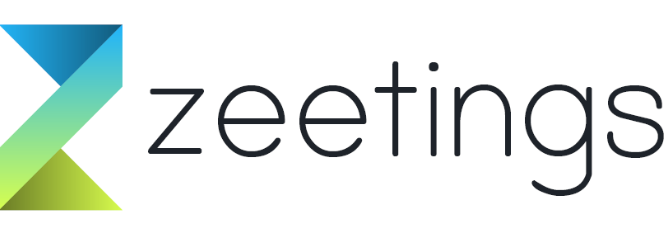
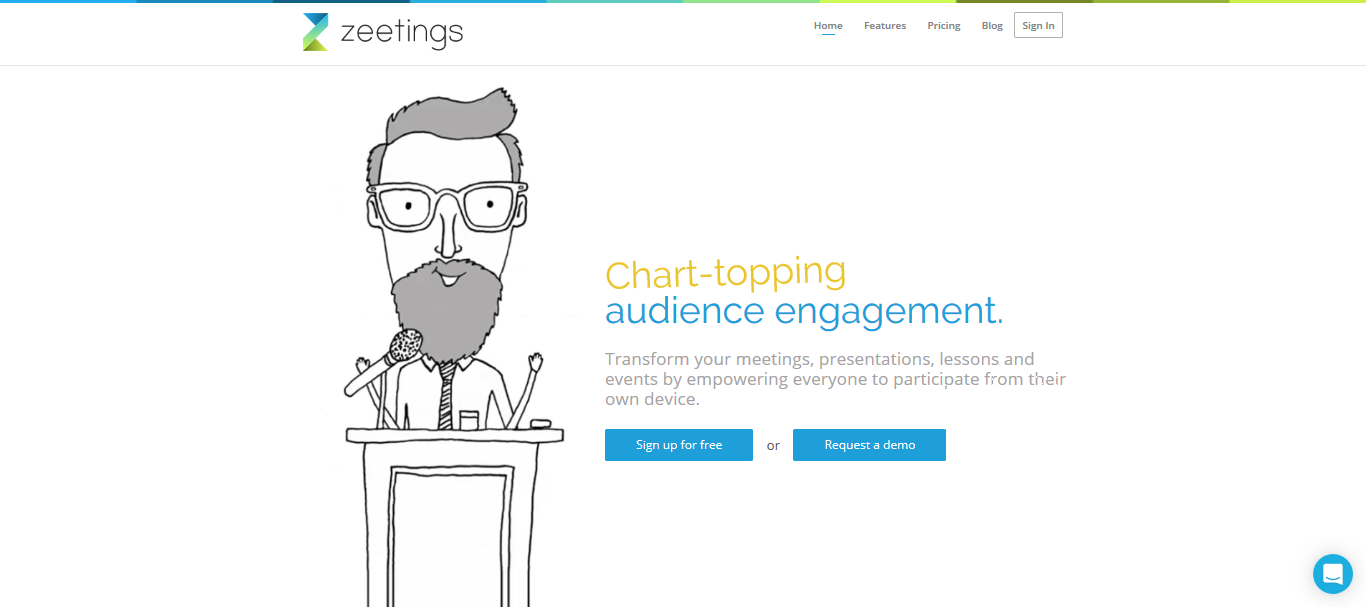 By clicking on the "+ NEW ZEETINGS" icon at the top right you can create a presentation, inserting Pdf files, images, videos. We can create surveys and questionnaires interacting in real time or online with the participants. In the event that you compare in real time, participants can view the same images on their devices and interact with the presenter.
By clicking on the "+ NEW ZEETINGS" icon at the top right you can create a presentation, inserting Pdf files, images, videos. We can create surveys and questionnaires interacting in real time or online with the participants. In the event that you compare in real time, participants can view the same images on their devices and interact with the presenter. 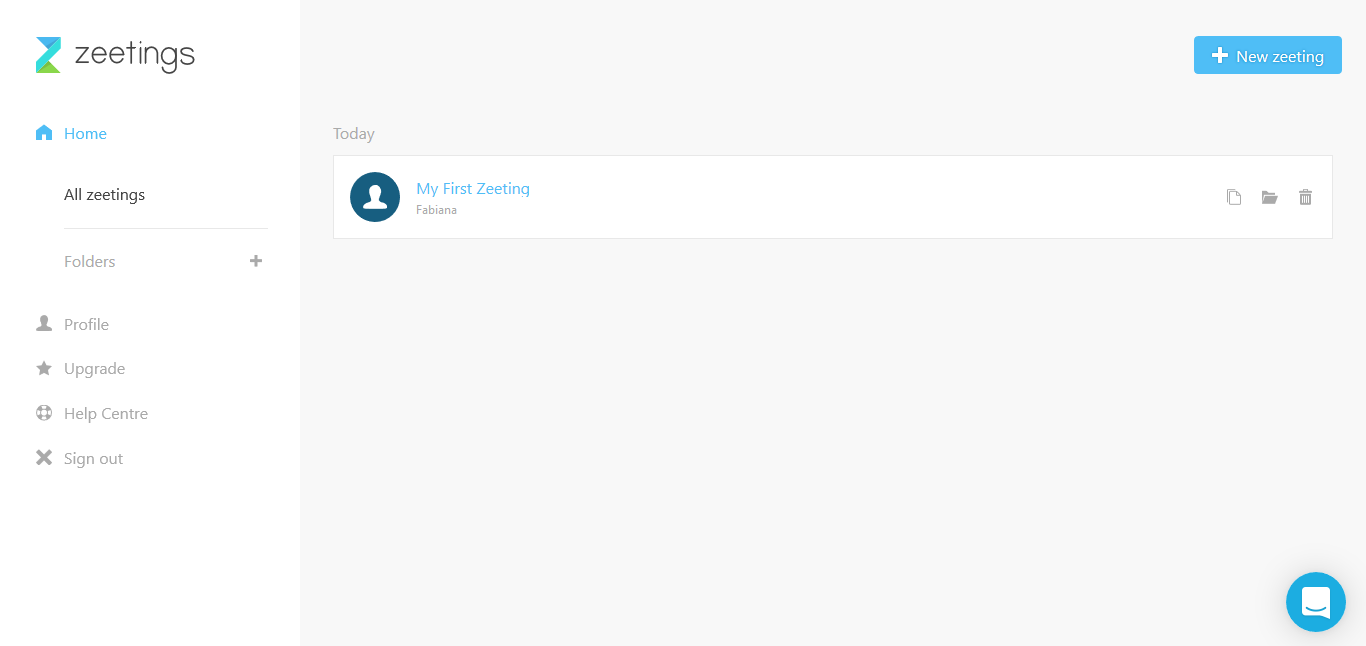 After clicking on "+ New Zeetings" the "Start Adding Content" icon will appear. By clicking on it you can load everything concerning the topic you want to discuss.
After clicking on "+ New Zeetings" the "Start Adding Content" icon will appear. By clicking on it you can load everything concerning the topic you want to discuss.  Then below screen will appear different icons and depending on the icon chosen you can upload PDF files, PowerPoint, images, videos from YouTube, create slides, "Embed content" that allows you to share content on social networks, create surveys, questionnaires , etc. Interactivity allows you to quickly conduct surveys and receive results immediately, then visible in real time. For example: to create a survey click on the "create poll" icon
Then below screen will appear different icons and depending on the icon chosen you can upload PDF files, PowerPoint, images, videos from YouTube, create slides, "Embed content" that allows you to share content on social networks, create surveys, questionnaires , etc. Interactivity allows you to quickly conduct surveys and receive results immediately, then visible in real time. For example: to create a survey click on the "create poll" icon 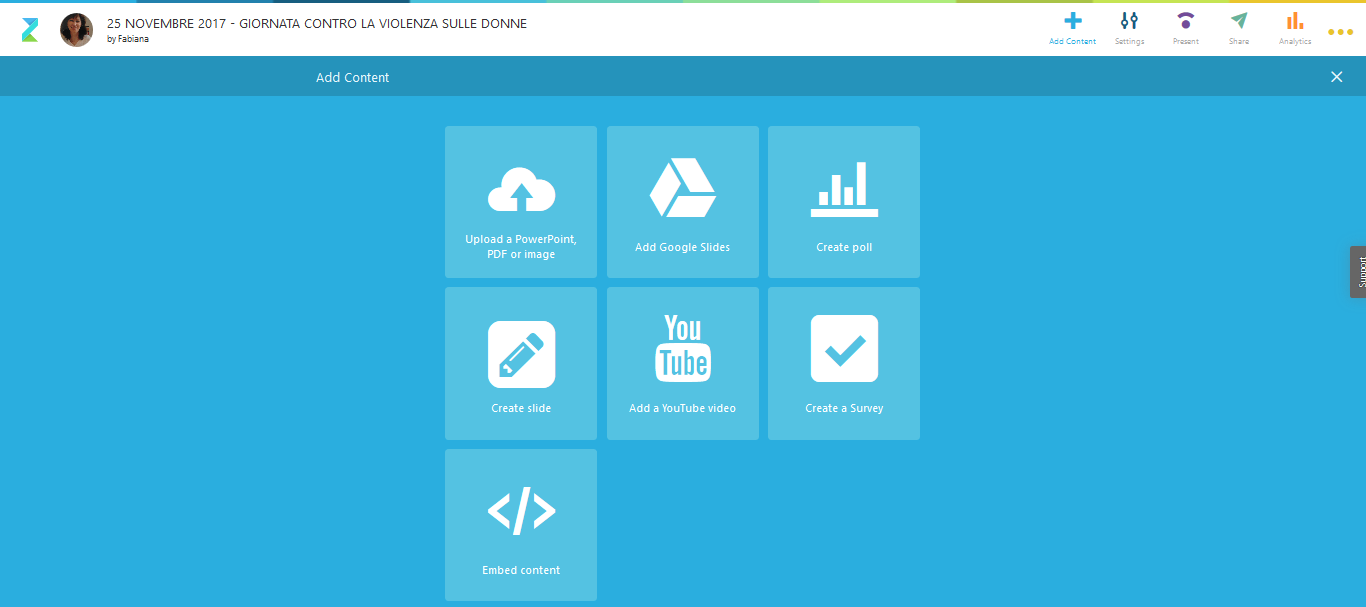 and the screen shown below will appear, from where we can choose the type of survey:
and the screen shown below will appear, from where we can choose the type of survey: 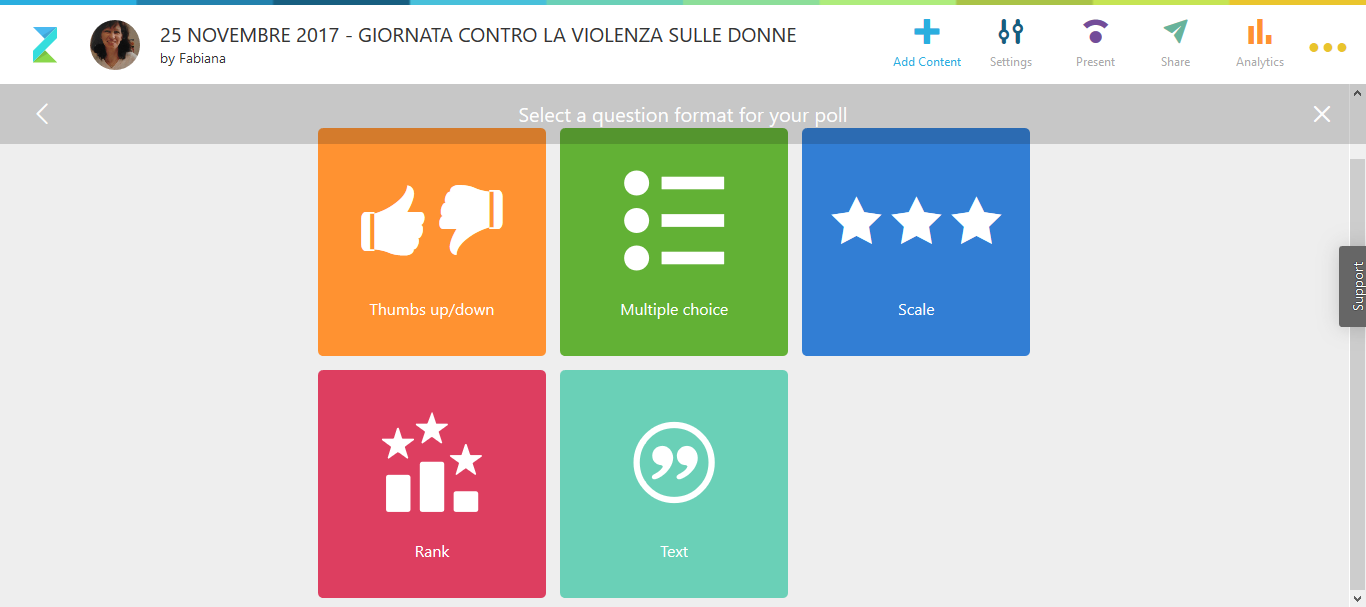 For example, if you want to create a content that allows you to perform a multiple choice poll, click on the "Multiple choice" icon. The presenter can edit the question and the related multiple answers that the participants will be able to select.
For example, if you want to create a content that allows you to perform a multiple choice poll, click on the "Multiple choice" icon. The presenter can edit the question and the related multiple answers that the participants will be able to select. 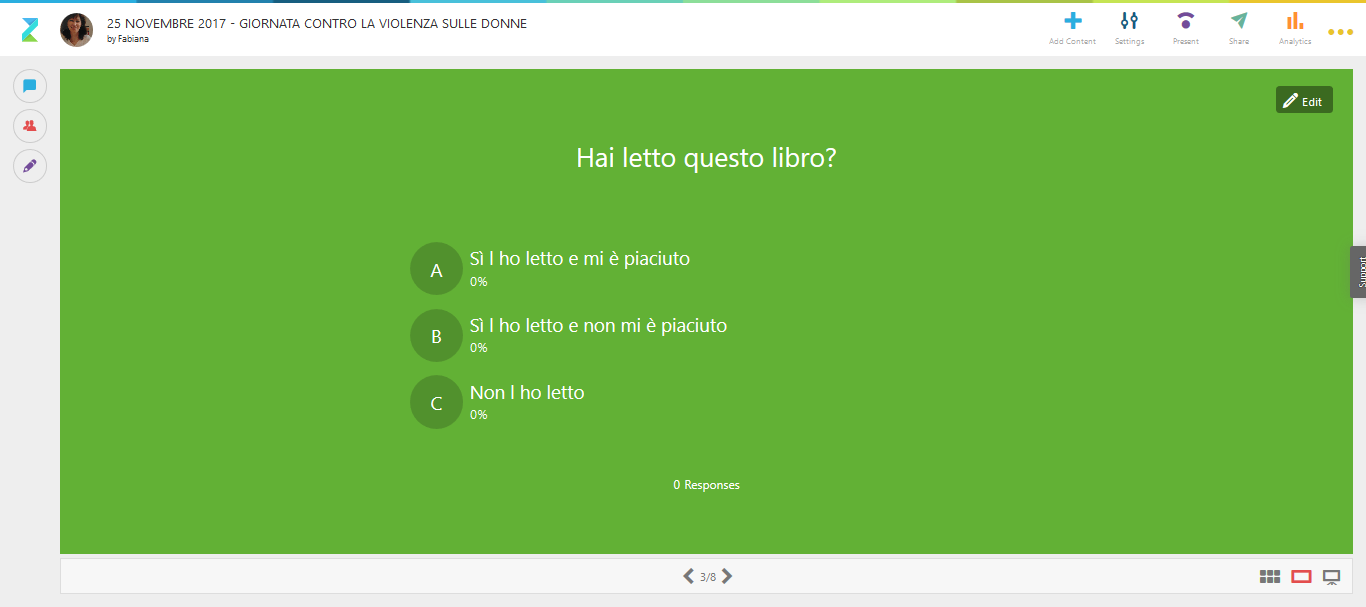 The image below shows the loaded content. In this case the "Create slide" option was used. To upload additional content you must always proceed by clicking on the "+" icon
The image below shows the loaded content. In this case the "Create slide" option was used. To upload additional content you must always proceed by clicking on the "+" icon 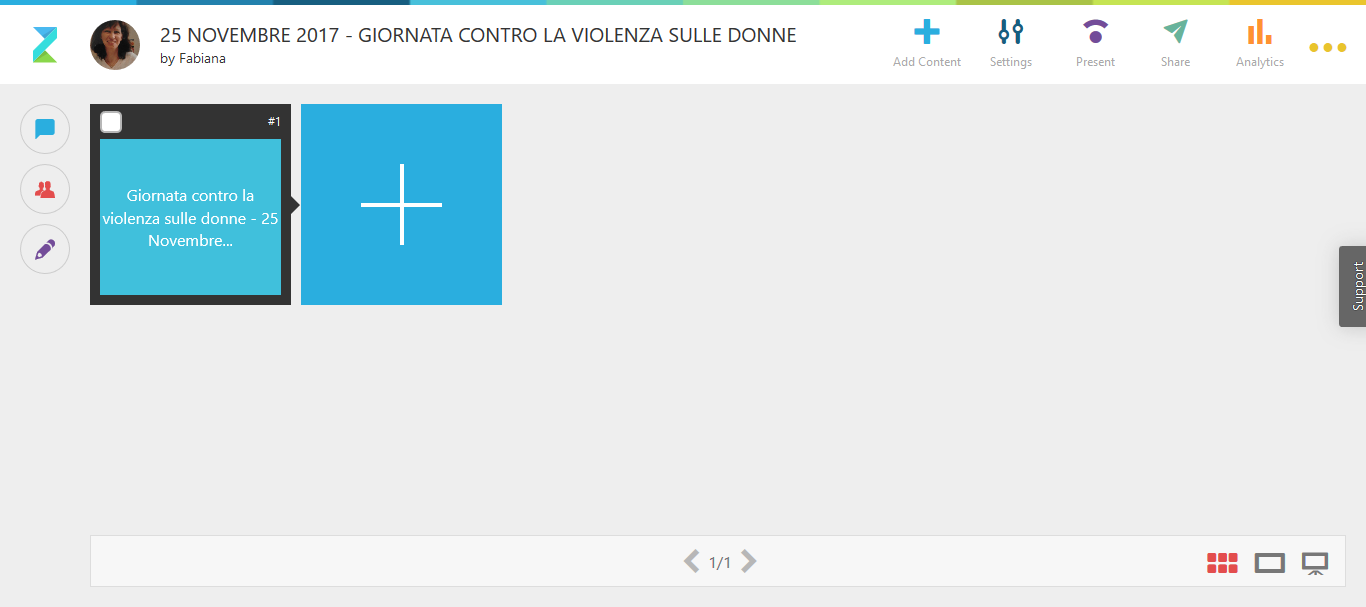 This is the image of the screen that appears after loading various contents by always clicking on the "+" icon. In addition, the messaging icon at the left end allows participants to enter chat and notes visible to everyone, to be able to comment on the activity and interact.
This is the image of the screen that appears after loading various contents by always clicking on the "+" icon. In addition, the messaging icon at the left end allows participants to enter chat and notes visible to everyone, to be able to comment on the activity and interact. 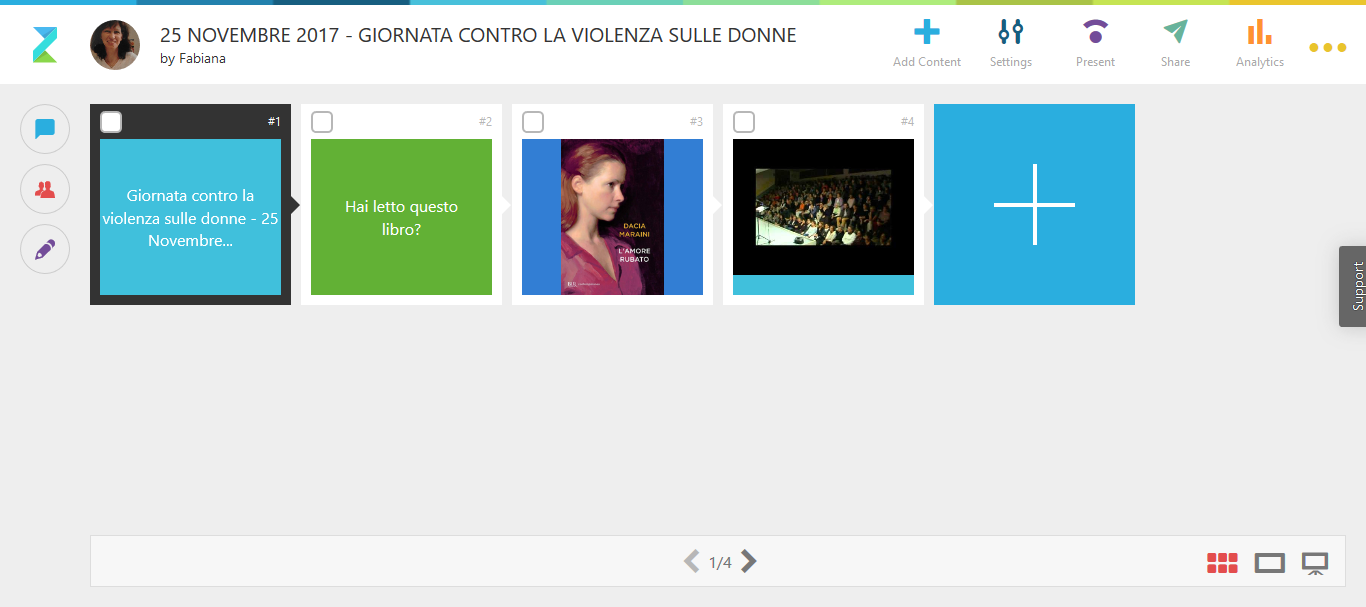 In the upper right corner with the "Settings" button you choose the mode with which we want to invite our participants to the meeting. There will appear a screen like the following where we will need to choose the most suitable sharing for our needs. First of all, it highlight us that we can invite up to 25 participants and choose to make our work public or private. Finally, we have to configure the access of the participants to Zeetings. If the PUBLIC access is chosen, the participants enter the application by entering a URL on any search engine, for example Google, and the access is done automatically without having to register, therefore suitable for teaching in order to make even young students interact ; If, on the other hand, PRIVATE access is chosen, participants are required to register and to access the e-mail address and / or access code and name can also be requested.
In the upper right corner with the "Settings" button you choose the mode with which we want to invite our participants to the meeting. There will appear a screen like the following where we will need to choose the most suitable sharing for our needs. First of all, it highlight us that we can invite up to 25 participants and choose to make our work public or private. Finally, we have to configure the access of the participants to Zeetings. If the PUBLIC access is chosen, the participants enter the application by entering a URL on any search engine, for example Google, and the access is done automatically without having to register, therefore suitable for teaching in order to make even young students interact ; If, on the other hand, PRIVATE access is chosen, participants are required to register and to access the e-mail address and / or access code and name can also be requested. 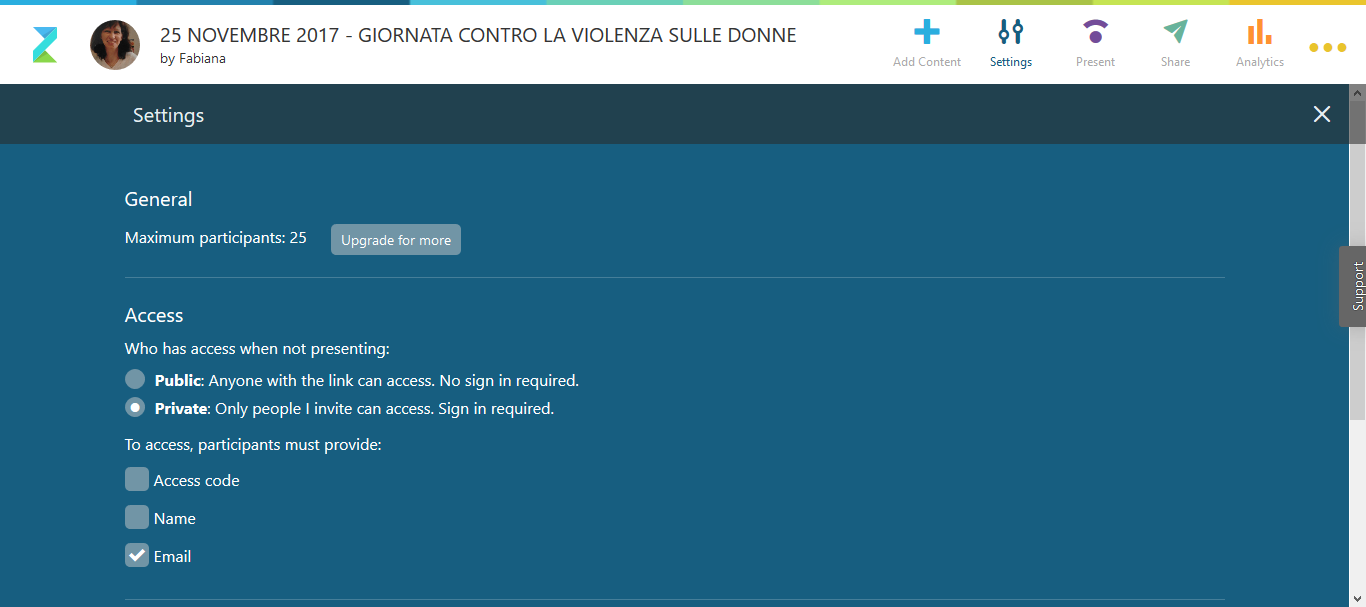 With the "Present" button the presentation will be held in real time, while with the "Share" button the presentation will be held in deferred mode. Below is the screen for a participant invitation by e-mail
With the "Present" button the presentation will be held in real time, while with the "Share" button the presentation will be held in deferred mode. Below is the screen for a participant invitation by e-mail 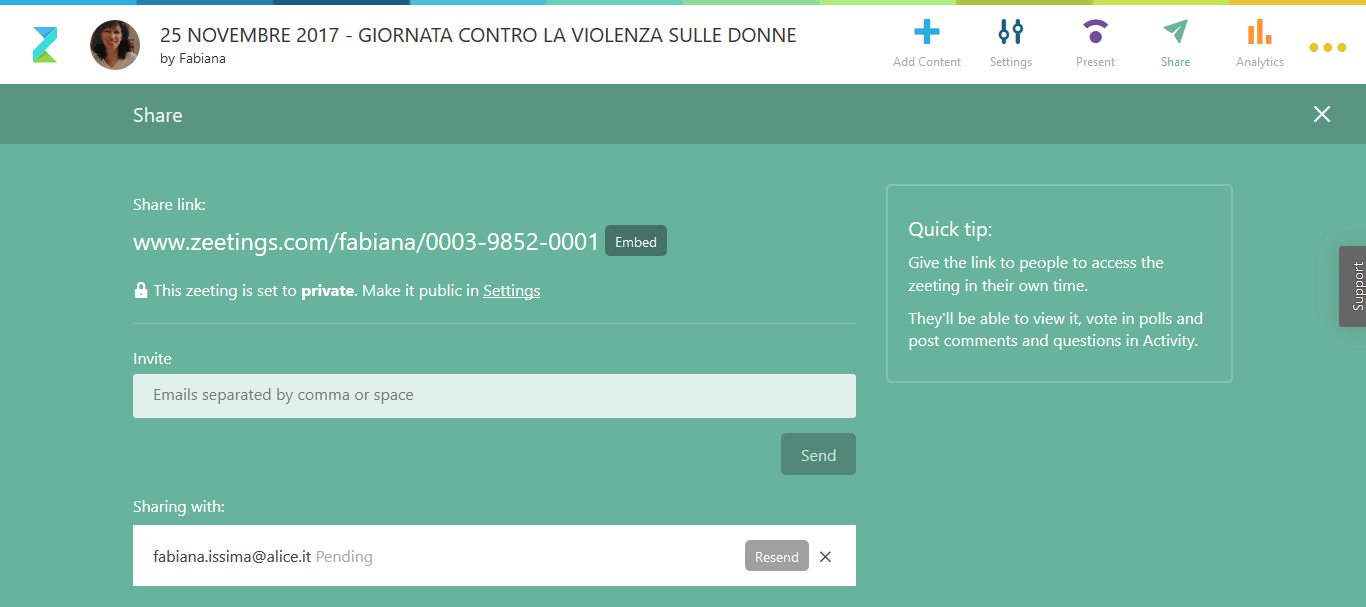 The following images show the e-mail that receives those invited to participate in "Zeetings" and any name and code requested.
The following images show the e-mail that receives those invited to participate in "Zeetings" and any name and code requested. 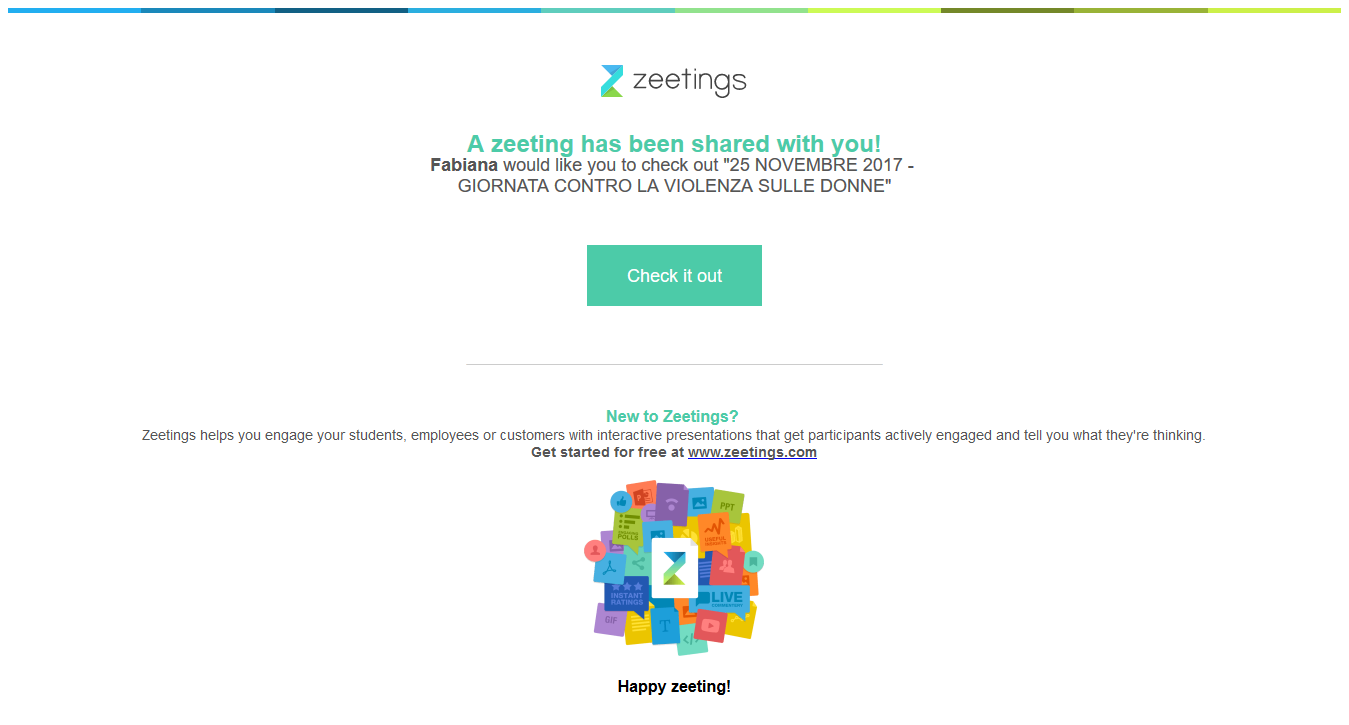
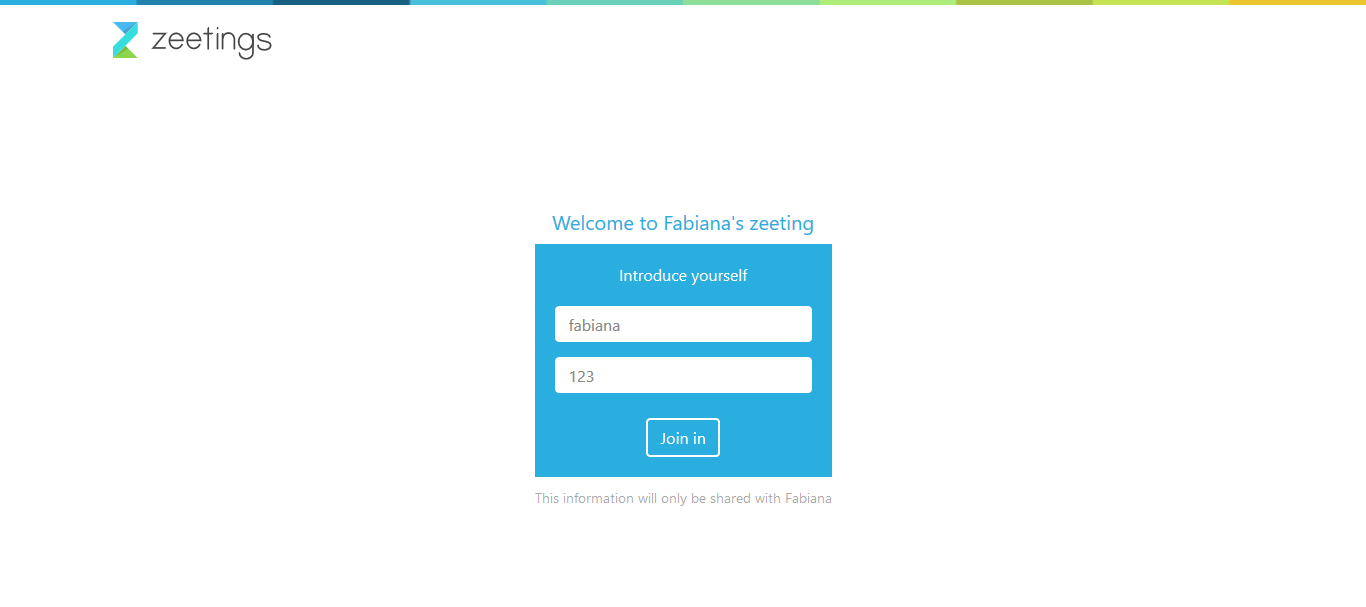 With the last button on the top right "Analytics" you have the ability to monitor a whole series of interventions that have been done on the presentation, not only those in real time, but also those made in later moments.
With the last button on the top right "Analytics" you have the ability to monitor a whole series of interventions that have been done on the presentation, not only those in real time, but also those made in later moments.
Copy link