Enter all the desired criteria: the apps that satisfy them all will be searched; if a criterion is specified multiple times, only the last occurrence will be considered.
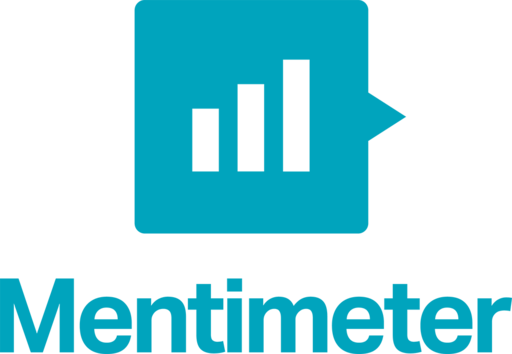
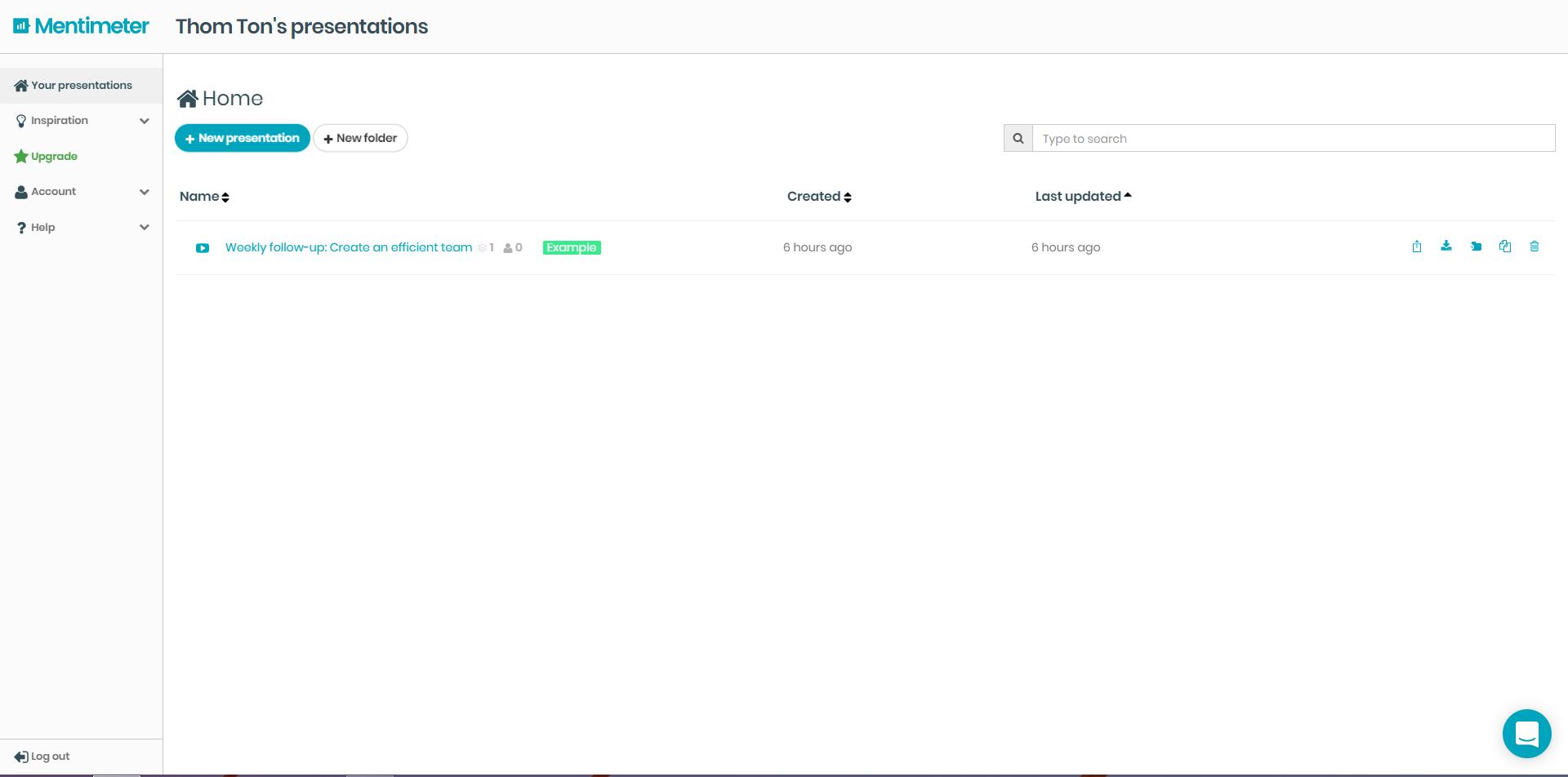 Screen for creating a new presentation, clicking on "presentation settings" you can choose the method of interaction: Presenter peace (if you want to make the interlocutors vote only the current slide) or Audience peace (if you want the interlocutors to navigate by themselves, it is useful for sharing a presentation by remote).
Screen for creating a new presentation, clicking on "presentation settings" you can choose the method of interaction: Presenter peace (if you want to make the interlocutors vote only the current slide) or Audience peace (if you want the interlocutors to navigate by themselves, it is useful for sharing a presentation by remote). 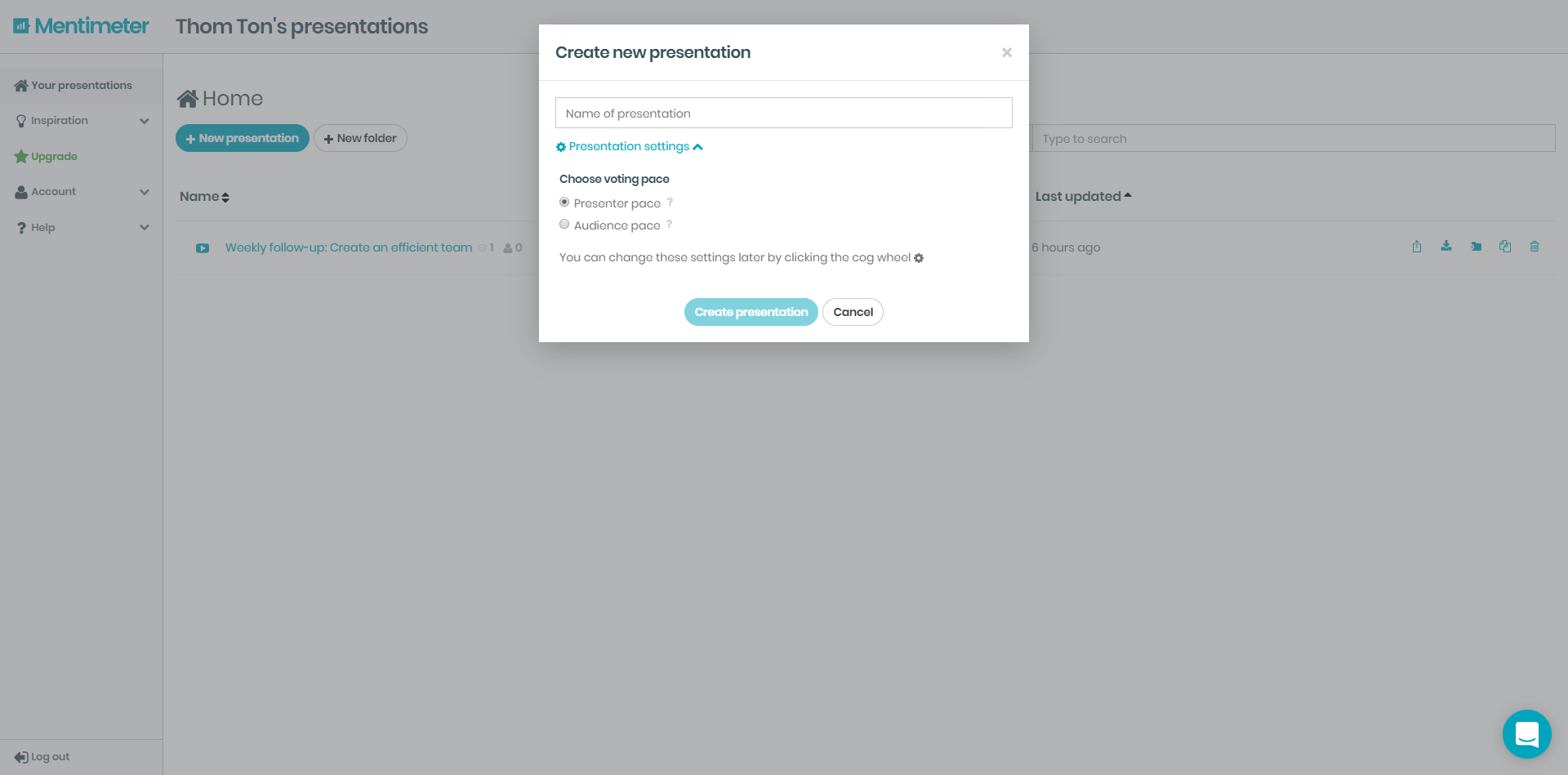 On the following picture you can see the presentation editor. At the top there is the title, which is editable. In the same bar there is theme (to choose the layout of your presentation) and configure (to change the language and the method of interaction). On the left you can see a summary bar of the slides created, where you can easily slide between one slide and another. Also on the left at the bottom there is the command to create a new slide. Finally, on the right there is Type (to select the type of graphic/interaction to insert in the slide). You can choose between: Question Type (to insert a graphic), Quiz (to insert a quiz) or the simple Quick Slide (where only a text, an image or a combination of the two things is entered). For each type of interaction we can set a question and various answer options.
On the following picture you can see the presentation editor. At the top there is the title, which is editable. In the same bar there is theme (to choose the layout of your presentation) and configure (to change the language and the method of interaction). On the left you can see a summary bar of the slides created, where you can easily slide between one slide and another. Also on the left at the bottom there is the command to create a new slide. Finally, on the right there is Type (to select the type of graphic/interaction to insert in the slide). You can choose between: Question Type (to insert a graphic), Quiz (to insert a quiz) or the simple Quick Slide (where only a text, an image or a combination of the two things is entered). For each type of interaction we can set a question and various answer options. 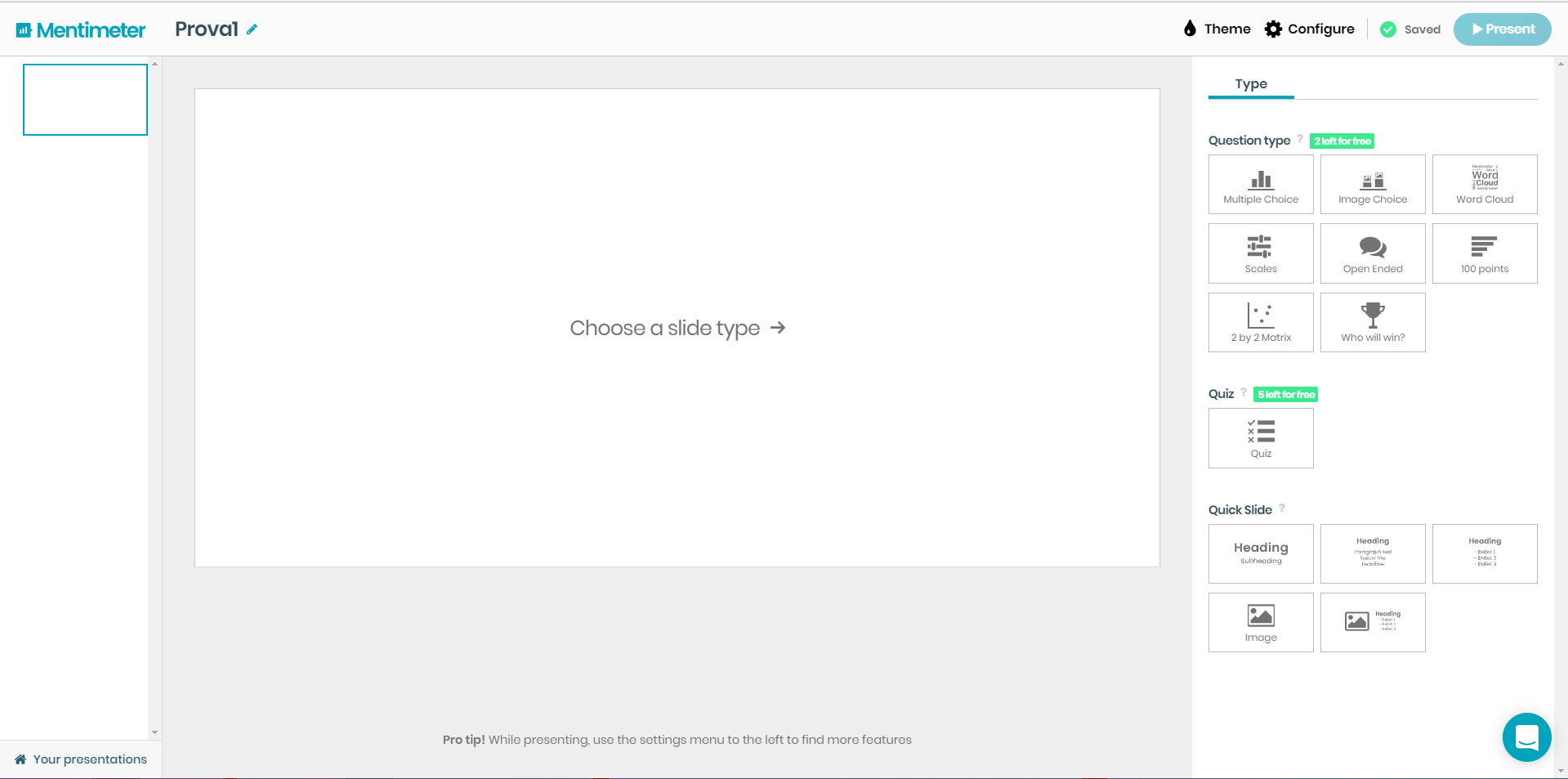 In the following example you can see the "Content" section where you can edit the question and the various answers; the address and the 6-digit code to connect to the presentation and interact. In the top right corner there is the "Present" button which makes the presentation start in full screen.
In the following example you can see the "Content" section where you can edit the question and the various answers; the address and the 6-digit code to connect to the presentation and interact. In the top right corner there is the "Present" button which makes the presentation start in full screen. 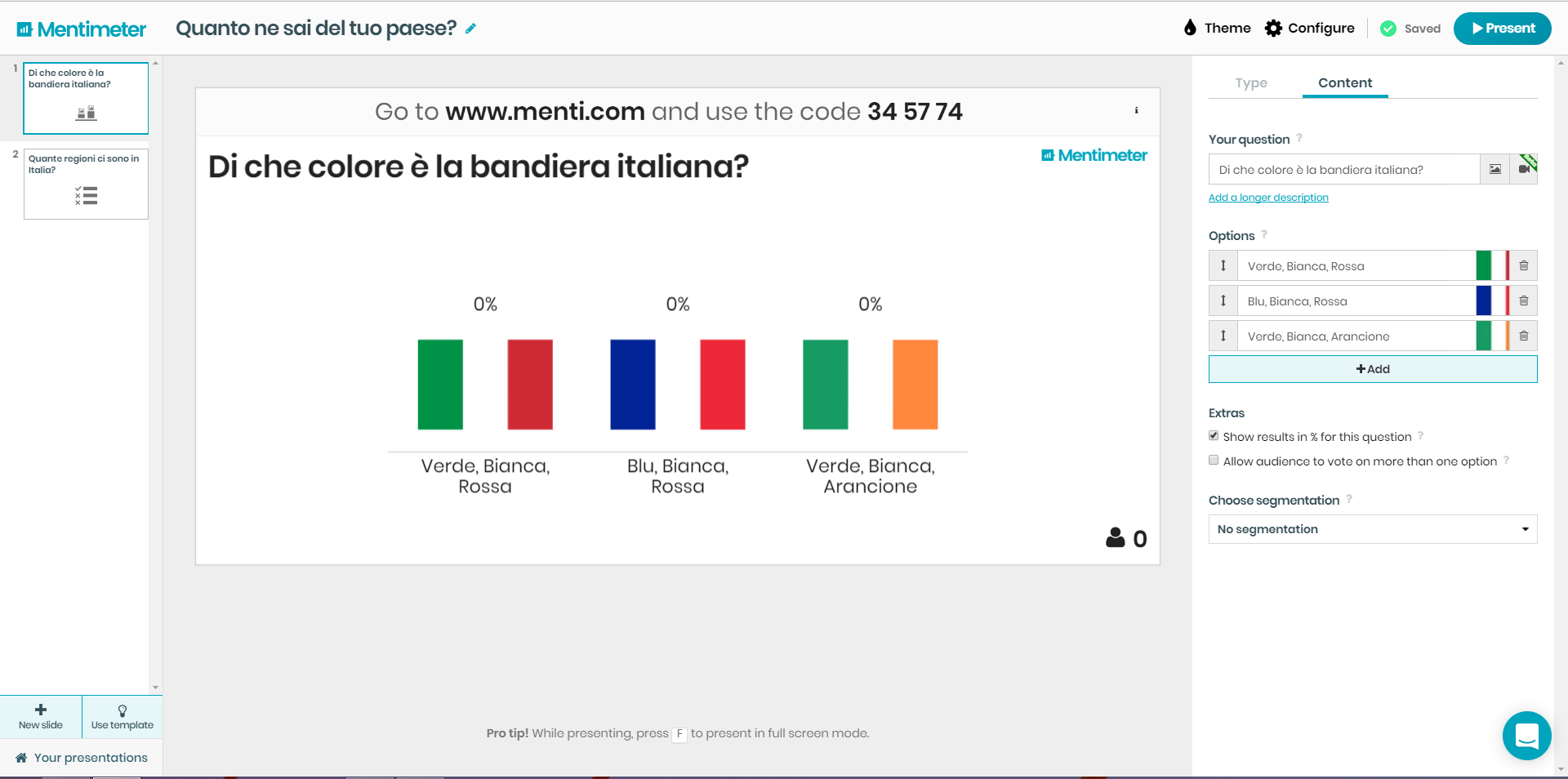 Start page of the presentation, in the bottom left corner there is the option icon.
Start page of the presentation, in the bottom left corner there is the option icon. 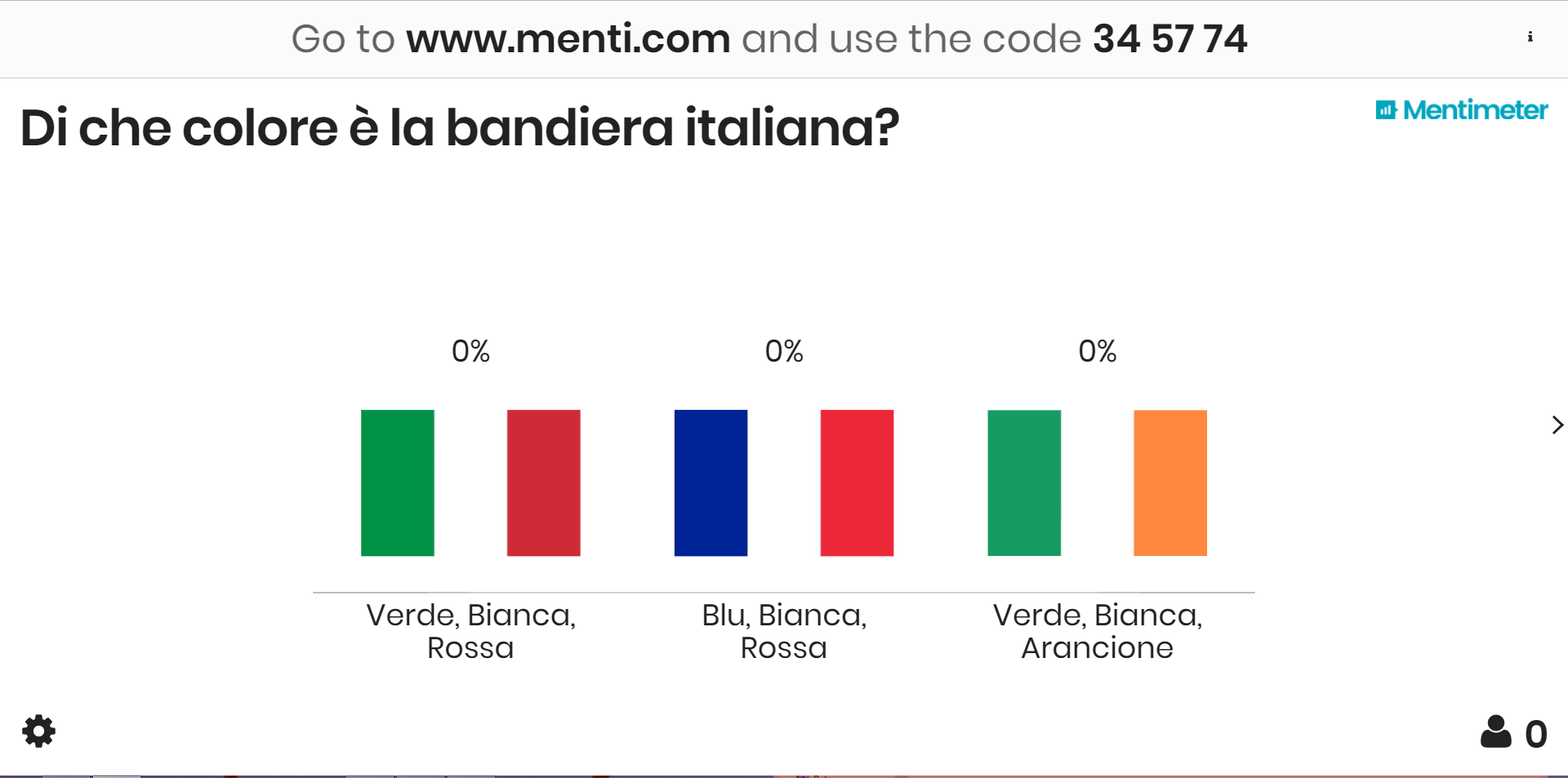 You can notice the menu of options on the presentation. Fullscreen; Hide Results (to hide the results); Close voting (to end voting); Clear result (to delete the voting once the presentation is over); Countdown (to be set to start the voting); Segmentation (which is set by default to no segmentation and can not be changed); Ask question again (to ask again the same question); History & trends (to see the voting history); More (for other less important options such as displaying a qr code for voting); Finally there is Share to share the presentation.
You can notice the menu of options on the presentation. Fullscreen; Hide Results (to hide the results); Close voting (to end voting); Clear result (to delete the voting once the presentation is over); Countdown (to be set to start the voting); Segmentation (which is set by default to no segmentation and can not be changed); Ask question again (to ask again the same question); History & trends (to see the voting history); More (for other less important options such as displaying a qr code for voting); Finally there is Share to share the presentation. 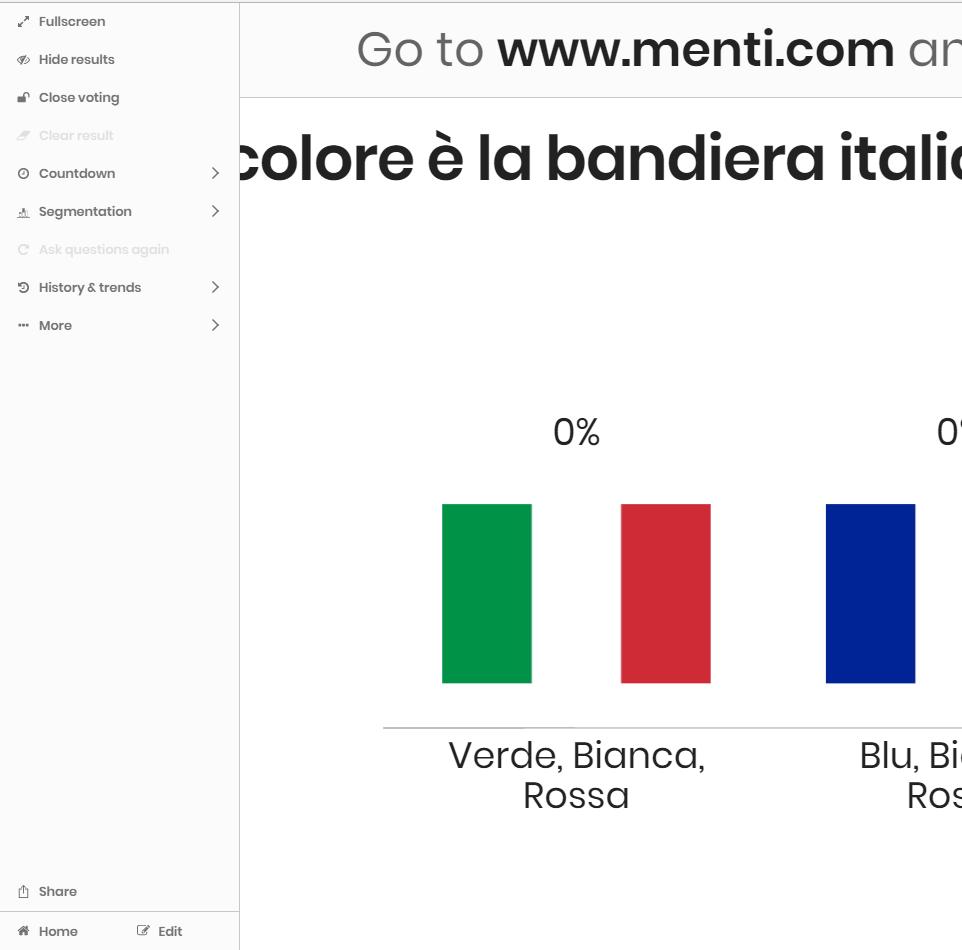 In the picture you can see the available features in the different profiles available in the application.
In the picture you can see the available features in the different profiles available in the application. 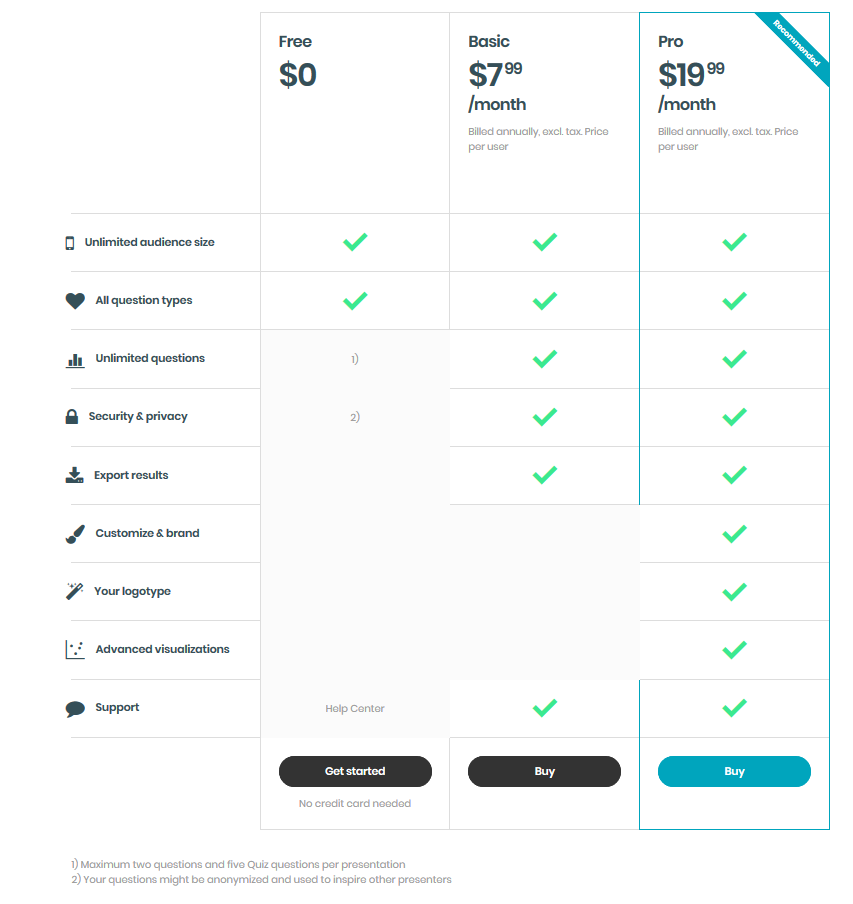
Copy link