Enter all the desired criteria: the apps that satisfy them all will be searched; if a criterion is specified multiple times, only the last occurrence will be considered.

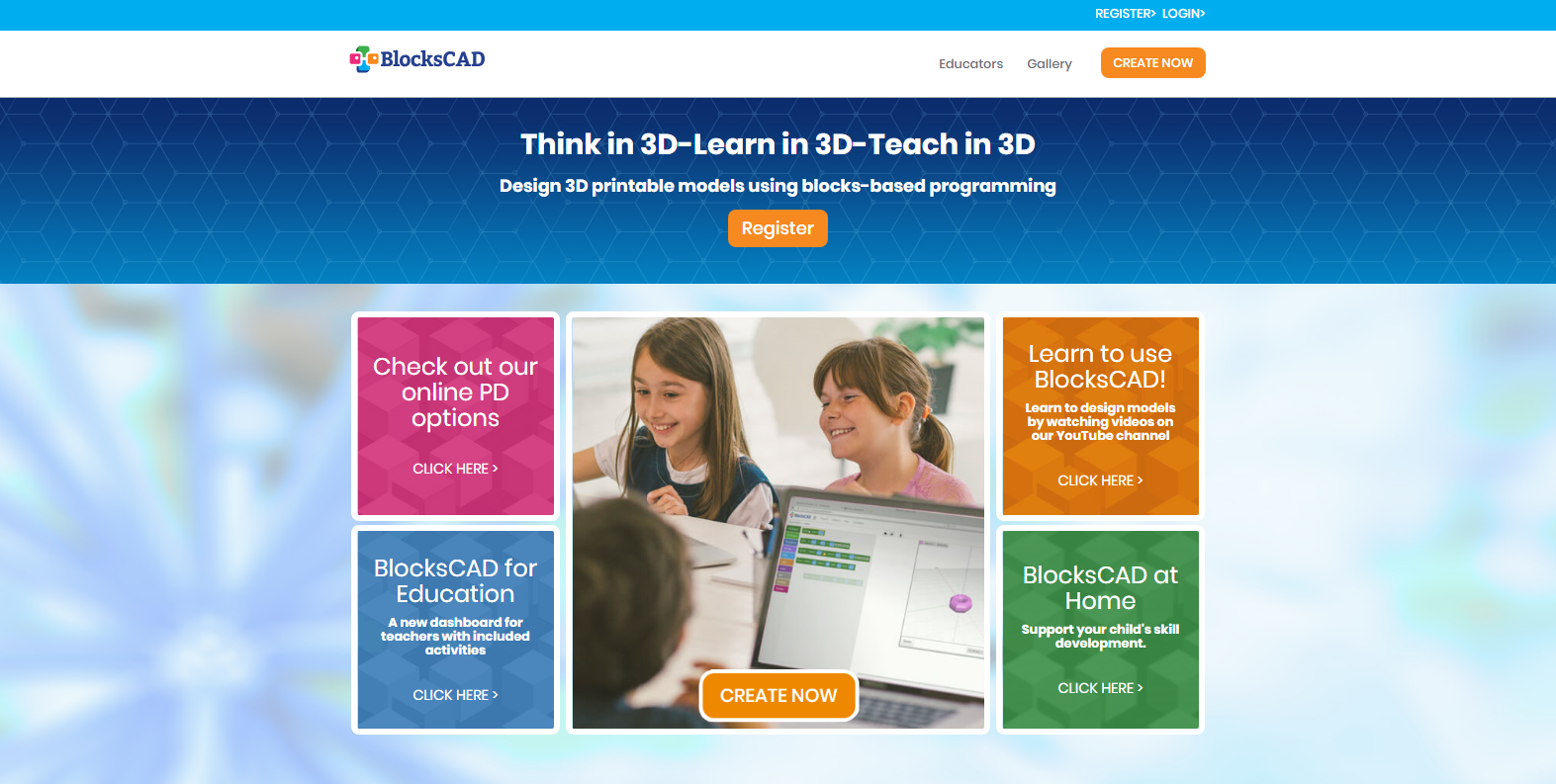 Once you click on “create now” you will enter in the drawing editor which is divided in three parts. The left side is the Block Bar: which is organized in ten categories, marked with different colors, and they contain the blocks that can be used to create complex geometrical forms. For example in the category 3D shapes you can find blocks to define 3D base forms (es. sphere, cylinder etc…) that can be later on transformed using transforming blocks or can be repeated using some cycles. The central part is the Project Area where we can insert or create various code blocks through dragging. The right side is the Render Area in which it is possible to view the 3D model created.
Once you click on “create now” you will enter in the drawing editor which is divided in three parts. The left side is the Block Bar: which is organized in ten categories, marked with different colors, and they contain the blocks that can be used to create complex geometrical forms. For example in the category 3D shapes you can find blocks to define 3D base forms (es. sphere, cylinder etc…) that can be later on transformed using transforming blocks or can be repeated using some cycles. The central part is the Project Area where we can insert or create various code blocks through dragging. The right side is the Render Area in which it is possible to view the 3D model created. 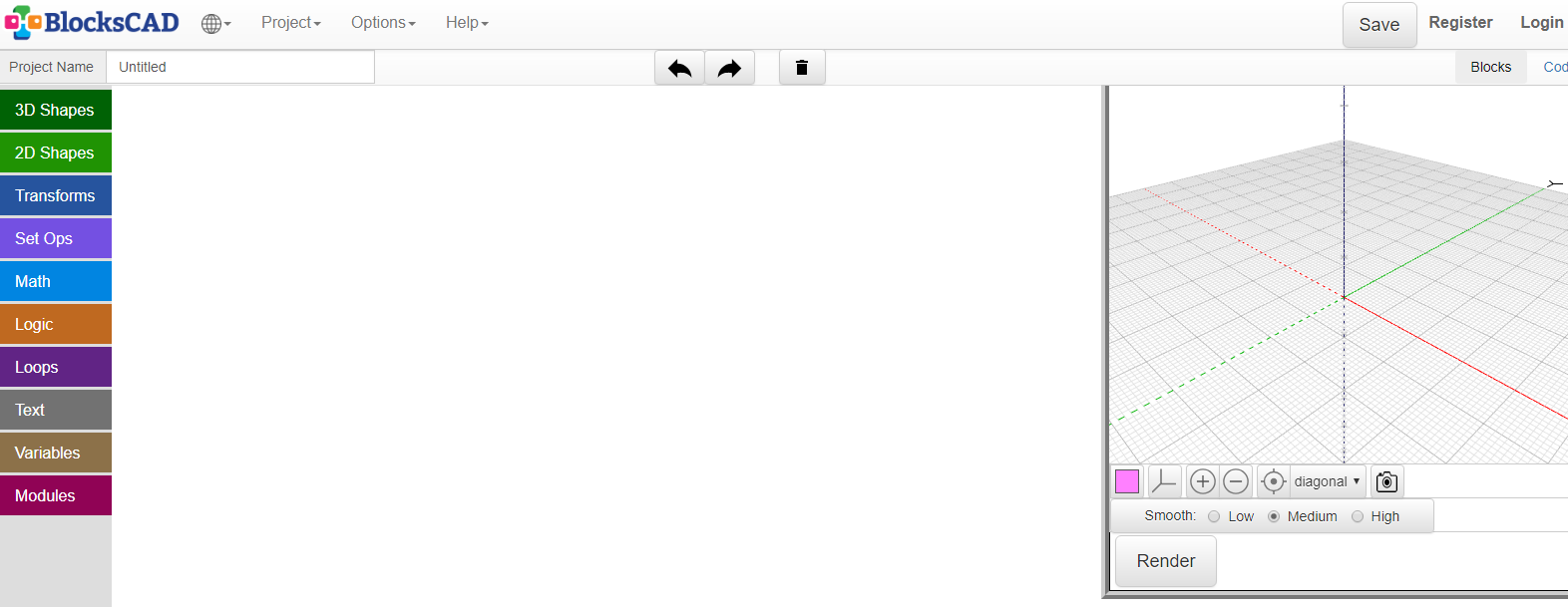 The logic of creation of the objects is very similar to Scratch. Clicking on the category in the left side it will be possible to choose the available blocks, in the example below the 3D model, or the transformation that you prefer and so on.
The logic of creation of the objects is very similar to Scratch. Clicking on the category in the left side it will be possible to choose the available blocks, in the example below the 3D model, or the transformation that you prefer and so on. 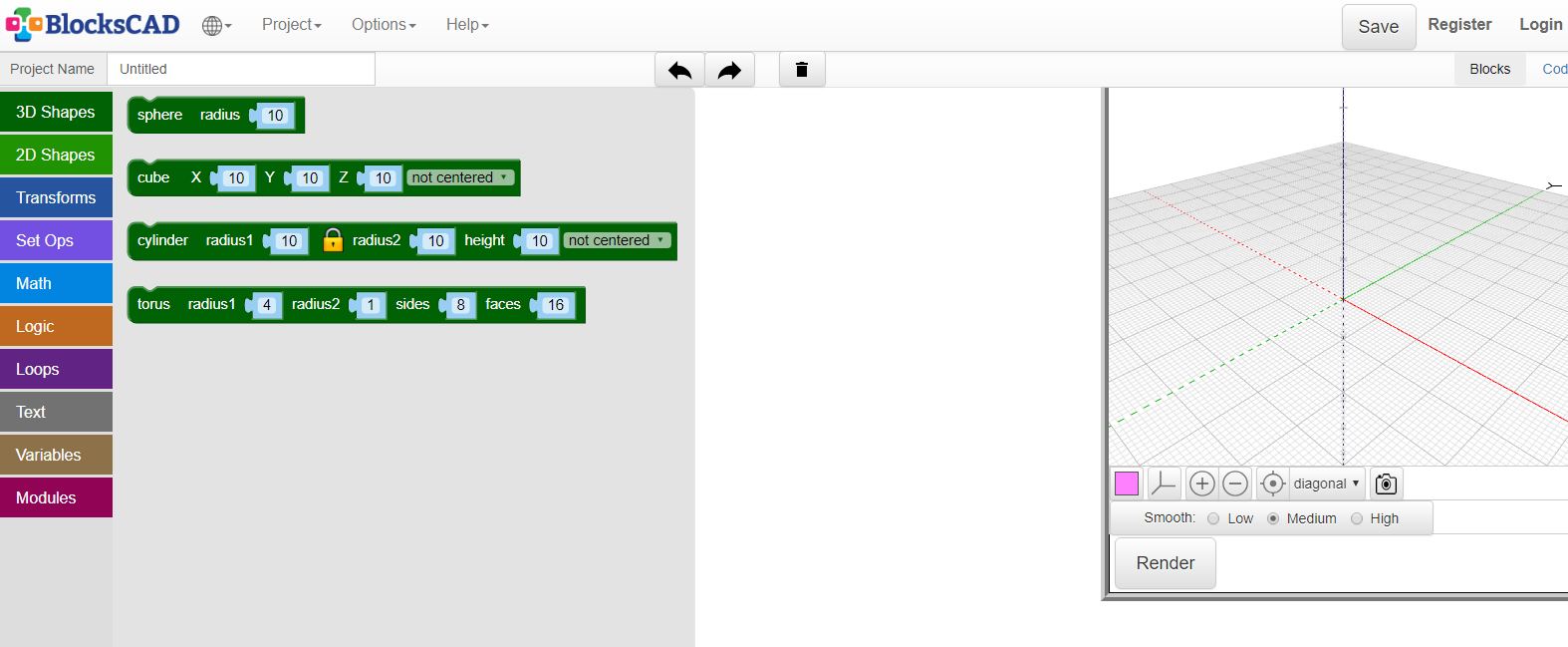 For example clicking on “3D Shapes” in the Block Bar and later on dragging the term “cube” in the project area, it will be possible to view the 3D object chosen clicking on the button “Render”. Operating on the terms X,Y,Z it will be possible to modify the dimensions of the objects and it will also be possible to center it as compared to the axis.
For example clicking on “3D Shapes” in the Block Bar and later on dragging the term “cube” in the project area, it will be possible to view the 3D object chosen clicking on the button “Render”. Operating on the terms X,Y,Z it will be possible to modify the dimensions of the objects and it will also be possible to center it as compared to the axis. 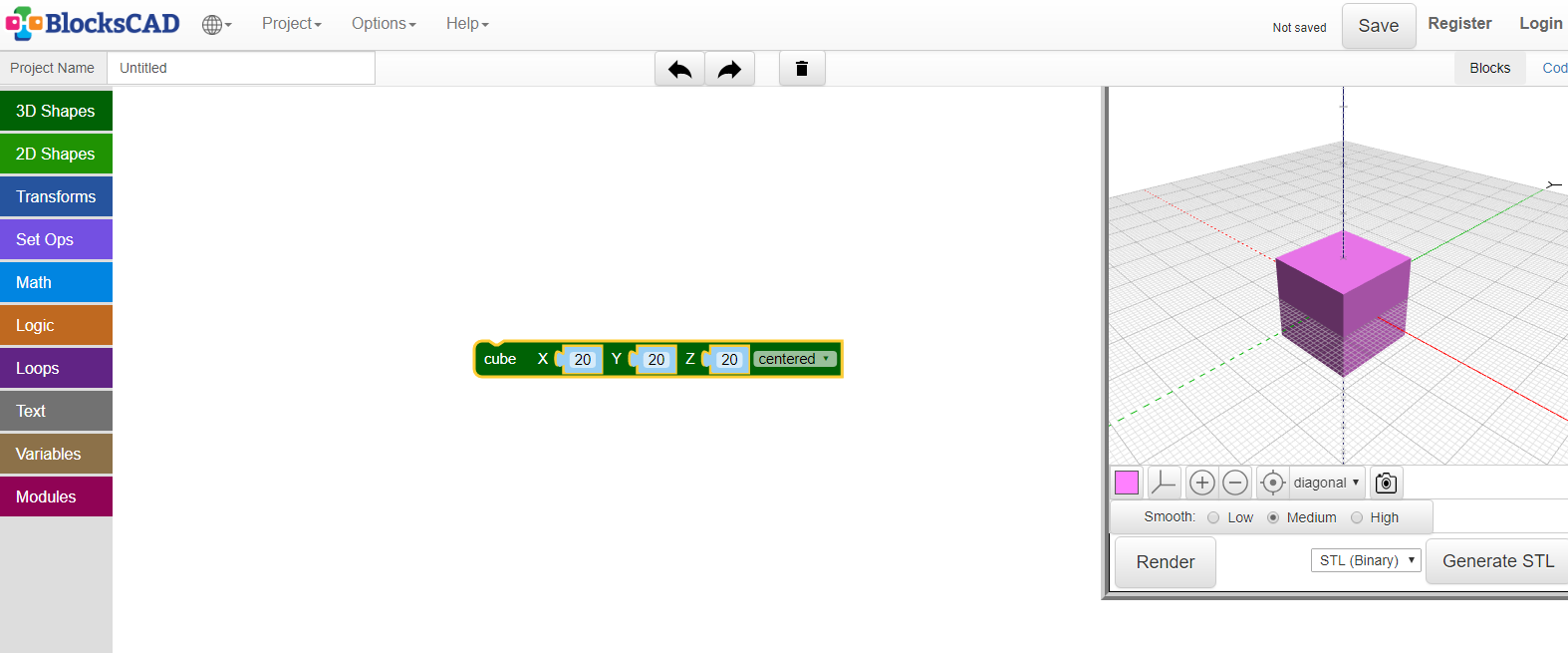 Opening the Block Bar and clicking on the block “Transforms” it will be possible to view the various possibilities to personalize the objects. To transform the previous project you only need to drag the prefered transformation and compone it with the block related to the 3D model already inserted.
Opening the Block Bar and clicking on the block “Transforms” it will be possible to view the various possibilities to personalize the objects. To transform the previous project you only need to drag the prefered transformation and compone it with the block related to the 3D model already inserted. 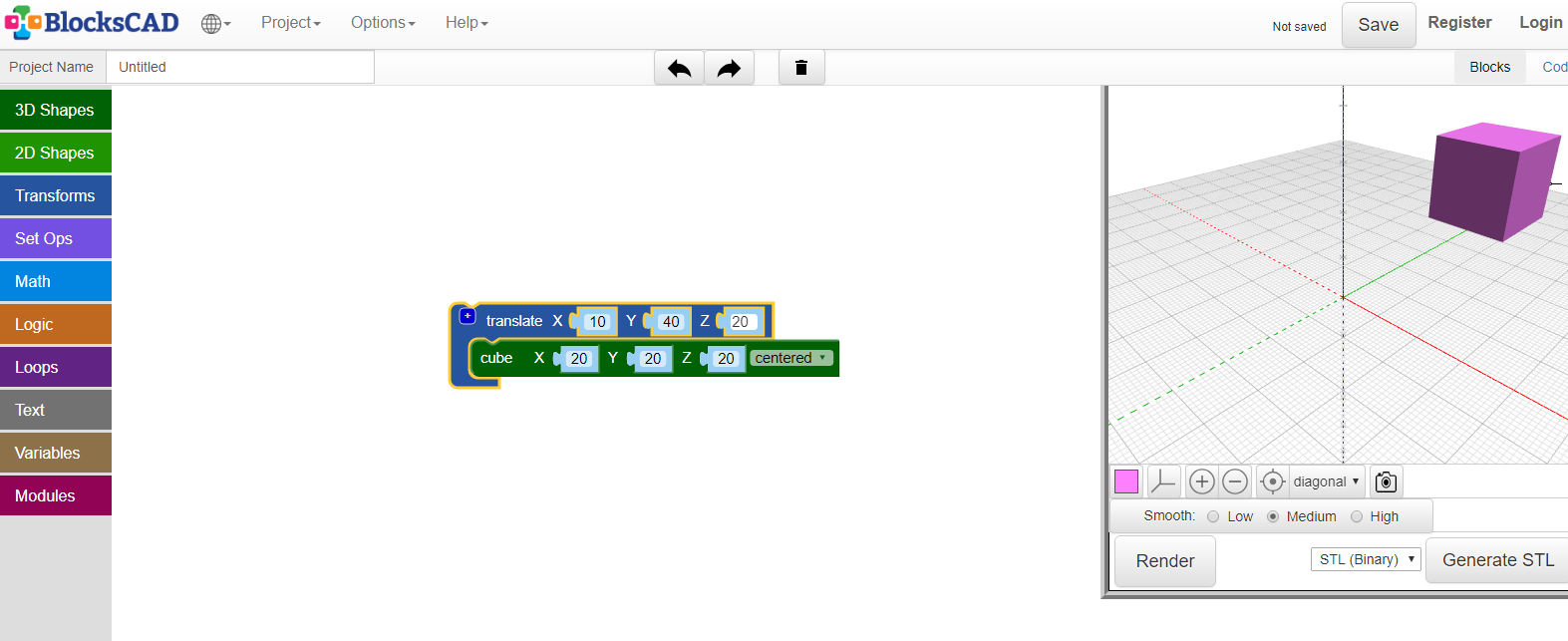 At the end once you create the object it can be saved and printed in 3D.
At the end once you create the object it can be saved and printed in 3D. 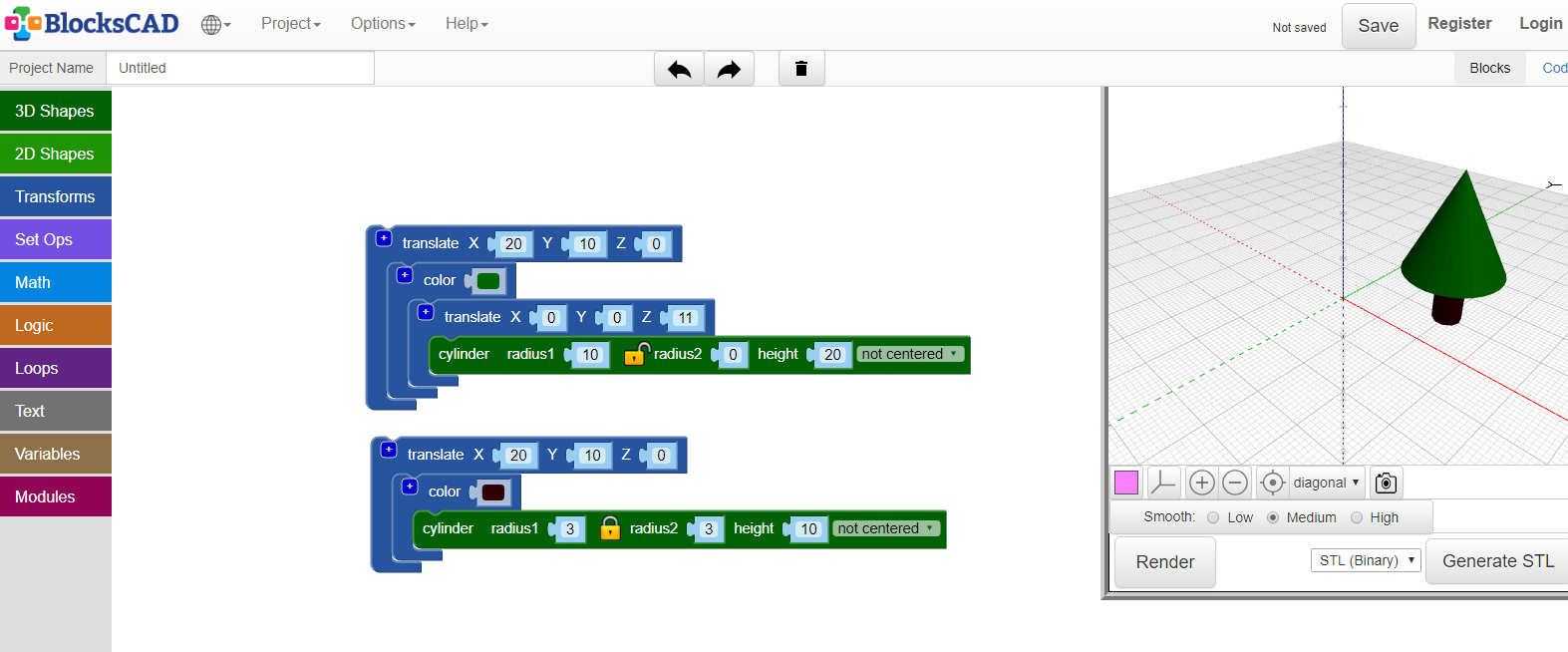 Thanks to the possibility to define the cycles you can obtain with facility complex forms composing a number of base forms through geometric operators. The projects can be saved in your own dashboard, prior registration, or you can export them on your computer, even in STL format for the potential print in 3D of the objects. Beside the block programming it is possible to obtain the code in OpensCAD format.
Thanks to the possibility to define the cycles you can obtain with facility complex forms composing a number of base forms through geometric operators. The projects can be saved in your own dashboard, prior registration, or you can export them on your computer, even in STL format for the potential print in 3D of the objects. Beside the block programming it is possible to obtain the code in OpensCAD format.
Copy link