Enter all the desired criteria: the apps that satisfy them all will be searched; if a criterion is specified multiple times, only the last occurrence will be considered.

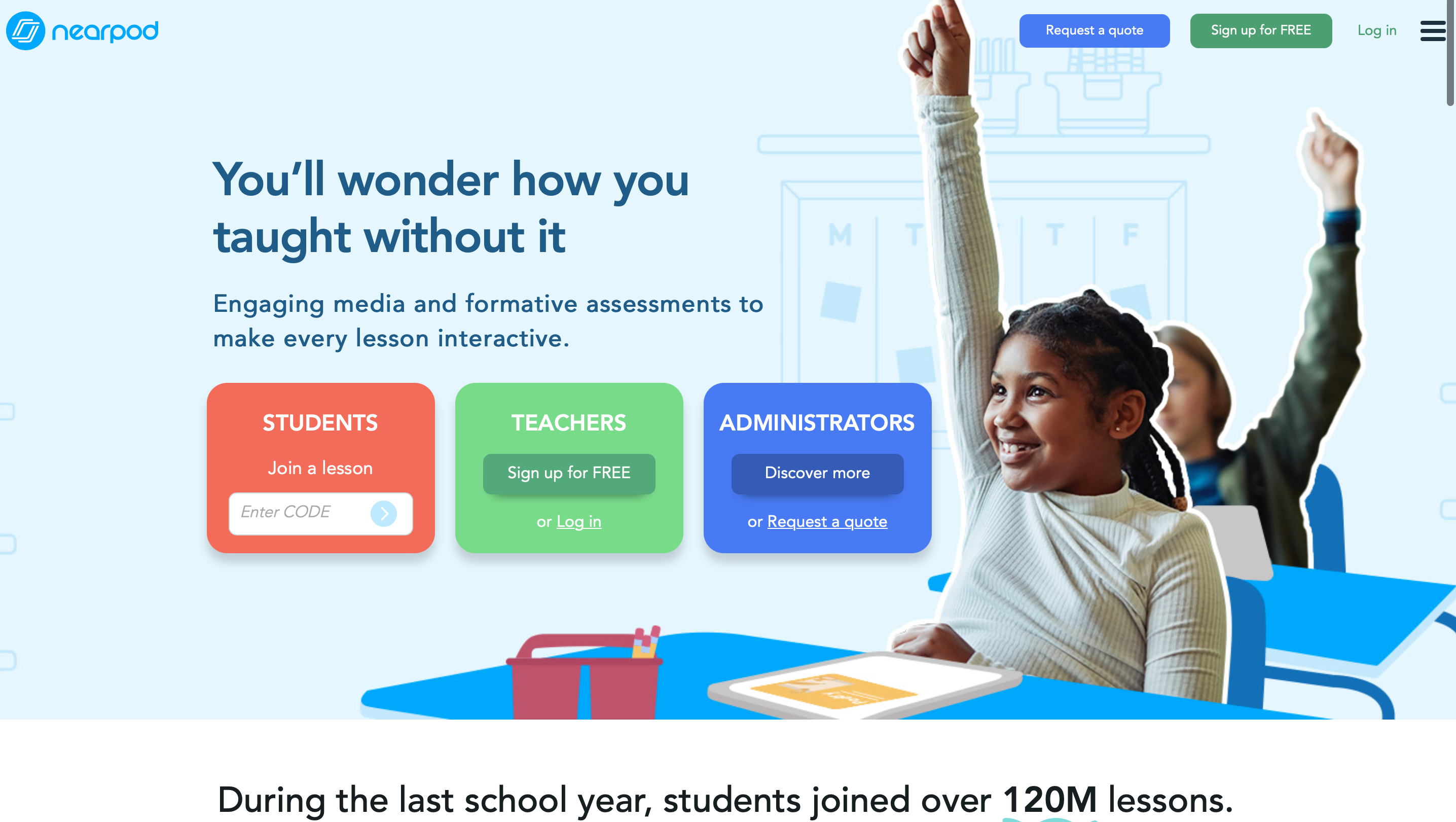 After registering you will see the following screen which is the Nearpod dashboard. Here in the menu on the left you can view the lessons created, access the "reports" section where you can view detailed reports of the activities carried out by students, access the app library and a series of resources for teachers. To create a lesson, just click on "create a lesson".
After registering you will see the following screen which is the Nearpod dashboard. Here in the menu on the left you can view the lessons created, access the "reports" section where you can view detailed reports of the activities carried out by students, access the app library and a series of resources for teachers. To create a lesson, just click on "create a lesson". 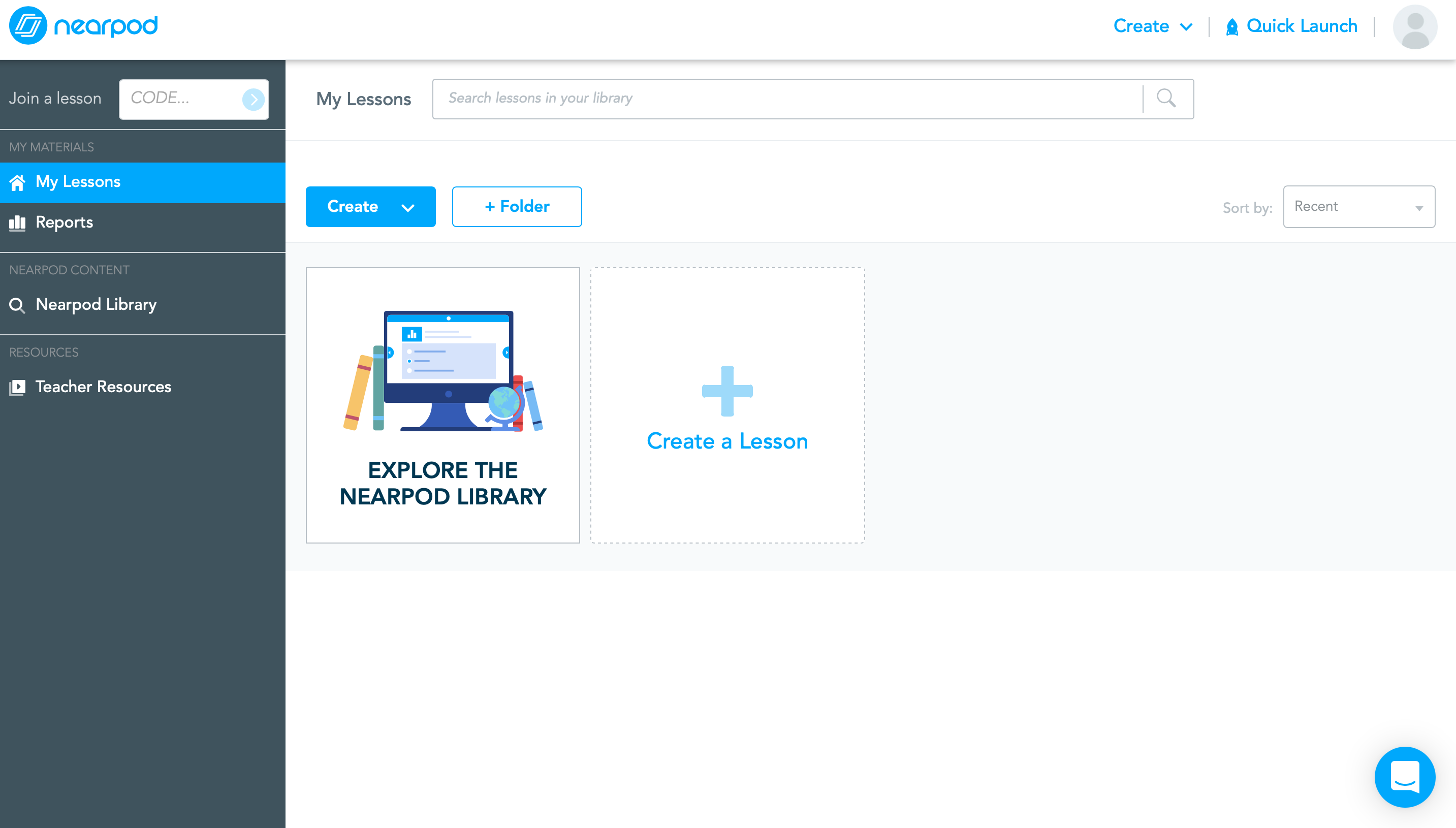 In this screen we can proceed with the creation of the lesson; just click on "add content and activities" and we can add content such as videos, slides, web content, presentations, PDFs, etc.; or activities such as open or closed-ended questions, quizzes, surveys, memory tests, etc.
In this screen we can proceed with the creation of the lesson; just click on "add content and activities" and we can add content such as videos, slides, web content, presentations, PDFs, etc.; or activities such as open or closed-ended questions, quizzes, surveys, memory tests, etc.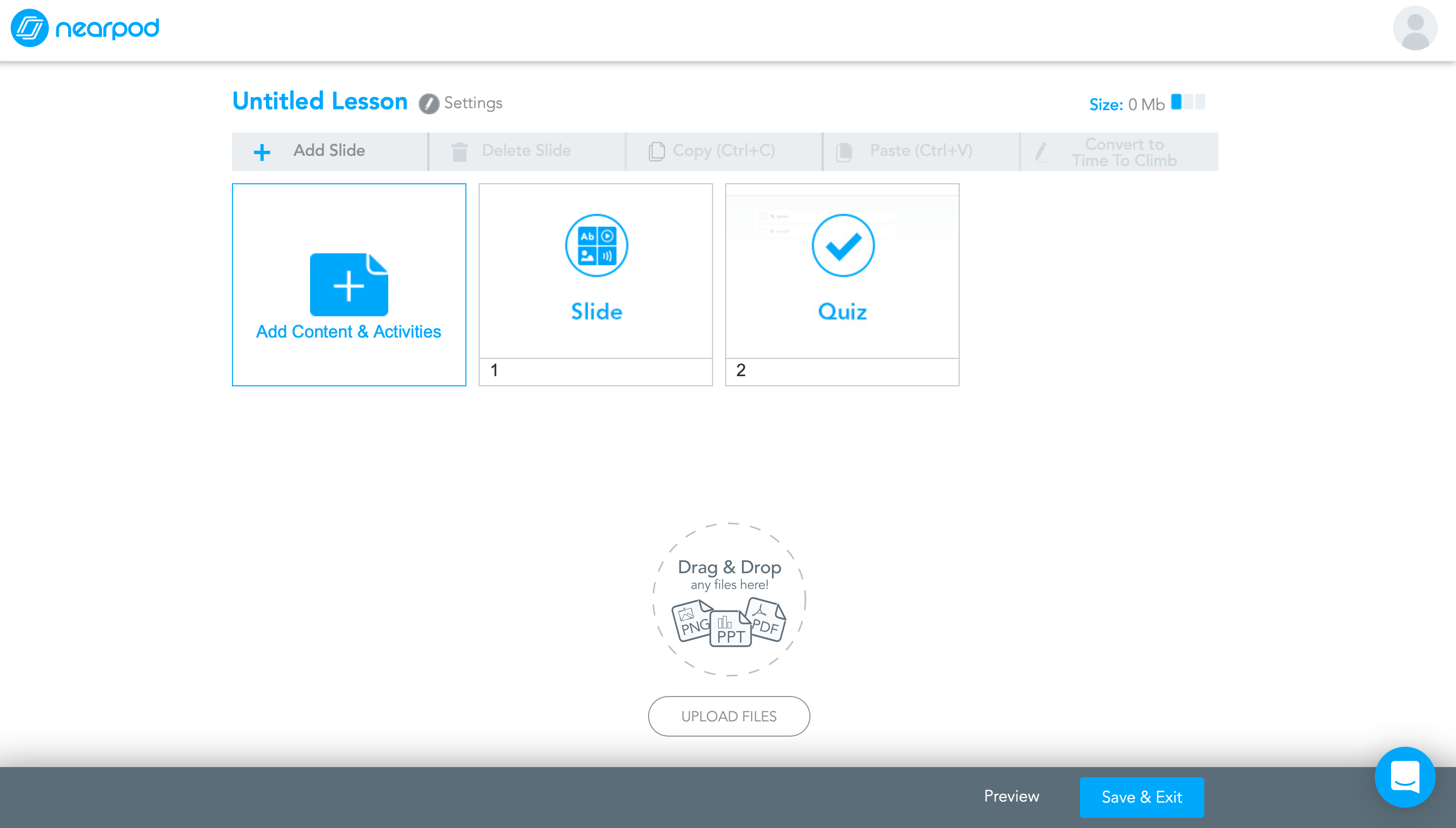 Once saved, the lesson will appear on the dashboard of our account. At this point it can be reviewed and edited, shared live with Zoom, shared with students using the appropriate code, exported and shared through email or social networks such as Twitter, Pinterest and Facebook.
Once saved, the lesson will appear on the dashboard of our account. At this point it can be reviewed and edited, shared live with Zoom, shared with students using the appropriate code, exported and shared through email or social networks such as Twitter, Pinterest and Facebook. 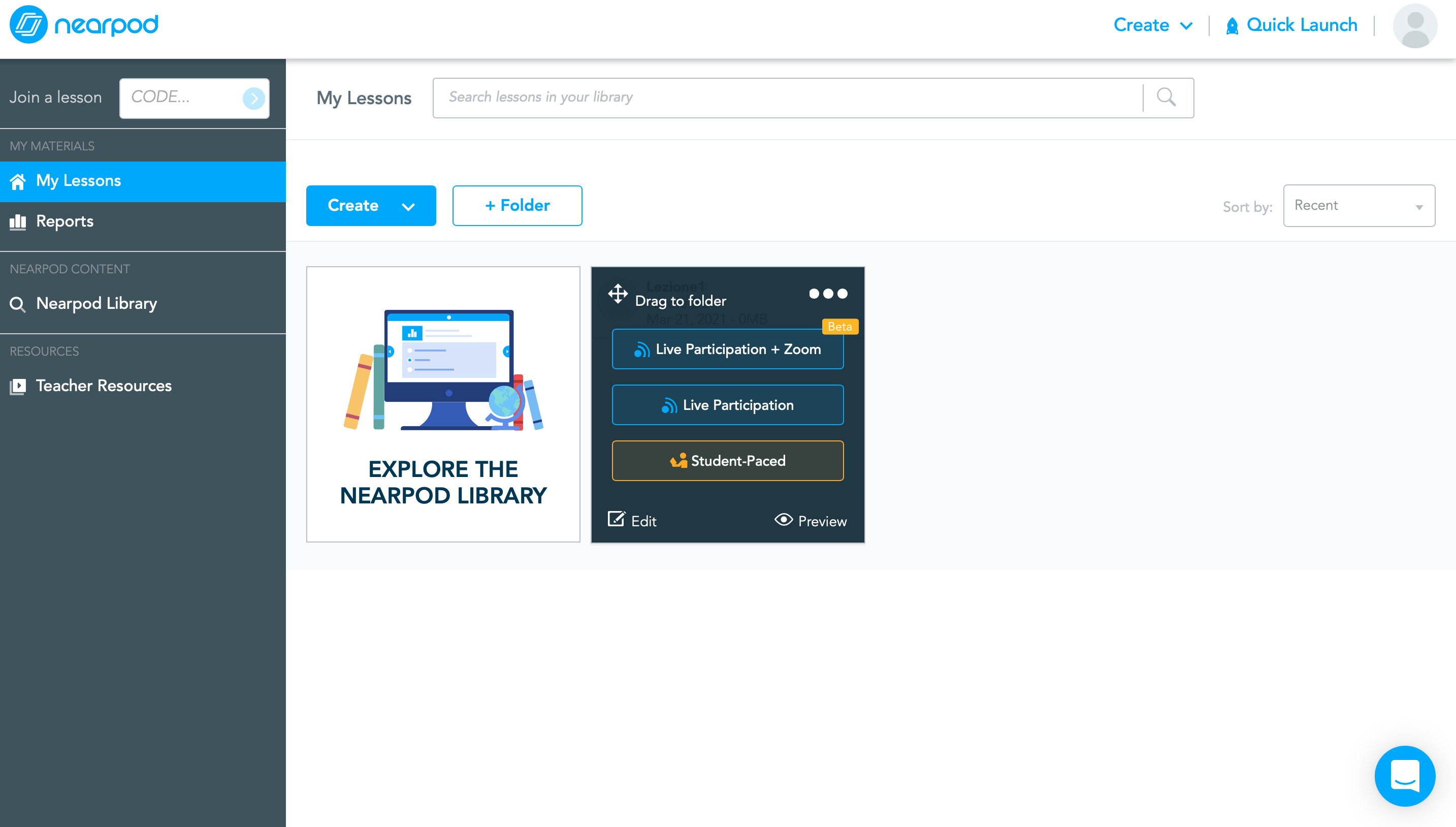
Copy link