Enter all the desired criteria: the apps that satisfy them all will be searched; if a criterion is specified multiple times, only the last occurrence will be considered.
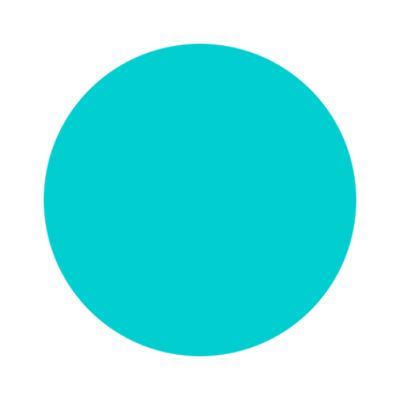
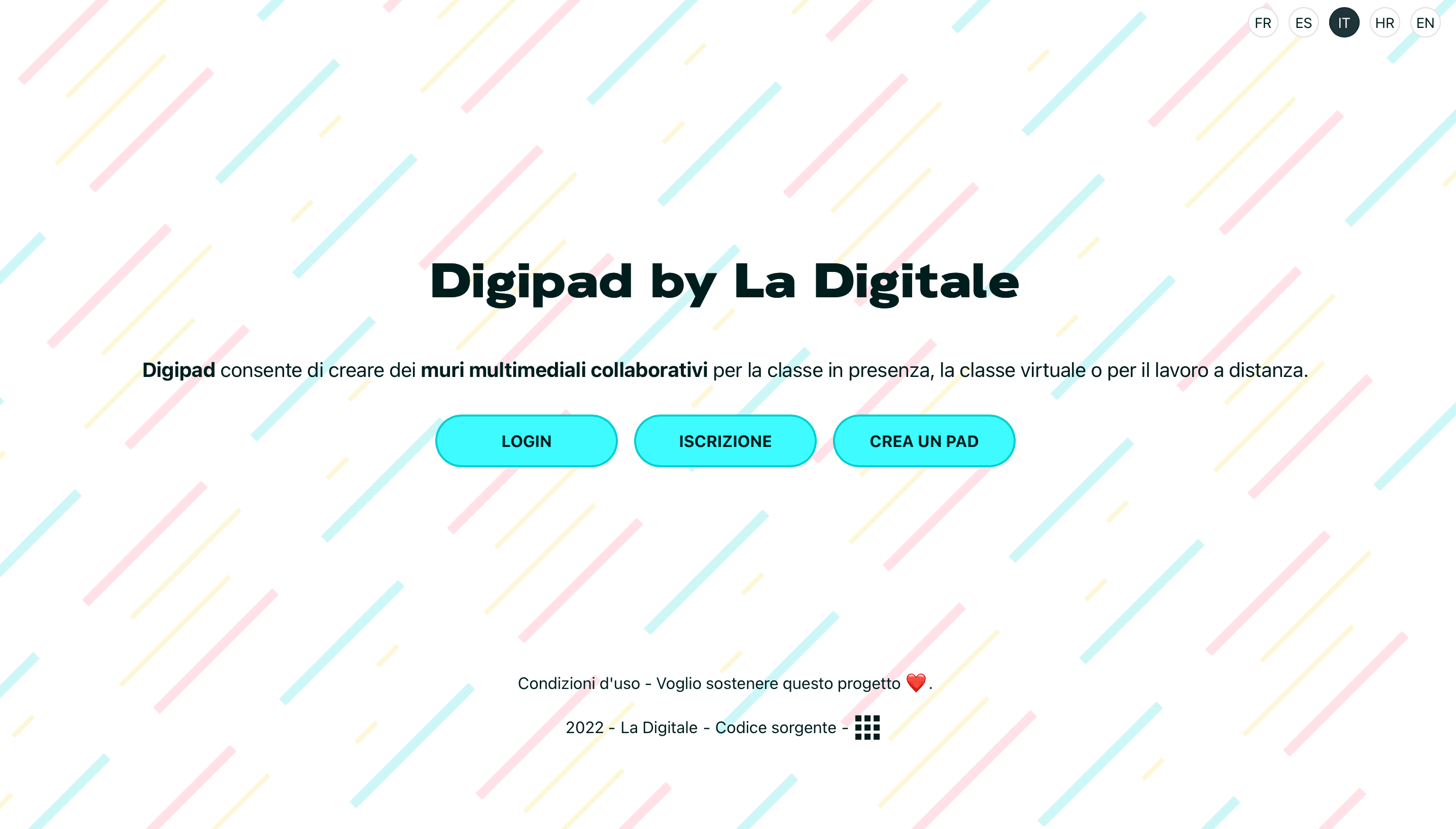 The following is the Digipad dashboard. Here you can create pads or import them, visit other users’ pads, view shared ones, or create a directory to organize them by category.
The following is the Digipad dashboard. Here you can create pads or import them, visit other users’ pads, view shared ones, or create a directory to organize them by category. 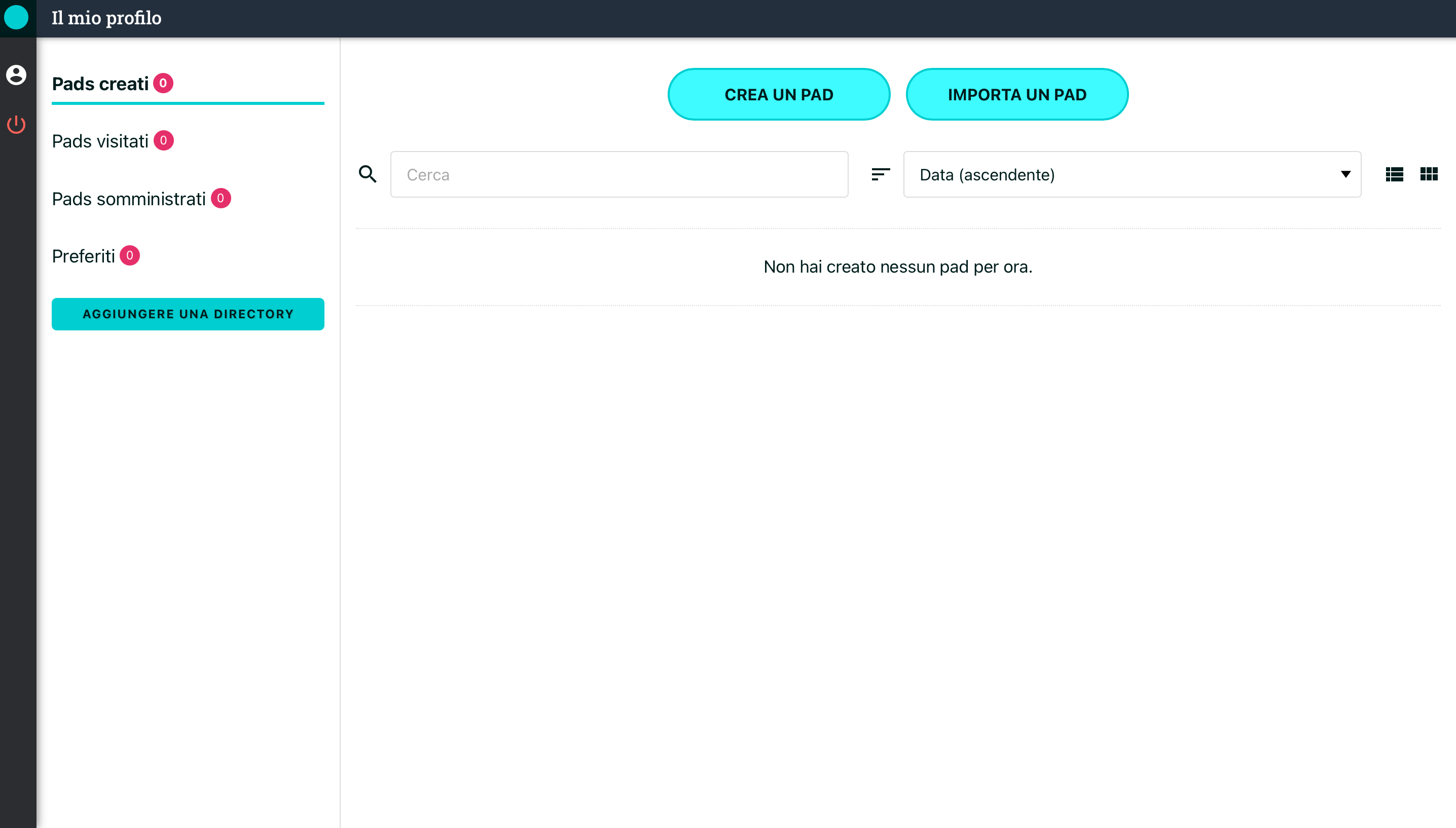 The following is the pad’s editing screen. Here you can create content capsules by clicking on the "+" button in the lower right corner. Each capsule can be assigned a title and text, and you can insert content such as files (Word, PDF, etc.), audio recordings, links (Google Forms, YouTube, Kahoot, Learning Apps, etc.), images, or create collaborative documents with shared writing for real-time collaboration.
The following is the pad’s editing screen. Here you can create content capsules by clicking on the "+" button in the lower right corner. Each capsule can be assigned a title and text, and you can insert content such as files (Word, PDF, etc.), audio recordings, links (Google Forms, YouTube, Kahoot, Learning Apps, etc.), images, or create collaborative documents with shared writing for real-time collaboration. 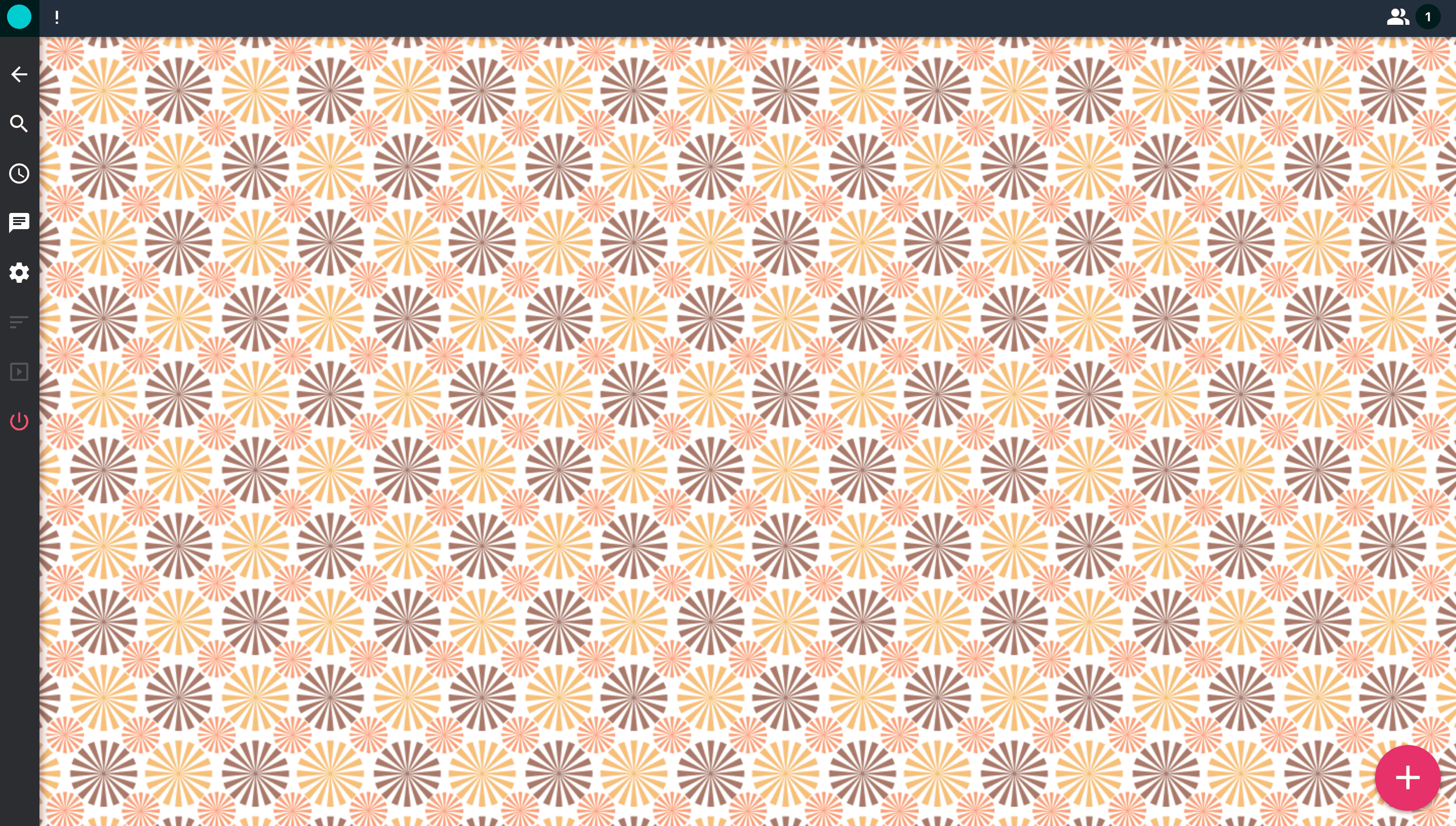 The capsules created will appear within the board. Users with whom you share the pad will be able to comment on the capsules, edit them or rate them. In the menu on the left you can access the chat and change settings, including the display of the capsules (in this case they are organized on the wall, but can also be organized in columns or vertical flow), size, order, access, background, and more. In addition, through the " play" button you can view the capsules in slideshow mode. You can share the pad through a link or QR code, or embed it in websites through an integration code.
The capsules created will appear within the board. Users with whom you share the pad will be able to comment on the capsules, edit them or rate them. In the menu on the left you can access the chat and change settings, including the display of the capsules (in this case they are organized on the wall, but can also be organized in columns or vertical flow), size, order, access, background, and more. In addition, through the " play" button you can view the capsules in slideshow mode. You can share the pad through a link or QR code, or embed it in websites through an integration code. 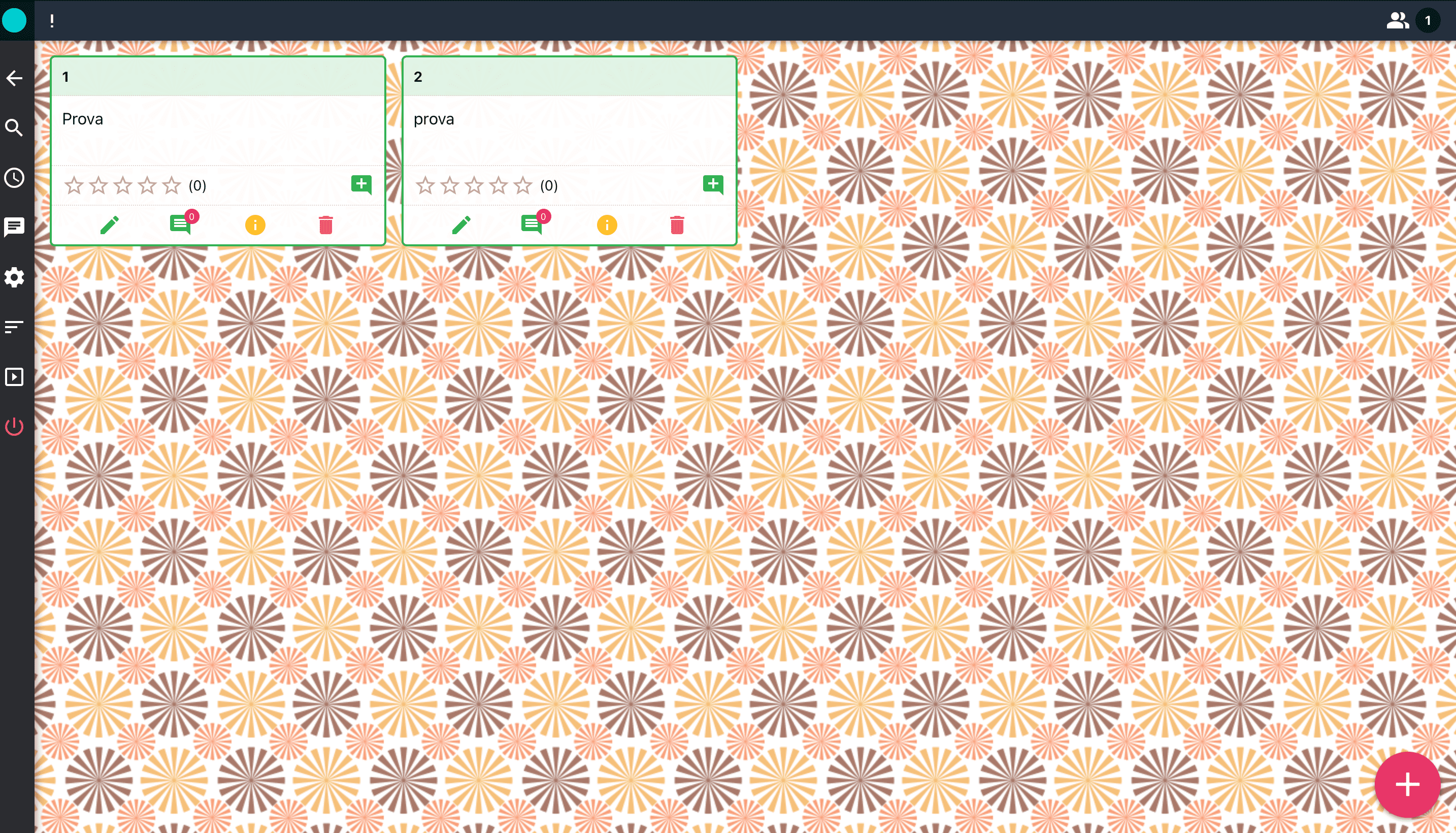
Copy link