Enter all the desired criteria: the apps that satisfy them all will be searched; if a criterion is specified multiple times, only the last occurrence will be considered.
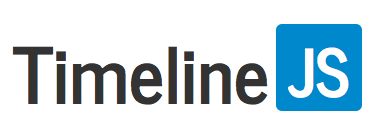
 This is the section that explains how to create a timeline. The first step is to create a new Google spreadsheet using the template that the app provides. You need to click on "get the spreadsheet template" and copy the template to your Google Drive account by clicking on the "create a copy" button.
This is the section that explains how to create a timeline. The first step is to create a new Google spreadsheet using the template that the app provides. You need to click on "get the spreadsheet template" and copy the template to your Google Drive account by clicking on the "create a copy" button. 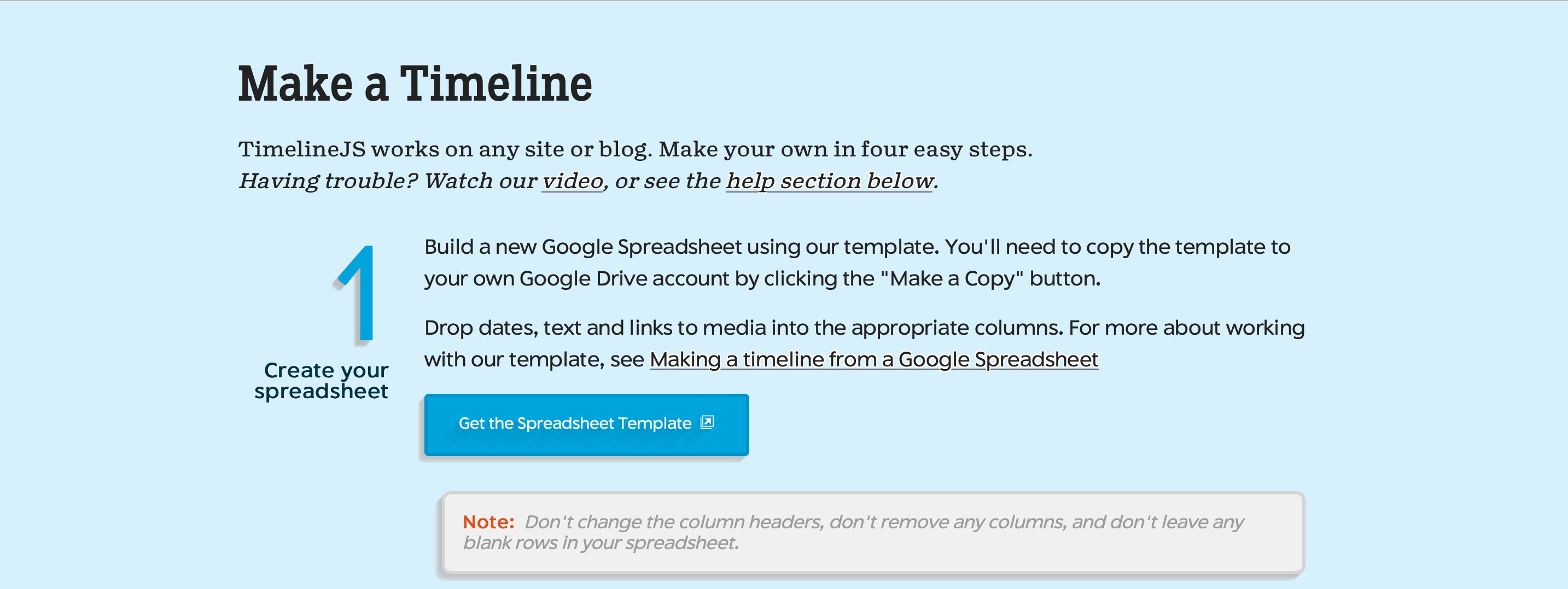 This screen will appear: the template is on your Google Sheets account. Now you can enter dates, text and media links in the appropriate columns. The important thing is not to change column headings, remove columns, or leave blank rows in the spreadsheet.
This screen will appear: the template is on your Google Sheets account. Now you can enter dates, text and media links in the appropriate columns. The important thing is not to change column headings, remove columns, or leave blank rows in the spreadsheet. 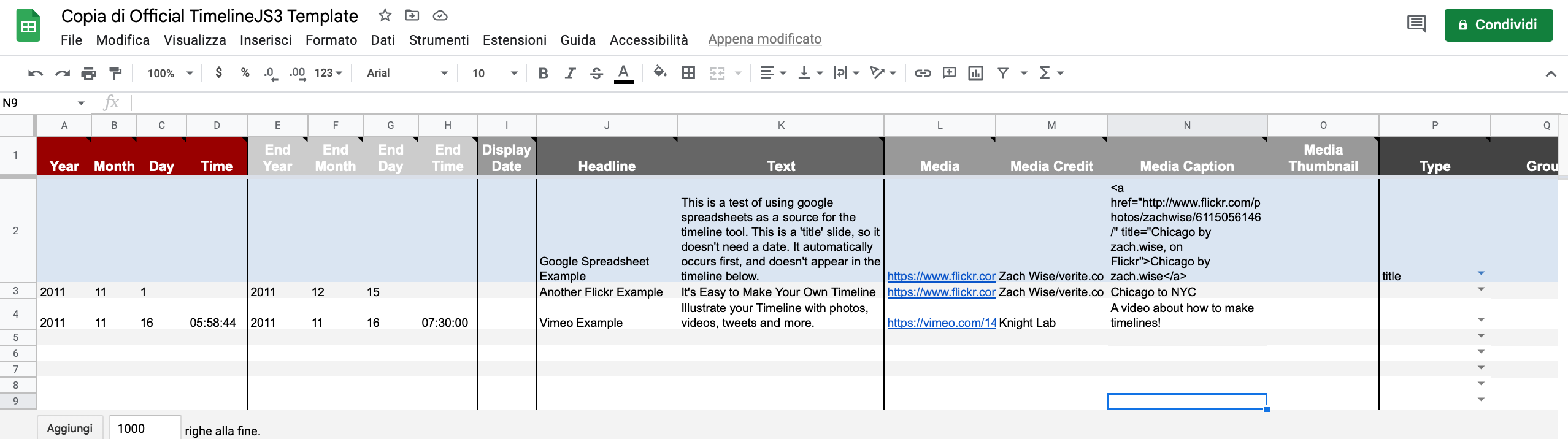 Once finished, you can proceed with publishing, as in the following screenshot. You can share your project on the web by clicking on "publish on the web." The important thing is not to set the Google Timeline sheet to "anyone who has the link can edit it" as someone could edit the timeline without consent. Then you need to copy the URL into the browser address bar at the top.
Once finished, you can proceed with publishing, as in the following screenshot. You can share your project on the web by clicking on "publish on the web." The important thing is not to set the Google Timeline sheet to "anyone who has the link can edit it" as someone could edit the timeline without consent. Then you need to copy the URL into the browser address bar at the top. 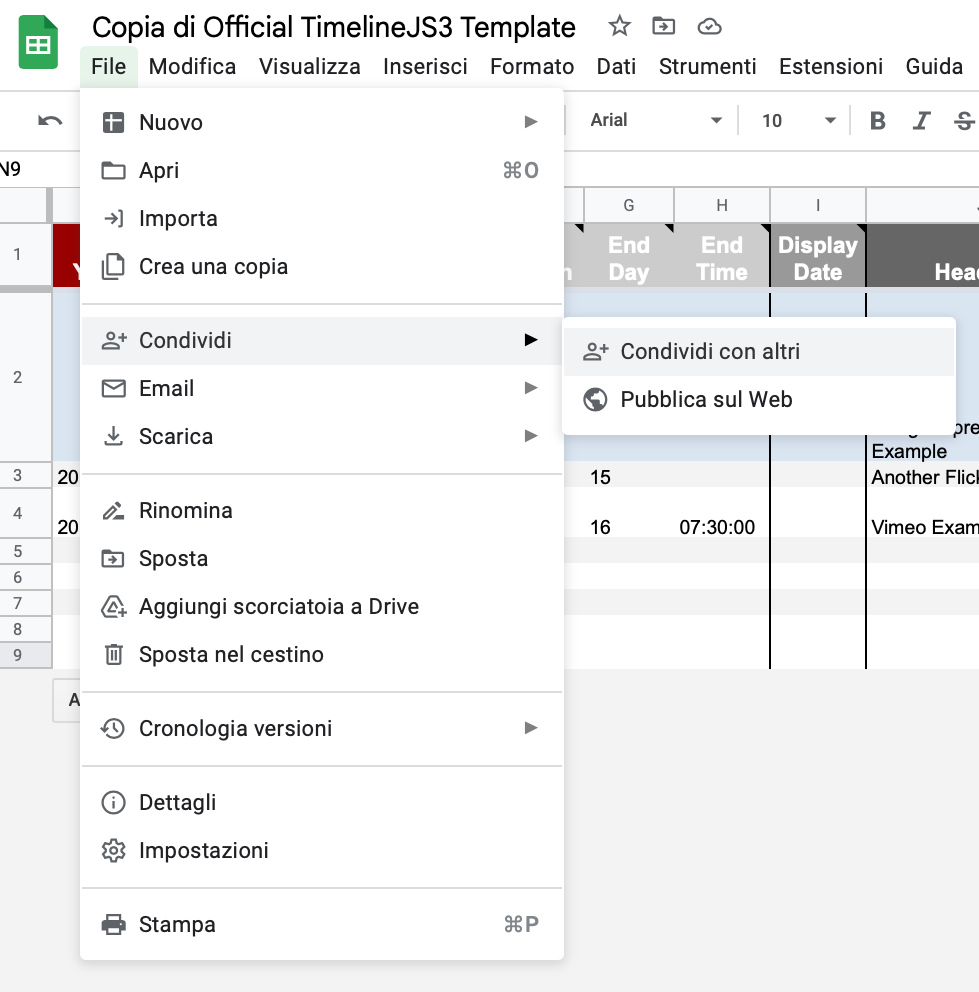 When the URL of your Google sheet has been copied you need to go back to the Timeline home screen to the "make a timeline" section and enter the copied URL into the bar present in step number 3, as in the screenshot below.
When the URL of your Google sheet has been copied you need to go back to the Timeline home screen to the "make a timeline" section and enter the copied URL into the bar present in step number 3, as in the screenshot below. 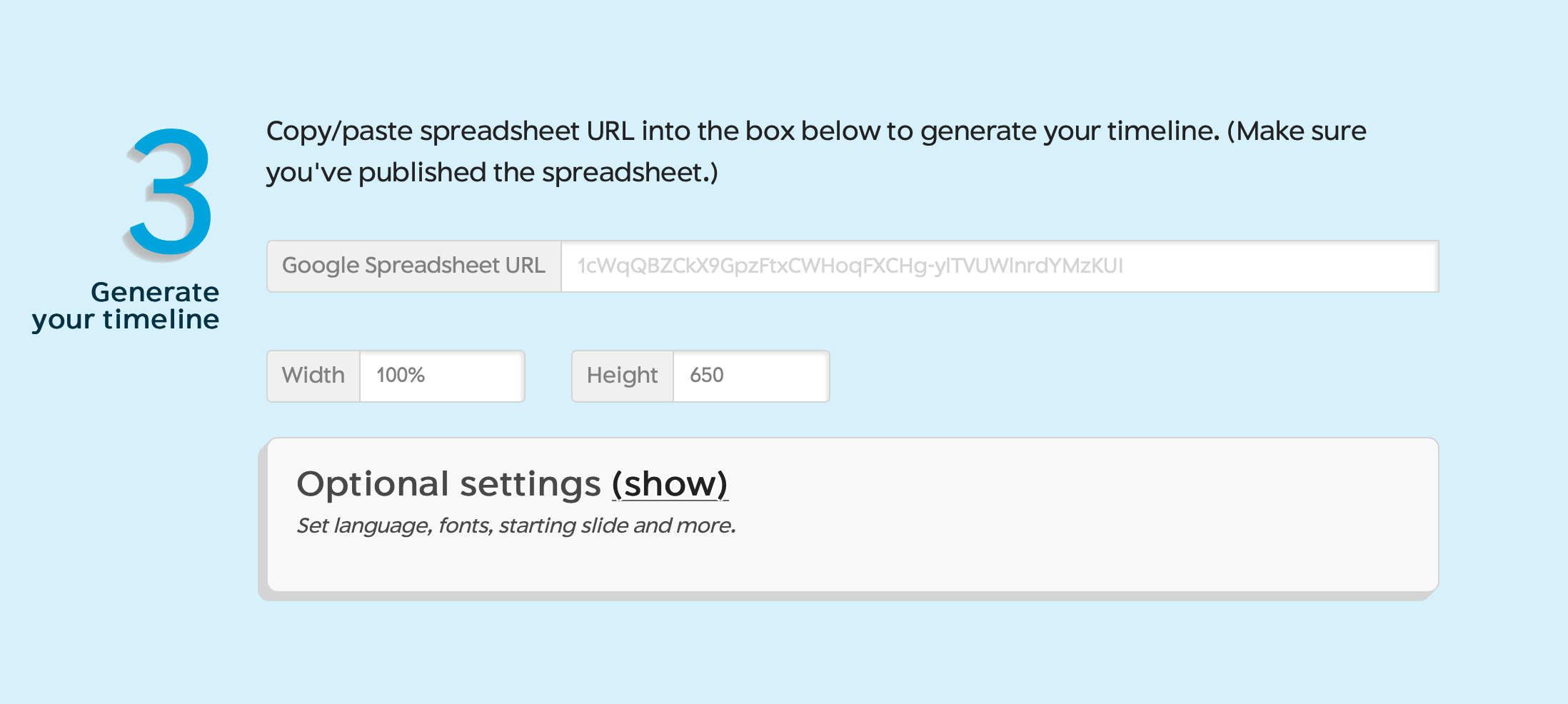 After that you can share your timeline through the provided links and view it directly on the app through the "preview" button or view it on a new window by clicking on "open preview in a new window."
After that you can share your timeline through the provided links and view it directly on the app through the "preview" button or view it on a new window by clicking on "open preview in a new window."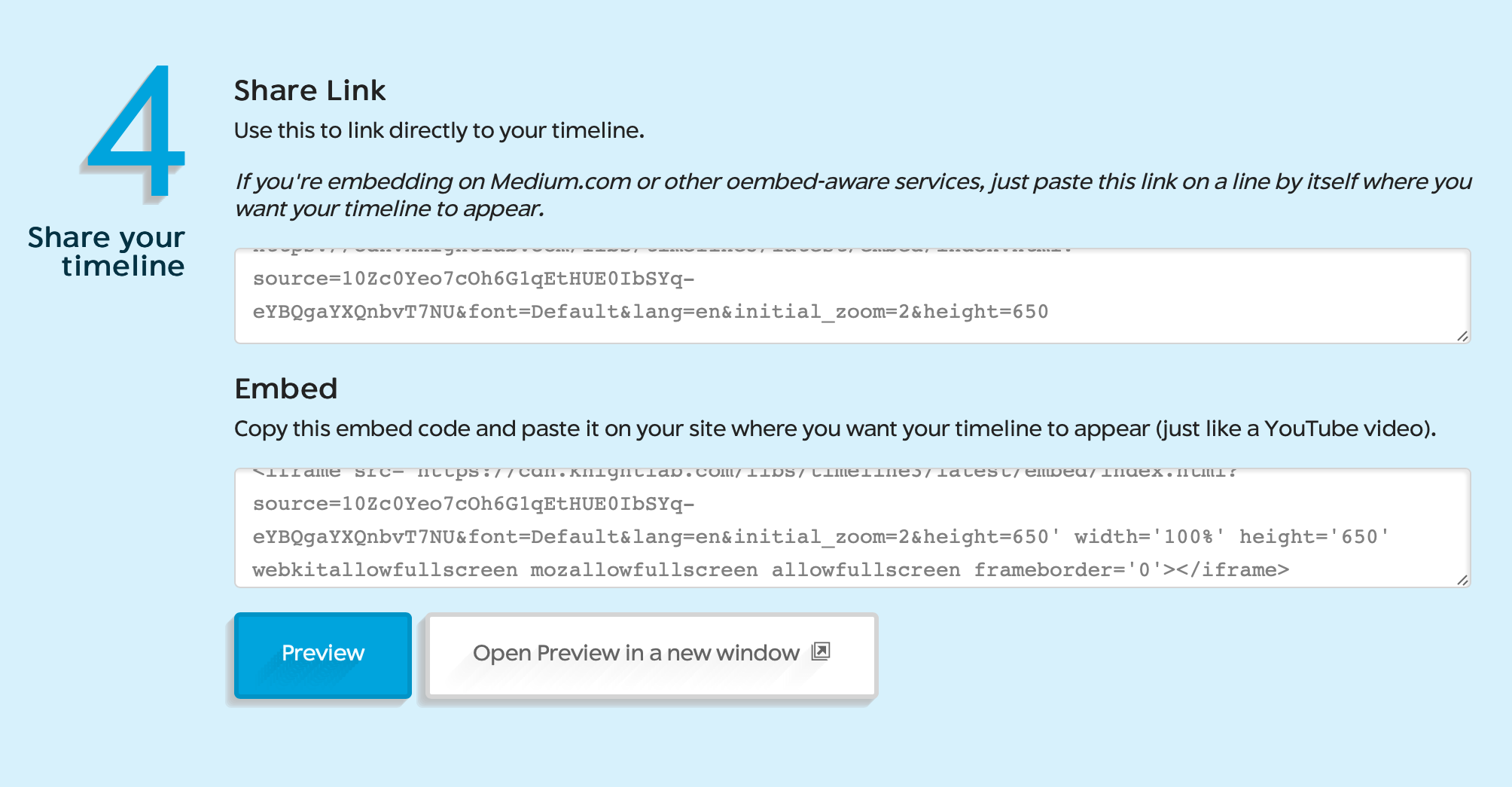
Copy link