Enter all the desired criteria: the apps that satisfy them all will be searched; if a criterion is specified multiple times, only the last occurrence will be considered.
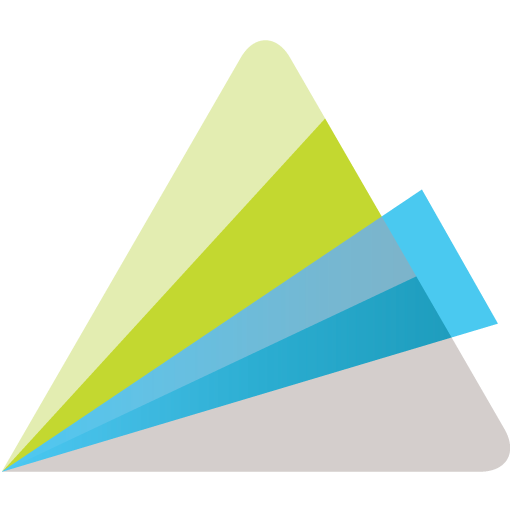
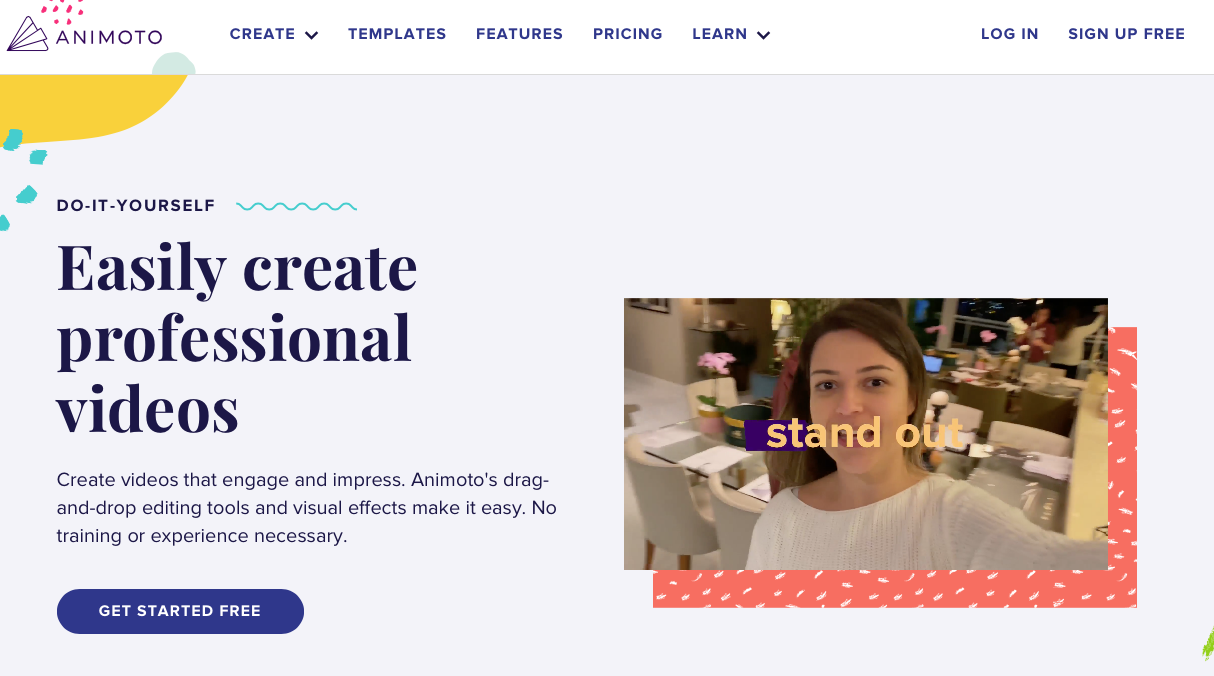 The following is your account dashboard that will appear once you have registered or logged in. Here you can view your created projects or create new ones by clicking on the "create" button.
The following is your account dashboard that will appear once you have registered or logged in. Here you can view your created projects or create new ones by clicking on the "create" button. 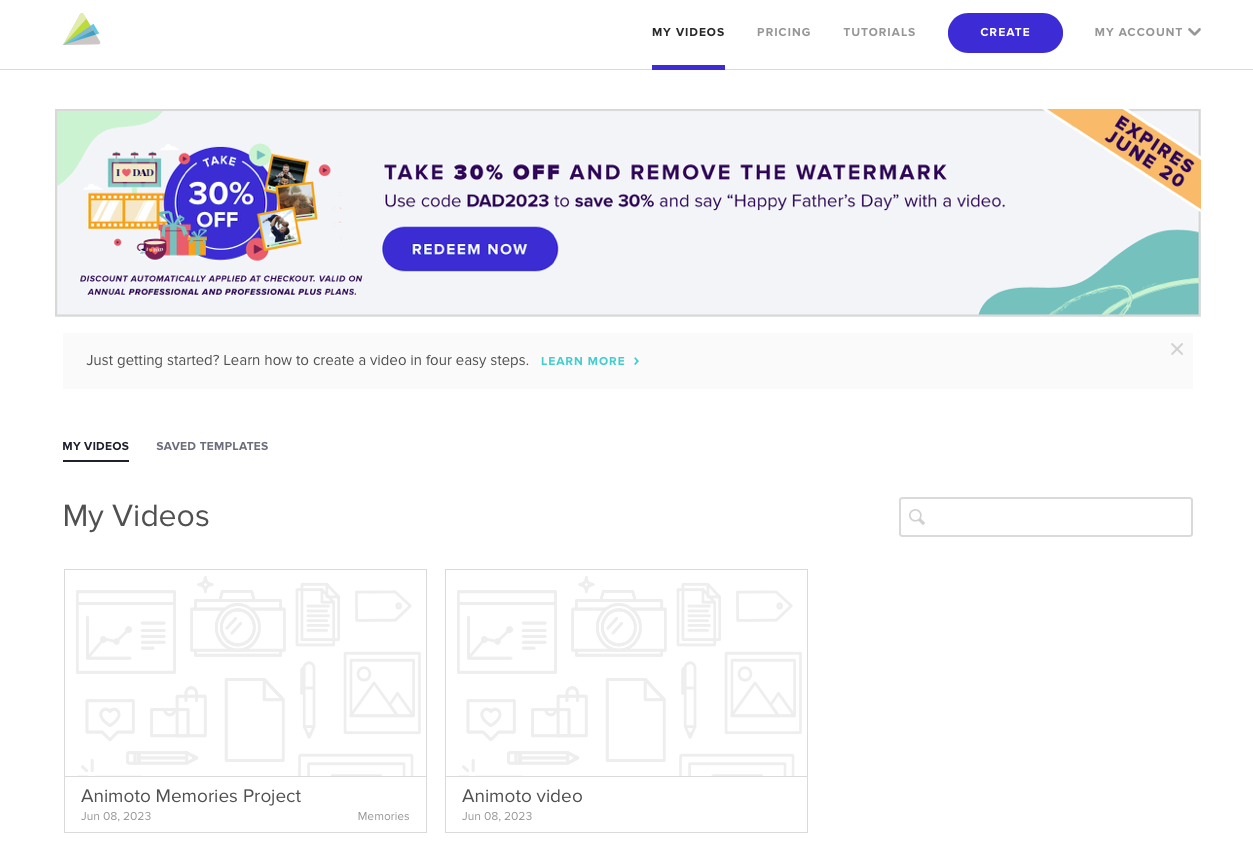 After clicking on "create" Animoto will ask what kind of project you want to create. "Animoto 3" allows you to create more professional videos than "Animoto memories" which, on the other hand, allows you to create more personal videos. In addition, the editing screen and templates available change depending on the video creator you choose.
After clicking on "create" Animoto will ask what kind of project you want to create. "Animoto 3" allows you to create more professional videos than "Animoto memories" which, on the other hand, allows you to create more personal videos. In addition, the editing screen and templates available change depending on the video creator you choose. 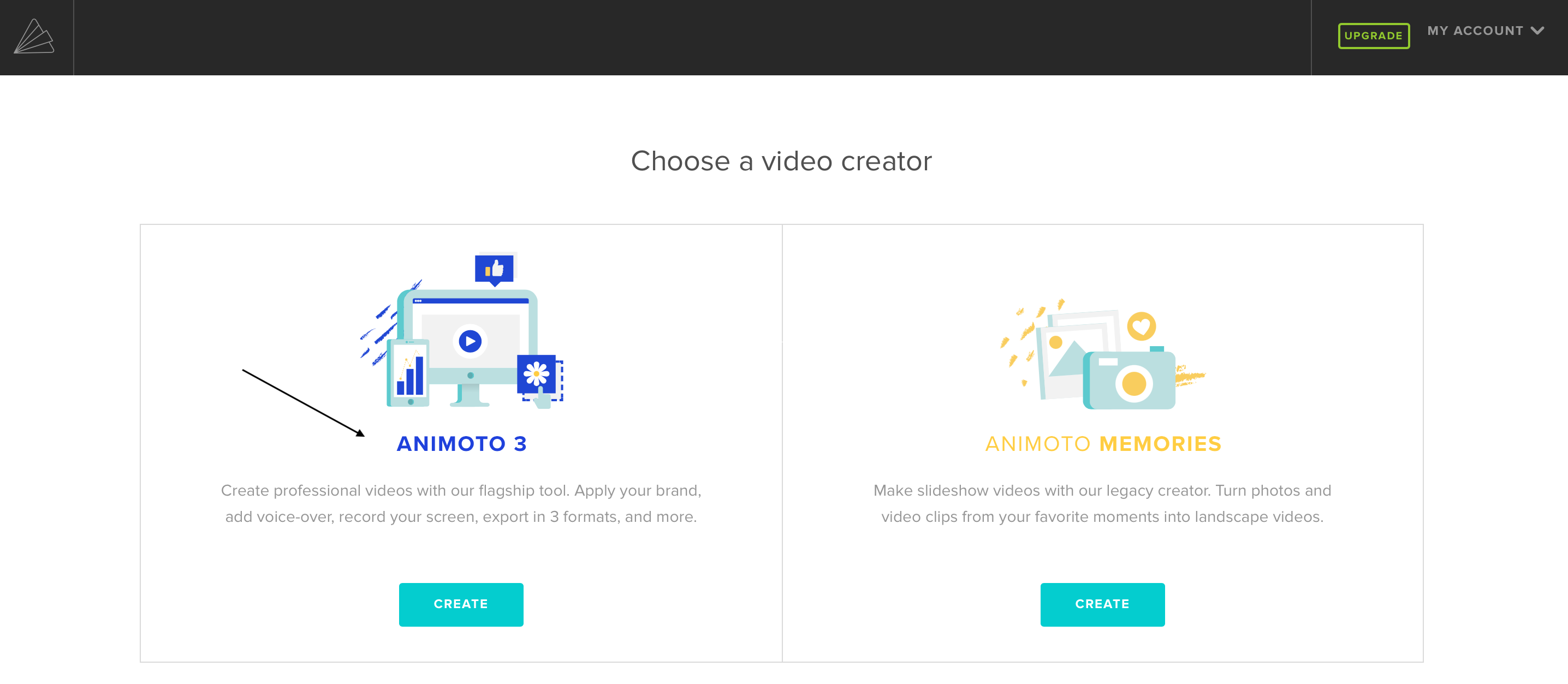 If you choose "Animoto 3" as your video creator, you will be able to choose from the following templates, which are divided into various types, or create a project from scratch by clicking on "start from scratch."
If you choose "Animoto 3" as your video creator, you will be able to choose from the following templates, which are divided into various types, or create a project from scratch by clicking on "start from scratch." 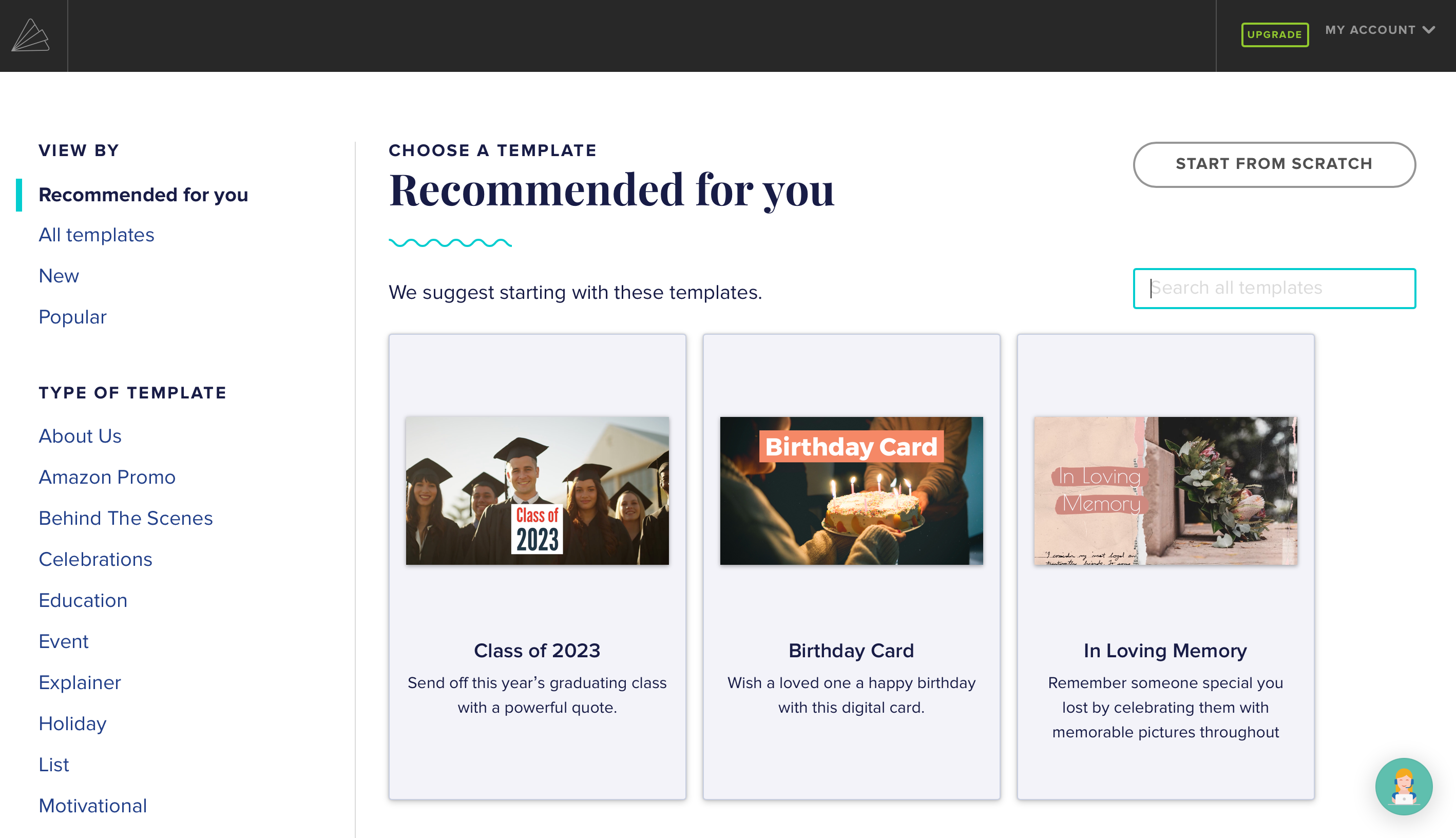 This is the editor for "Animoto 3." From the top menu you can choose the design (choose a default theme, add transitions and effects, and choose text settings), audio (choosing from different moods and genres), video format, and leave comments. In addition, you can record the video screen or record with the webcam, but do not use the two options at the same time.
This is the editor for "Animoto 3." From the top menu you can choose the design (choose a default theme, add transitions and effects, and choose text settings), audio (choosing from different moods and genres), video format, and leave comments. In addition, you can record the video screen or record with the webcam, but do not use the two options at the same time.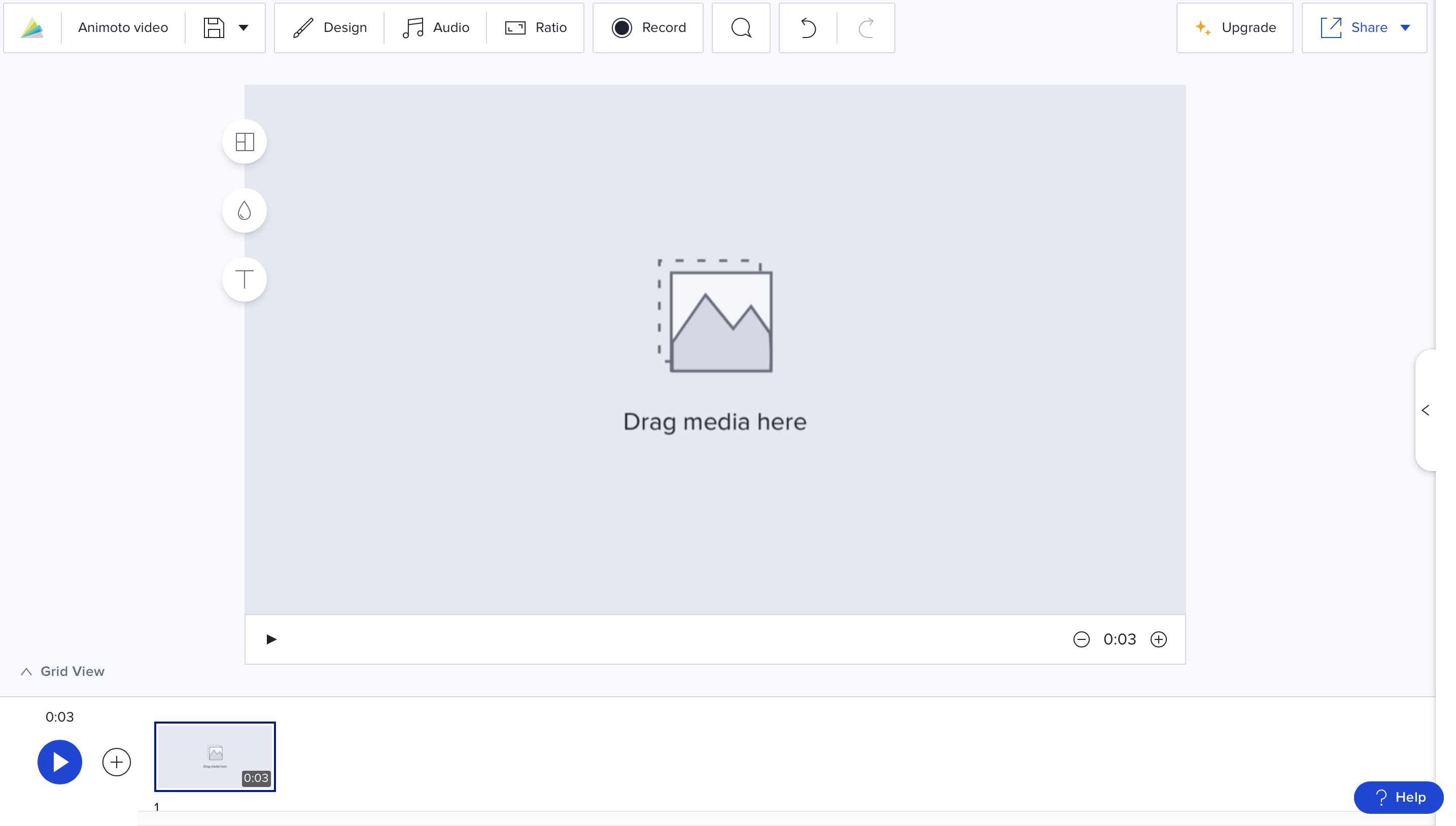 "Animoto memories" works differently.
"Animoto memories" works differently. 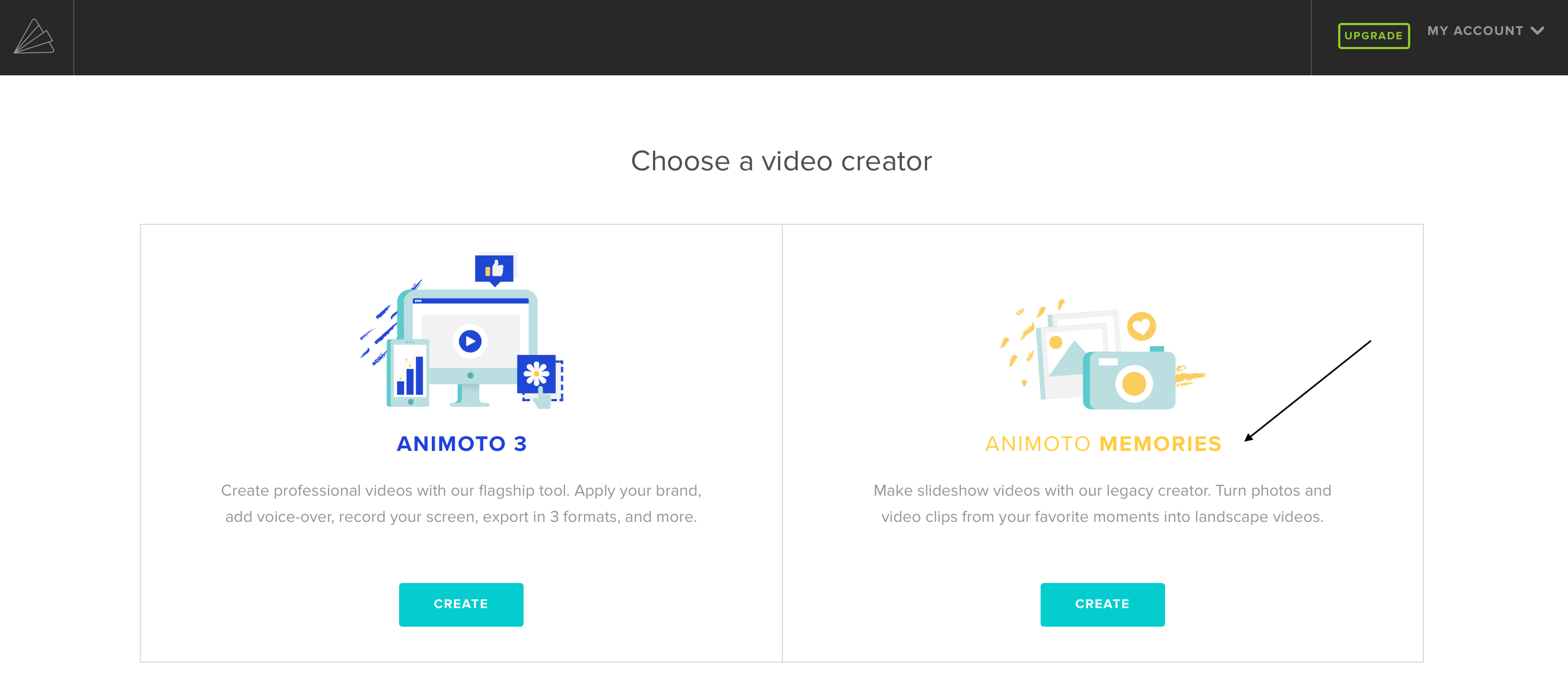 For "Animoto memories" you can also choose from several different styles, divided into categories.
For "Animoto memories" you can also choose from several different styles, divided into categories. 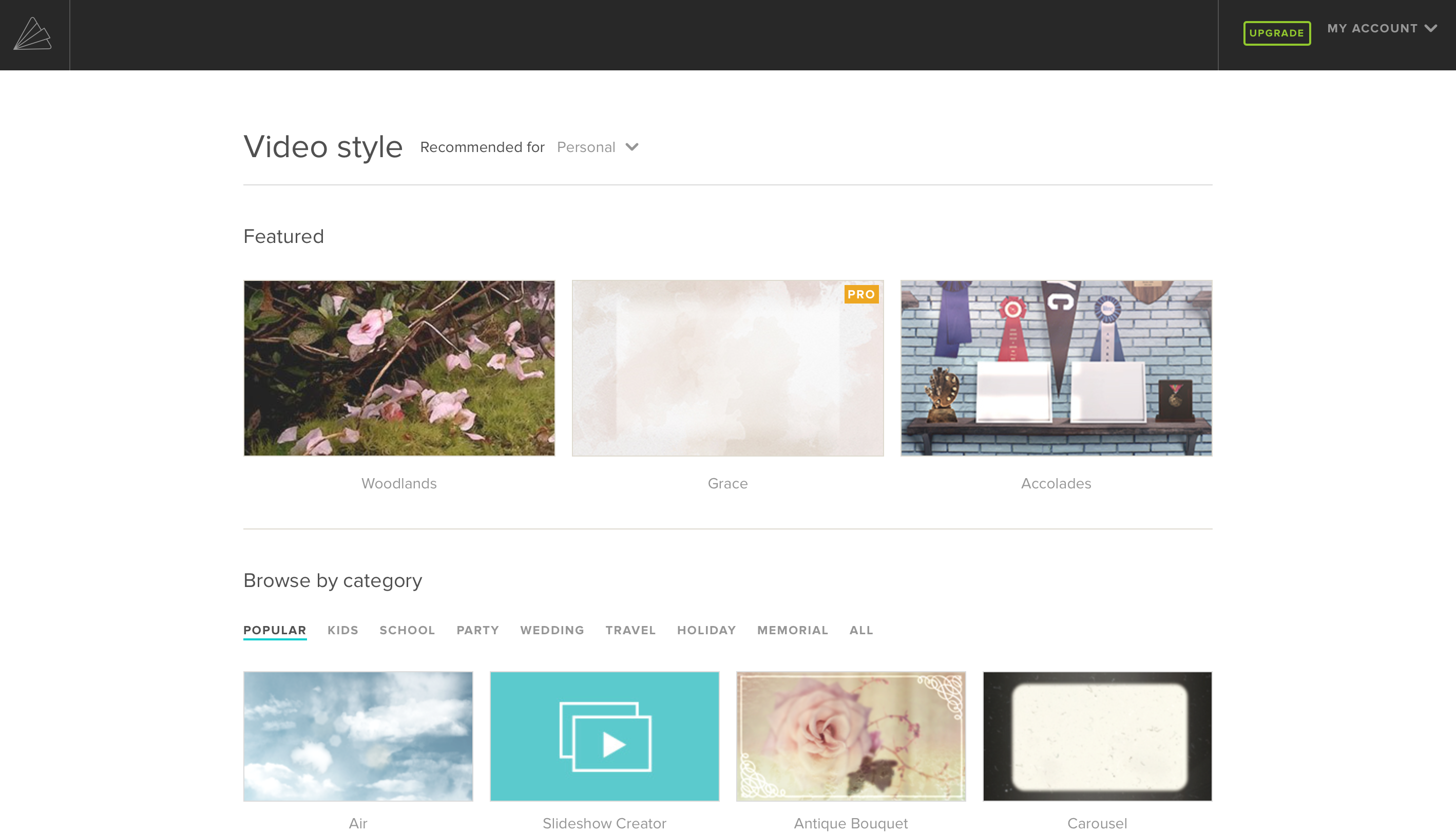 This is the "Animoto memories" editor. From the menu on the left you can always change the style of the previously chosen video, add photos and videos by uploading them from your PC, from Facebook, Flickr and Dropbox, or by choosing from Animoto's media library. In addition, text boxes can be added.
This is the "Animoto memories" editor. From the menu on the left you can always change the style of the previously chosen video, add photos and videos by uploading them from your PC, from Facebook, Flickr and Dropbox, or by choosing from Animoto's media library. In addition, text boxes can be added.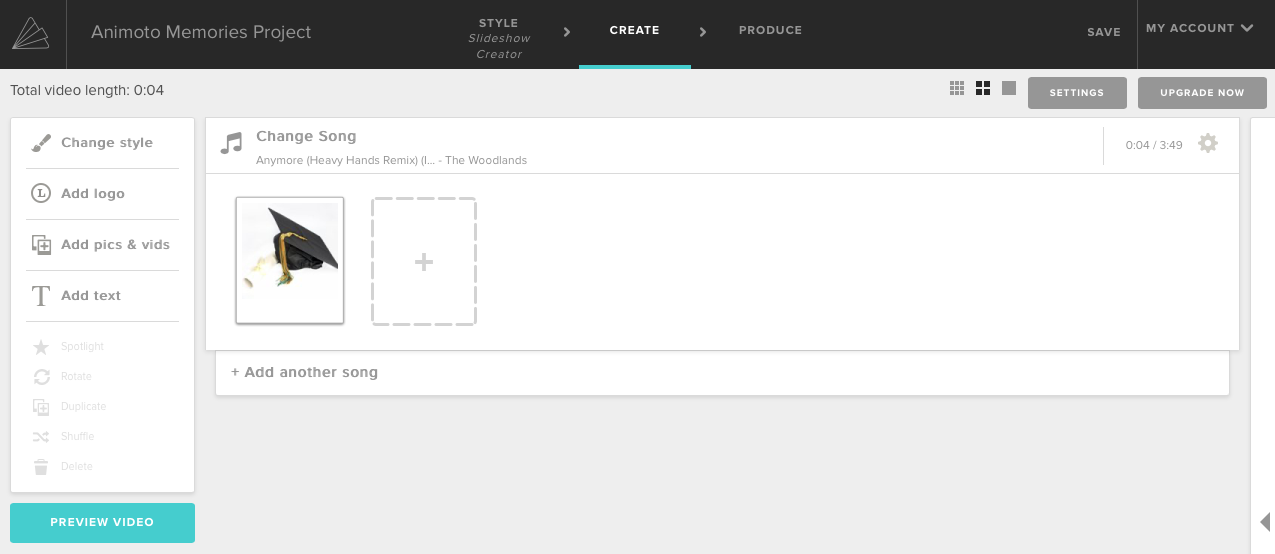
Copy link