Enter all the desired criteria: the apps that satisfy them all will be searched; if a criterion is specified multiple times, only the last occurrence will be considered.
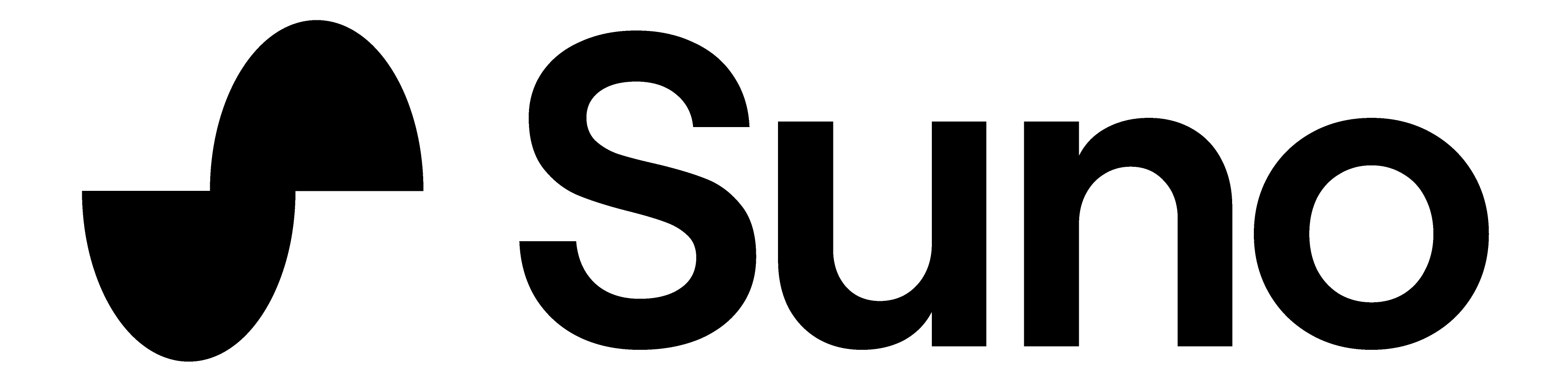
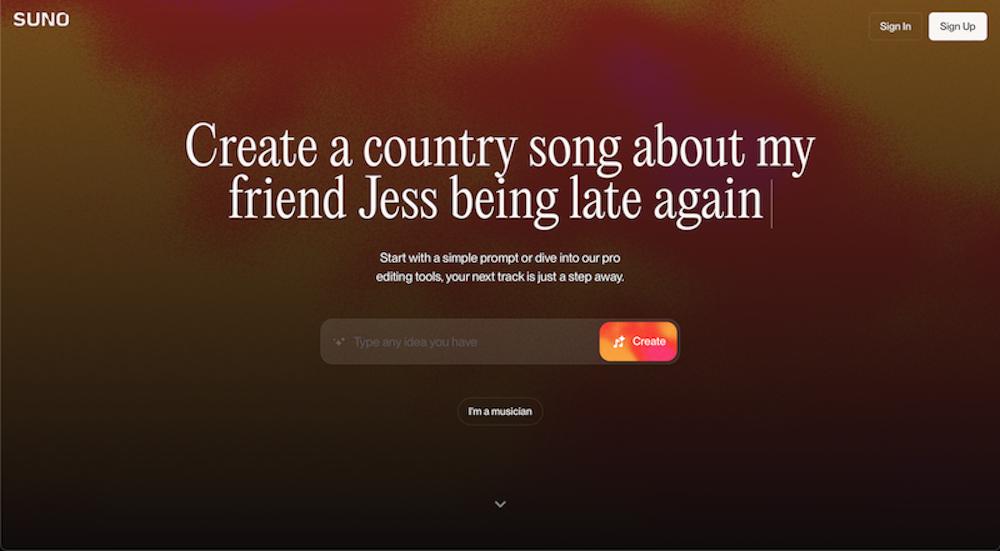 The following is your account dashboard where you can create new songs, view those already generated or saved, and access shared tracks. On the left is the creation panel, where you can write a prompt in the "Lyrics" section, insert style tags in "Styles," and generate the track by clicking "Create." At the top, you can choose between Simple mode, which allows for quick creation by just entering a prompt and style, and Custom mode, which offers more customization: you can write lyrics, choose whether to generate the song in its entirety or by verse, activate instrumental-only mode, and even upload a musical base to start from. On the right, in the "My Workspace" area, your created tracks will appear, which you can search, filter, or organize.
The following is your account dashboard where you can create new songs, view those already generated or saved, and access shared tracks. On the left is the creation panel, where you can write a prompt in the "Lyrics" section, insert style tags in "Styles," and generate the track by clicking "Create." At the top, you can choose between Simple mode, which allows for quick creation by just entering a prompt and style, and Custom mode, which offers more customization: you can write lyrics, choose whether to generate the song in its entirety or by verse, activate instrumental-only mode, and even upload a musical base to start from. On the right, in the "My Workspace" area, your created tracks will appear, which you can search, filter, or organize. 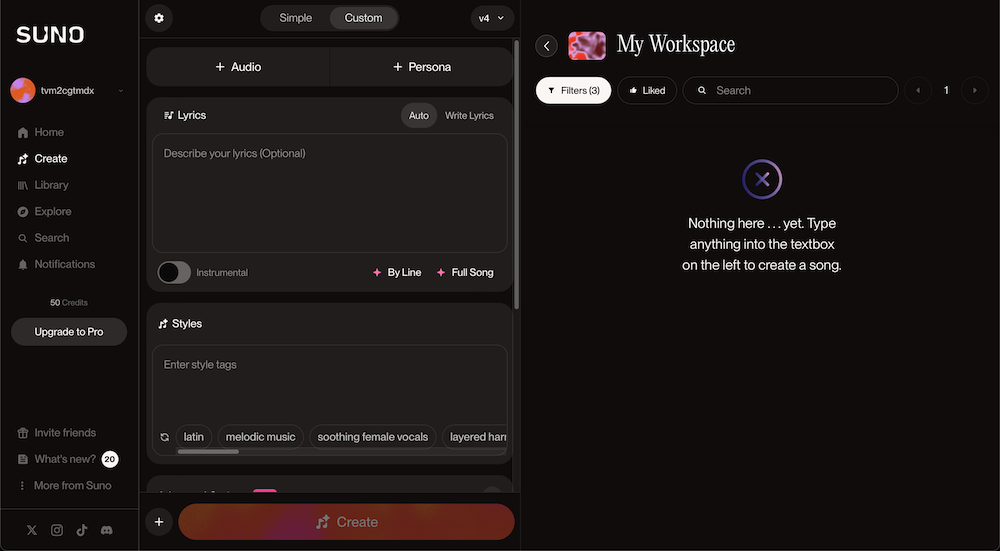 Below is an example of a song generated with Suno: it's an English track about the Club World Cup, created directly from a prompt without providing manual lyrics, corresponding to the first two results in the right section. The other two tracks are about Brexit, generated from manually provided lyrics. The best results are generally obtained in English, however, it is also possible to generate content in other languages. Each track can be saved to your account, shared via a link, or downloaded in audio format.
Below is an example of a song generated with Suno: it's an English track about the Club World Cup, created directly from a prompt without providing manual lyrics, corresponding to the first two results in the right section. The other two tracks are about Brexit, generated from manually provided lyrics. The best results are generally obtained in English, however, it is also possible to generate content in other languages. Each track can be saved to your account, shared via a link, or downloaded in audio format. 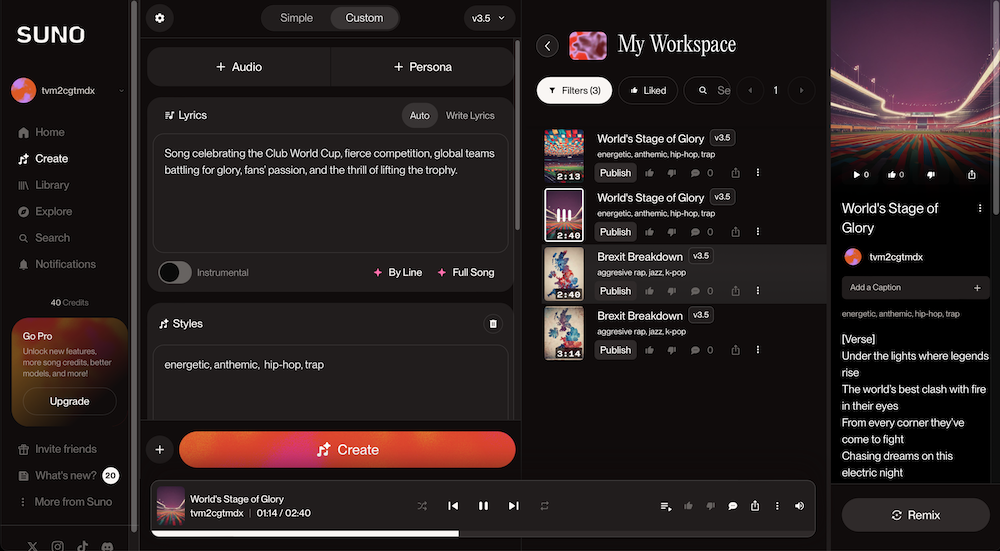 The following is the "Explore" section where you can listen to examples and content of various musical genres and styles created by other users. You can also play random content using a shuffle mode, recognizable by the dice icon.
The following is the "Explore" section where you can listen to examples and content of various musical genres and styles created by other users. You can also play random content using a shuffle mode, recognizable by the dice icon. 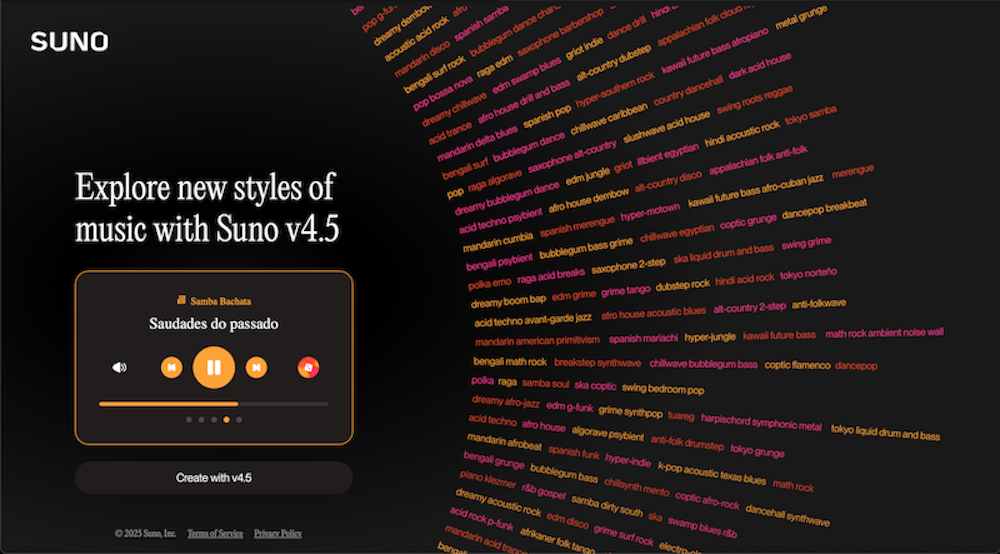 Suno can be used in an educational setting for: creating personalized musical bases for projects; exploring different musical genres and styles; composing original soundtracks for videos; producing jingles or theme songs for podcasts; customizing soundscapes for study activities; generating musical examples for analysis.
Suno can be used in an educational setting for: creating personalized musical bases for projects; exploring different musical genres and styles; composing original soundtracks for videos; producing jingles or theme songs for podcasts; customizing soundscapes for study activities; generating musical examples for analysis.
Copy link