Enter all the desired criteria: the apps that satisfy them all will be searched; if a criterion is specified multiple times, only the last occurrence will be considered.
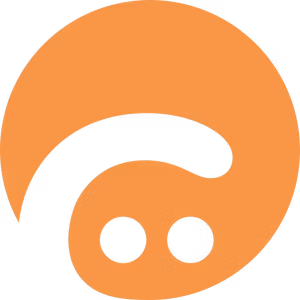
The following is the home screen of the Curipod application, where it is possible to view the platform's features, as well as register or log in.
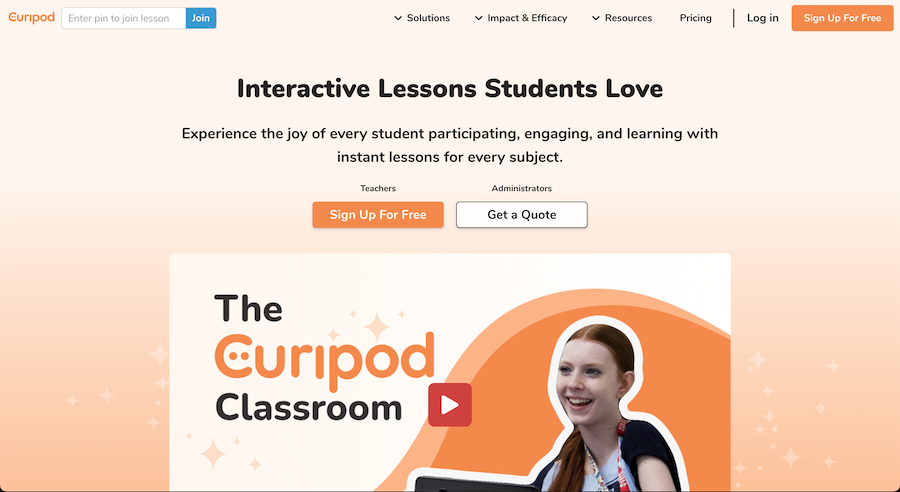
The following is your account's dashboard, which appears once you have logged into the web app. From this screen, to create a new project, it is possible to click on "Generate lesson AI" to start an AI-assisted lesson, or on "New from blank" to create a lesson from scratch.
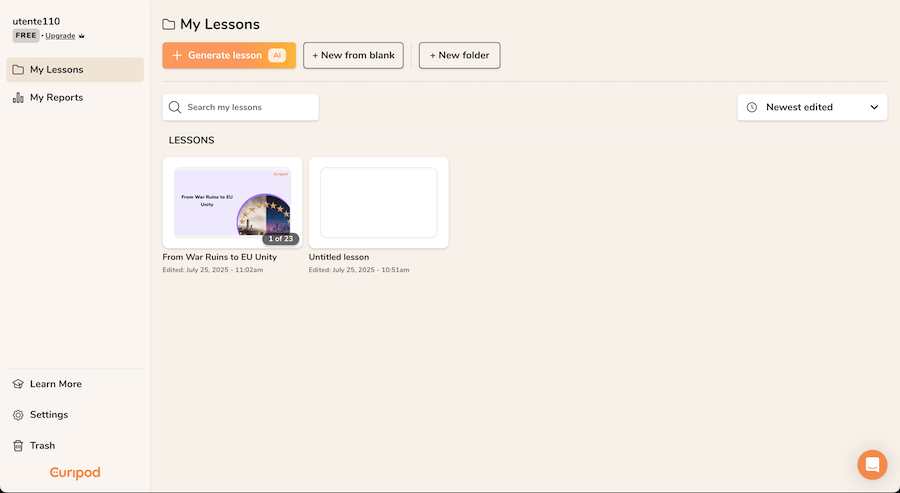
The following is the screen that appears when you choose to generate a lesson using artificial intelligence. Here, it is required to enter a prompt or upload a file from which to generate the lesson. It is also possible to use ideas and prompts suggested directly by the site by clicking on "Show lesson ideas." If you decide to upload a file (e.g., PPT or PDF), it will be possible to choose the educational grade level (from 1 to 12+), add optional criteria or descriptions, and select the language. This process aims to make the presentation interactive through artificial intelligence. Finally, it will be sufficient to click "Submit" or "Generate lesson" to create the lesson.
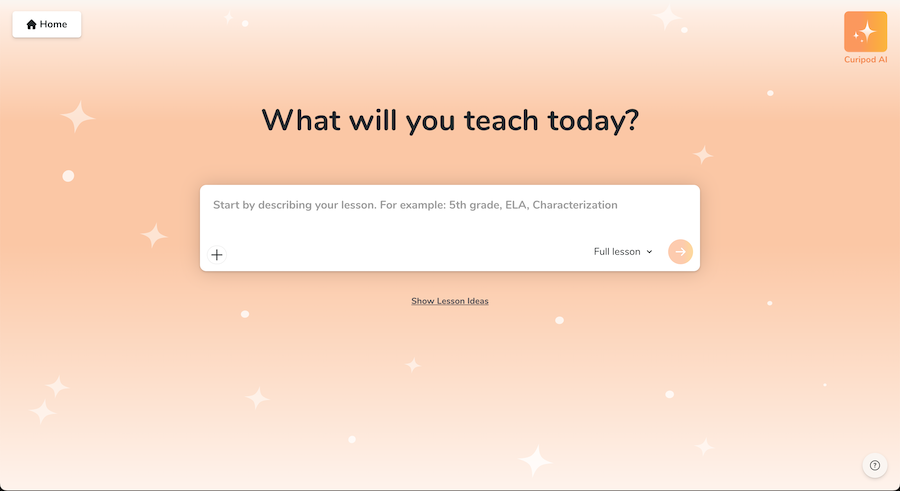
Once the presentation is finalized, it can be modified as desired by the teacher until the desired perfection is achieved. A click on the "Edit" button will allow access to the dedicated page.
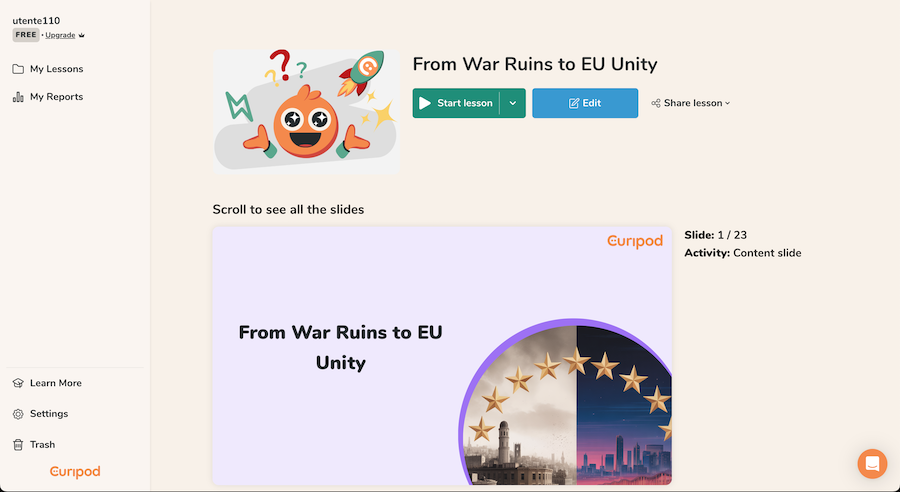
The following is the project's editing screen. Here, the teacher has various tools available for modifying the presentation, such as texts, media, graphic elements, and backgrounds. In the left section, "Manual Edit," there are suggestions and guided options for modifying the lesson. There is also a text box ("Ask Curipod AI...") to interact with artificial intelligence and request specific modifications. The central part of the screen shows a preview of the current slide, while at the bottom there is a bar with thumbnails of all the presentation slides, allowing for quick navigation.
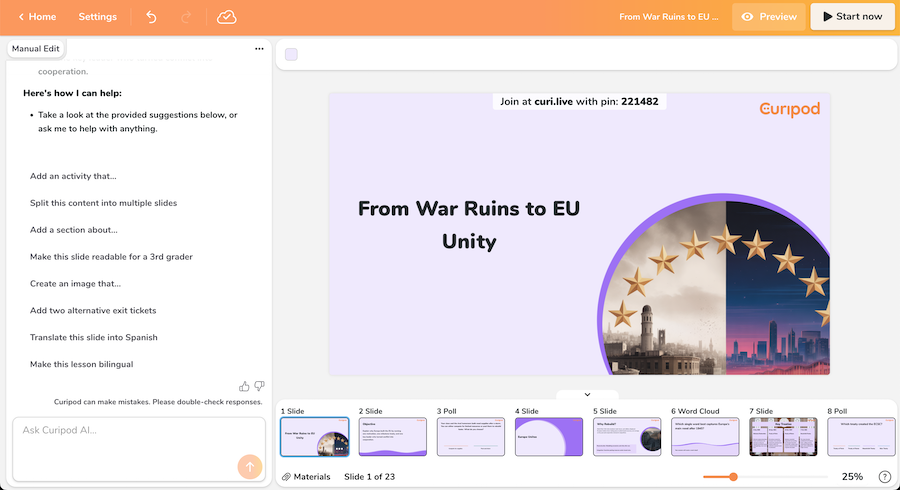
The element that makes Curipod presentations particular and unique are the interactive activities dedicated to students. The activities include whiteboards for writing, the ability to answer open questions, polls, draw, and create word clouds based on words entered by students. The "Edit activity" screen then allows for modifying the specifications just listed, as well as specifying the duration of the interactive session ("Duration") and the maximum number of responses per student ("Entries per participant").
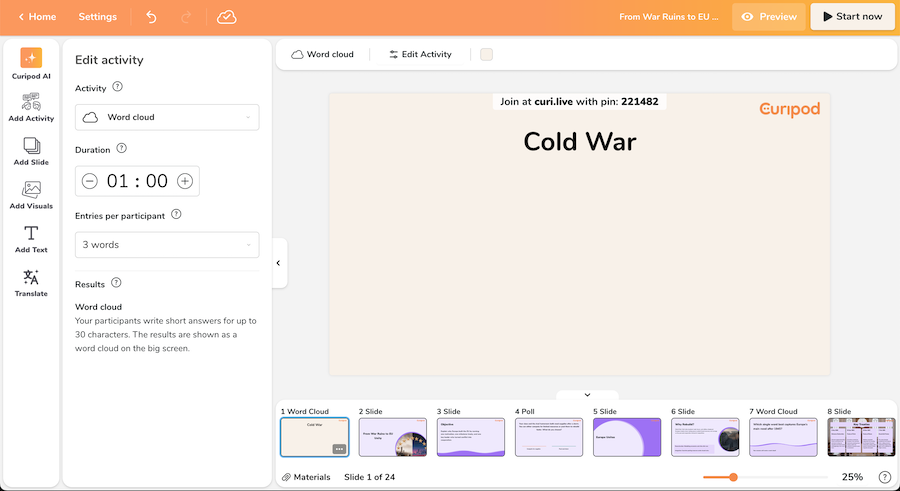
Once the project modification is complete, it is possible to proceed with the actual presentation via the "Start now" button (top right). As can be seen in the following screen, the bar at the bottom right allows the teacher to manage the presentation. Students can use a QR code provided by the app or the numeric code found at the top (the pin) to access the presentation via mobile phone and participate in the proposed activities. Once students have participated by entering the required data, the current activity of the presentation will be shown, such as the creation of a word cloud as in the example.
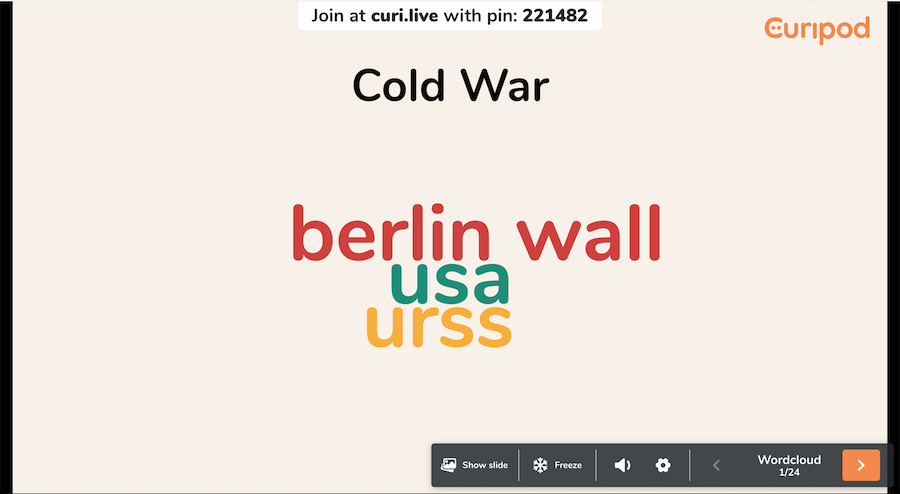
Once the presentation and its respective activities are concluded, by clicking on "My Reports" on the dashboard page, it will be possible to view the activities performed, the students who participated (and did not participate), and their respective answers to the various questions.
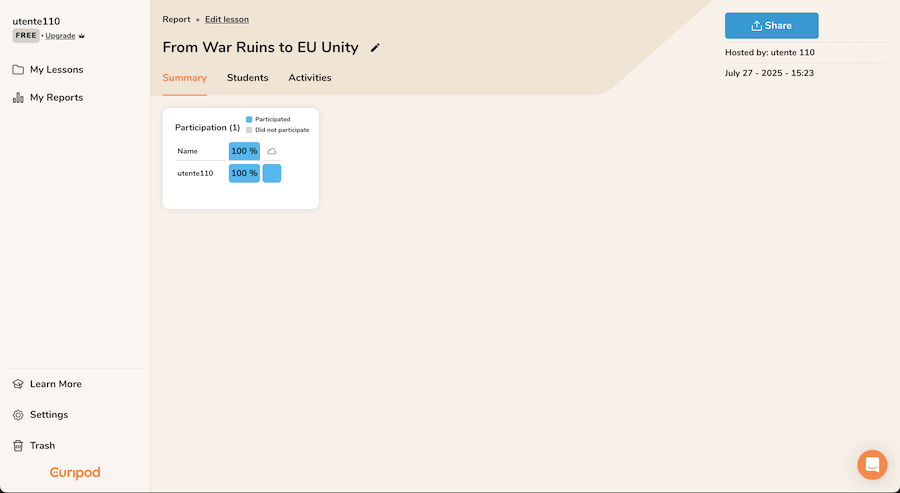
Curipod can be used in an educational context to:
Copy link