Enter all the desired criteria: the apps that satisfy them all will be searched; if a criterion is specified multiple times, only the last occurrence will be considered.

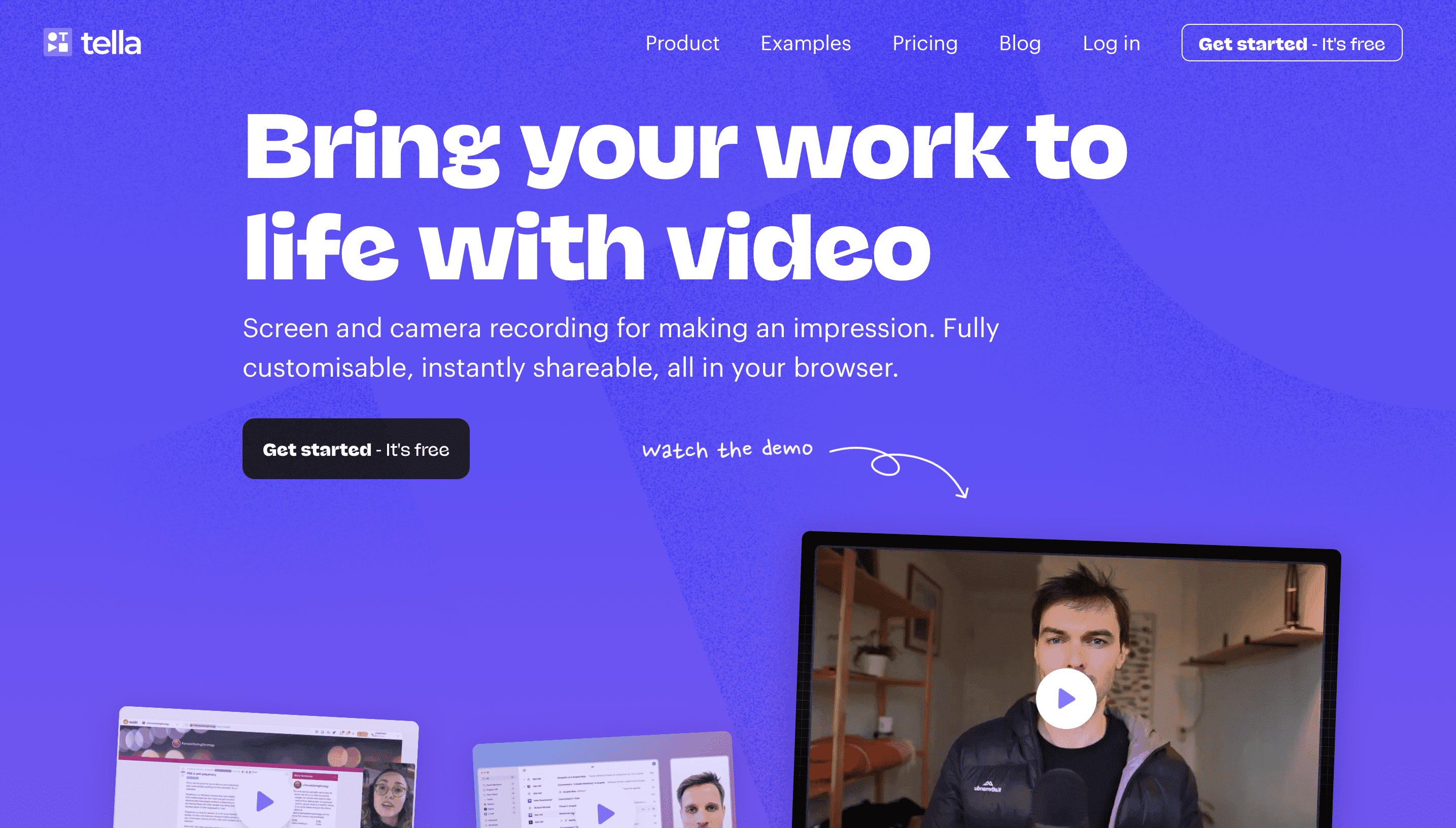 After logging in, the following screen will appear, which is Tella’s dashboard. In the menu on the left you can start recording a new video, view all the videos you have created and create channels to organize them into categories. In addition, the app allows you to create teams and to do so just click on "workspace" and select "create new team" (for now this feature is under development so at the moment you cannot use it yet).
After logging in, the following screen will appear, which is Tella’s dashboard. In the menu on the left you can start recording a new video, view all the videos you have created and create channels to organize them into categories. In addition, the app allows you to create teams and to do so just click on "workspace" and select "create new team" (for now this feature is under development so at the moment you cannot use it yet). 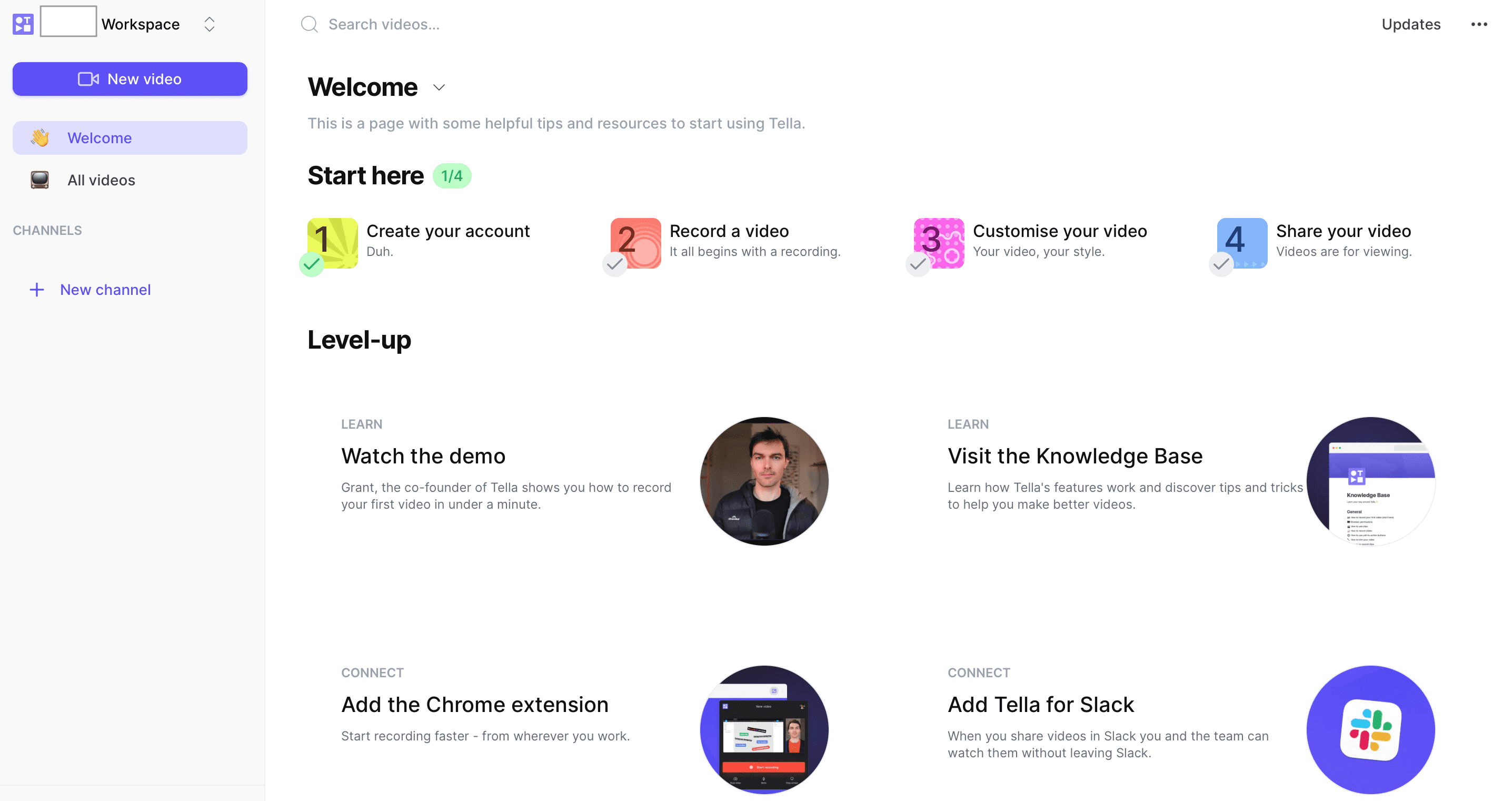 The following is the video recording screen. To be able to do this you need to enable both the camera and the microphone on your PC. The app through the "quick" option allows you to create a quick video and share it immediately after recording, with the "multi" option allows you to record multiple consecutive clips, and with the "select" option to reuse existing clips in your dashboard. Tella also allows you to share your screen, show a slideshow (through Google Drive or from your PC) and enter notes through the "more" item. Whenever you record a clip it will appear in the bottom bar and in order to start editing you need to click on it.
The following is the video recording screen. To be able to do this you need to enable both the camera and the microphone on your PC. The app through the "quick" option allows you to create a quick video and share it immediately after recording, with the "multi" option allows you to record multiple consecutive clips, and with the "select" option to reuse existing clips in your dashboard. Tella also allows you to share your screen, show a slideshow (through Google Drive or from your PC) and enter notes through the "more" item. Whenever you record a clip it will appear in the bottom bar and in order to start editing you need to click on it. 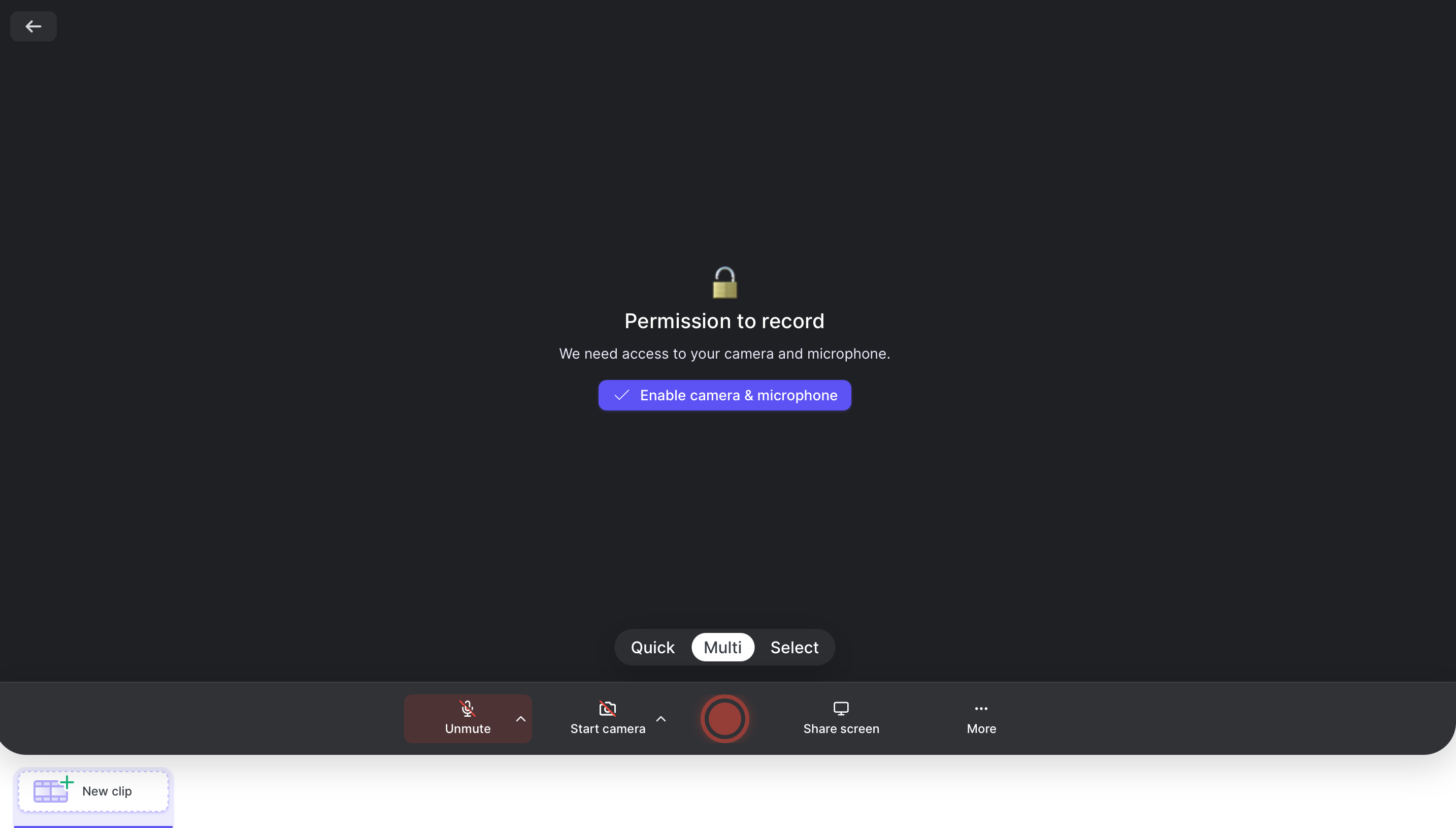 The following is the editing screen where the recorded clips can be edited. In the bottom bar you will be able to see all the clips created and to create a new one just click on "add clip". In the menu on the left there are various tools: with the "trim" function you can trim the video and with the "re-record" function you can replace the clip by recording another one. You can edit the background of the video by choosing from the images and colors that Tella provides or upload your own image from a PC. You can also change the video border, layout and choose the size. Once completed just click "finish" and you can add a link to the video, download it or share it through embed links, email, Twitter, LinkedIn and Facebook.
The following is the editing screen where the recorded clips can be edited. In the bottom bar you will be able to see all the clips created and to create a new one just click on "add clip". In the menu on the left there are various tools: with the "trim" function you can trim the video and with the "re-record" function you can replace the clip by recording another one. You can edit the background of the video by choosing from the images and colors that Tella provides or upload your own image from a PC. You can also change the video border, layout and choose the size. Once completed just click "finish" and you can add a link to the video, download it or share it through embed links, email, Twitter, LinkedIn and Facebook. 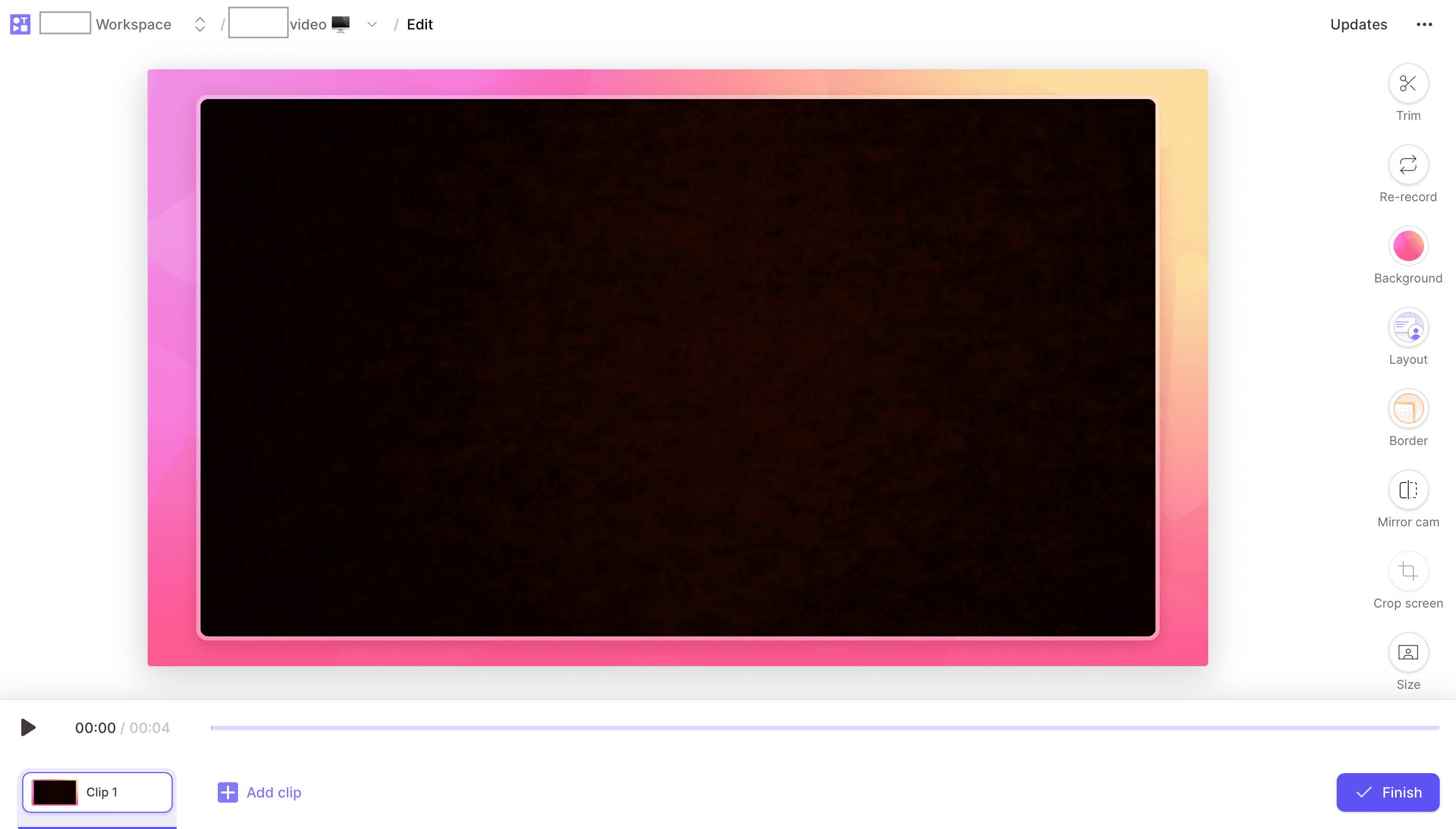 Tella is also a Chrome extension; to install it you need to open Google Chrome, search for the app in the extensions archive and add it to it. Whenever you need to record a video just click on the Tella logo that will appear in the top left bar. You will be able to start recording, even sharing the screen. Once finished the editing screen will automatically open to edit the video, save it, download it or share it.
Tella is also a Chrome extension; to install it you need to open Google Chrome, search for the app in the extensions archive and add it to it. Whenever you need to record a video just click on the Tella logo that will appear in the top left bar. You will be able to start recording, even sharing the screen. Once finished the editing screen will automatically open to edit the video, save it, download it or share it. 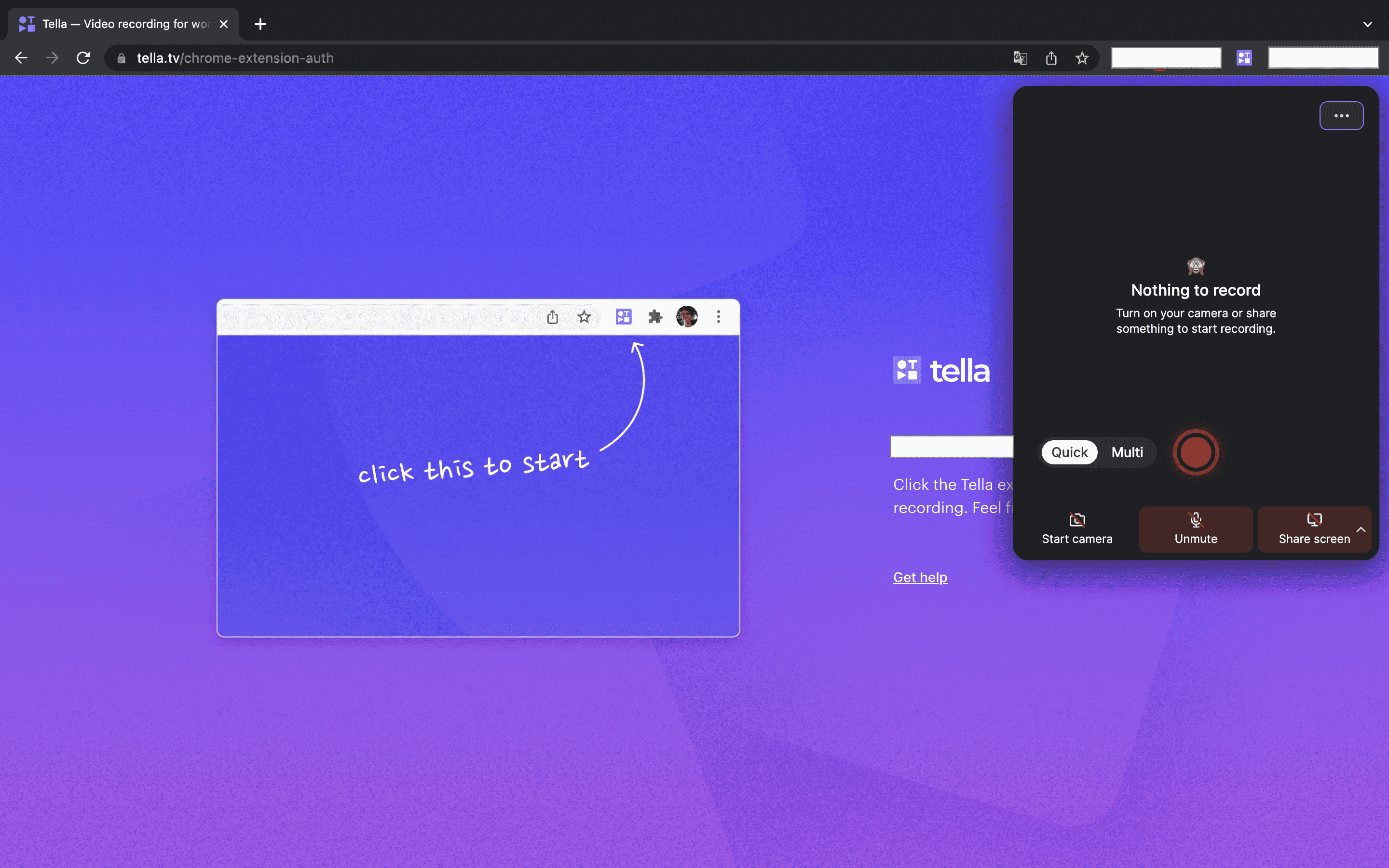
Copy link