Enter all the desired criteria: the apps that satisfy them all will be searched; if a criterion is specified multiple times, only the last occurrence will be considered.

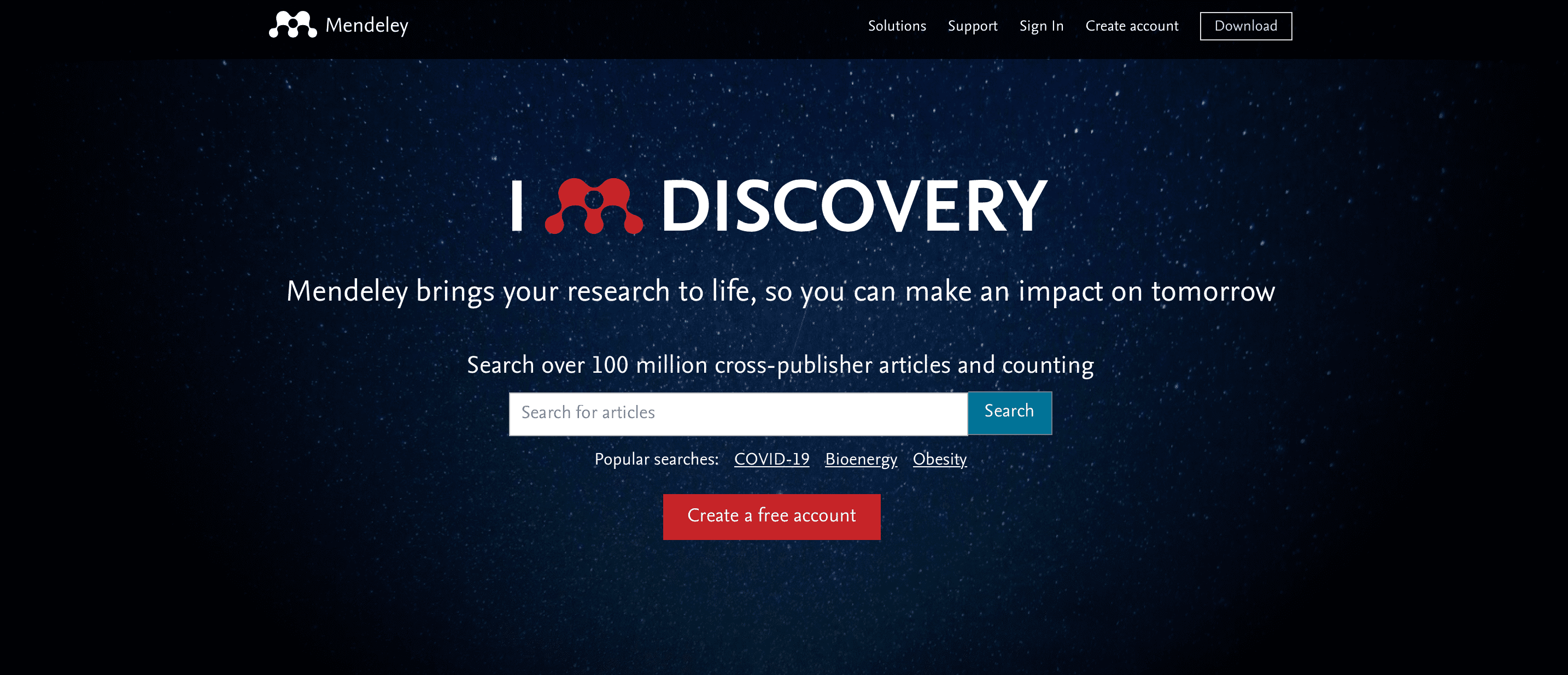 This is the Mendeley Web account dashboard after signing up. From here you can drag and drop files to add them to your library or click on "add new" in the left corner and decide whether to add them manually or import them from your PC. [https://drive.google.com/file/d/1rzjrC2V0JidJN1i5lkL44m15aqsNEMTA/view?usp=sharing] For the Mendeley Desktop version, just click on the "download" button at the top left of the app’s home screen. Once downloaded, to use the app, you will need to enter your email and password with which you previously signed up on the Mendeley website. In the following screen you can insert documents in the same way as indicated for the web version or you can use the web importer plug-in that allows you to aggregate all the bibliographical references found online, such as documents, web pages and other documents; you need to install the plug-in in order to use it, so you will have to click on "tools" in the top left corner and then select "Install Mendeley Web Importer". Mendeley Web Importer is available for Chrome, Firefox and Edge. Through this feature whenever you find a document online you’ll be able to save it in your library by clicking on the app icon that will appear at the top right of your Chrome browser. Once added you can read it, insert tags, see the URL, etc. Another tool made available by Mendeley is "Mendeley Cite for Microsoft Word"; you will need to install it by clicking on the "tools" button at the top right. Once you sign into Mendeley Cite, the Mendeley library is downloaded from the cloud, so you don’t need to have Mendeley Desktop or Mendeley Reference Manager open or installed to use it; from here you can then search for references in your Mendeley library and insert them into your Word document. You can also export your library to your PC in various formats (.bib, .xml, .ris) by clicking on the "file" button at the top left.
This is the Mendeley Web account dashboard after signing up. From here you can drag and drop files to add them to your library or click on "add new" in the left corner and decide whether to add them manually or import them from your PC. [https://drive.google.com/file/d/1rzjrC2V0JidJN1i5lkL44m15aqsNEMTA/view?usp=sharing] For the Mendeley Desktop version, just click on the "download" button at the top left of the app’s home screen. Once downloaded, to use the app, you will need to enter your email and password with which you previously signed up on the Mendeley website. In the following screen you can insert documents in the same way as indicated for the web version or you can use the web importer plug-in that allows you to aggregate all the bibliographical references found online, such as documents, web pages and other documents; you need to install the plug-in in order to use it, so you will have to click on "tools" in the top left corner and then select "Install Mendeley Web Importer". Mendeley Web Importer is available for Chrome, Firefox and Edge. Through this feature whenever you find a document online you’ll be able to save it in your library by clicking on the app icon that will appear at the top right of your Chrome browser. Once added you can read it, insert tags, see the URL, etc. Another tool made available by Mendeley is "Mendeley Cite for Microsoft Word"; you will need to install it by clicking on the "tools" button at the top right. Once you sign into Mendeley Cite, the Mendeley library is downloaded from the cloud, so you don’t need to have Mendeley Desktop or Mendeley Reference Manager open or installed to use it; from here you can then search for references in your Mendeley library and insert them into your Word document. You can also export your library to your PC in various formats (.bib, .xml, .ris) by clicking on the "file" button at the top left. 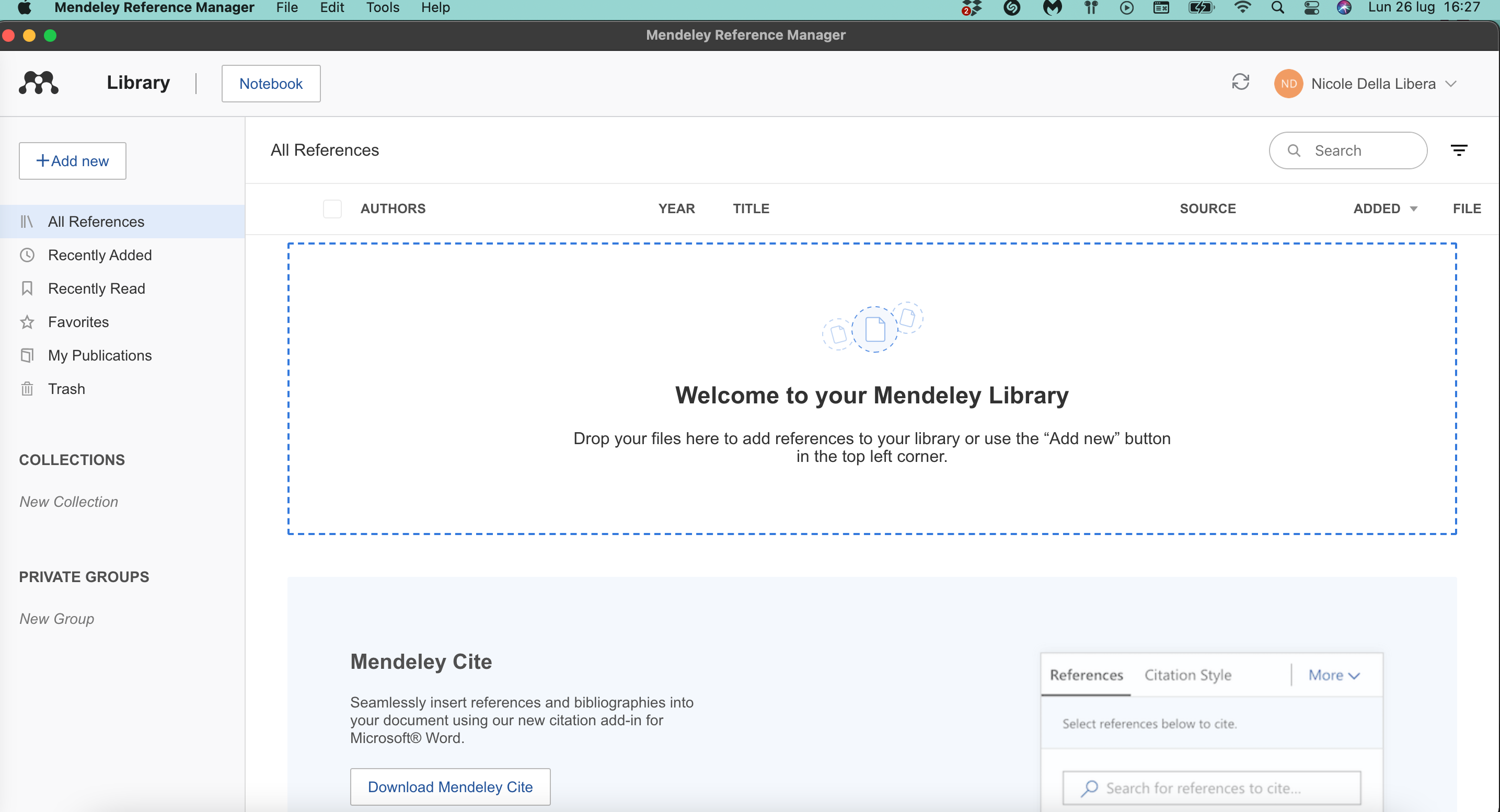
Copy link