Enter all the desired criteria: the apps that satisfy them all will be searched; if a criterion is specified multiple times, only the last occurrence will be considered.
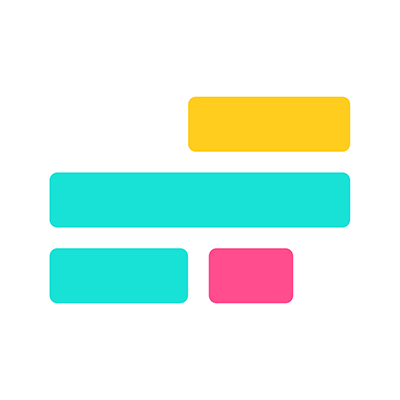
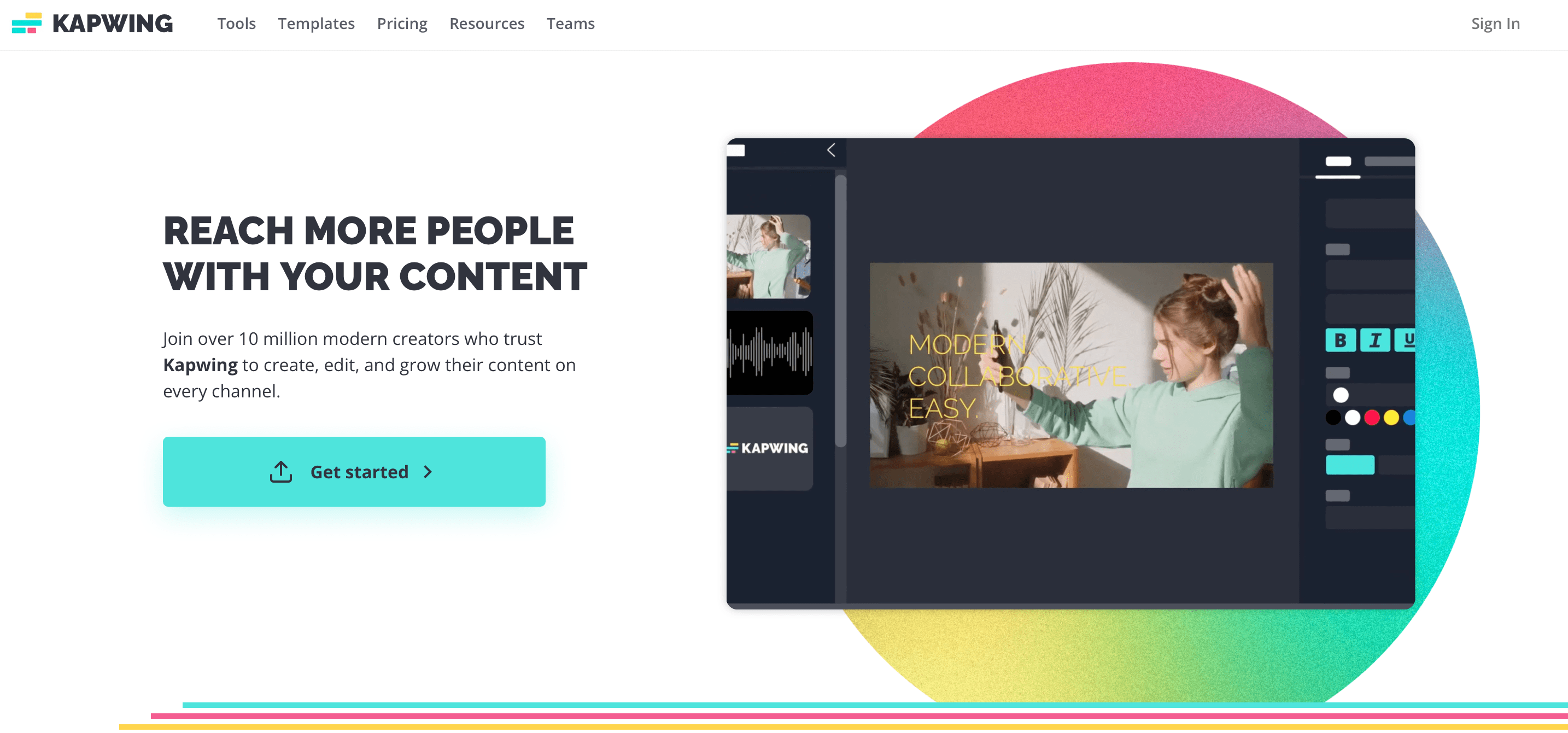 After signing in, the Kapwing dashboard will appear. From the menu on the left you can add members to your workspace to collaborate together on projects, create folders to organize your work and view those shared by other users. You can also access templates that the app provides and directly search for the tool you want to use in the "tools" section. To start creating a project you can import an image or video from your PC, enter the URL by clicking on "upload" or click on "create new project."
After signing in, the Kapwing dashboard will appear. From the menu on the left you can add members to your workspace to collaborate together on projects, create folders to organize your work and view those shared by other users. You can also access templates that the app provides and directly search for the tool you want to use in the "tools" section. To start creating a project you can import an image or video from your PC, enter the URL by clicking on "upload" or click on "create new project." 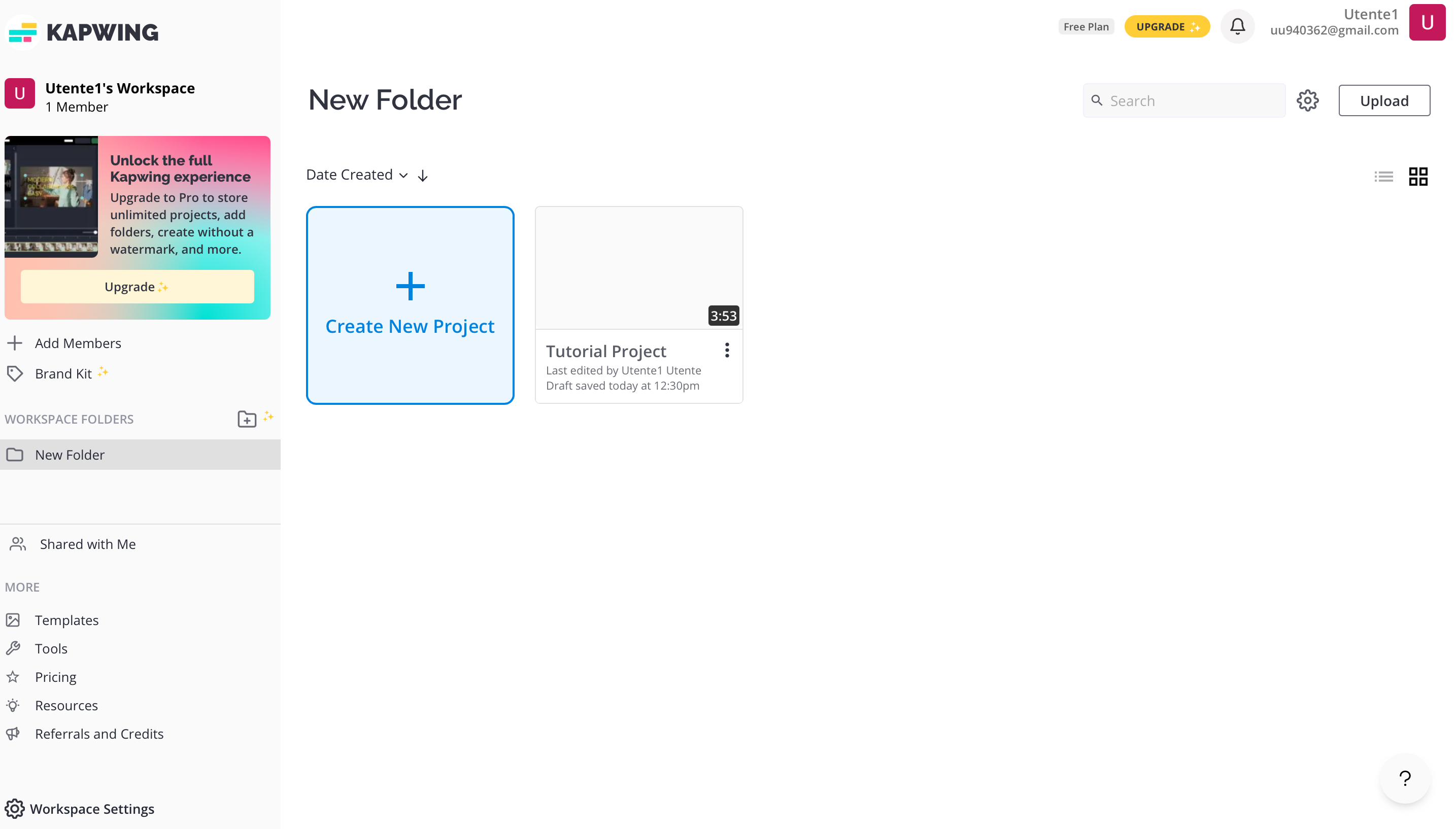 The following is the editing screen. You can start creating your project from a black canvas or by uploading an image or video from your PC, or by entering a URL or choosing the file from Google Drive or Google Photos or by using a sample that is provided by the app.
The following is the editing screen. You can start creating your project from a black canvas or by uploading an image or video from your PC, or by entering a URL or choosing the file from Google Drive or Google Photos or by using a sample that is provided by the app. 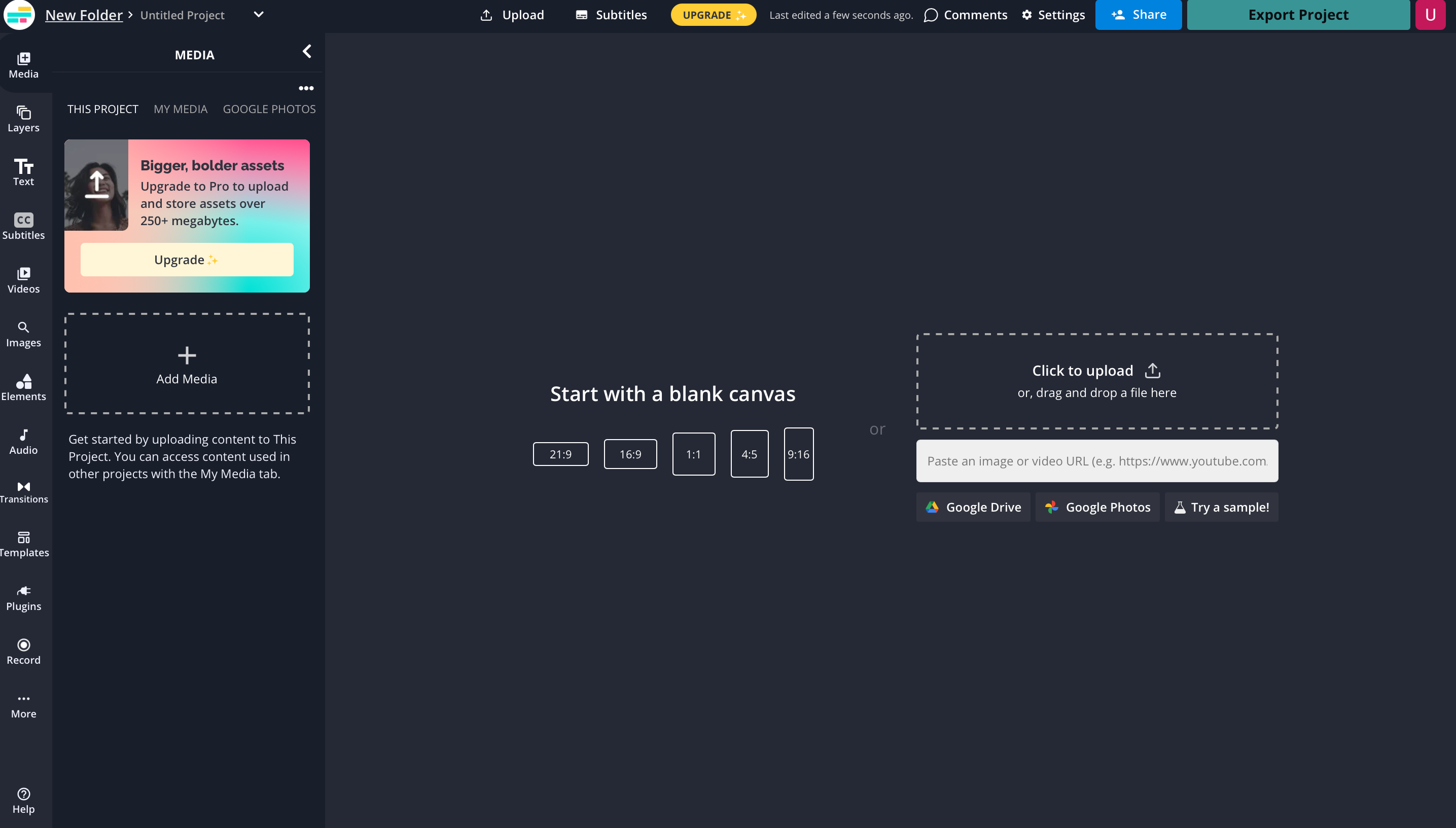 The following is the screen for editing an image. Through the left menu you can do many operations, such as adding multiple media and layering them on top of each other, adding text, subtitles, video, images, elements (icons, shapes, emoji, etc.), audio, transitions, recording video (this function is possible through Chrome), accessing plugins and templates. Through the right menu you can edit the image through different tools and add effects. For each project it will be possible to leave comments, send a collaboration invite to other users through email or link sharing, and export it in different sizes and resolutions.
The following is the screen for editing an image. Through the left menu you can do many operations, such as adding multiple media and layering them on top of each other, adding text, subtitles, video, images, elements (icons, shapes, emoji, etc.), audio, transitions, recording video (this function is possible through Chrome), accessing plugins and templates. Through the right menu you can edit the image through different tools and add effects. For each project it will be possible to leave comments, send a collaboration invite to other users through email or link sharing, and export it in different sizes and resolutions. 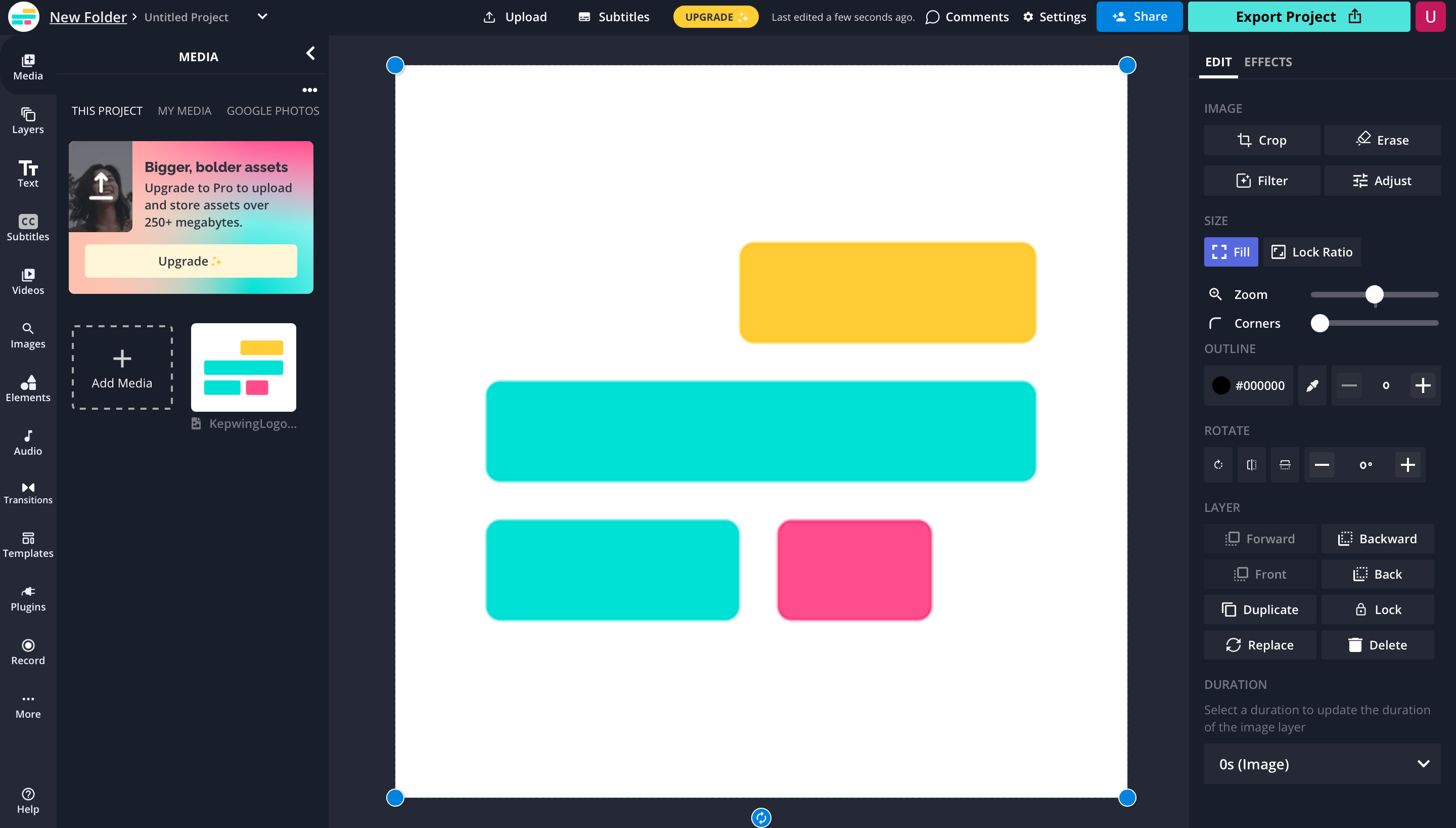 The following is the screen for editing a video. You can see that it is the same as the one presented for image editing. The only difference is that the video playback bar appears at the bottom where you can insert multiple clips and apply transitions to them, remove or add audio, adjust audio and insert voice-overs, add text and subtitle the video, trim and resize the video, and insert images and effects. You can leave comments, invite collaborators and export the project.
The following is the screen for editing a video. You can see that it is the same as the one presented for image editing. The only difference is that the video playback bar appears at the bottom where you can insert multiple clips and apply transitions to them, remove or add audio, adjust audio and insert voice-overs, add text and subtitle the video, trim and resize the video, and insert images and effects. You can leave comments, invite collaborators and export the project. 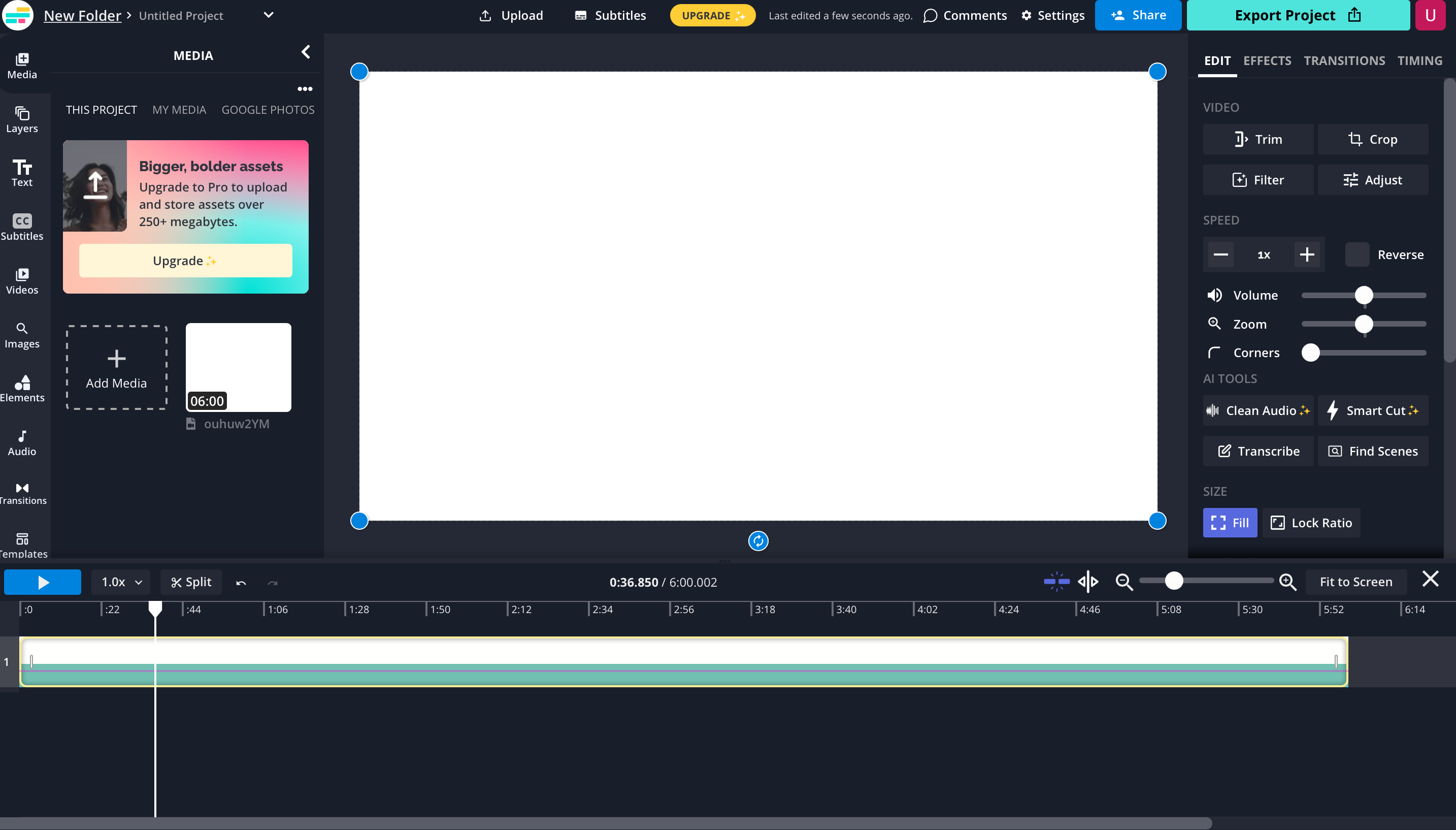
Copy link