Enter all the desired criteria: the apps that satisfy them all will be searched; if a criterion is specified multiple times, only the last occurrence will be considered.

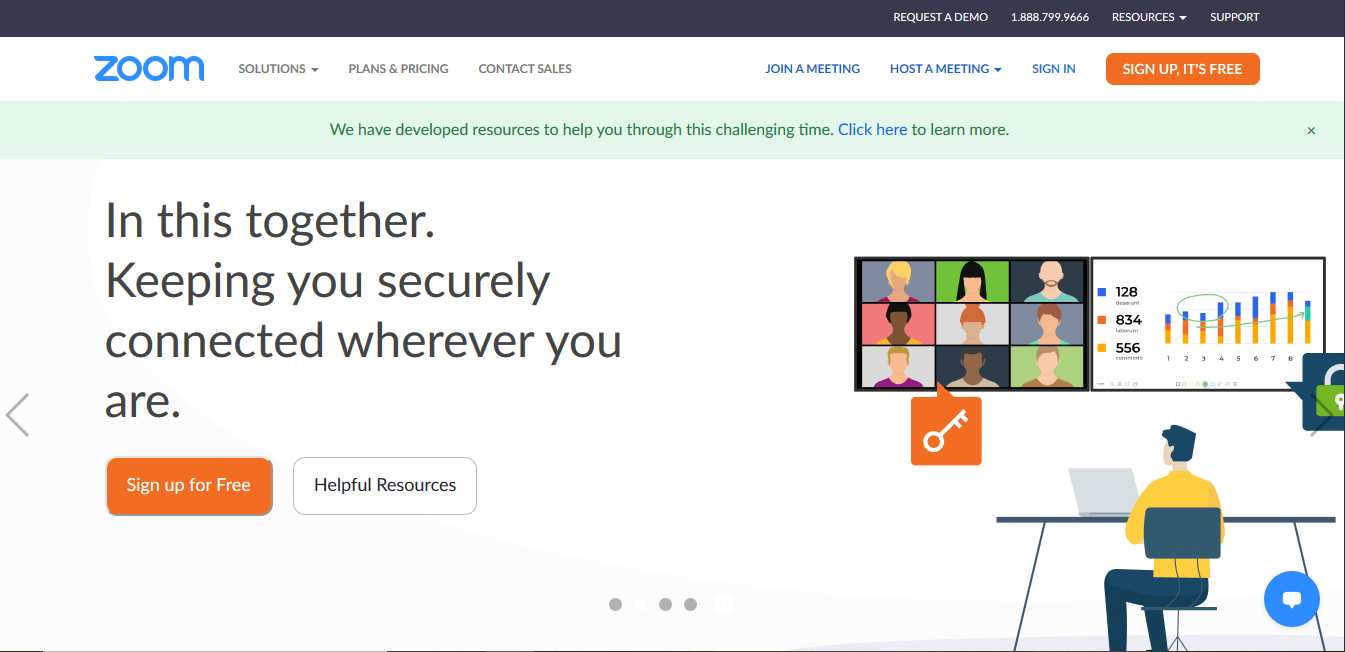 Clicking on "join a meeting", the application requests the code for participating the meeting and our name. In the next screen we will be asked for confirmation for the use of our Webcam (Join with video) and to use the audio of our device (Call using internet audio).
Clicking on "join a meeting", the application requests the code for participating the meeting and our name. In the next screen we will be asked for confirmation for the use of our Webcam (Join with video) and to use the audio of our device (Call using internet audio). 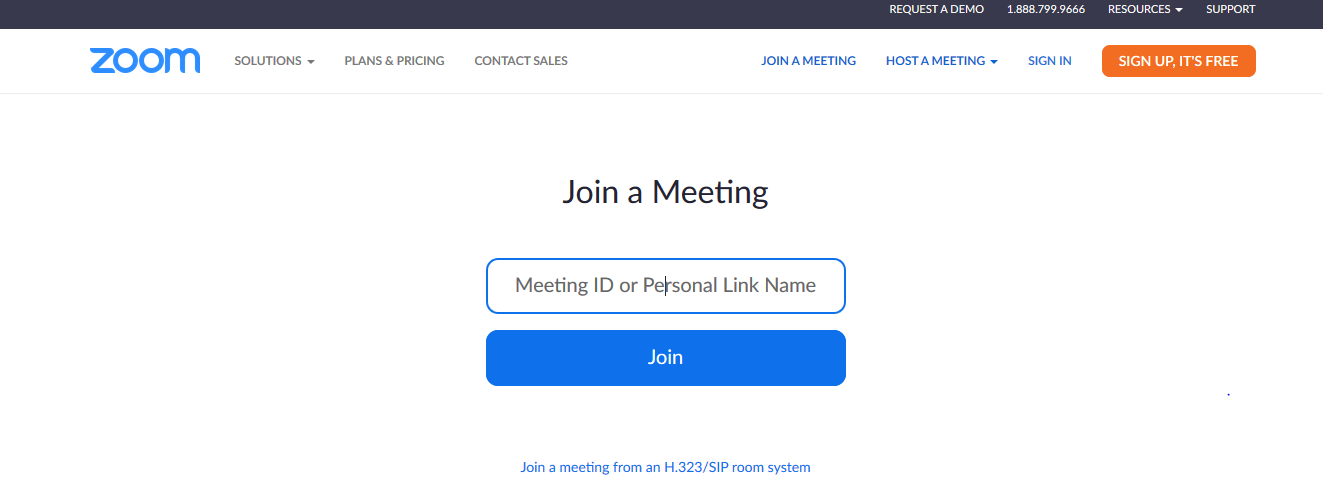 The following figure shows an example of the application screen during a video call. Each participant, his name and the status of his microphone (activated / deactivated) are visible. Below, starting from the left, there are some icons: - "microphone" to activate, deactivate or set the call audio; - "video" to activate or deactivate your webcam; - "invite" to invite new people to the conference; - "manage participants" to view and manage participants; - "share screen" to share the screen or a specific window; - "chat" to exchange messages during the video call; - "record" to record the video call; - "end" to end the video call; The names of the participants appear in the list of participants: when they speak the microphone symbol turns green.
The following figure shows an example of the application screen during a video call. Each participant, his name and the status of his microphone (activated / deactivated) are visible. Below, starting from the left, there are some icons: - "microphone" to activate, deactivate or set the call audio; - "video" to activate or deactivate your webcam; - "invite" to invite new people to the conference; - "manage participants" to view and manage participants; - "share screen" to share the screen or a specific window; - "chat" to exchange messages during the video call; - "record" to record the video call; - "end" to end the video call; The names of the participants appear in the list of participants: when they speak the microphone symbol turns green. 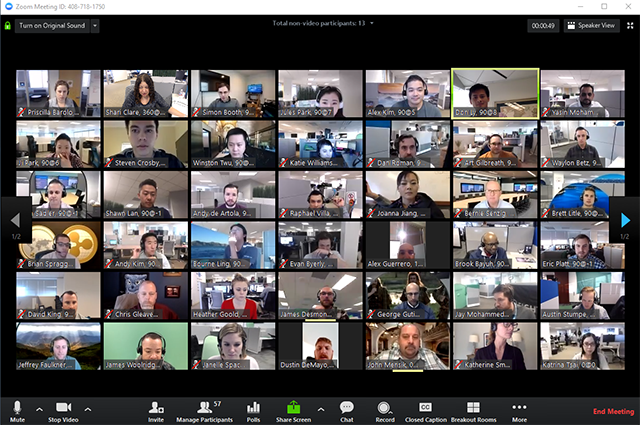 The following picture shows the desktop application. From this you can click on: - "New Meeting": to start a video call immediately; - "Join": to connect to a video call; - "Schedule": to schedule a meeting by setting the topic, day, time, duration, ID, password and define further settings; - "Screen share": to share immediately the screen by entering with the ID of the video call.
The following picture shows the desktop application. From this you can click on: - "New Meeting": to start a video call immediately; - "Join": to connect to a video call; - "Schedule": to schedule a meeting by setting the topic, day, time, duration, ID, password and define further settings; - "Screen share": to share immediately the screen by entering with the ID of the video call. 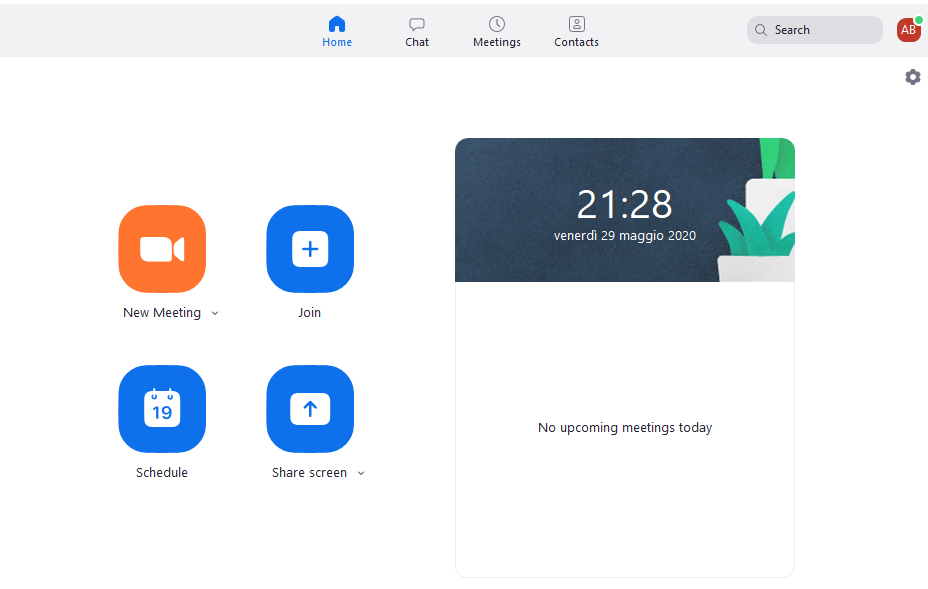 The top section of the application allows you to access to additional contents such as: - "chat": contact requests and permanent chat, separate from meeting chats; - "meetings": list of scheduled meetings and recordings; - "contacts": list of users with whom you are in contact, list of channels in which you participate; - "search": search function of the application; - profile icon: to access profile data and set status; - settings icon: to change the application settings.
The top section of the application allows you to access to additional contents such as: - "chat": contact requests and permanent chat, separate from meeting chats; - "meetings": list of scheduled meetings and recordings; - "contacts": list of users with whom you are in contact, list of channels in which you participate; - "search": search function of the application; - profile icon: to access profile data and set status; - settings icon: to change the application settings.  An important feature of Zoom is the possibility of dynamically dividing the participants of a meeting into a series of virtual rooms called breakout rooms to work in small groups through video / audio and screen sharing enabling the organizer to participate in each sub-session and to bring the participants get back to plenary. Groups can be generated randomly by the system or manually set by the organizer.
An important feature of Zoom is the possibility of dynamically dividing the participants of a meeting into a series of virtual rooms called breakout rooms to work in small groups through video / audio and screen sharing enabling the organizer to participate in each sub-session and to bring the participants get back to plenary. Groups can be generated randomly by the system or manually set by the organizer. 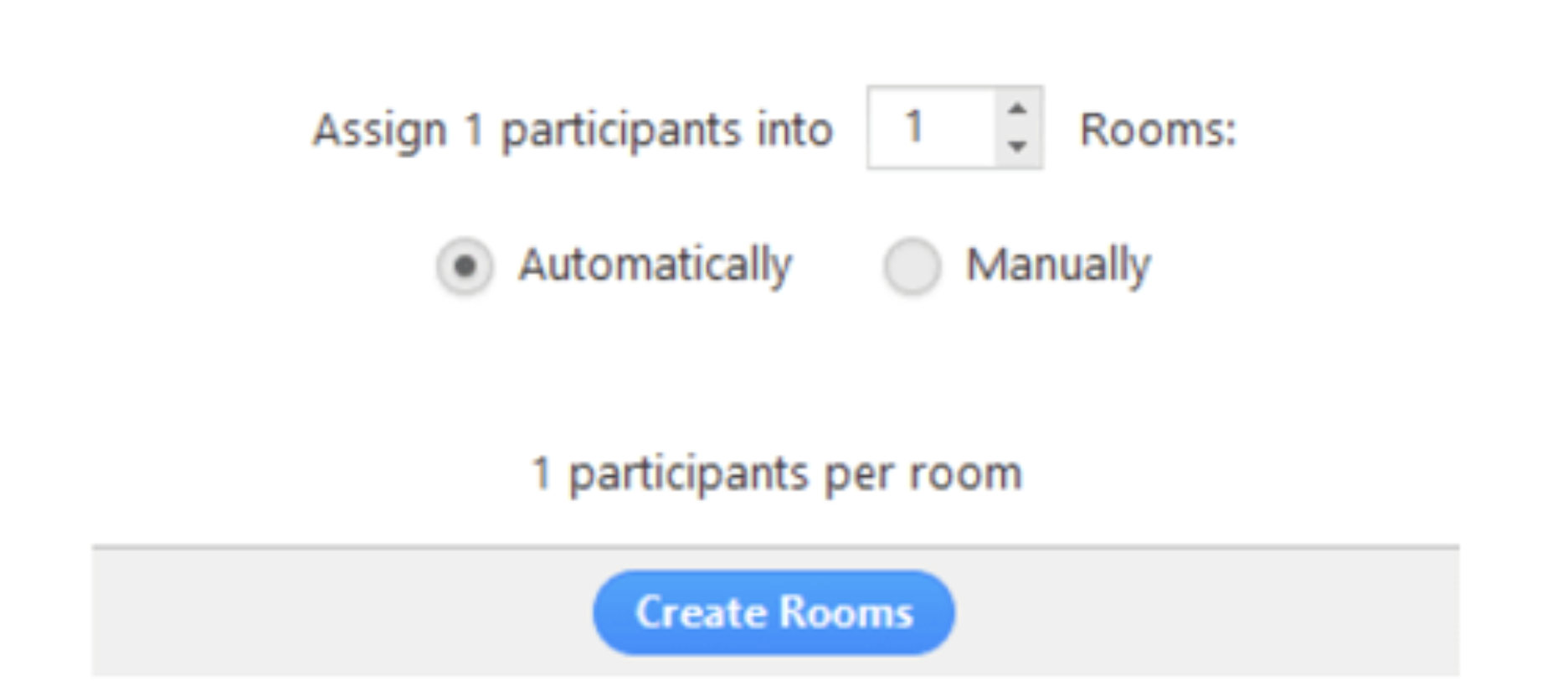
Copy link