Enter all the desired criteria: the apps that satisfy them all will be searched; if a criterion is specified multiple times, only the last occurrence will be considered.
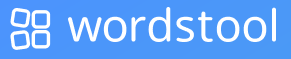
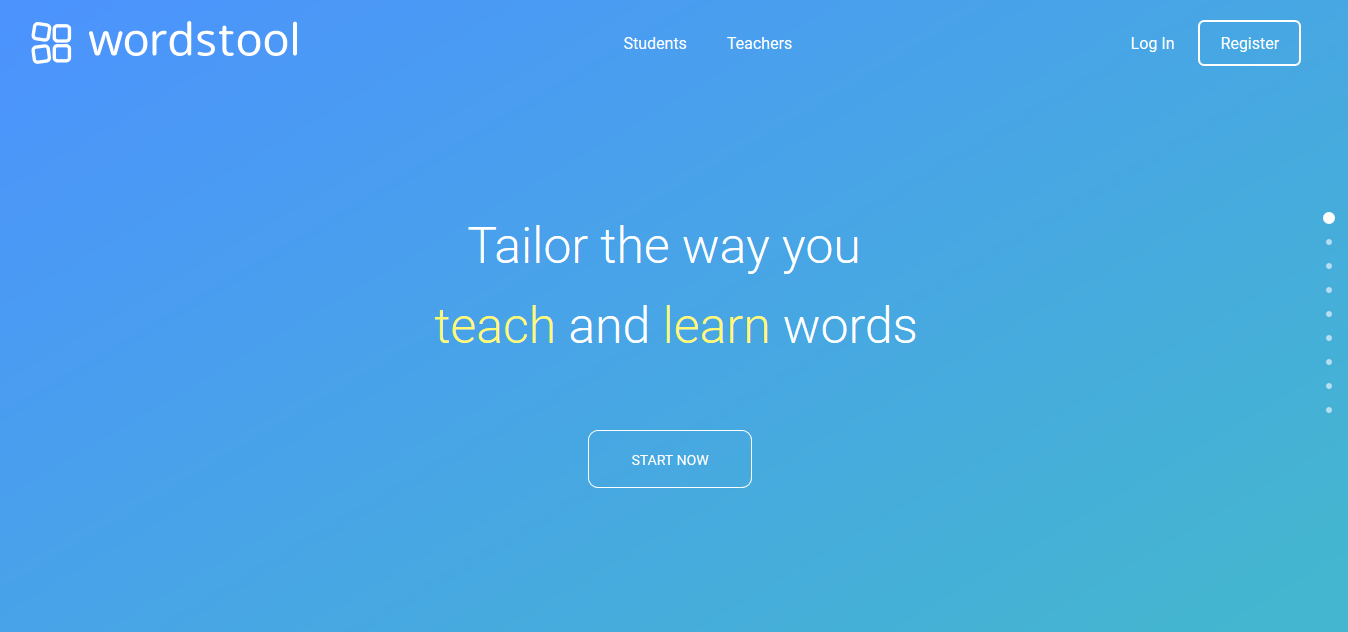 Once authenticated, it appears a summary of the recent activities that we have done in our profile.
Once authenticated, it appears a summary of the recent activities that we have done in our profile. 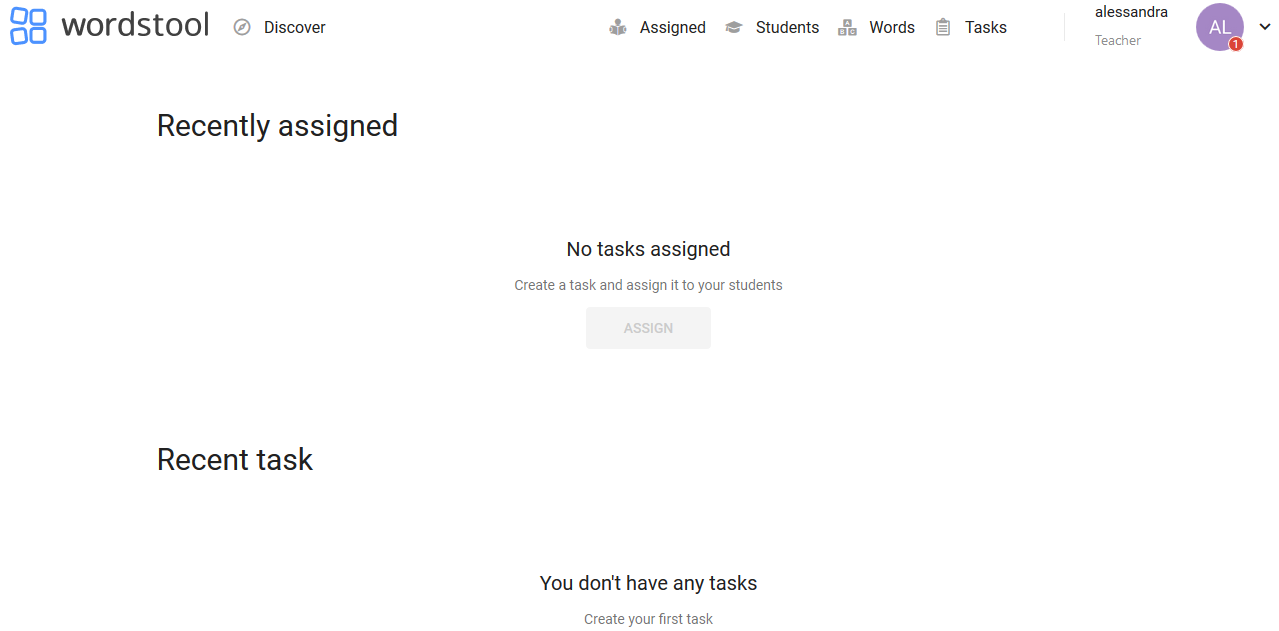 The following picture shows an example of a card relating to the word “t-shirt” belonging to a set of flashcards: the first two sentences are examples containing that word. The italian translation is also visible followed by the word with near the icon to listen to the pronunciation. Below there is the word definition and a picture that represents it.
The following picture shows an example of a card relating to the word “t-shirt” belonging to a set of flashcards: the first two sentences are examples containing that word. The italian translation is also visible followed by the word with near the icon to listen to the pronunciation. Below there is the word definition and a picture that represents it.  At the top of our dashboard we will find: “Discover” to view some examples of flashcards; “Assigned” to list all tasks assigned to students: before being able to assign them to a class, the tasks must be defined in the task section by choosing the date and the time to start, deadline, the class or single students to assign it and description of the activity to do; “Students” to list classes and students with the possibility to invite others; “Words” to create flashcards and see those create previously; “Tasks” to list tasks based on flashcards and create new ones. By clicking on the icon with our initial you can see the setting of your personal profile.
At the top of our dashboard we will find: “Discover” to view some examples of flashcards; “Assigned” to list all tasks assigned to students: before being able to assign them to a class, the tasks must be defined in the task section by choosing the date and the time to start, deadline, the class or single students to assign it and description of the activity to do; “Students” to list classes and students with the possibility to invite others; “Words” to create flashcards and see those create previously; “Tasks” to list tasks based on flashcards and create new ones. By clicking on the icon with our initial you can see the setting of your personal profile.  The picture below shows the editing page to create a single flashcard belonging to a set. In the center we write the word of the flashcard, above it is possible to write two phrases where the word is present and below these, a box to insert a definition, a synonym, an antonym, a picture to represent the word and an audio file for the pronunciation. It is allowed to change flashcard at any time and group flashcards together into a folder.
The picture below shows the editing page to create a single flashcard belonging to a set. In the center we write the word of the flashcard, above it is possible to write two phrases where the word is present and below these, a box to insert a definition, a synonym, an antonym, a picture to represent the word and an audio file for the pronunciation. It is allowed to change flashcard at any time and group flashcards together into a folder. 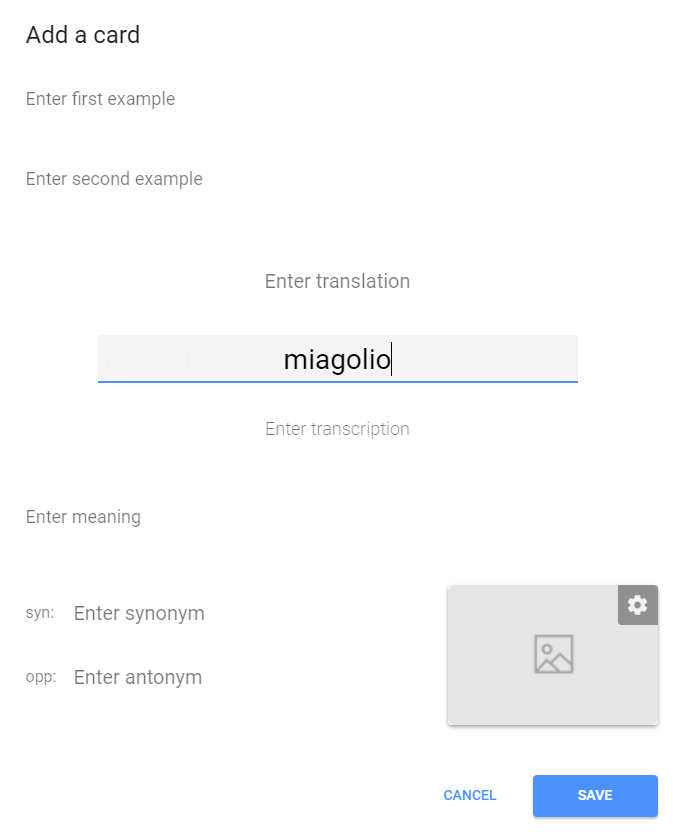 The picture below shows the page for creating a “task”. Each task could be divided into different sections that can customized with a freely chosen name (fase 1, fase 2 in the example). Each section could also include different types of tasks which can be inserted or removed at any time. It is possible to define a time limit to carry out the exercises, which can be different for each section. Moreover, it is possible to create templates for recurring tasks. Each task can contain exercises concerning three different categories: “words”, “exercises” and “extras”. In the “words” category you can choose: “whole cards”: to assign exercise on the content of each flashcard; “pronunciation”: to do pronunciation exercises; “synonym/antonym”: for exercises on synonym/antonym; “context”: to practise using words in a context; “meaning”: to practise the words meaning; In the “exercise” category you can choose: “fillword”: different kind of completion exercises, for example, given a word in the question, its definition is requested in the answer; “anagram”: anagrams with exercises of different kind, for example the question is a meaning or an example and the answer is the corresponding word to be constructed based on the letters that appear on the screen; “mcq”: multiple choice between different options; “dictaction”: dictated; “matching”: matching exercises; In the category “extras” it possible to practice with the images associated to words.
The picture below shows the page for creating a “task”. Each task could be divided into different sections that can customized with a freely chosen name (fase 1, fase 2 in the example). Each section could also include different types of tasks which can be inserted or removed at any time. It is possible to define a time limit to carry out the exercises, which can be different for each section. Moreover, it is possible to create templates for recurring tasks. Each task can contain exercises concerning three different categories: “words”, “exercises” and “extras”. In the “words” category you can choose: “whole cards”: to assign exercise on the content of each flashcard; “pronunciation”: to do pronunciation exercises; “synonym/antonym”: for exercises on synonym/antonym; “context”: to practise using words in a context; “meaning”: to practise the words meaning; In the “exercise” category you can choose: “fillword”: different kind of completion exercises, for example, given a word in the question, its definition is requested in the answer; “anagram”: anagrams with exercises of different kind, for example the question is a meaning or an example and the answer is the corresponding word to be constructed based on the letters that appear on the screen; “mcq”: multiple choice between different options; “dictaction”: dictated; “matching”: matching exercises; In the category “extras” it possible to practice with the images associated to words. 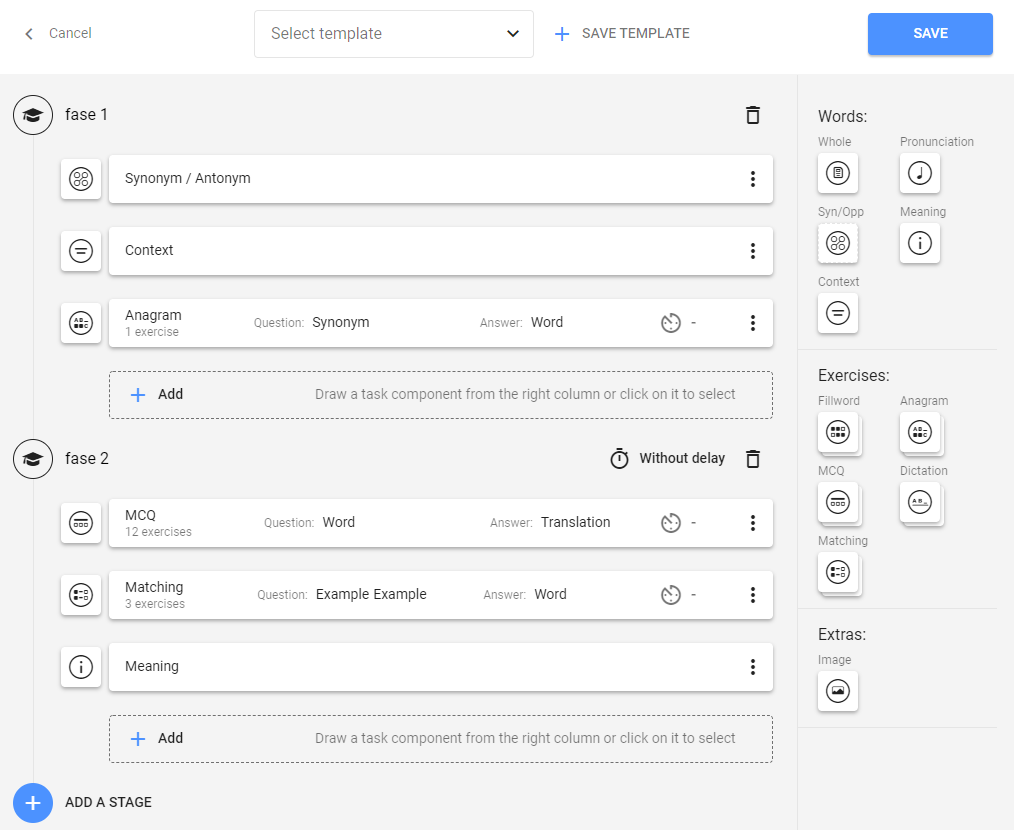 The following image shows the interface allowing teachers to create the exercises.
The following image shows the interface allowing teachers to create the exercises. 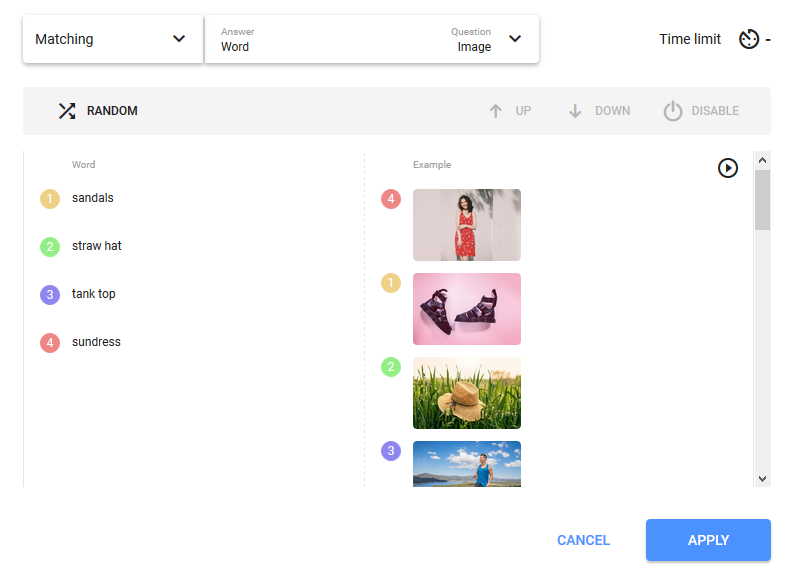 The next picture shows the student-side interface of an association exercise.
The next picture shows the student-side interface of an association exercise. 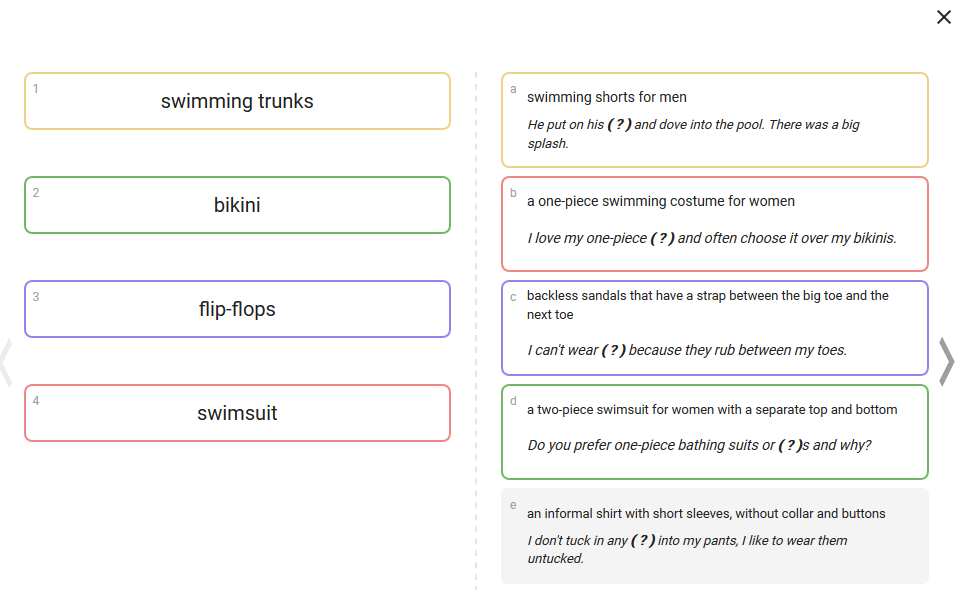 The following pictures show some exercises that could be assigned. This application also allows to supervise empowerment of students over a period of time.
The following pictures show some exercises that could be assigned. This application also allows to supervise empowerment of students over a period of time. 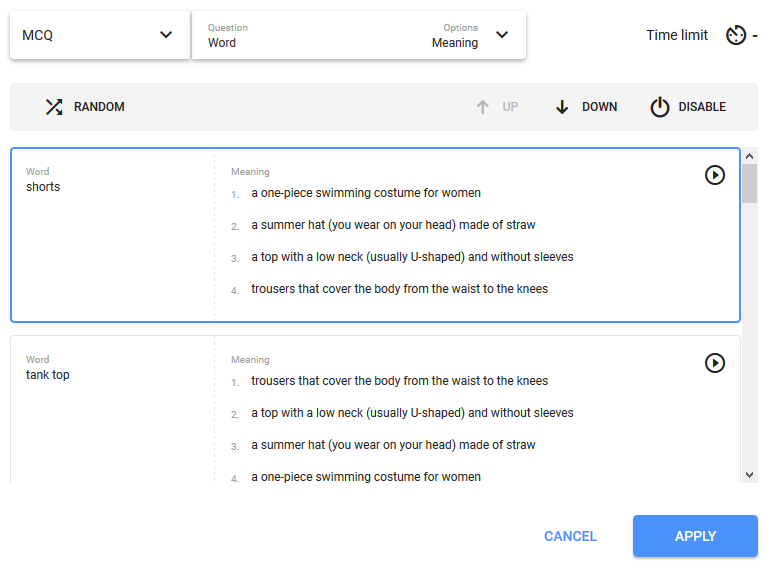
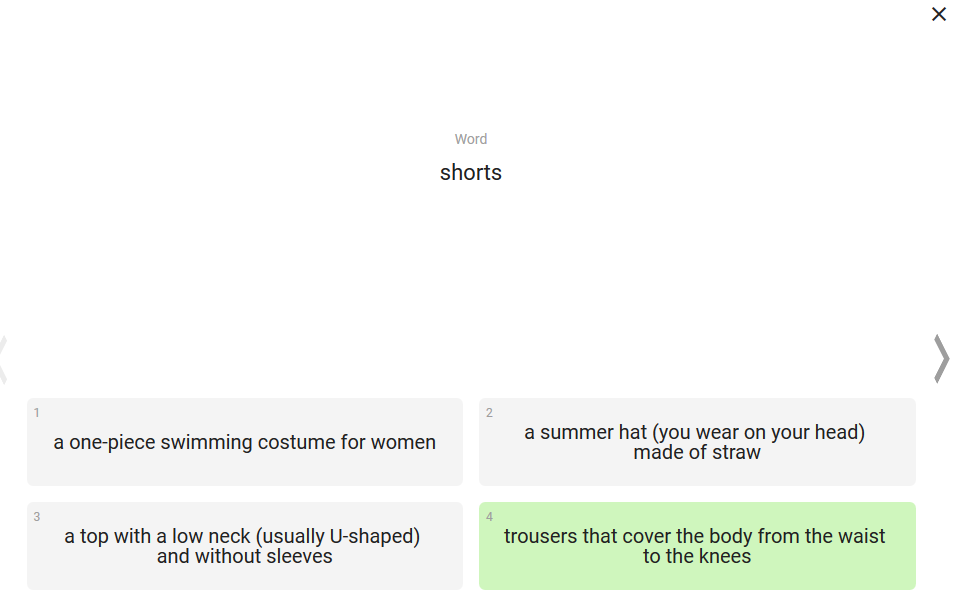
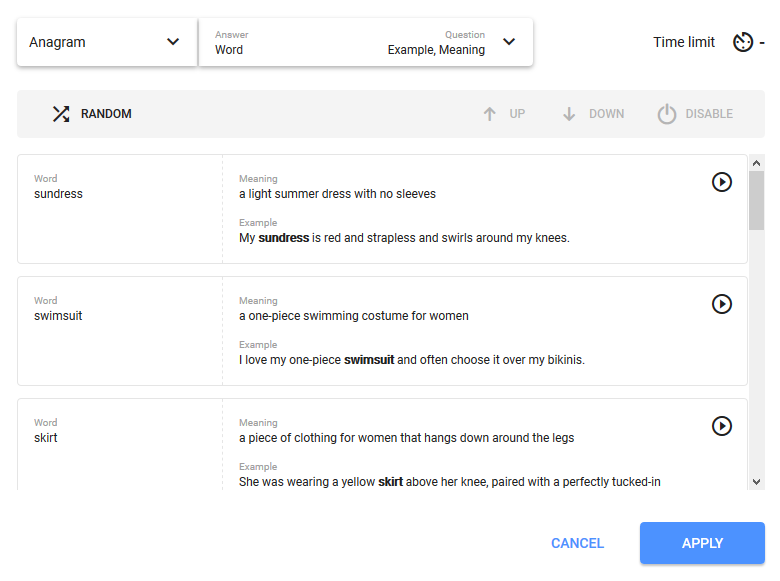
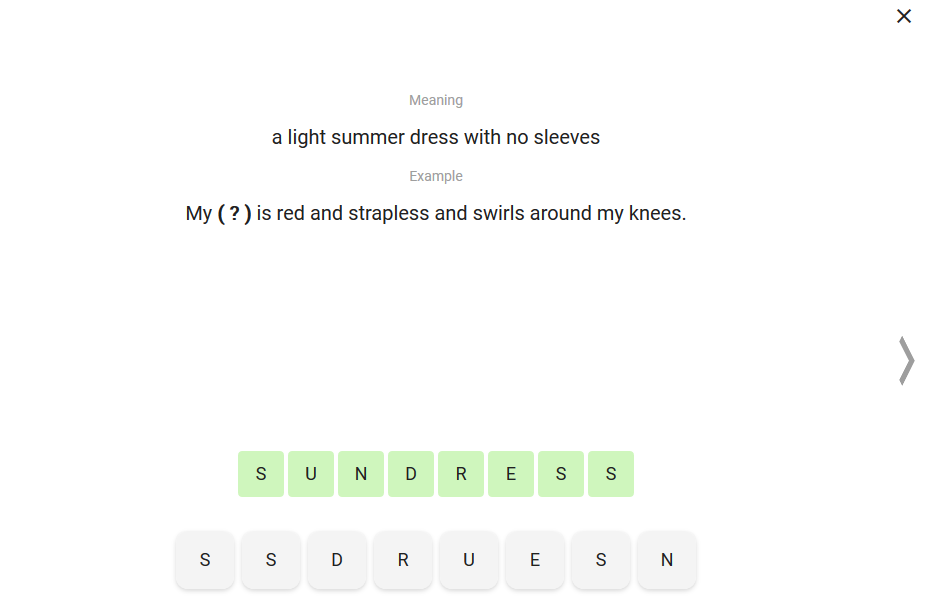
Copy link