Enter all the desired criteria: the apps that satisfy them all will be searched; if a criterion is specified multiple times, only the last occurrence will be considered.

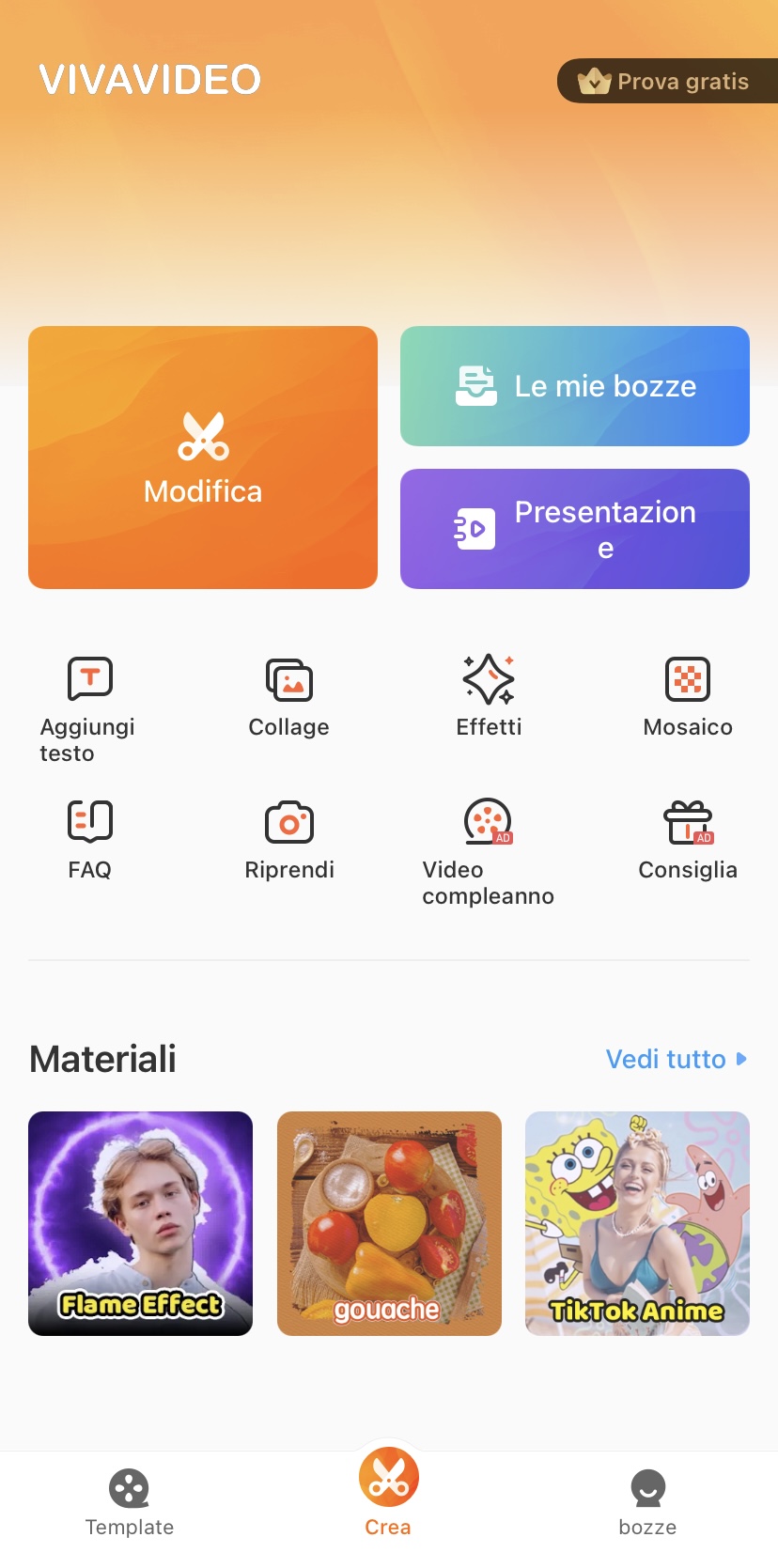 This is the section of the templates that VivaVideo makes available. You can choose between different categories of templates and then click on "use" and the app will automatically create the video.
This is the section of the templates that VivaVideo makes available. You can choose between different categories of templates and then click on "use" and the app will automatically create the video. 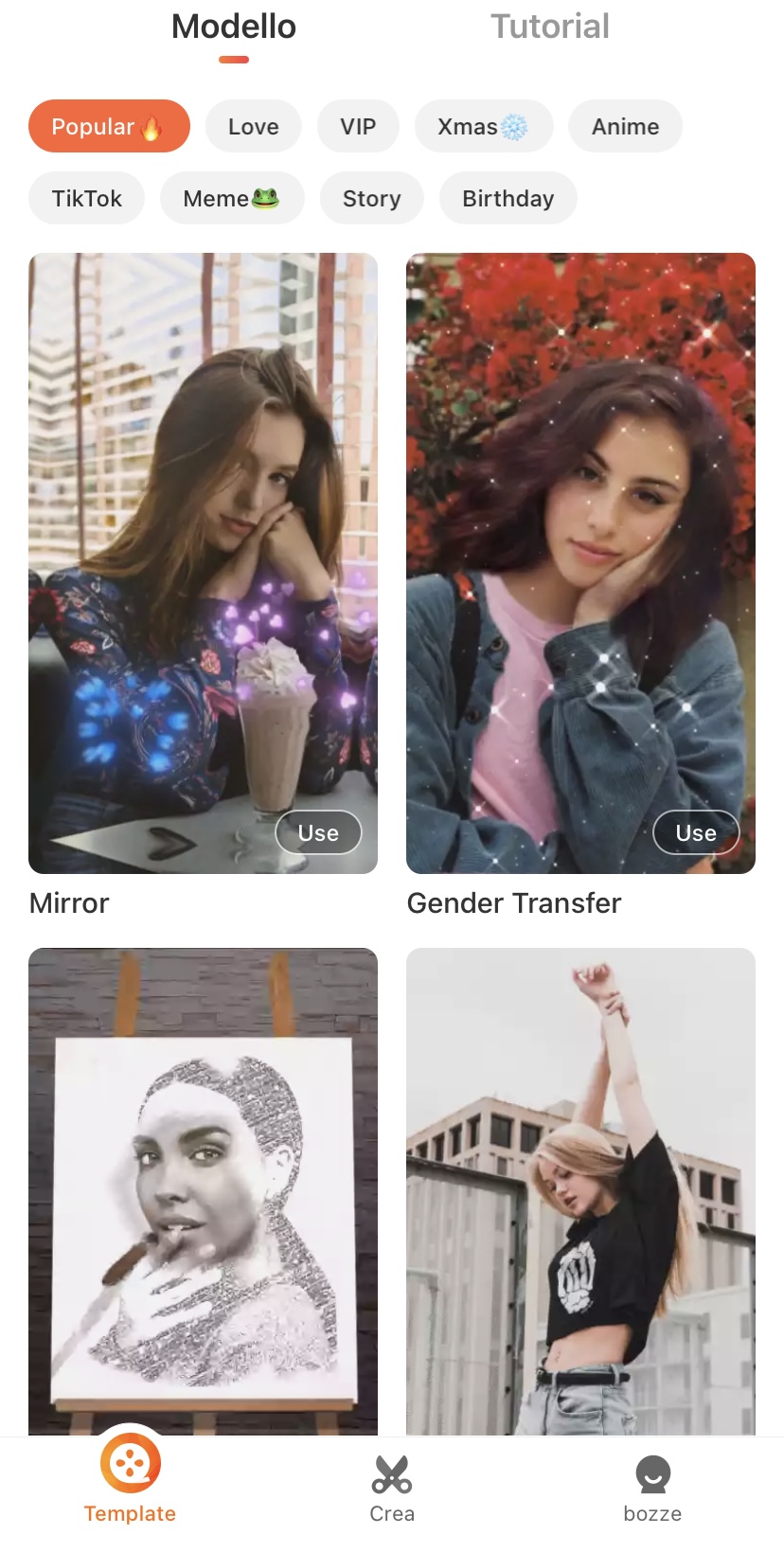 If you want to create the video from scratch, just click on "create" and the following screen will appear. After importing the necessary photos, you will have to select them and click on the "next" button.
If you want to create the video from scratch, just click on "create" and the following screen will appear. After importing the necessary photos, you will have to select them and click on the "next" button. 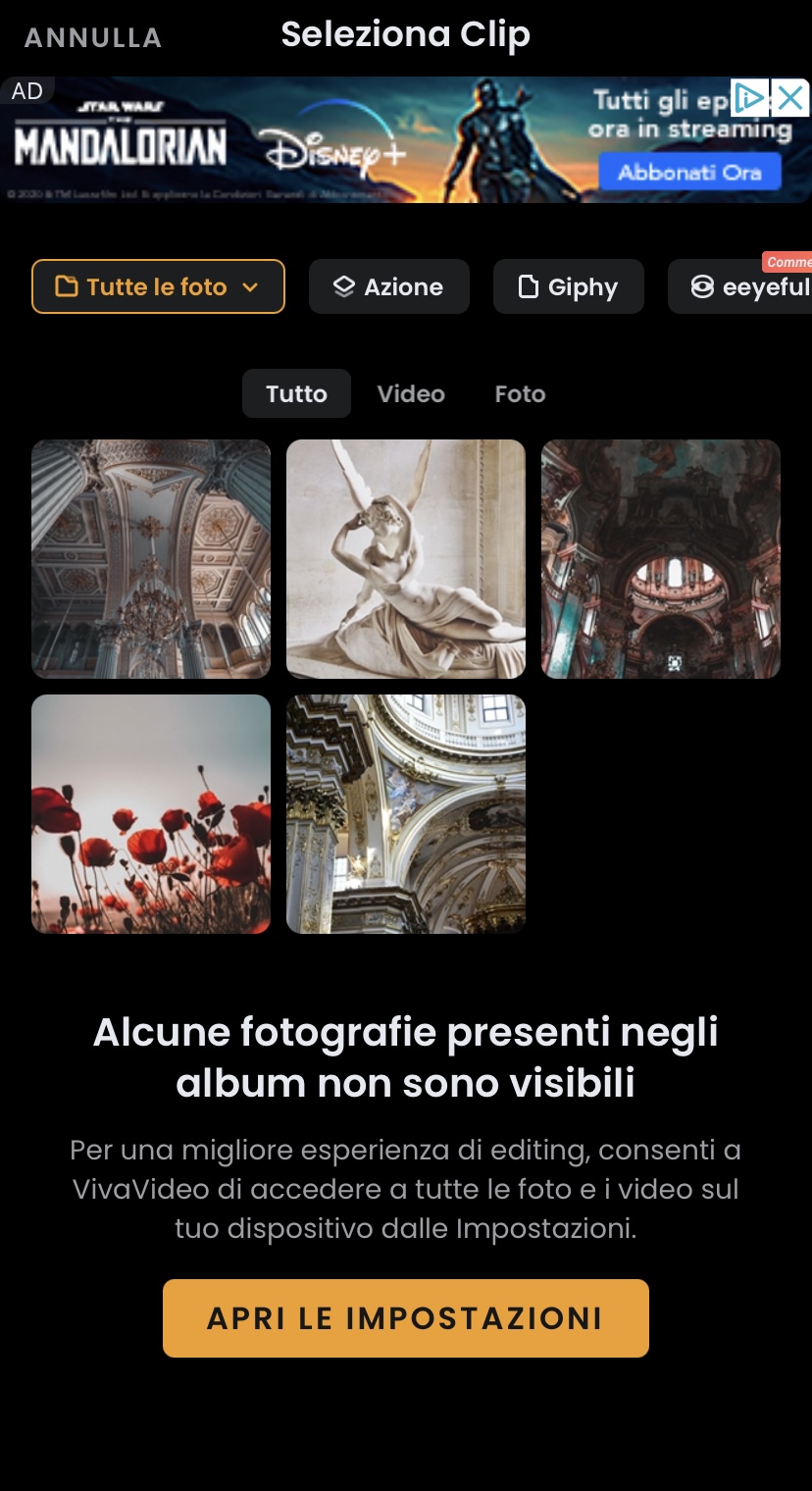 This is the editing screen; the selected photos have been imported and you can proceed to create the video. The app allows you to choose a theme and music, insert text, effects and filters. As for the clip, it can be cut and cropped, rotated, you can decide the duration, you can also zoom in and insert transitions. Once you have finished the video you can save it in drafts or save it in different formats.
This is the editing screen; the selected photos have been imported and you can proceed to create the video. The app allows you to choose a theme and music, insert text, effects and filters. As for the clip, it can be cut and cropped, rotated, you can decide the duration, you can also zoom in and insert transitions. Once you have finished the video you can save it in drafts or save it in different formats. 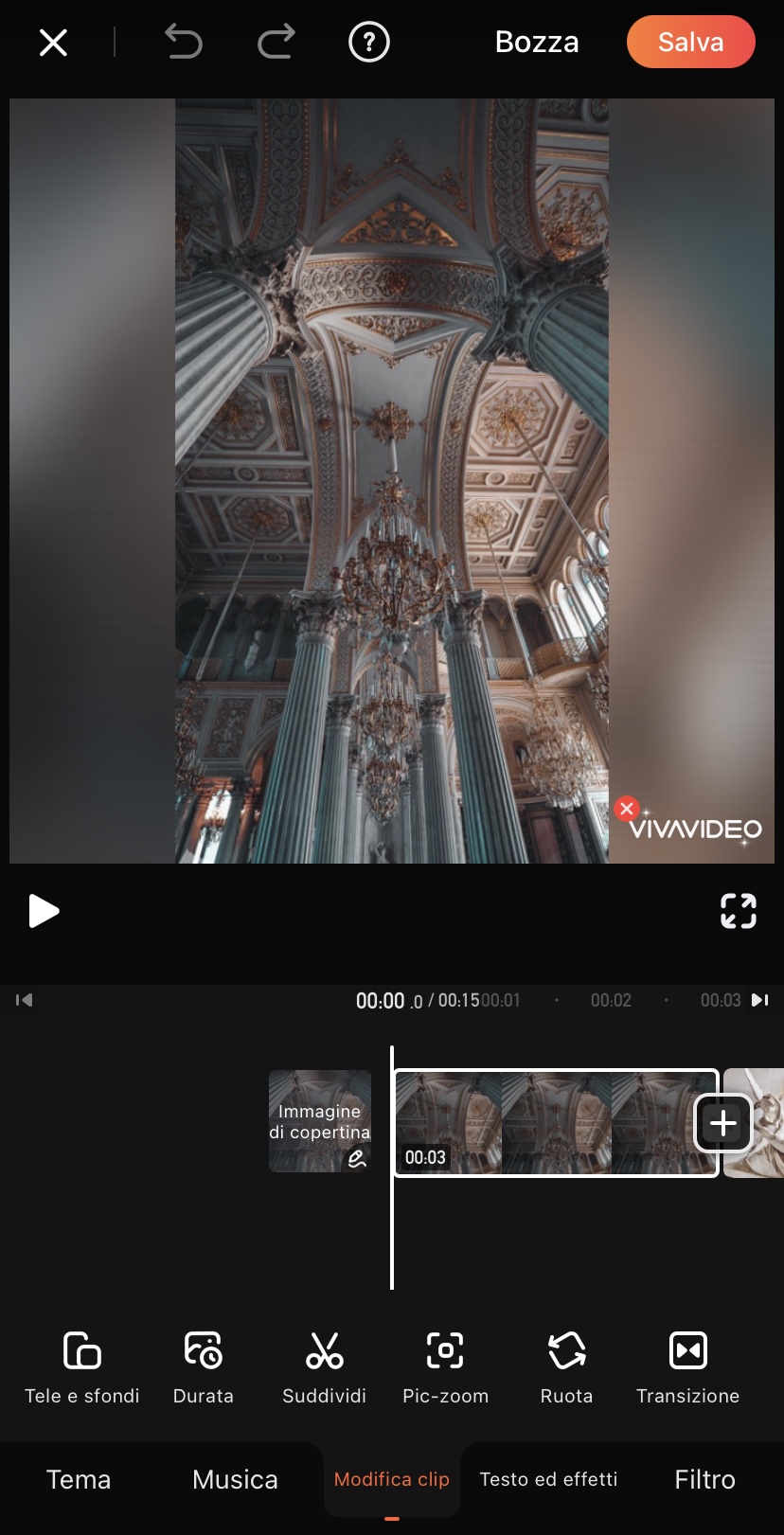 Here you can see the various user plans offered by the app. You can take advantage of a three-day free trial, where you have limited access to the features offered and can create videos lasting up to five minutes; after that, the app allows for two possible paid packages, one annual and one VIP.
Here you can see the various user plans offered by the app. You can take advantage of a three-day free trial, where you have limited access to the features offered and can create videos lasting up to five minutes; after that, the app allows for two possible paid packages, one annual and one VIP. 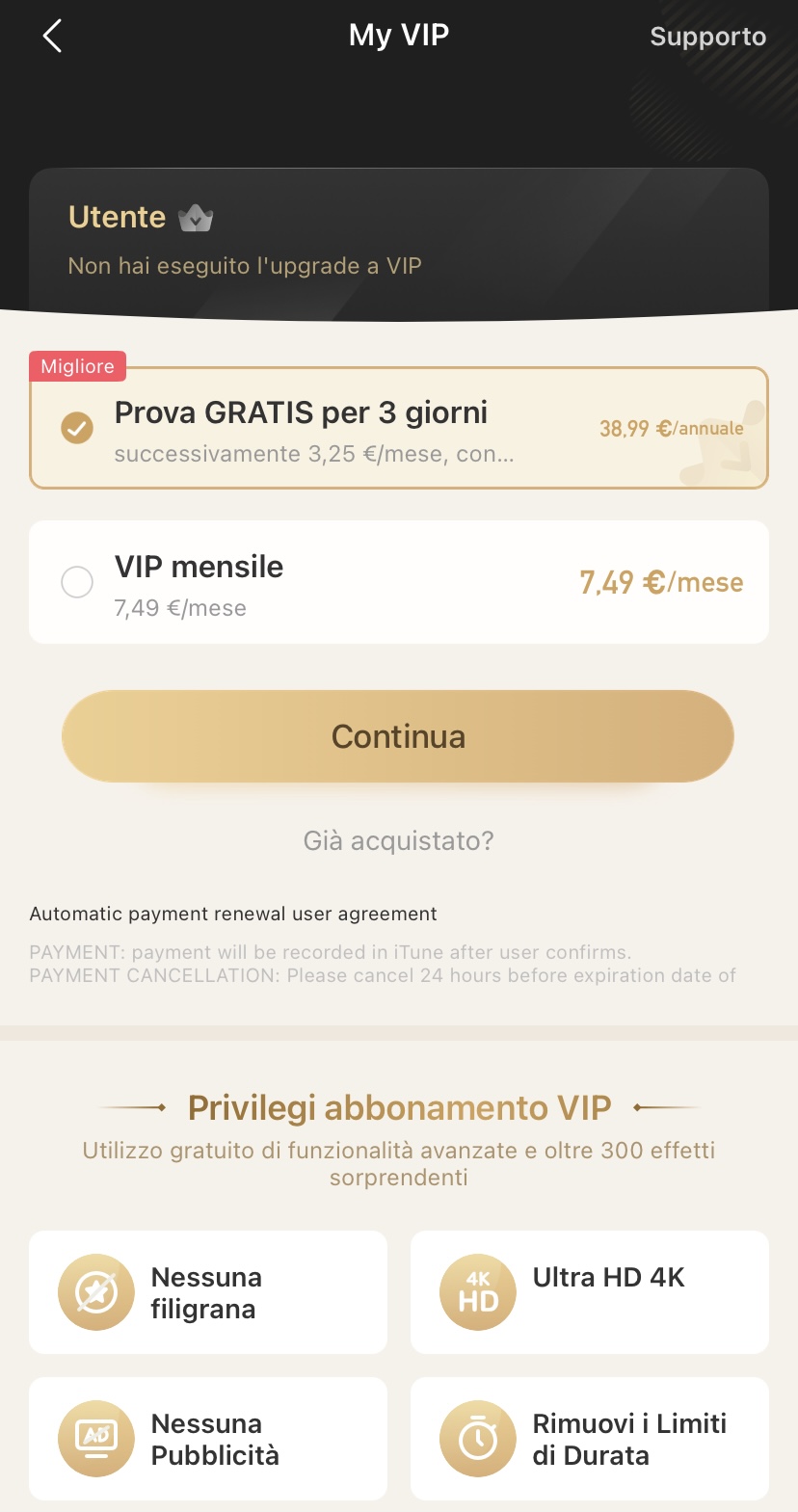
Copy link