Enter all the desired criteria: the apps that satisfy them all will be searched; if a criterion is specified multiple times, only the last occurrence will be considered.

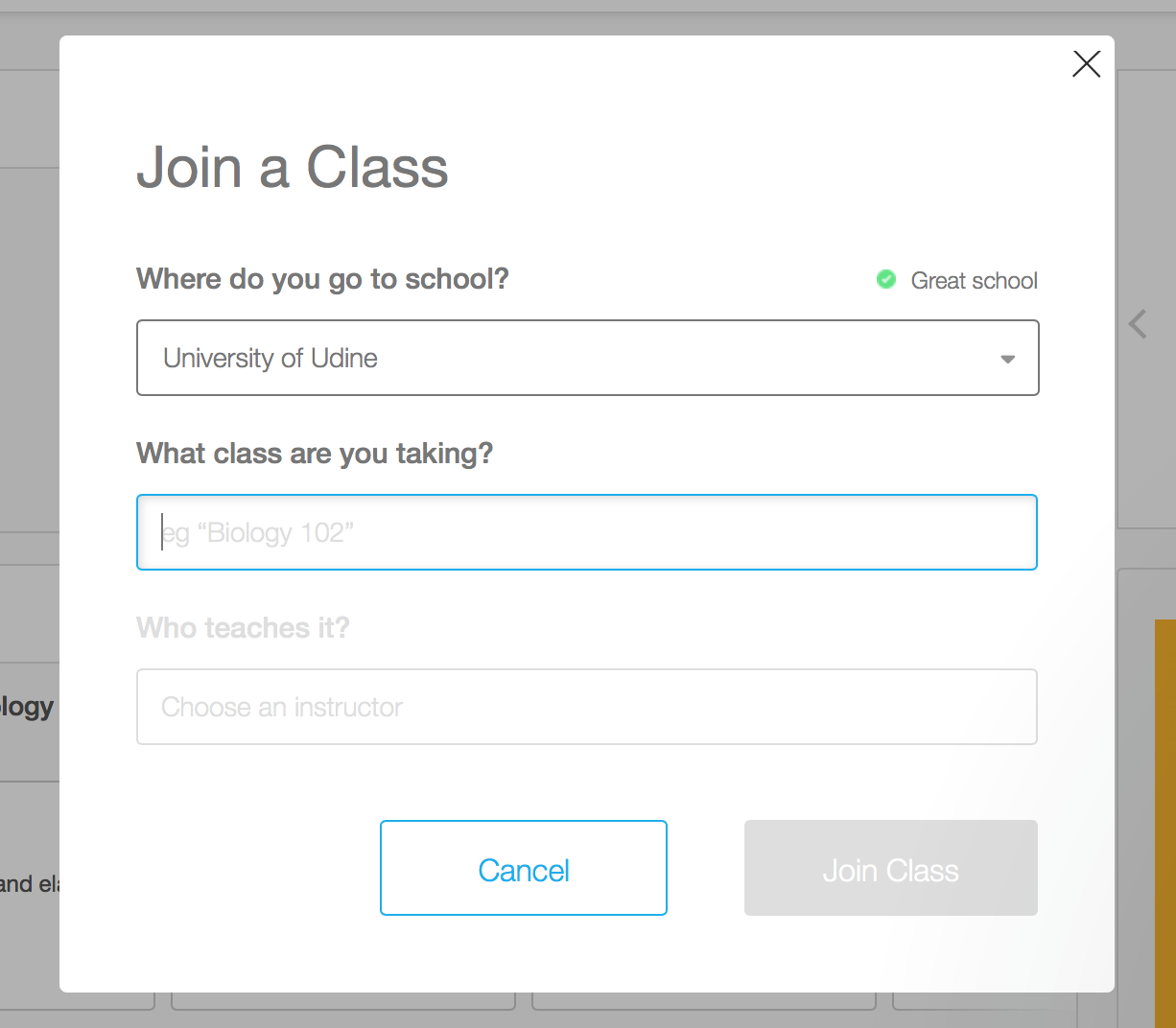 Aspect of a finished product Once you’ve registered the class topic you want to learn, you can create the flashcards of the contents you will need.
Aspect of a finished product Once you’ve registered the class topic you want to learn, you can create the flashcards of the contents you will need. 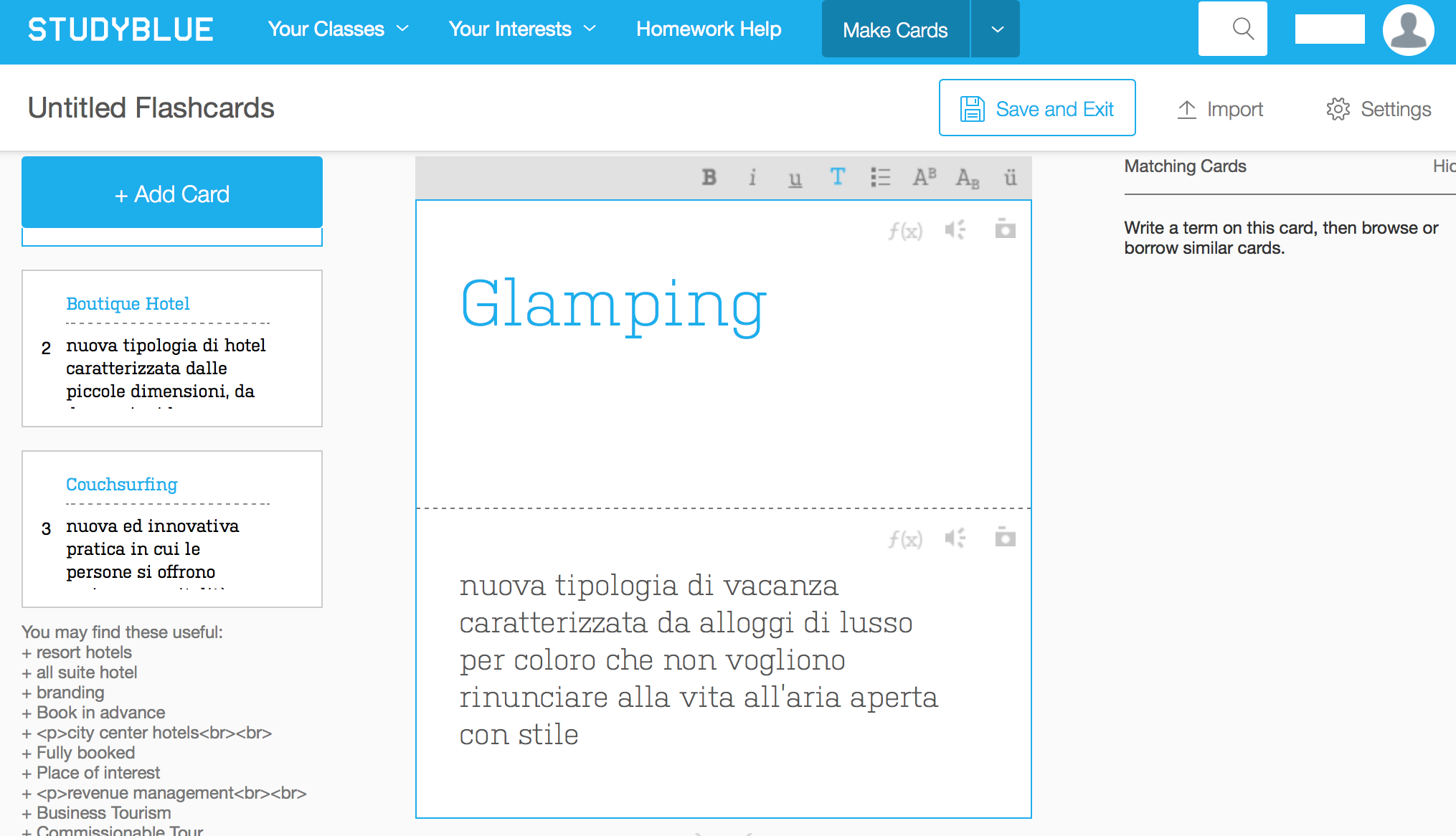 Once you’ve created all the flashcards that you find necessary for your study, you will come across a page like the one below.
Once you’ve created all the flashcards that you find necessary for your study, you will come across a page like the one below. 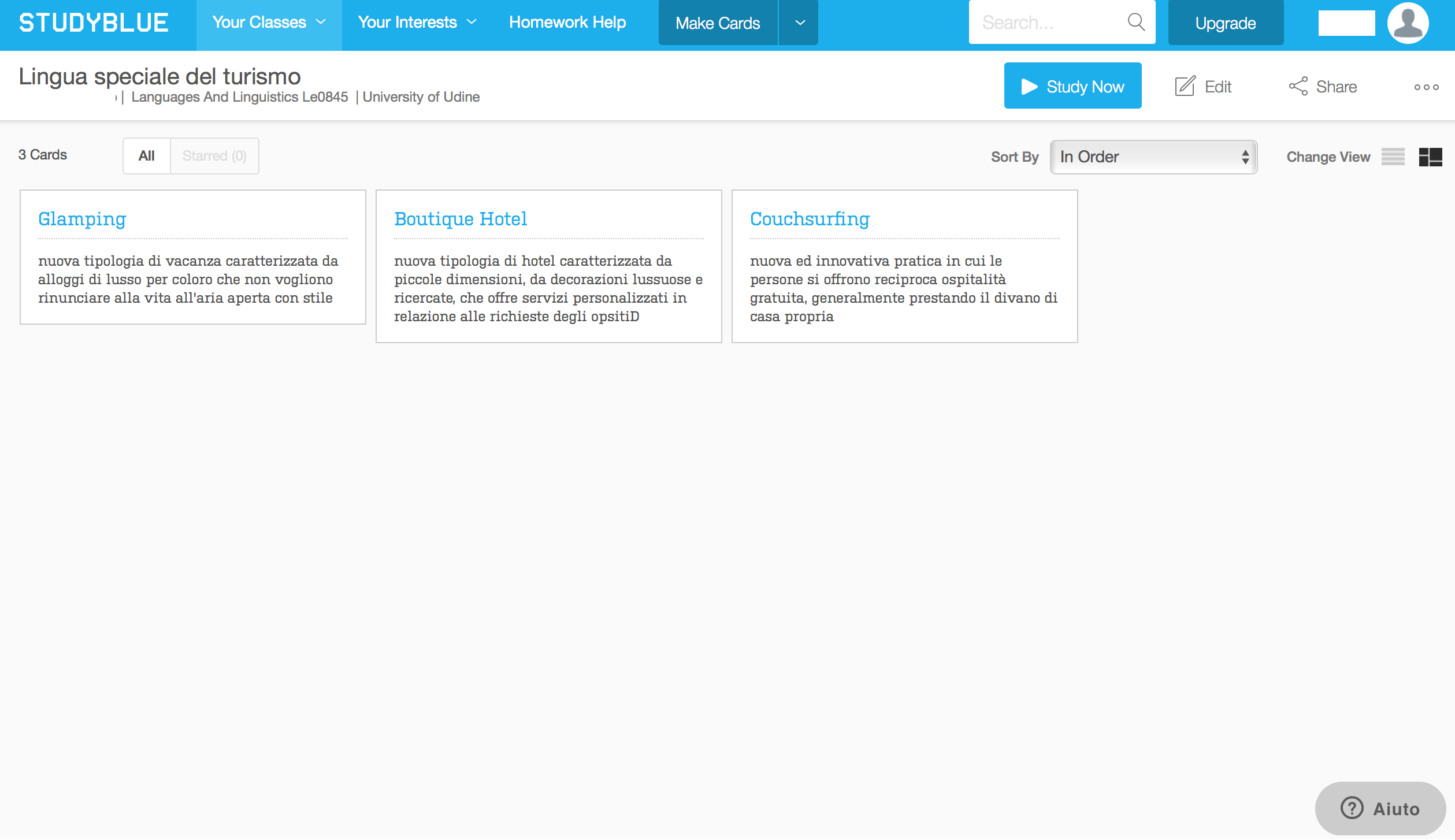 Now you can put yourself to the test with a quiz that will see how much you’ve learned with the flashcards. Click on “Study Now”. A new page will open that will ask you which type of quiz you prefer. I chose the first option. I now have the possibility to test my studying against others.
Now you can put yourself to the test with a quiz that will see how much you’ve learned with the flashcards. Click on “Study Now”. A new page will open that will ask you which type of quiz you prefer. I chose the first option. I now have the possibility to test my studying against others. 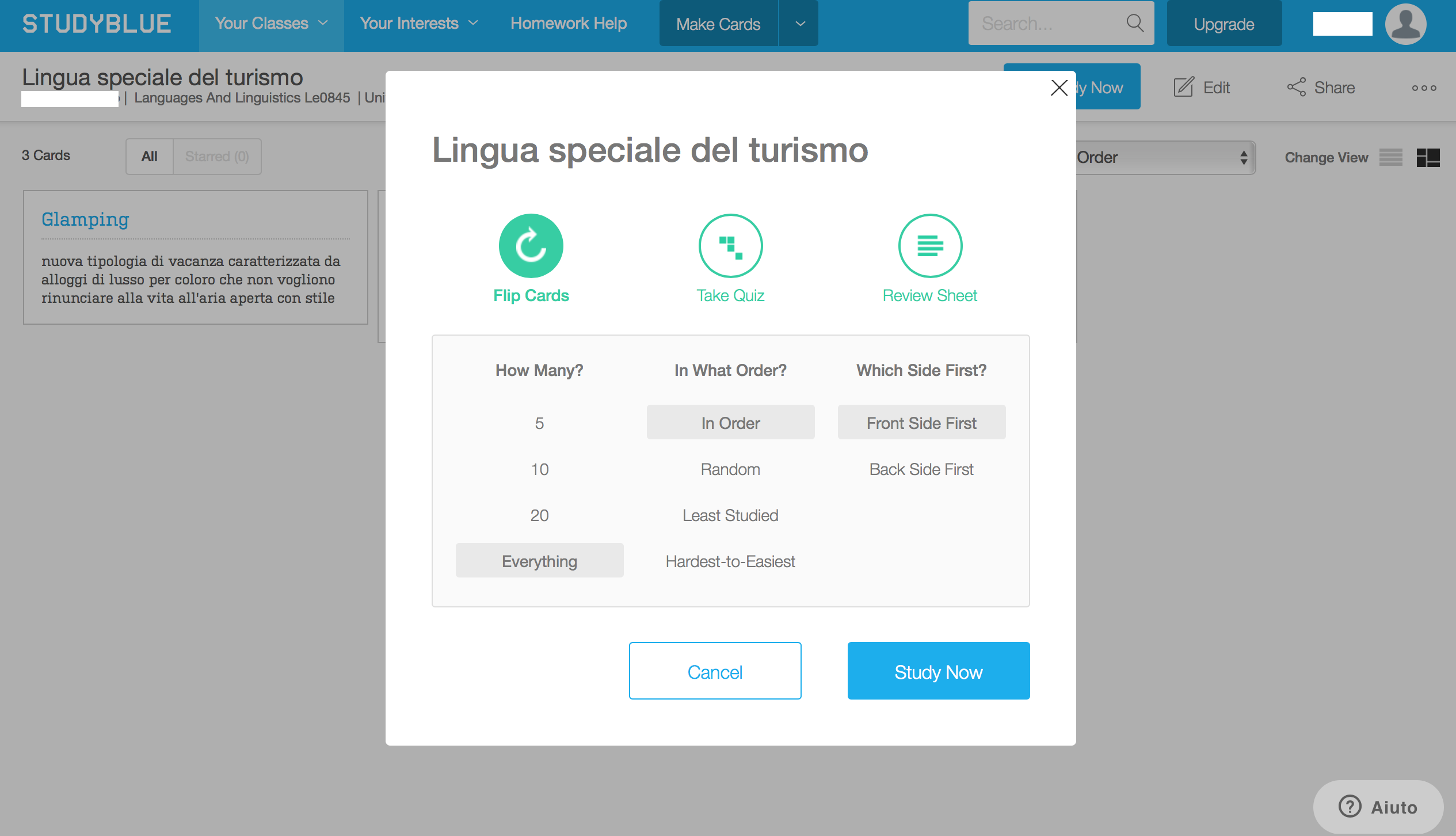 The window will open on the left with the word you have to learn. You can then turn the flashcard around to see the definition. If you remembered it correctly, click on the green thumb up. If not, click on the red thumb down.
The window will open on the left with the word you have to learn. You can then turn the flashcard around to see the definition. If you remembered it correctly, click on the green thumb up. If not, click on the red thumb down. 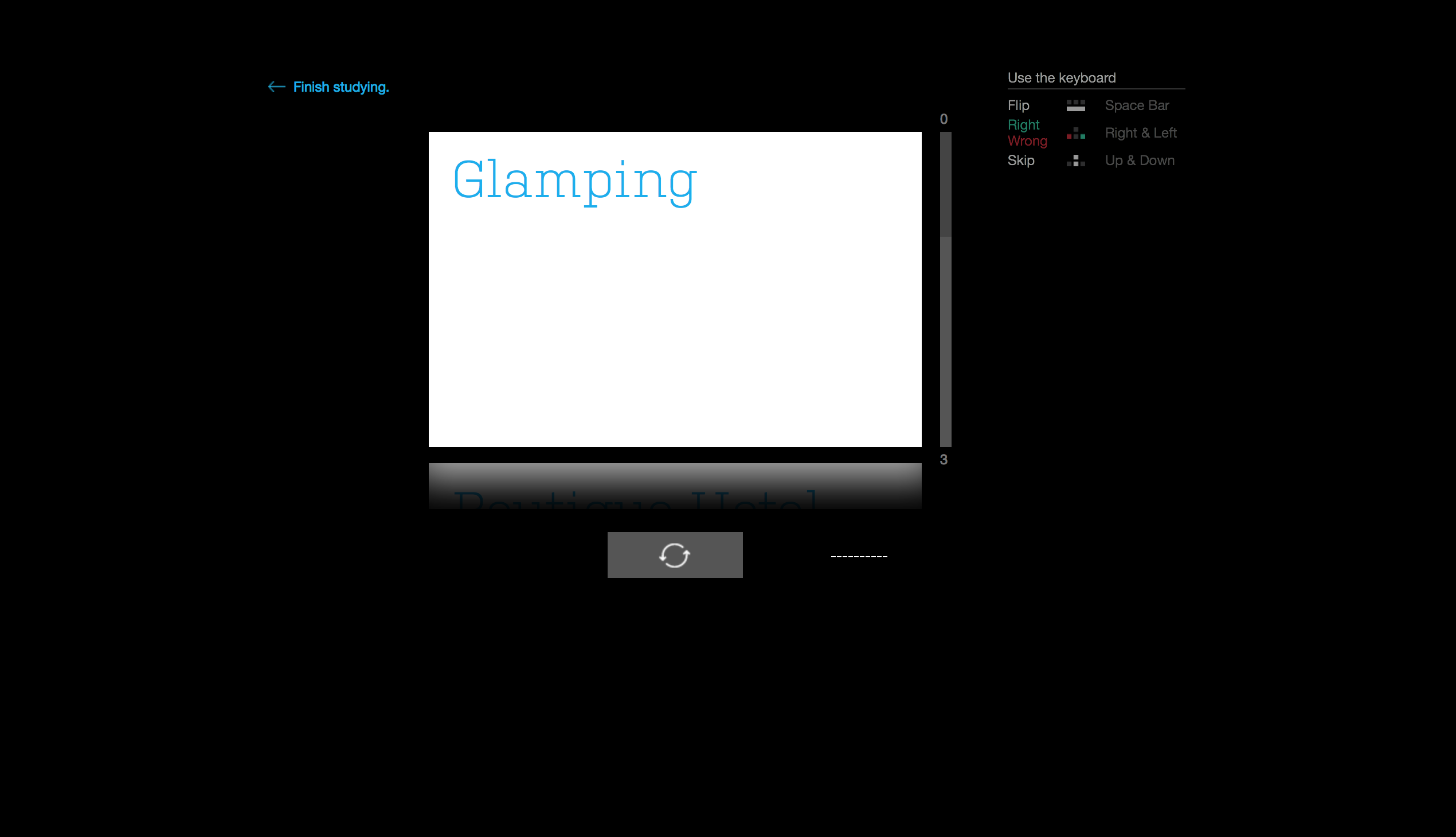
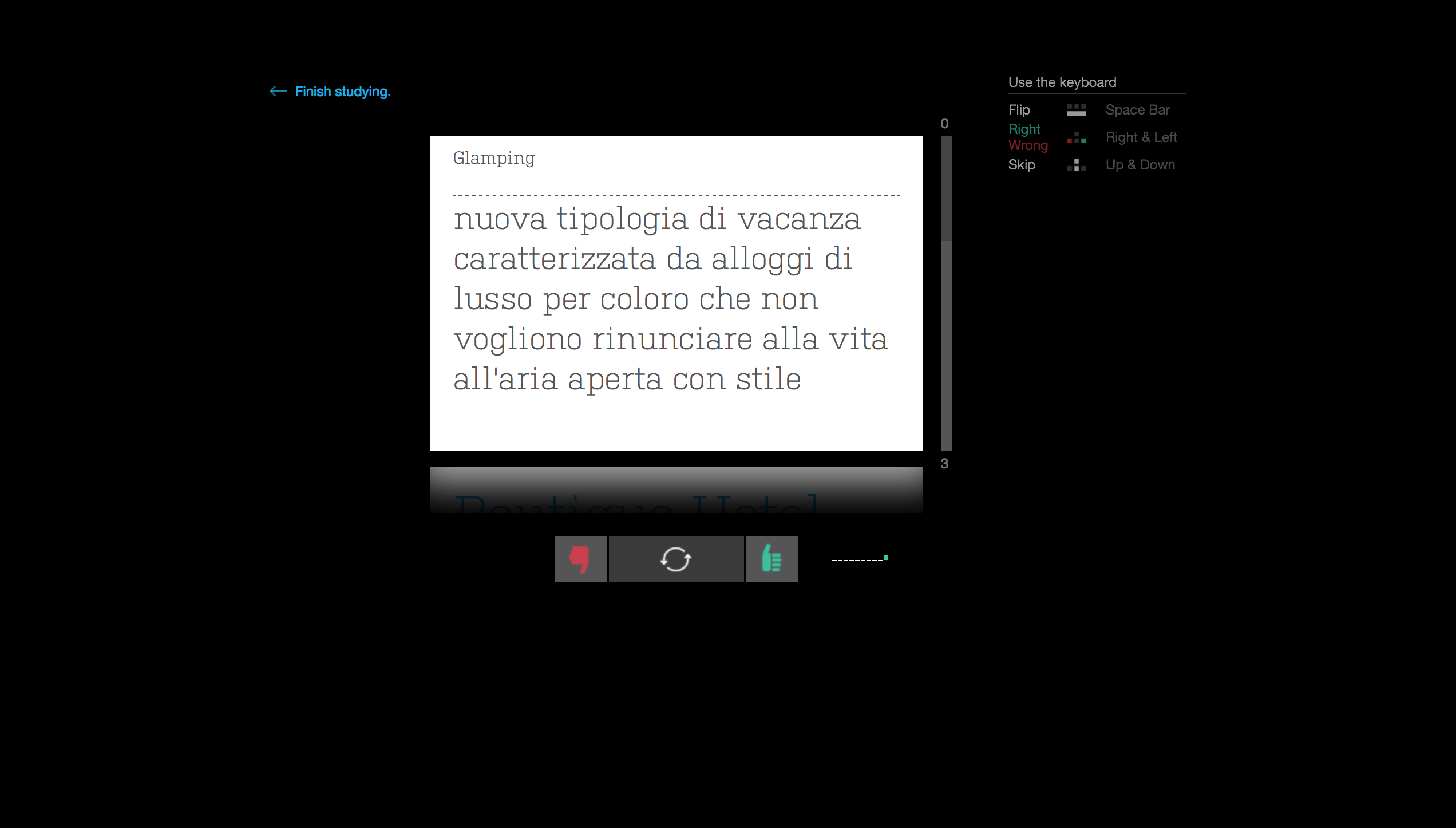 Lastly, the platform will show a page in which there will be an assessment of your knowledge and you will be invited to “Study Again”.
Lastly, the platform will show a page in which there will be an assessment of your knowledge and you will be invited to “Study Again”. 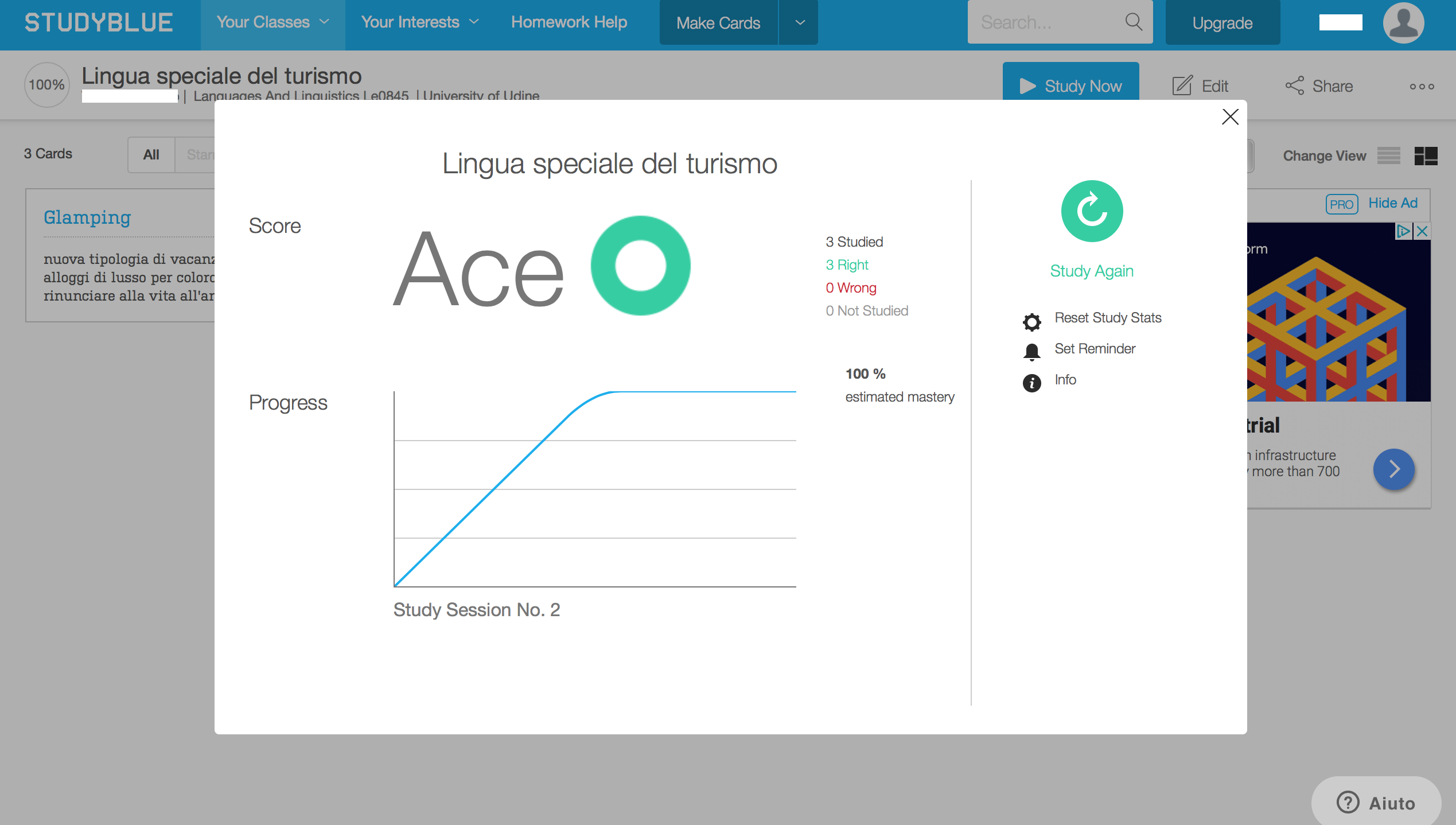 The dashboard’s appearance. Flashcards with their assessment, your class topics, your activities will all appear on the dashboard. From here, you can create new works (new class topics, new flashcards groups). You can also search for flashcards created by other users to study different topics.
The dashboard’s appearance. Flashcards with their assessment, your class topics, your activities will all appear on the dashboard. From here, you can create new works (new class topics, new flashcards groups). You can also search for flashcards created by other users to study different topics. 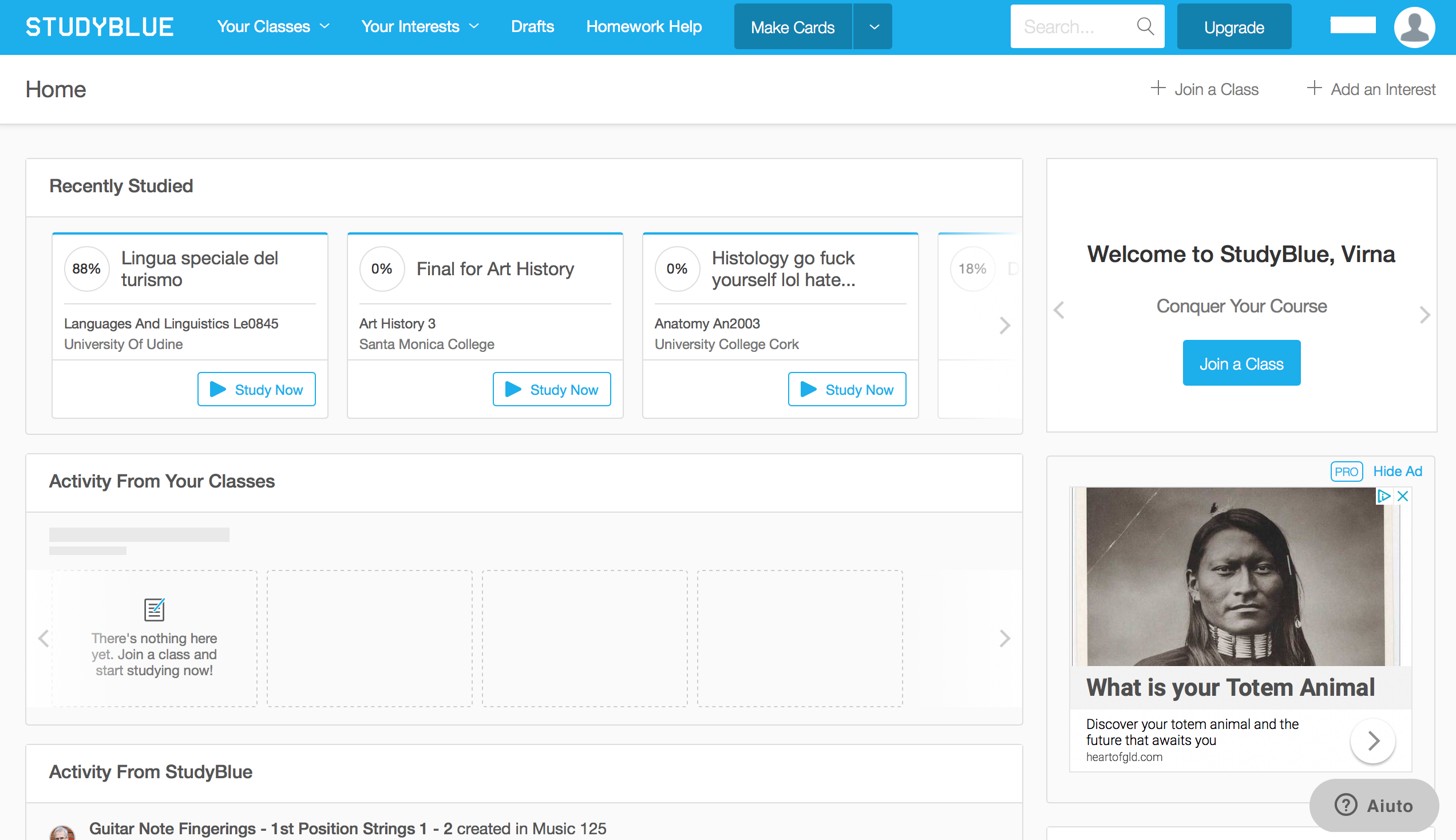 The authoring page’s appearance. In the authoring page you have the possibility to create new flashcards by clicking on “Make Cards”. In the box that opens on top you can write the topic and the description in the one below. When saving (“Save and Exit”) you’ll have to give a title to your work and insert inside a class of topic by inserting it inside a class of topics. The free profile, as stated before, obligates you to make your work public. By clicking on “Import” you can also import files in .xls, .xlsx, .csv: this will be organised like files in two columns: in the first there will be the topic and in the second one the description. If you click on “Settings” you can choose a title and a class of topics in which you can insert your work. Clicking on “Matching Cards”, I can choose whether or not to receive helpful tips for other flashcards that are similar to the ones I’m inserting (through “Hide” and “Show”). posso decidere se ricevere o meno suggerimenti (attraverso i pulsanti “Hide” e “Show”).
The authoring page’s appearance. In the authoring page you have the possibility to create new flashcards by clicking on “Make Cards”. In the box that opens on top you can write the topic and the description in the one below. When saving (“Save and Exit”) you’ll have to give a title to your work and insert inside a class of topic by inserting it inside a class of topics. The free profile, as stated before, obligates you to make your work public. By clicking on “Import” you can also import files in .xls, .xlsx, .csv: this will be organised like files in two columns: in the first there will be the topic and in the second one the description. If you click on “Settings” you can choose a title and a class of topics in which you can insert your work. Clicking on “Matching Cards”, I can choose whether or not to receive helpful tips for other flashcards that are similar to the ones I’m inserting (through “Hide” and “Show”). posso decidere se ricevere o meno suggerimenti (attraverso i pulsanti “Hide” e “Show”). 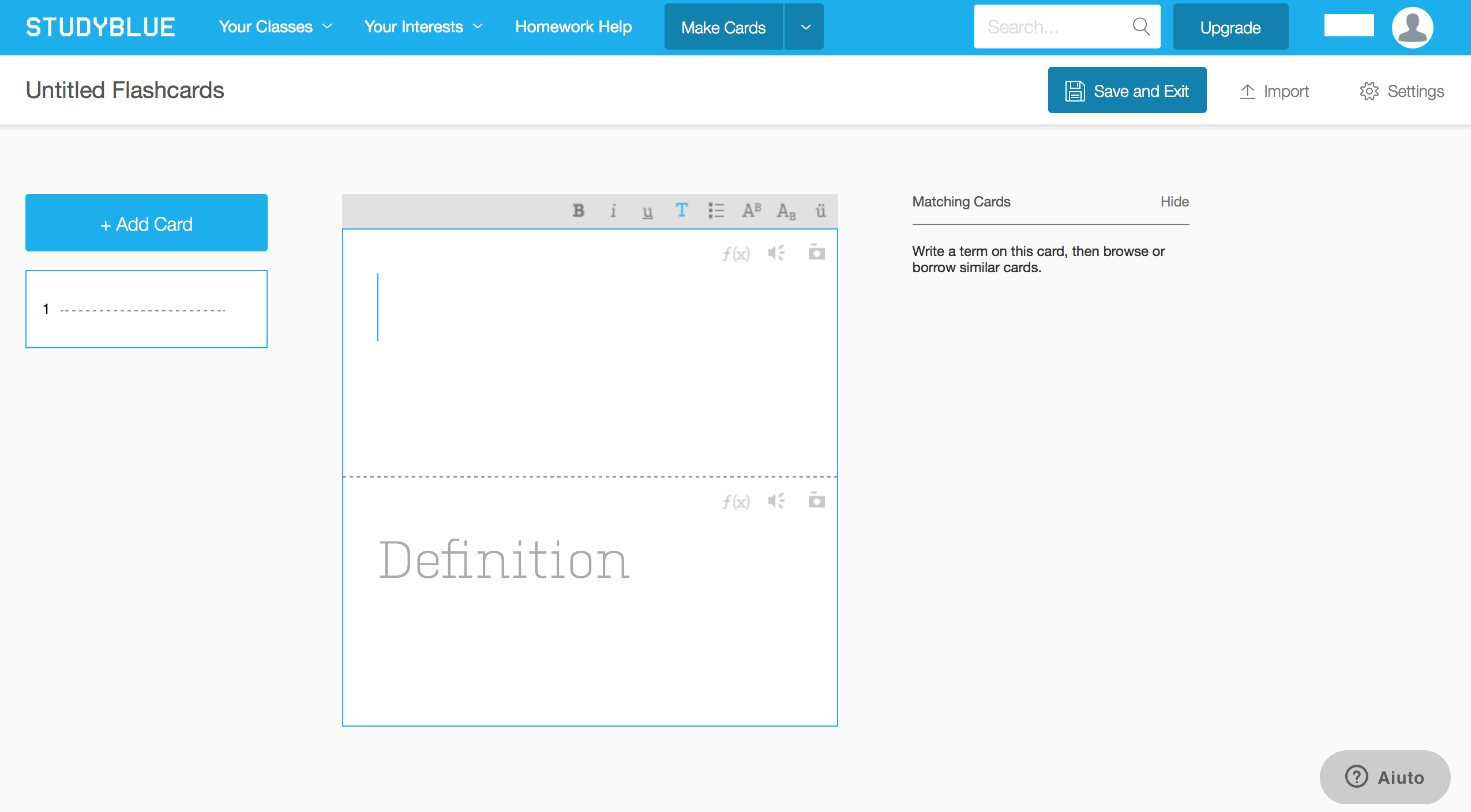
Copy link