Enter all the desired criteria: the apps that satisfy them all will be searched; if a criterion is specified multiple times, only the last occurrence will be considered.
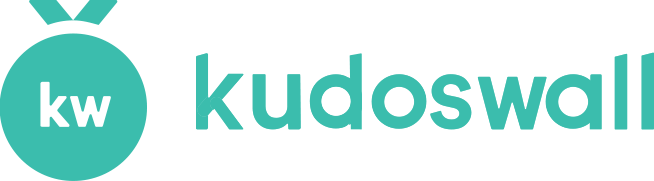
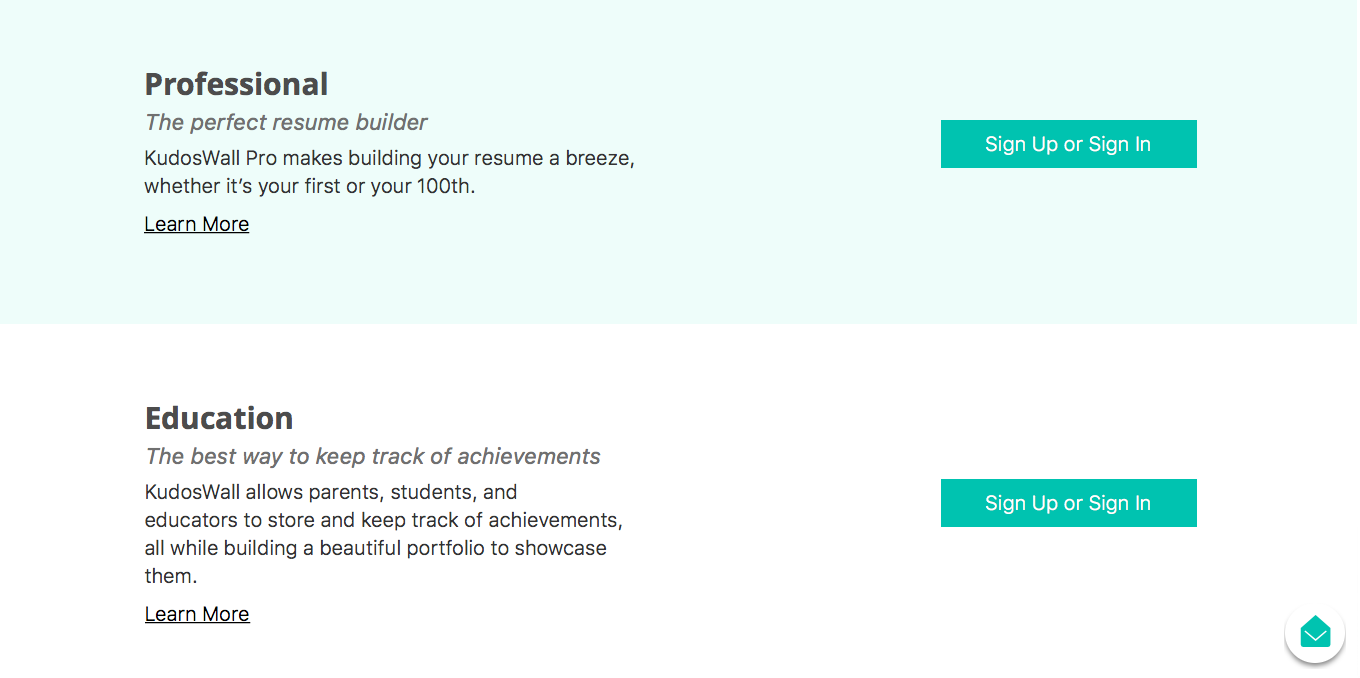 Professional:We will now analyze the first part: we click on Sign Up or Sign In and we insert our credentials.
Professional:We will now analyze the first part: we click on Sign Up or Sign In and we insert our credentials. 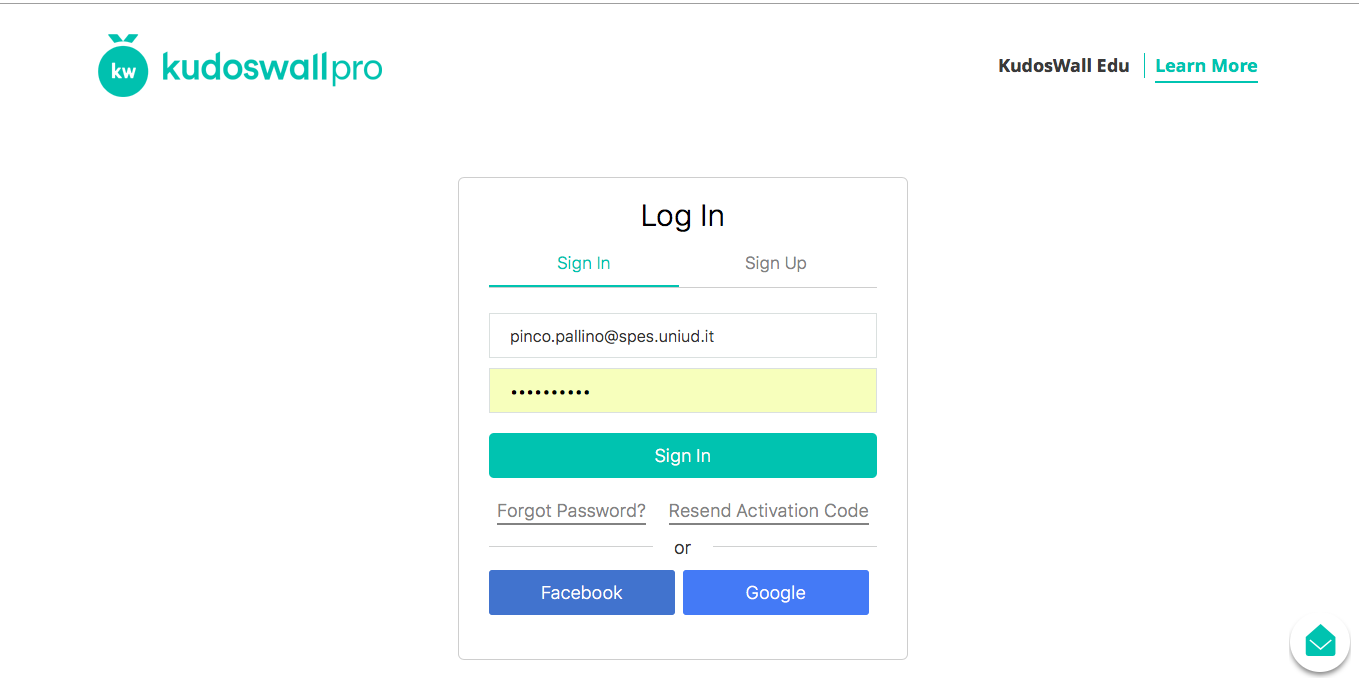 In the menu on the left we find all the features:Add (to add an item to the portfolio);Portfolio (views the preview of our resume);Categories (Work, Education, Awards and Hobbies).In the menu on the right we find the toolbar, which offers us the possibility of: printing the portfolio, hiding items and copying the URL of our portfolio.
In the menu on the left we find all the features:Add (to add an item to the portfolio);Portfolio (views the preview of our resume);Categories (Work, Education, Awards and Hobbies).In the menu on the right we find the toolbar, which offers us the possibility of: printing the portfolio, hiding items and copying the URL of our portfolio. 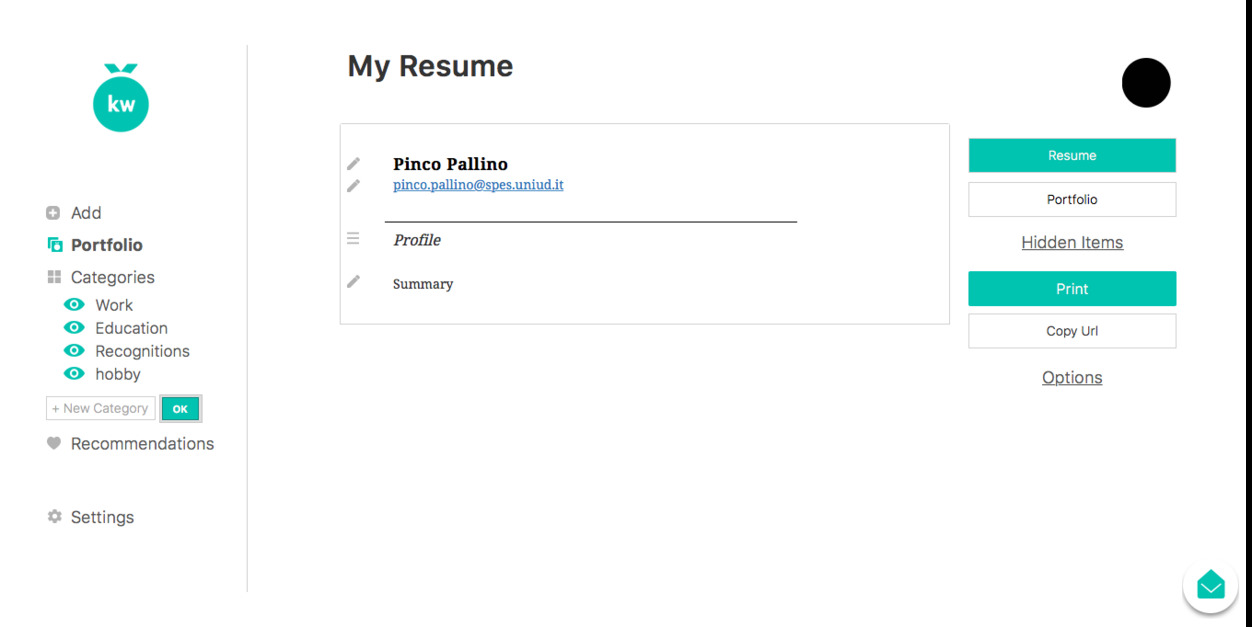 Concerning the Education page, we click on Sign Up or Sign In and we enter our credentials (we can also enter with our Facebook profile).
Concerning the Education page, we click on Sign Up or Sign In and we enter our credentials (we can also enter with our Facebook profile). 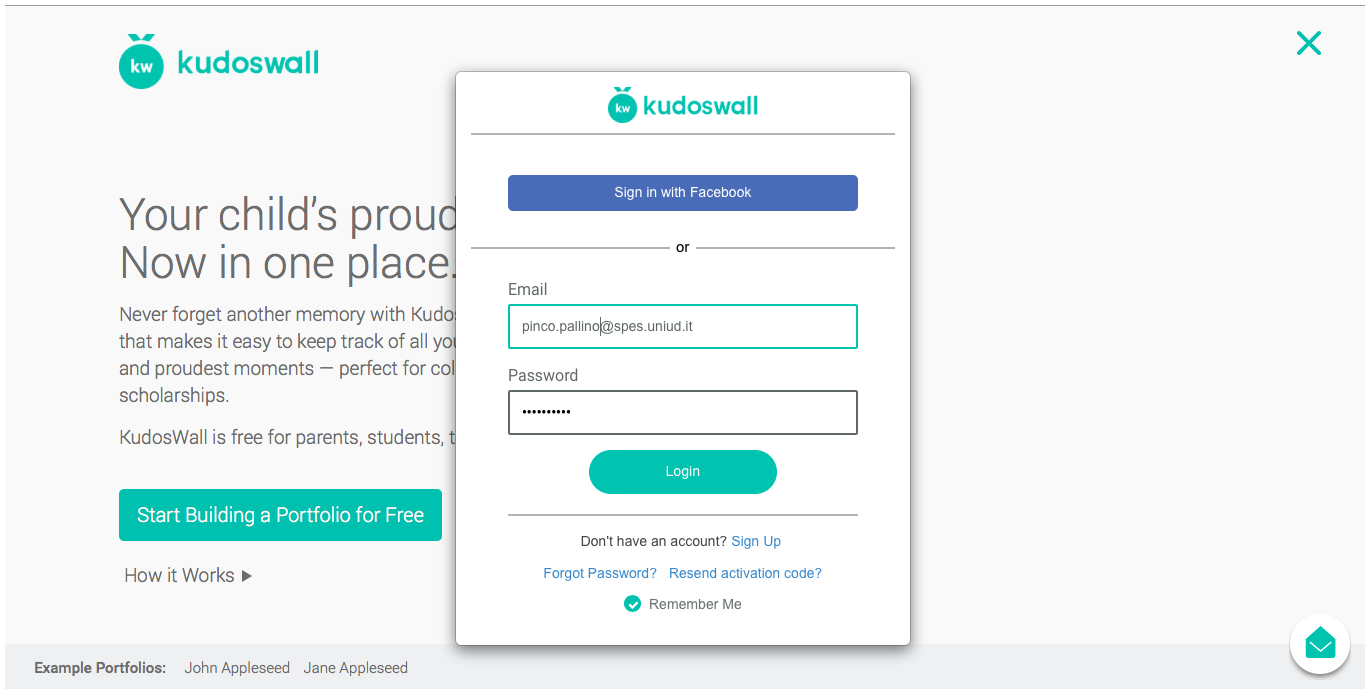 The main page will open accordingly:In the top taskbar we find:1. Home;2. Groups: view the groups you belong to (for example class group, volleyball group);3. Events: view events near your city;4. Profile: view your profile;5. Portfolio: view your personal portfolio;6. Search: look for for information;7. Friends: view your friends;8. Notifications: view notifications.
The main page will open accordingly:In the top taskbar we find:1. Home;2. Groups: view the groups you belong to (for example class group, volleyball group);3. Events: view events near your city;4. Profile: view your profile;5. Portfolio: view your personal portfolio;6. Search: look for for information;7. Friends: view your friends;8. Notifications: view notifications. 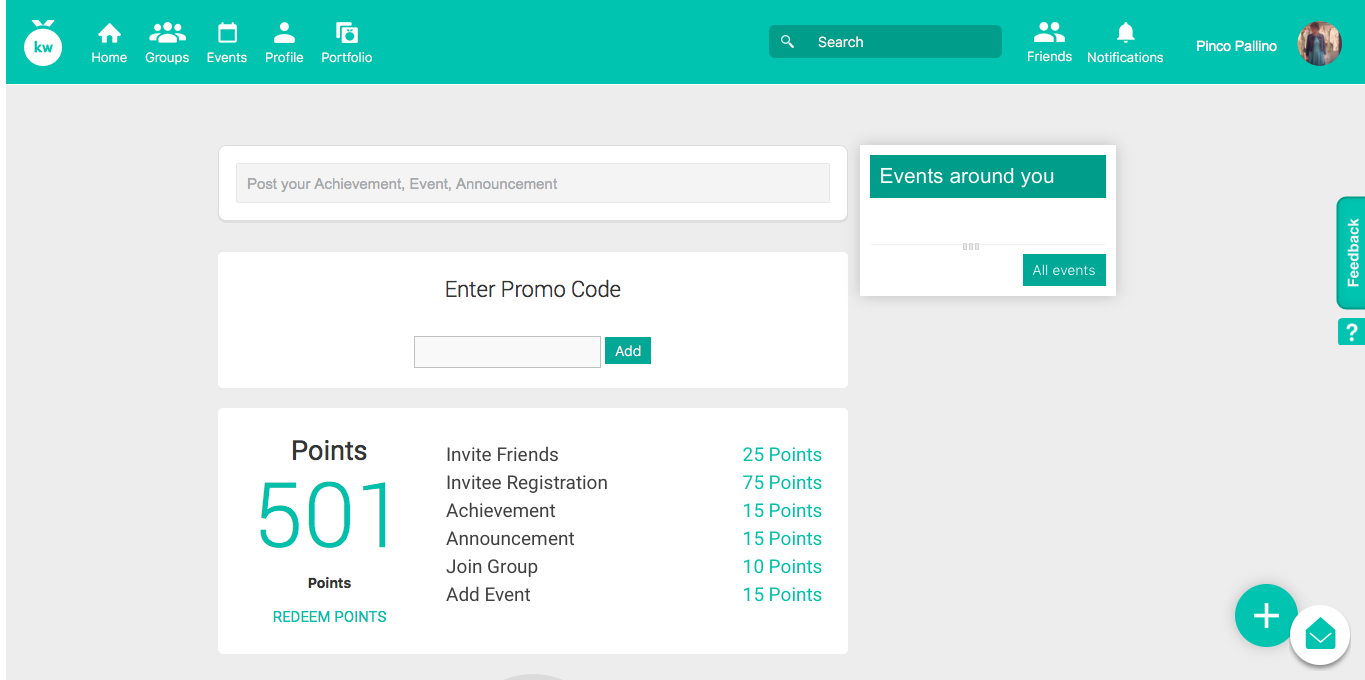 By clicking on the Post Your Achievement, Event, Announcement bar, the following screen will open, where you will have to choose between the items: Achievement, Event, Announce and Request Recommendation.Taking "Achievement" as an example, you will subsequently have to select a category including: Arts, Academy, Service, Sports or Misc.You will then have to write the title of our achievement and make a description.You can also associate an event with this success.After completing the compilation, you will find all the results included in your portfolio and you will even be able to share them with relatives, friends and teachers.
By clicking on the Post Your Achievement, Event, Announcement bar, the following screen will open, where you will have to choose between the items: Achievement, Event, Announce and Request Recommendation.Taking "Achievement" as an example, you will subsequently have to select a category including: Arts, Academy, Service, Sports or Misc.You will then have to write the title of our achievement and make a description.You can also associate an event with this success.After completing the compilation, you will find all the results included in your portfolio and you will even be able to share them with relatives, friends and teachers. 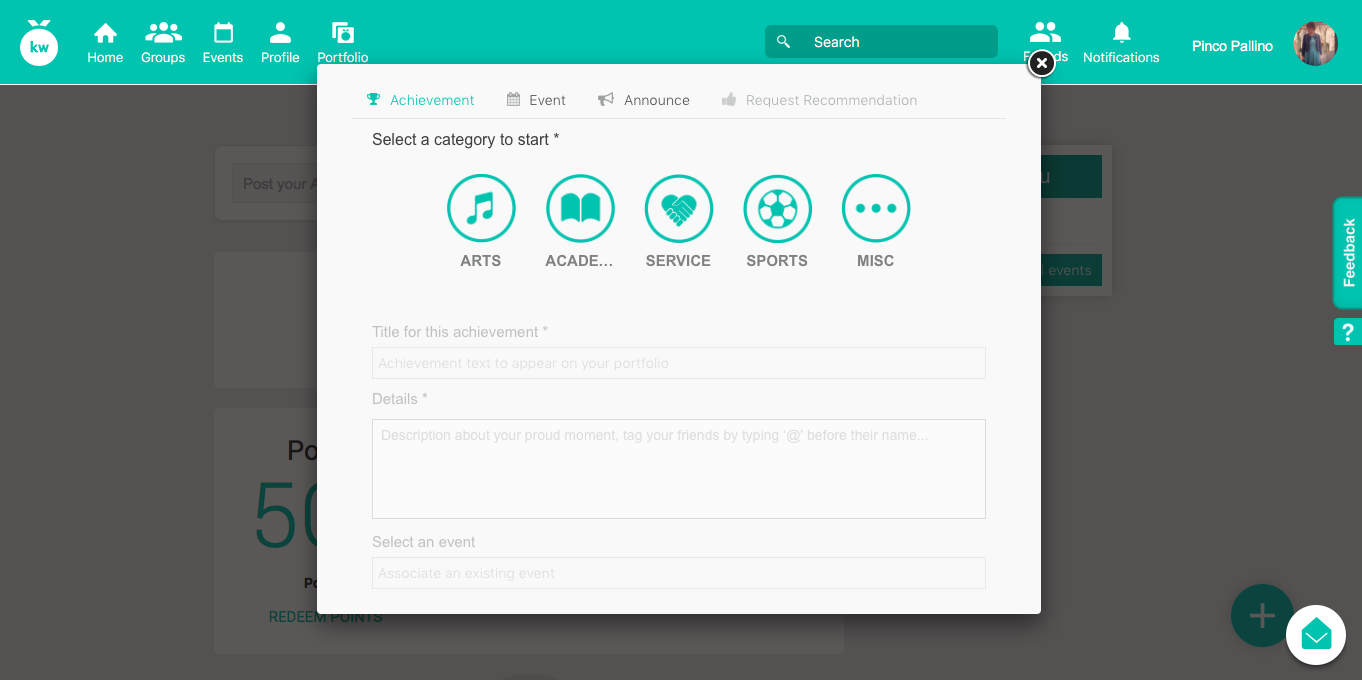
Copy link