Enter all the desired criteria: the apps that satisfy them all will be searched; if a criterion is specified multiple times, only the last occurrence will be considered.

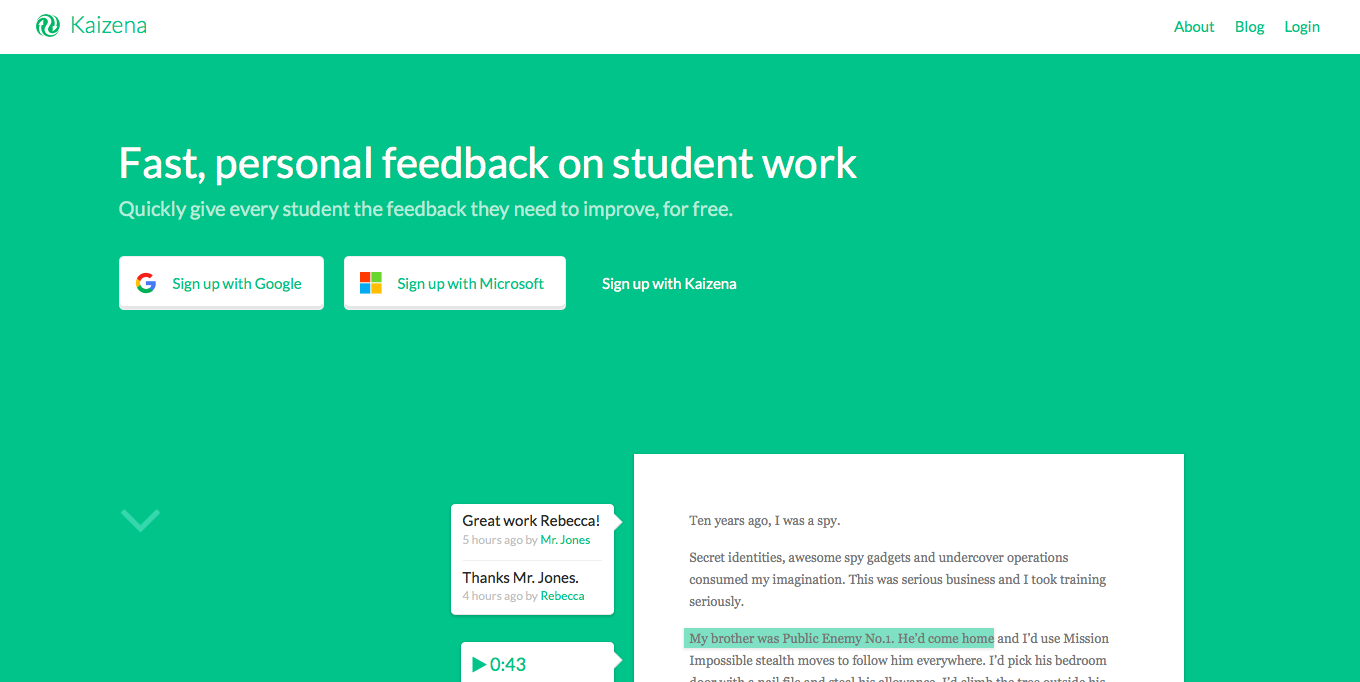 We can choose whether to use our Google account, our Microsoft one or log in as a new user directly on Kaizena.By choosing "Sign Up with Kaizena", you will be able to register in the application.
We can choose whether to use our Google account, our Microsoft one or log in as a new user directly on Kaizena.By choosing "Sign Up with Kaizena", you will be able to register in the application. 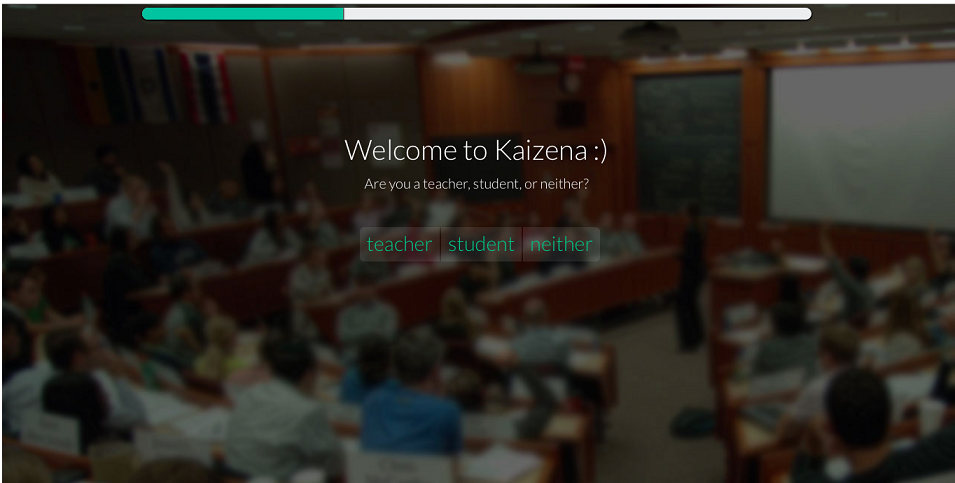 After choosing our role between teacher, student or "neither", this page for the registration will appear, in which we will be asked to enter personal data.
After choosing our role between teacher, student or "neither", this page for the registration will appear, in which we will be asked to enter personal data. 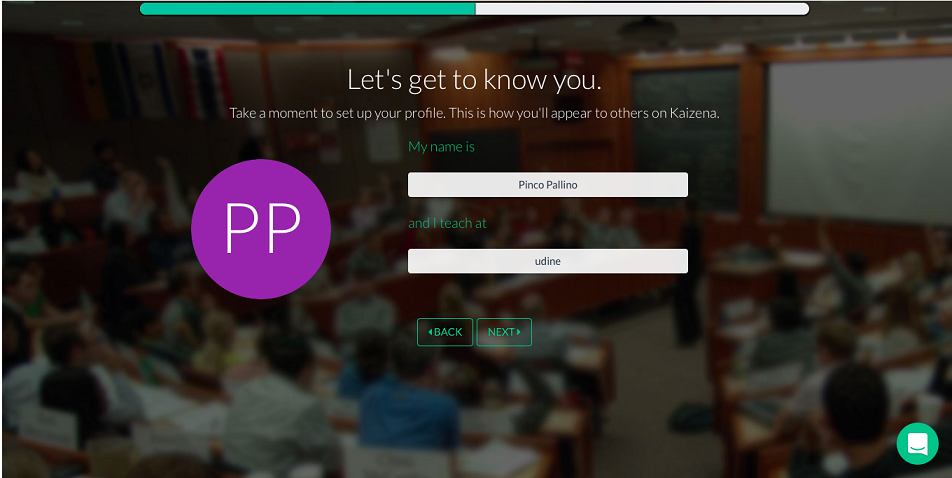 After logging in, on the left we will find a toolbar; after clicking on Groups we will be able to choose whether to: join a group, inserting the appropriate code that we will be asked to insert; create a new one, choosing the subject and the level of teaching (for example Mathematics class).
After logging in, on the left we will find a toolbar; after clicking on Groups we will be able to choose whether to: join a group, inserting the appropriate code that we will be asked to insert; create a new one, choosing the subject and the level of teaching (for example Mathematics class). 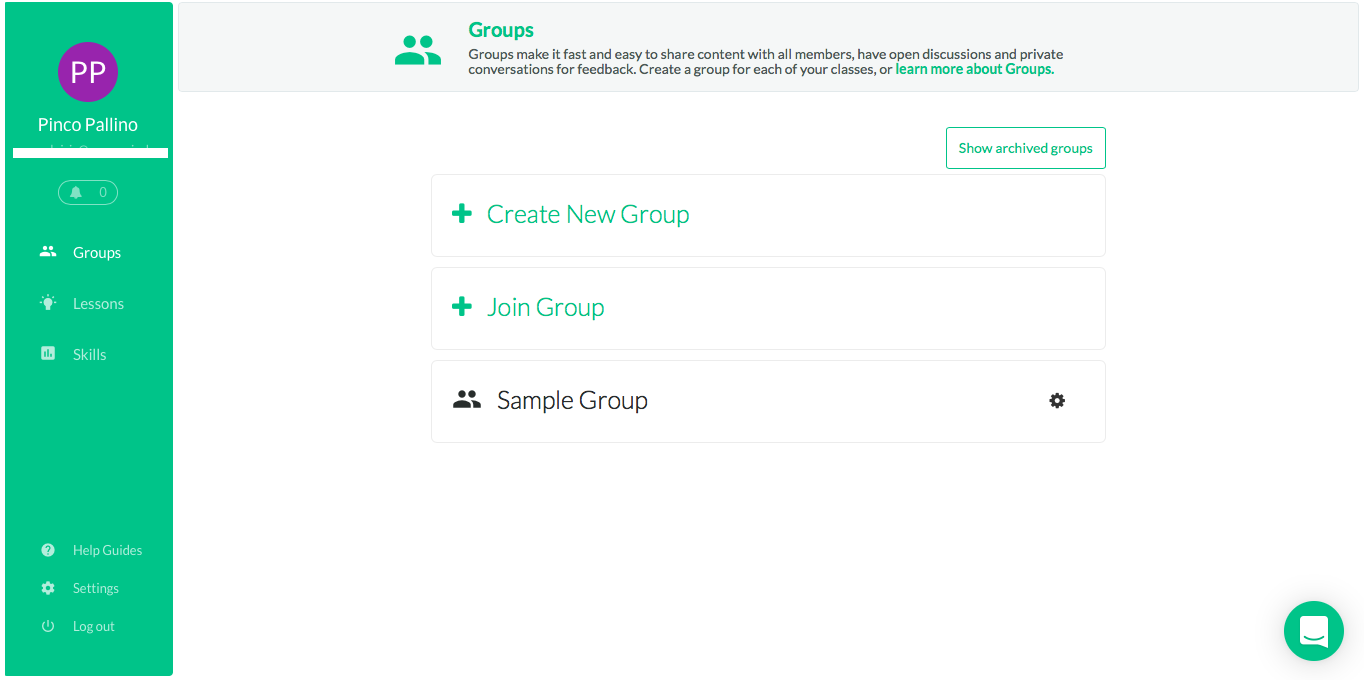 To invite students to join the group, we can choose different ways:- asking students to access by entering the group code when registering;- printing the pdf instructions and sending them via email;- inviting students through their email address;- importing the class group from Google Classroom;- sharing it on www.remind.com .
To invite students to join the group, we can choose different ways:- asking students to access by entering the group code when registering;- printing the pdf instructions and sending them via email;- inviting students through their email address;- importing the class group from Google Classroom;- sharing it on www.remind.com . 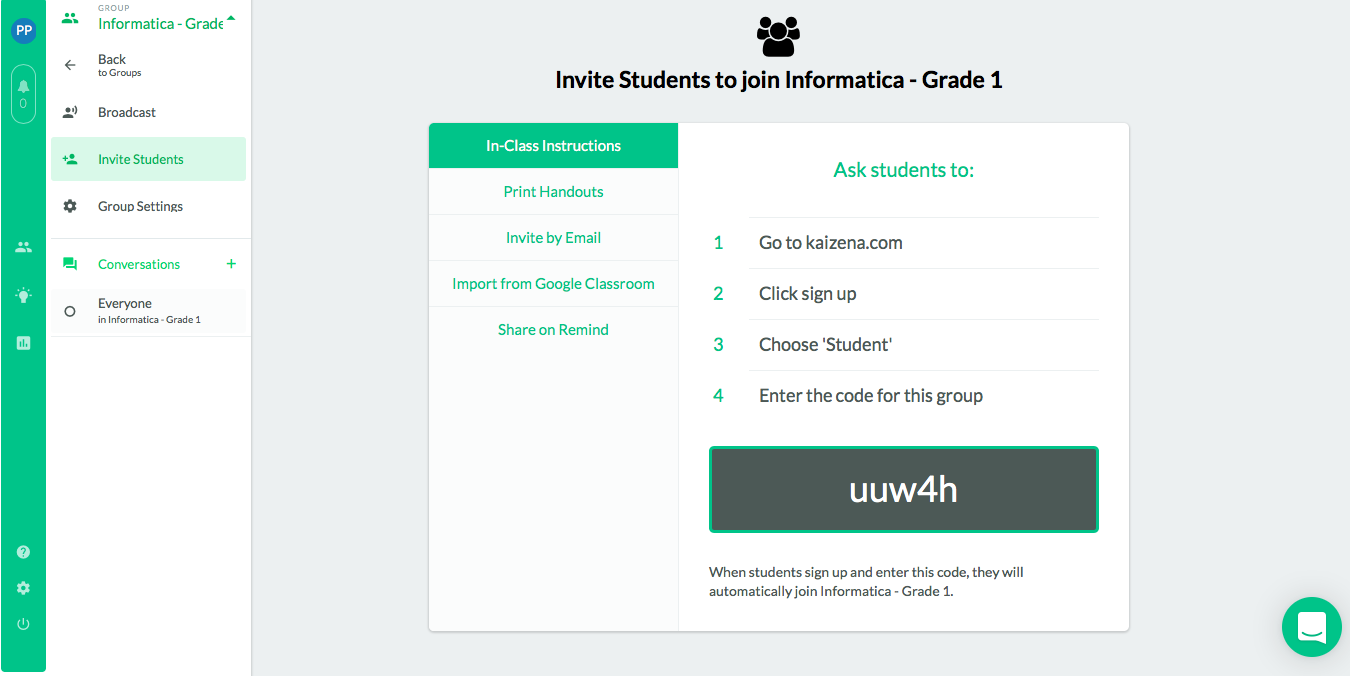 In the Conversations section we can chat with the group members.
In the Conversations section we can chat with the group members. 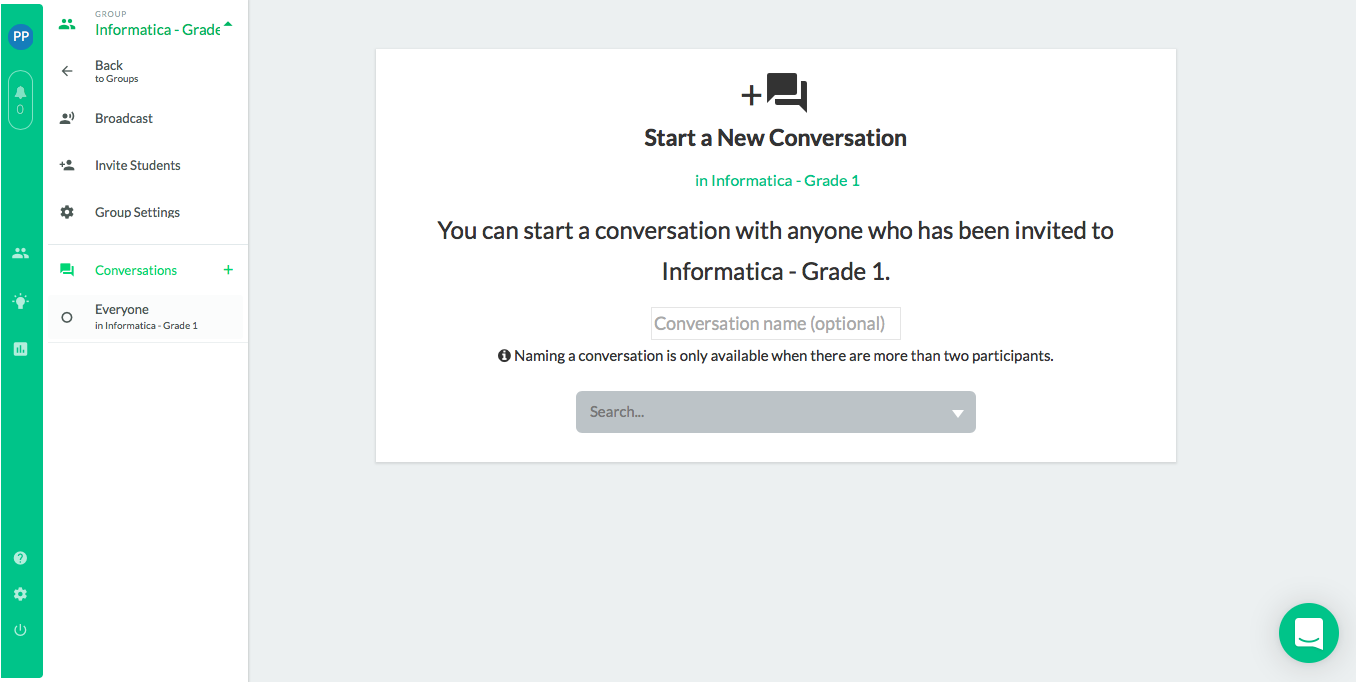 Within the group you can share documents, and everyone can leave vocal or written comments.In the toolbar we find various icons: a microphone that allows you to leave vocal notes; a capital letter A that allows you to leave written comments; a light bulb that allows you to link the comment to a lesson previously uploaded to the group; a chart that allows you to enter the skill level.
Within the group you can share documents, and everyone can leave vocal or written comments.In the toolbar we find various icons: a microphone that allows you to leave vocal notes; a capital letter A that allows you to leave written comments; a light bulb that allows you to link the comment to a lesson previously uploaded to the group; a chart that allows you to enter the skill level. 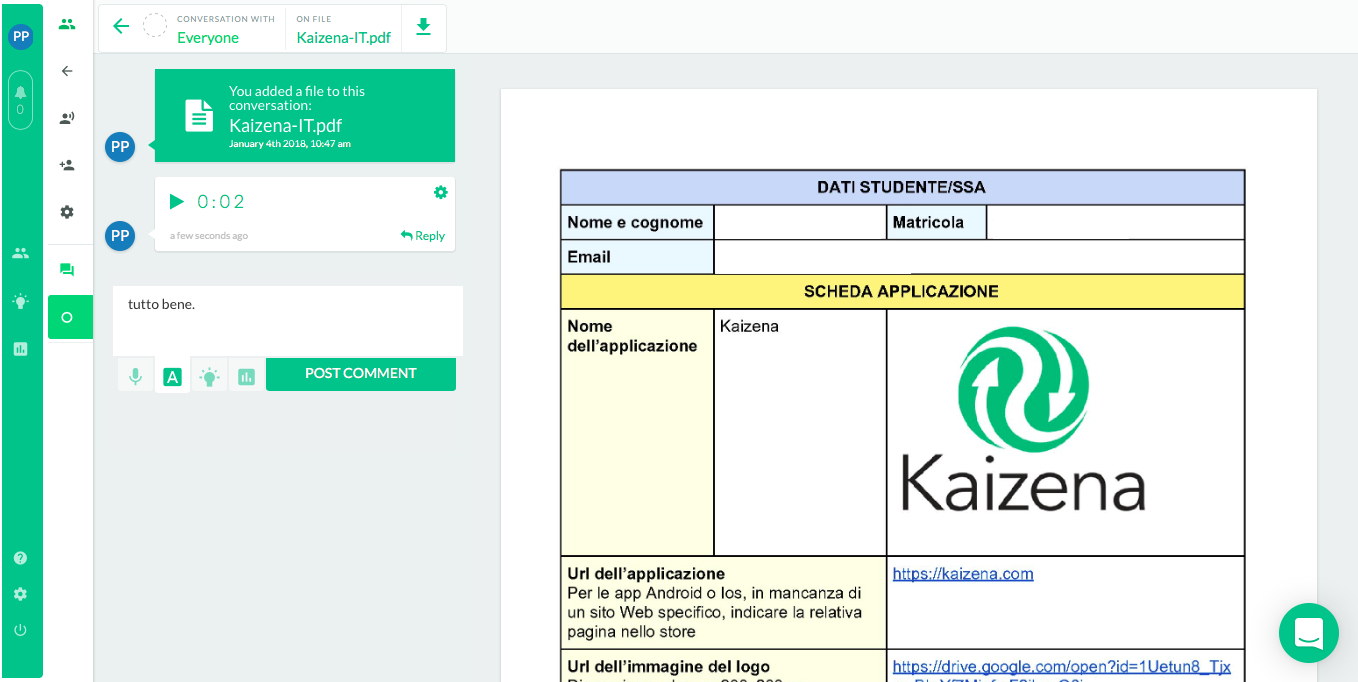 In the "Lessons" section we can click on the "Search" bar to look up the name of a previously loaded lesson, otherwise we can click on "New Lesson" and upload a new one.
In the "Lessons" section we can click on the "Search" bar to look up the name of a previously loaded lesson, otherwise we can click on "New Lesson" and upload a new one. 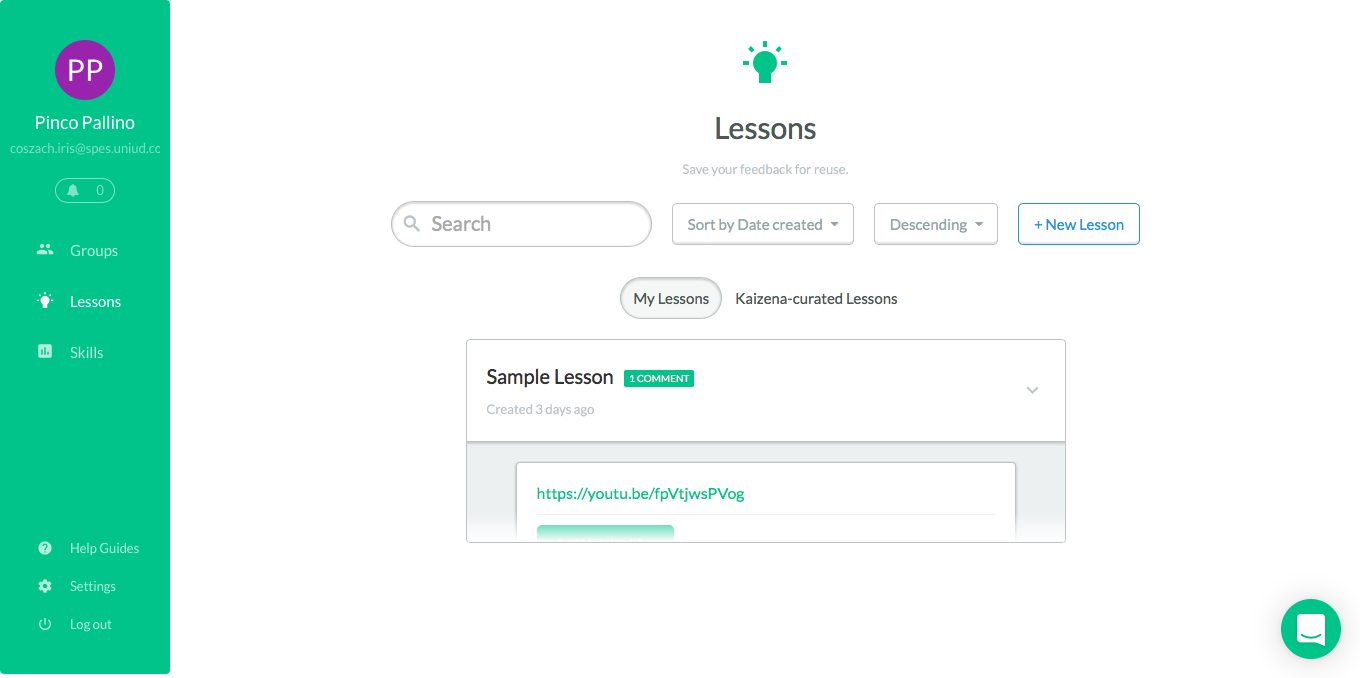 In the "Skills" section we find the list of skills defined in the platform: we could modify the level descriptions of each skill or create new ones.
In the "Skills" section we find the list of skills defined in the platform: we could modify the level descriptions of each skill or create new ones. 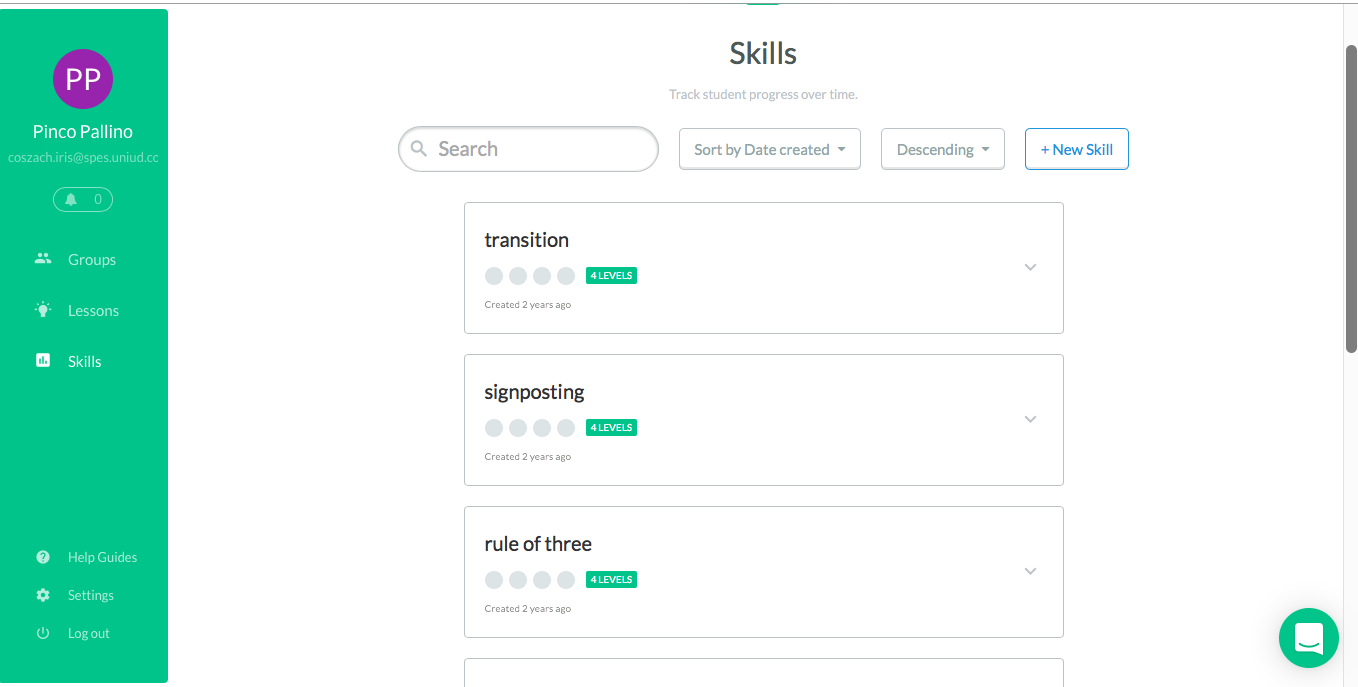
Copy link