Enter all the desired criteria: the apps that satisfy them all will be searched; if a criterion is specified multiple times, only the last occurrence will be considered.
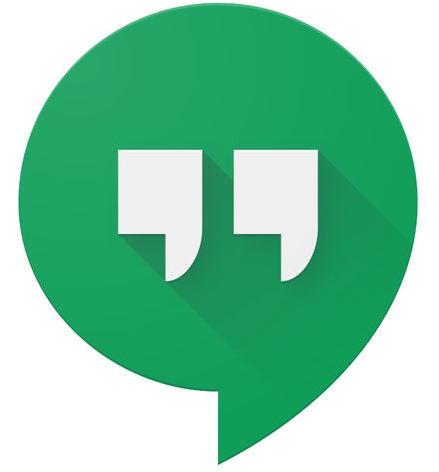
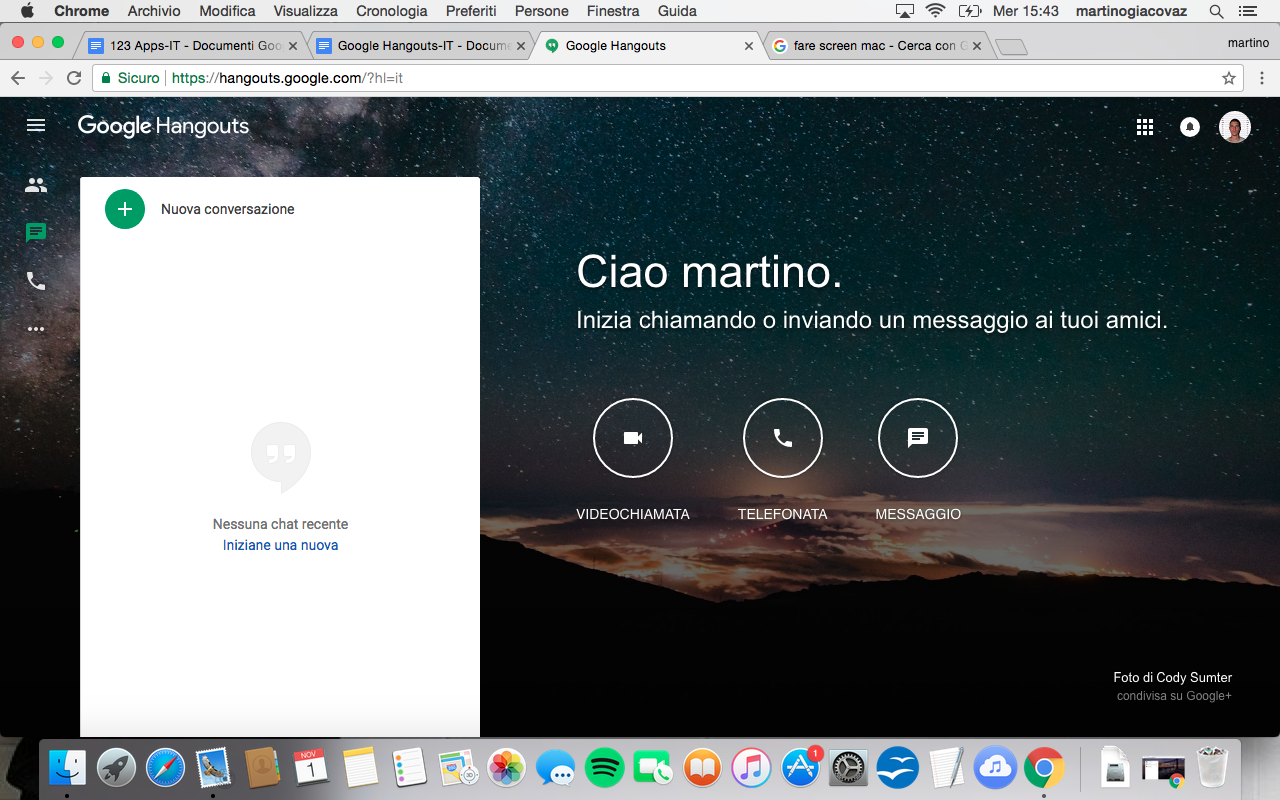 To the left at the top (by clicking on the typical menu icon consisting of 3 lines), we find the menu that contains: our latest contacts, the latest chats, the address book of people, invitations received in chat groups or calls; there is a part of the menu where we find the items that refer to the download of the specific app for a mobile system (iOS, Chrome, etc.), we also have the help and guide sections.We can define Hangouts as a "monolink" app because each section does not correspond to the passage to a specific dedicated interface, but to each section there is a sub-window that automatically opens on the main dashboard.On the right we find 3 round icons where the main Hangouts functions are summarized in an even more elementary way.
To the left at the top (by clicking on the typical menu icon consisting of 3 lines), we find the menu that contains: our latest contacts, the latest chats, the address book of people, invitations received in chat groups or calls; there is a part of the menu where we find the items that refer to the download of the specific app for a mobile system (iOS, Chrome, etc.), we also have the help and guide sections.We can define Hangouts as a "monolink" app because each section does not correspond to the passage to a specific dedicated interface, but to each section there is a sub-window that automatically opens on the main dashboard.On the right we find 3 round icons where the main Hangouts functions are summarized in an even more elementary way. 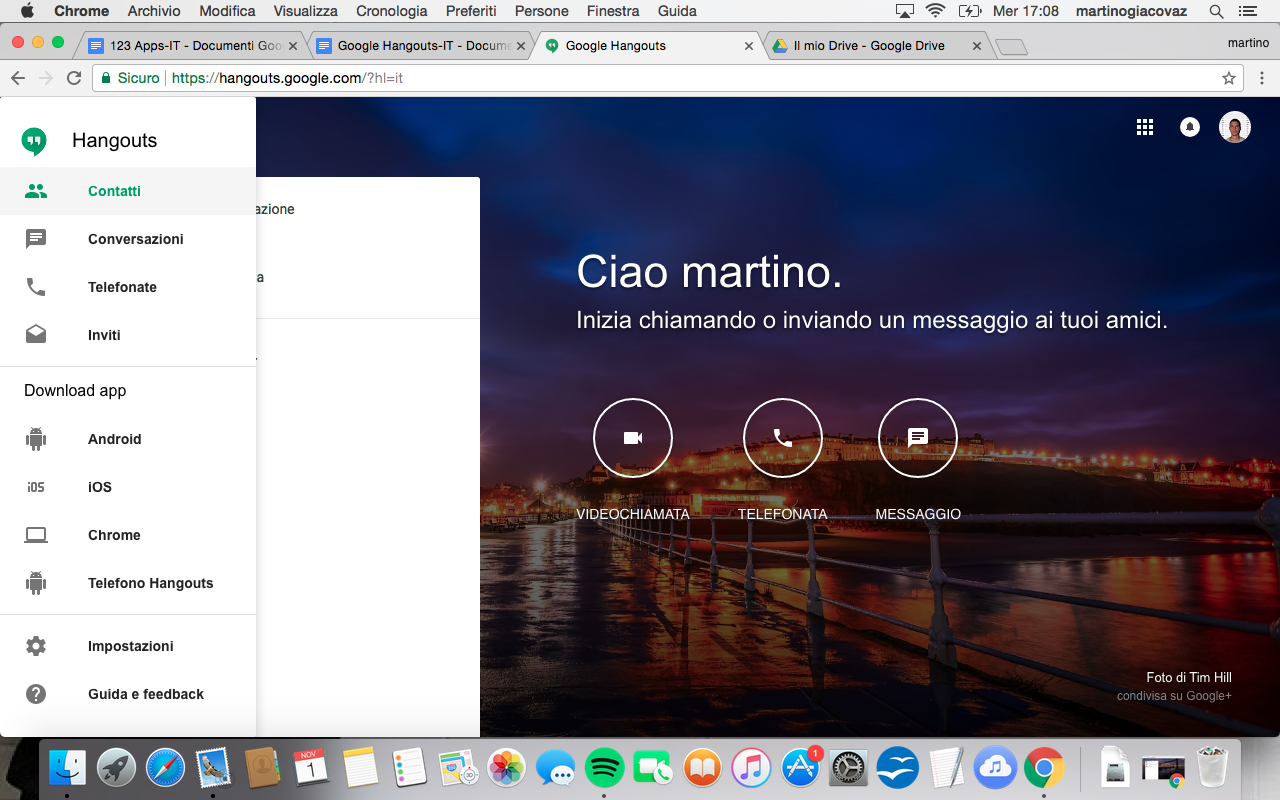 By selecting "Video call" through the icon on the left-hand side of the screen, an additional window opens, where the front camera (webcam) is displayed. It allows us to make video calls with other users, just type the address or number, as soon as we are asked to do so.
By selecting "Video call" through the icon on the left-hand side of the screen, an additional window opens, where the front camera (webcam) is displayed. It allows us to make video calls with other users, just type the address or number, as soon as we are asked to do so. 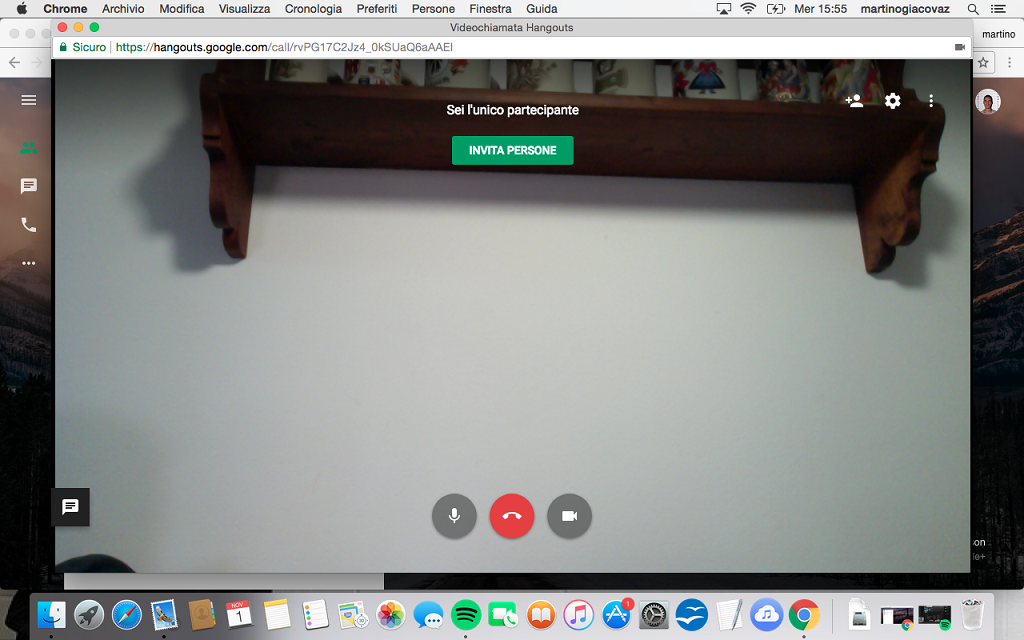 Selecting "Call" opens the contact curtain to which I can make a voice call, the only operation required is the registration of my phone number, which occurs by sending a code to be entered where required.
Selecting "Call" opens the contact curtain to which I can make a voice call, the only operation required is the registration of my phone number, which occurs by sending a code to be entered where required. 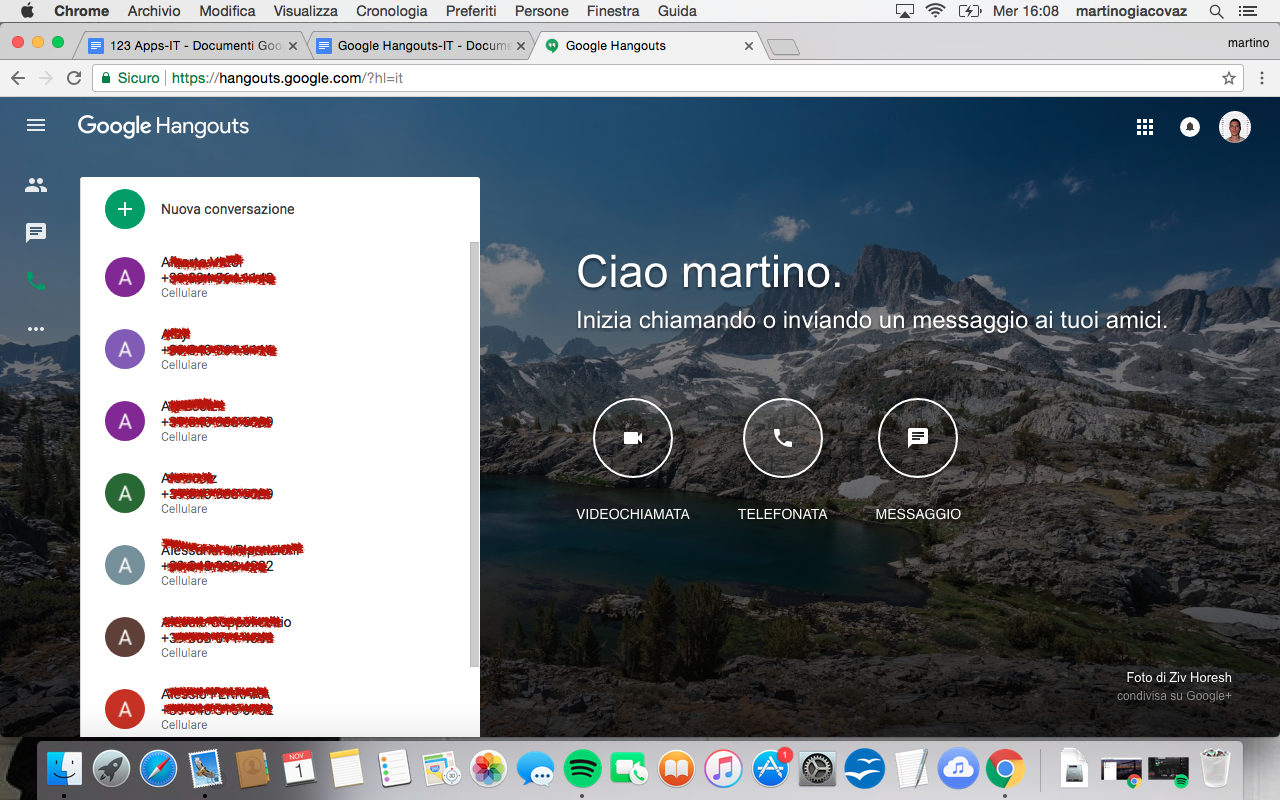
 Finally selecting on the right end "Message" appear in the "drop down" the last contacts with which we have interacted via chat. At this point I can decide whether to select a single contact or create a group in which to insert more users of my circle, allowing a collective communication.The contents of the chat will then appear on the right side of the screen.
Finally selecting on the right end "Message" appear in the "drop down" the last contacts with which we have interacted via chat. At this point I can decide whether to select a single contact or create a group in which to insert more users of my circle, allowing a collective communication.The contents of the chat will then appear on the right side of the screen. 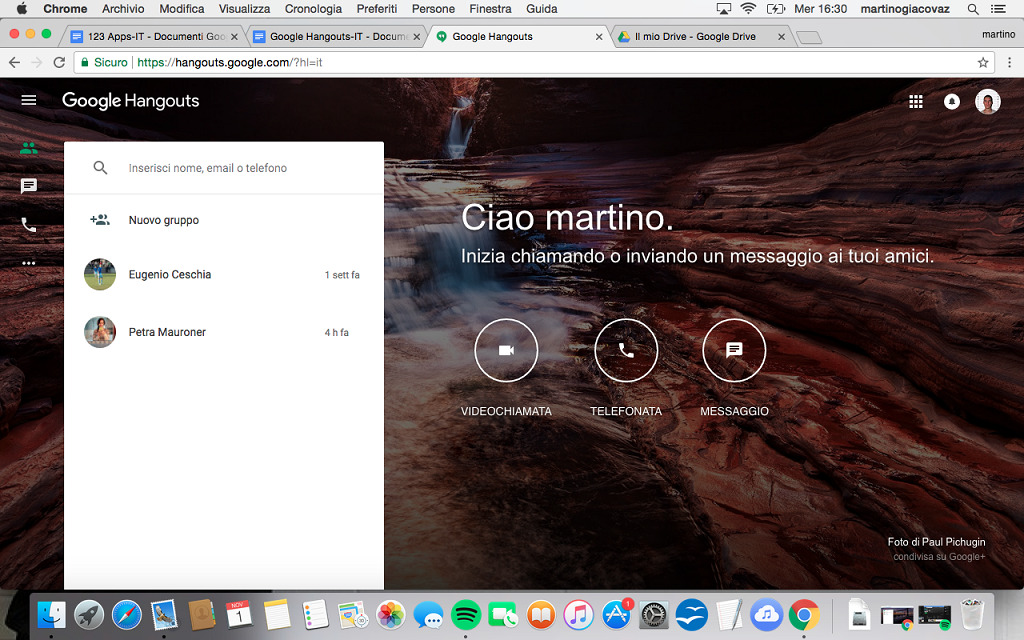 You can select specific settings for chat (mute, set up pop-up notifications, delete chat, block interactions with the user), hide the chat with the line icon, open an additional window for the chat you can position at will on the screen with the oblique arrow icon.
You can select specific settings for chat (mute, set up pop-up notifications, delete chat, block interactions with the user), hide the chat with the line icon, open an additional window for the chat you can position at will on the screen with the oblique arrow icon. 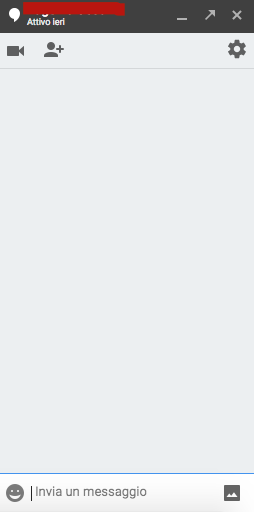 You can send different types of content including text messages, typing them directly from the keyboard, with the ability to insert stickers and emoticons of various kinds.
You can send different types of content including text messages, typing them directly from the keyboard, with the ability to insert stickers and emoticons of various kinds. 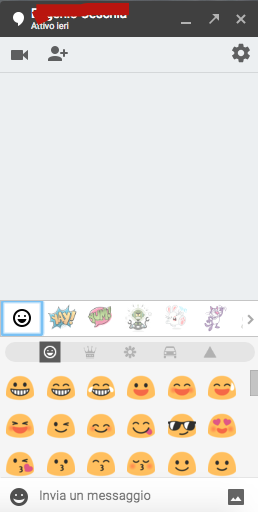 Or images and videos (also from the network as well as local resources).
Or images and videos (also from the network as well as local resources). 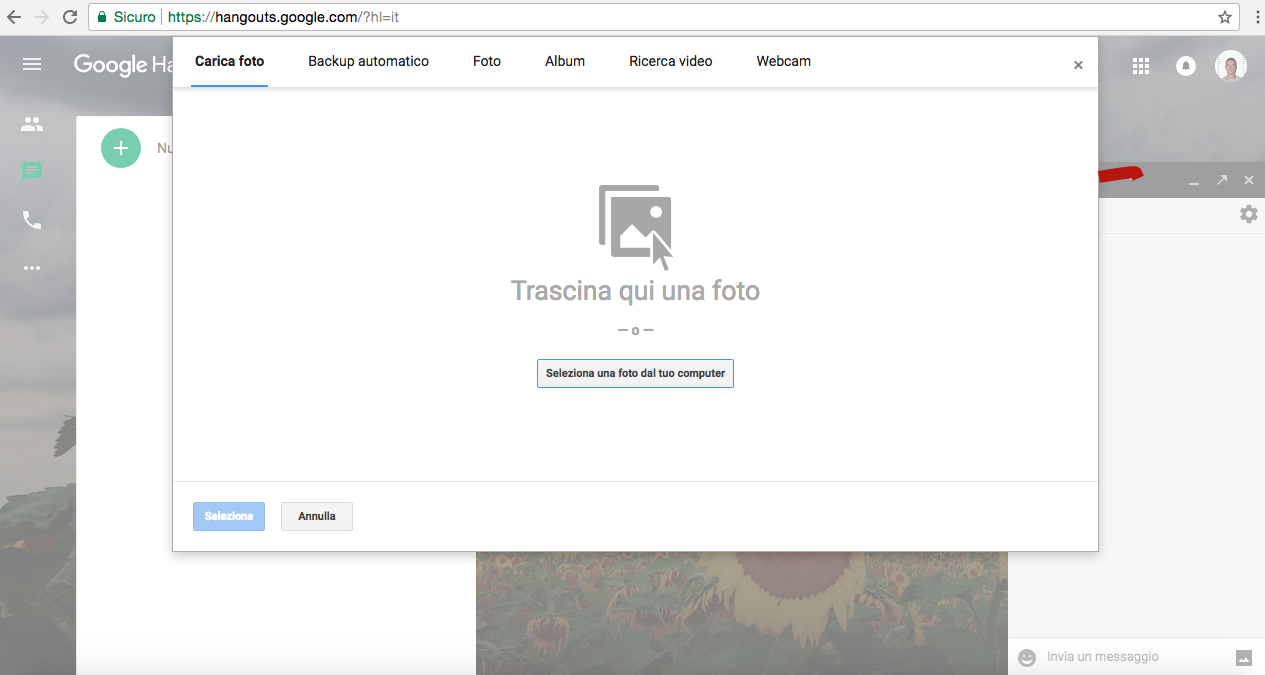
Copy link