Enter all the desired criteria: the apps that satisfy them all will be searched; if a criterion is specified multiple times, only the last occurrence will be considered.
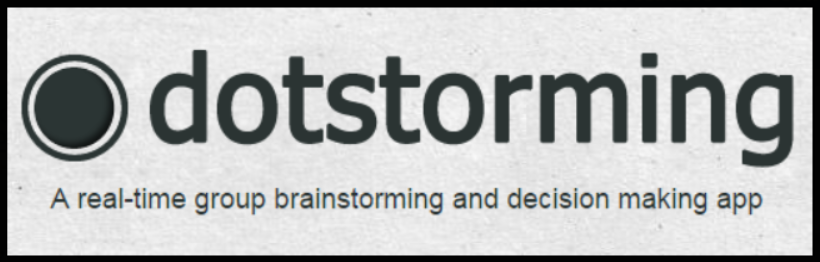
The following screen is the Dotstorming home page where, in order to use the app, you must register. 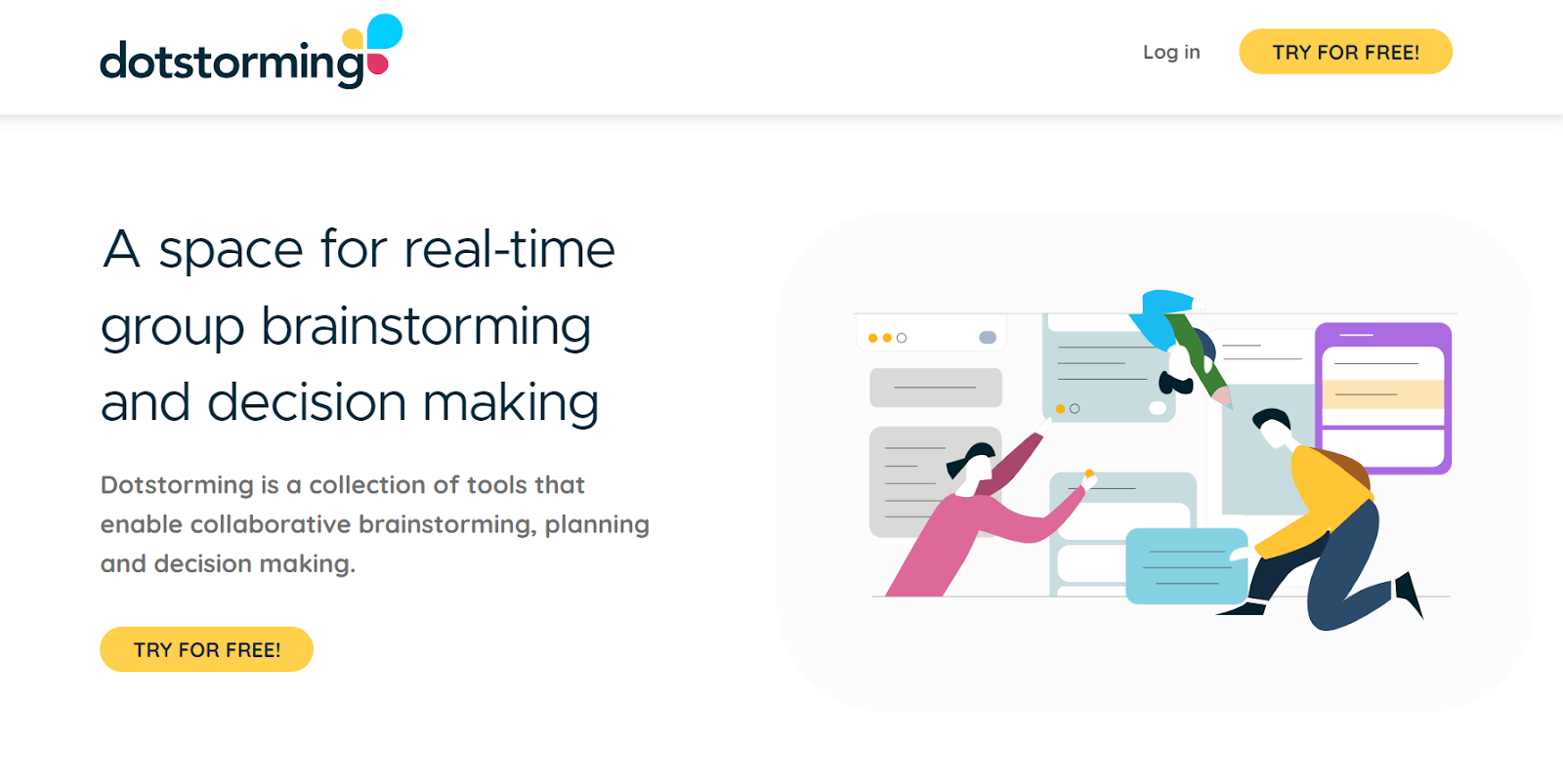 The following screen is your account dashboard. Here you can access previously created "voting boards" and "walls", as well as review the examples provided by the application or create new ones. In addition, you are allowed to organize your personal projects into "workspaces". To do this, simply select the "Create a workspace" option, within which you can create and share projects with other users by entering their email addresses. To create new projects, you need to click on the "+" icon for the type of project you want and then enter a title, also defining a series of specific settings.
The following screen is your account dashboard. Here you can access previously created "voting boards" and "walls", as well as review the examples provided by the application or create new ones. In addition, you are allowed to organize your personal projects into "workspaces". To do this, simply select the "Create a workspace" option, within which you can create and share projects with other users by entering their email addresses. To create new projects, you need to click on the "+" icon for the type of project you want and then enter a title, also defining a series of specific settings. 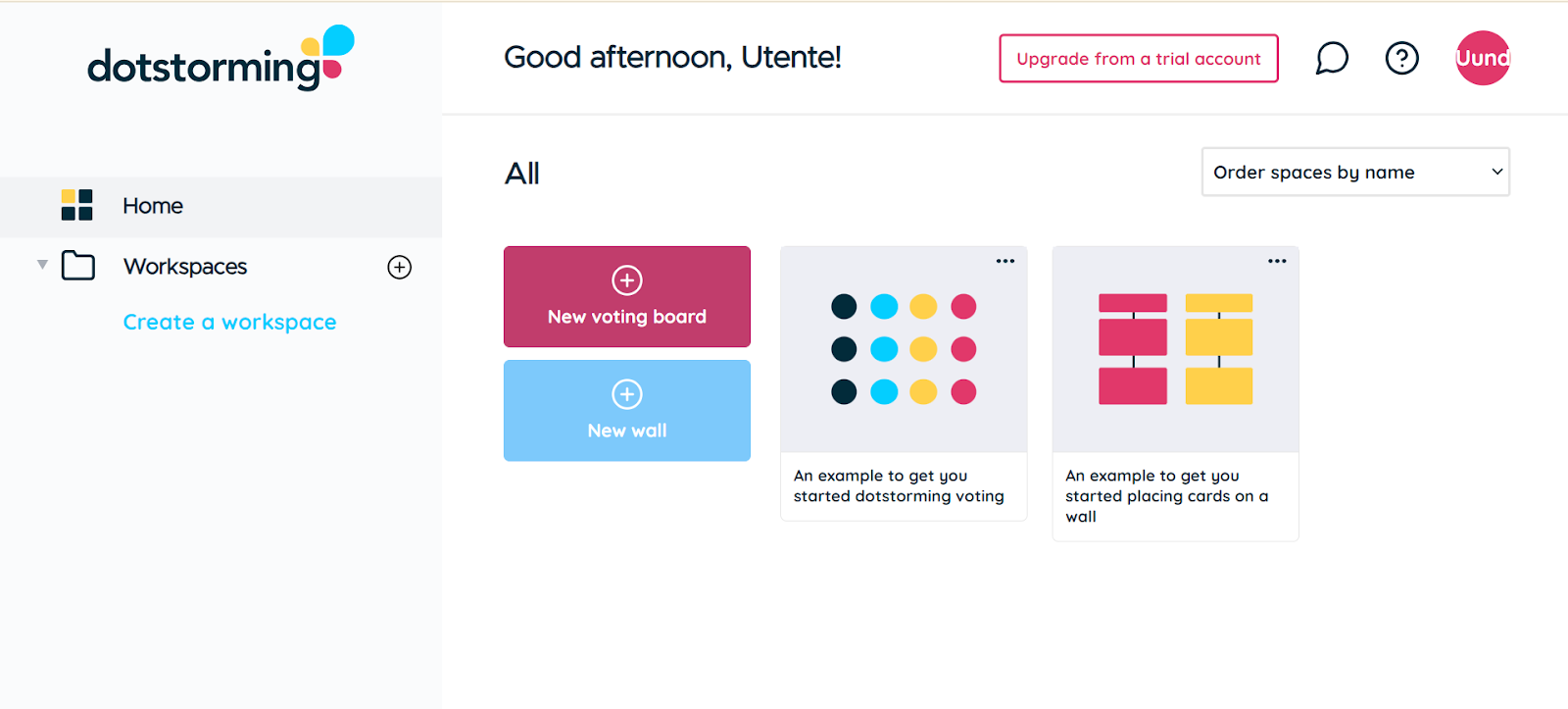 The following is the editing screen of a voting board. Here you can add several cards by selecting the "Add a Card" option or by inserting a card by uploading a multimedia file such as an image by clicking on "Upload". After loading all the necessary cards, we proceed with voting on each one. The number of votes available depends on the configuration established during the customization of the voting board. For example, in this case 3 votes are available, as indicated by the "3 votes available" entry in the top right. Each vote cast results in a decrease in the available vote count. You can also comment on each card and reorder them based on votes, comments or date added by clicking on the "Rank by votes" option in the top bar. The chat section is accessible on the right and participants can be viewed in the section below.
The following is the editing screen of a voting board. Here you can add several cards by selecting the "Add a Card" option or by inserting a card by uploading a multimedia file such as an image by clicking on "Upload". After loading all the necessary cards, we proceed with voting on each one. The number of votes available depends on the configuration established during the customization of the voting board. For example, in this case 3 votes are available, as indicated by the "3 votes available" entry in the top right. Each vote cast results in a decrease in the available vote count. You can also comment on each card and reorder them based on votes, comments or date added by clicking on the "Rank by votes" option in the top bar. The chat section is accessible on the right and participants can be viewed in the section below. 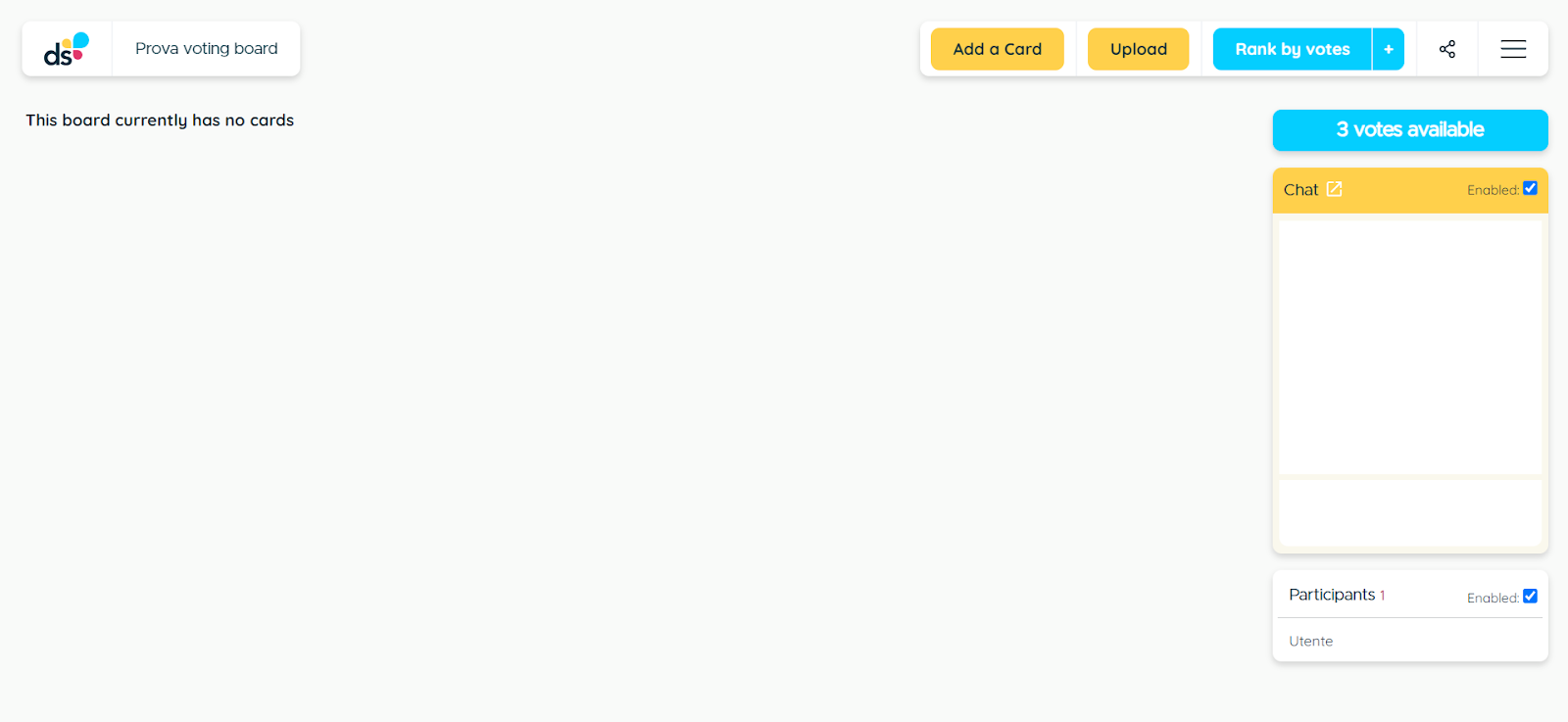 Below is an example of a voting board created through the application. The voting board can be shared using a direct link or by embedding code within a website. Additionally, you can access a number of additional settings and the ability to export content as a PDF or image via the three horizontal lines icon located on the right.
Below is an example of a voting board created through the application. The voting board can be shared using a direct link or by embedding code within a website. Additionally, you can access a number of additional settings and the ability to export content as a PDF or image via the three horizontal lines icon located on the right. 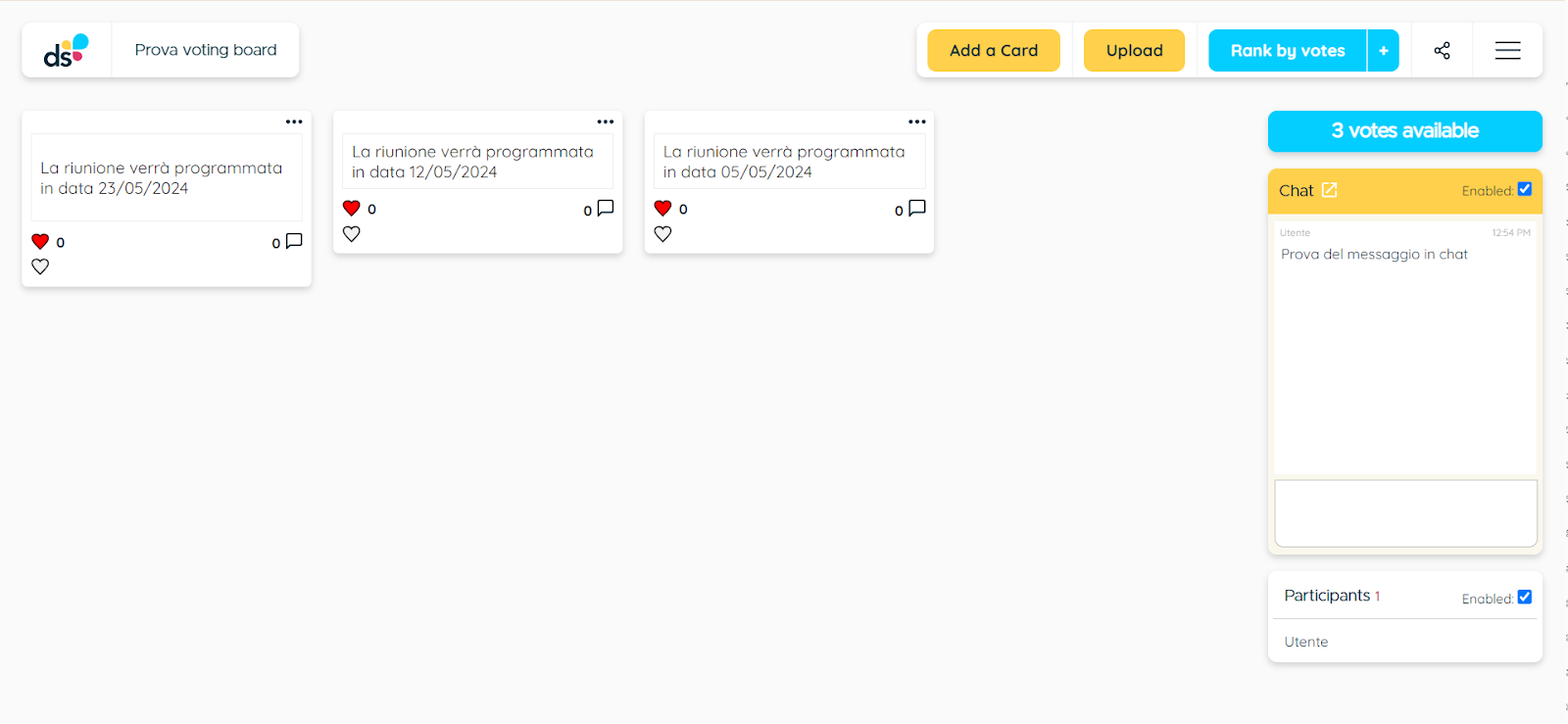 The following is the editing screen of a wall. Here you can add various post-it notes and other items by double-clicking in the central screen. Through the left sidebar, you can select shapes for post-it notes, define their color, format text, create lines and shapes, as well as upload images. Each inserted post-it can be edited, copied and resized as desired. Elements can be dragged inside the wall and positioned freely. The workspace can be shared with other users via links or by embedding code within a website. Participants can be viewed in the "Participants" section. To navigate within the wall, you can use the hand symbol located in the bottom bar and zoom in and out.
The following is the editing screen of a wall. Here you can add various post-it notes and other items by double-clicking in the central screen. Through the left sidebar, you can select shapes for post-it notes, define their color, format text, create lines and shapes, as well as upload images. Each inserted post-it can be edited, copied and resized as desired. Elements can be dragged inside the wall and positioned freely. The workspace can be shared with other users via links or by embedding code within a website. Participants can be viewed in the "Participants" section. To navigate within the wall, you can use the hand symbol located in the bottom bar and zoom in and out. 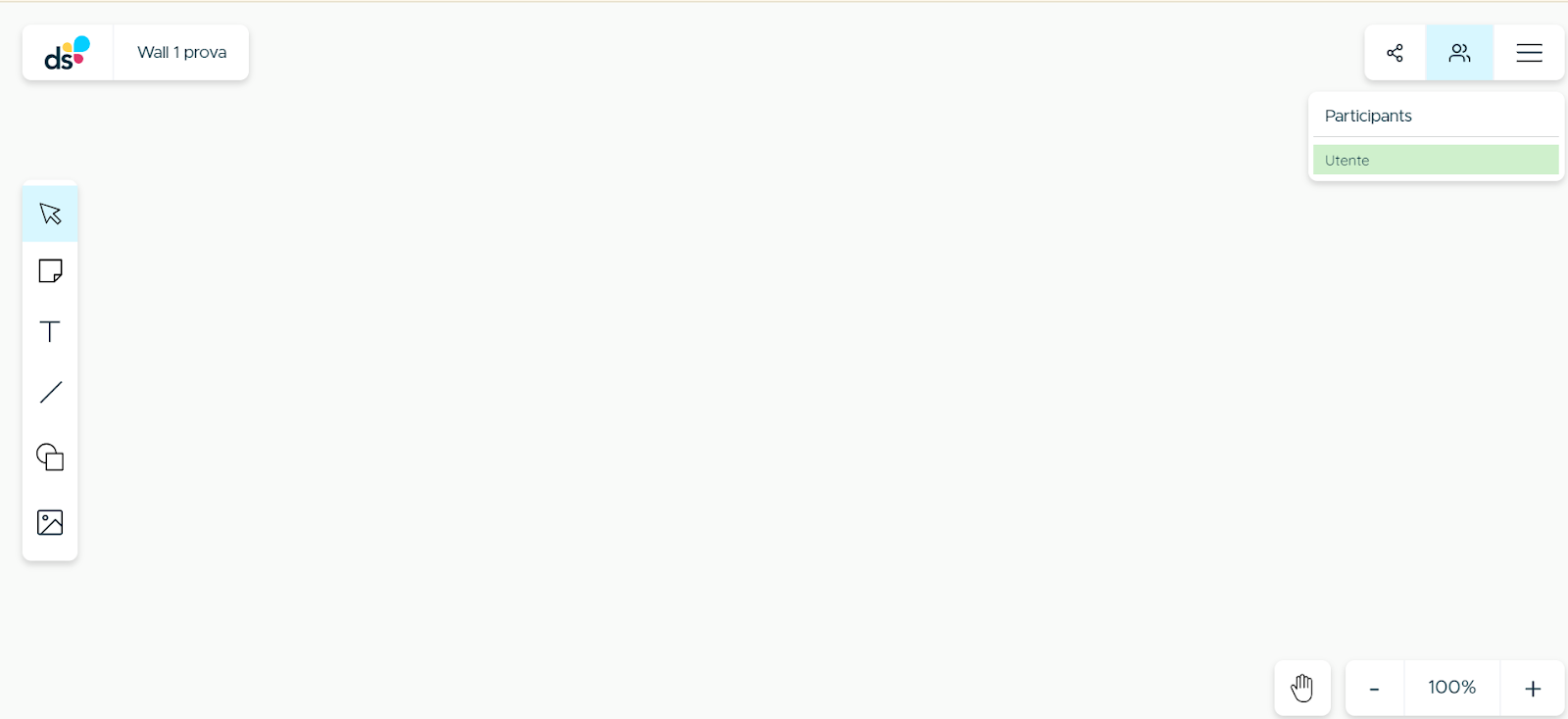 Below is an example of a wall created with the app. The project can be exported as a PDF or as an image, simply click on the three horizontal lines icon located on the right.
Below is an example of a wall created with the app. The project can be exported as a PDF or as an image, simply click on the three horizontal lines icon located on the right. 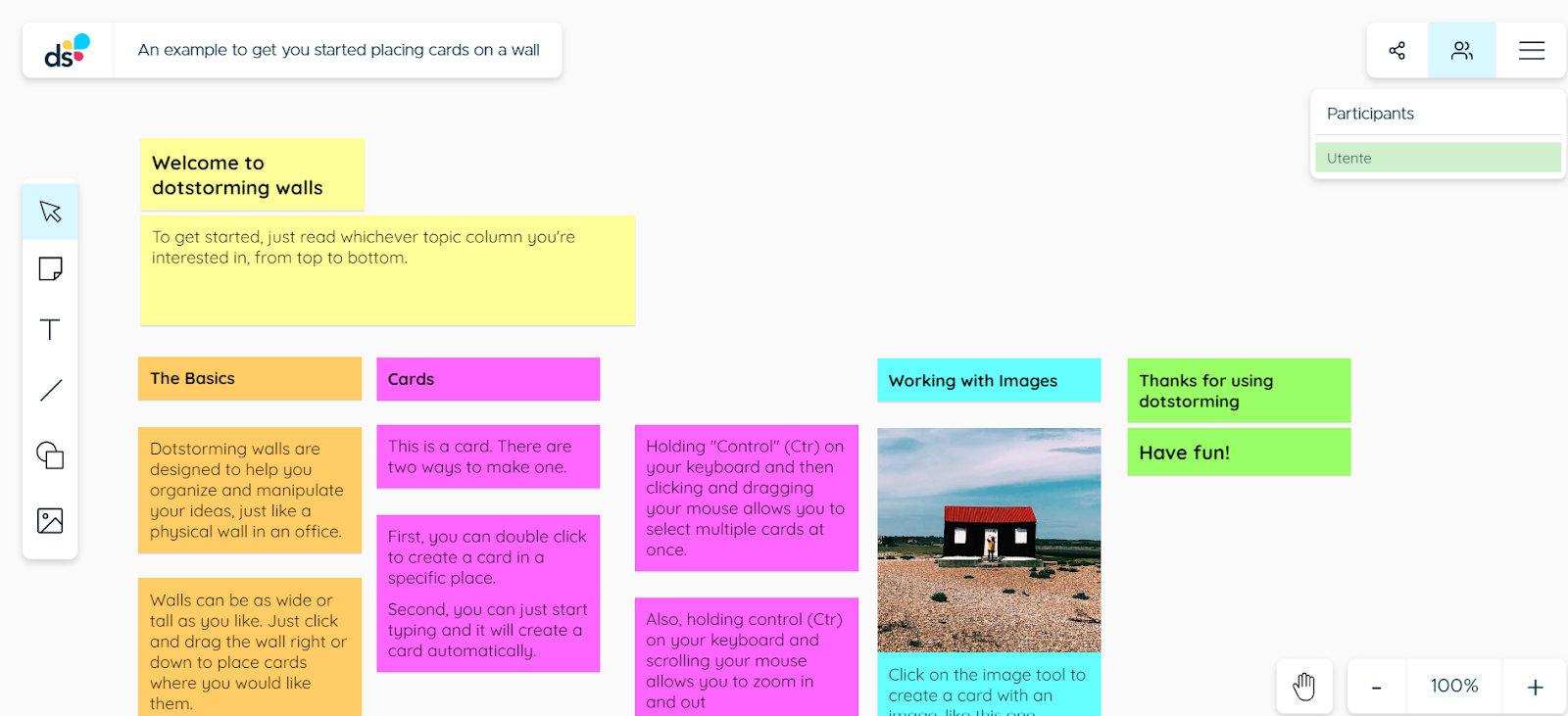 Dotstorming in teaching can be used to:
Dotstorming in teaching can be used to:
Copy link