Enter all the desired criteria: the apps that satisfy them all will be searched; if a criterion is specified multiple times, only the last occurrence will be considered.
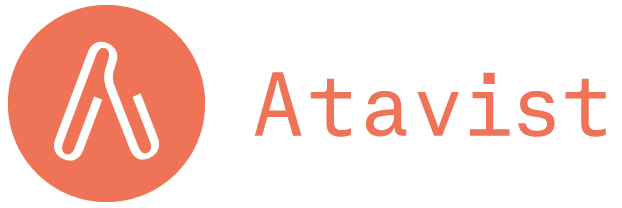
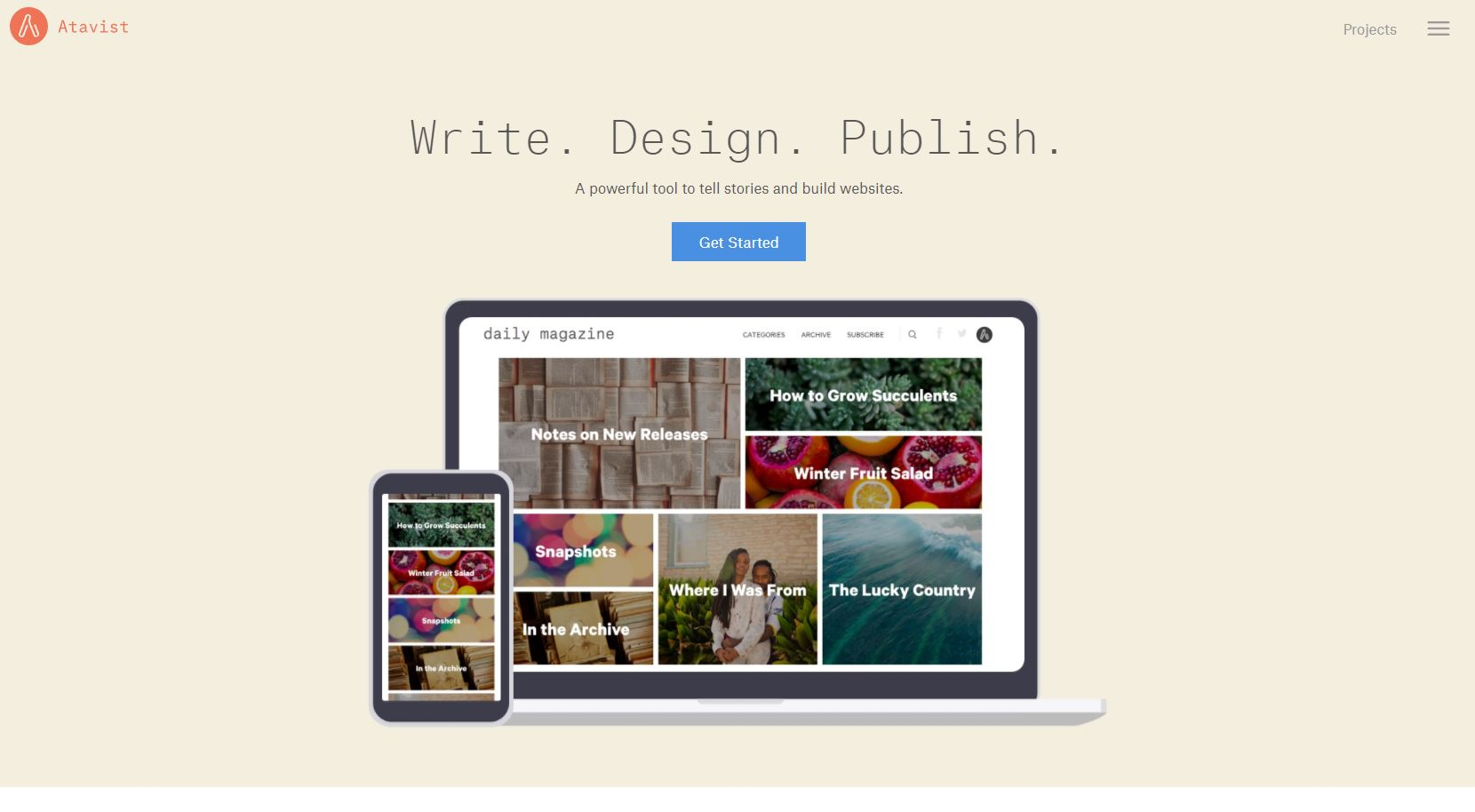 The free version of the app is the one called “Creative” and allows you to create and publish an undefined number of pages using all the tools of Atavist. Moreover you can create a team composed by 5 members, see the number of visualisations of the project created and benefit from the assistance service.
The free version of the app is the one called “Creative” and allows you to create and publish an undefined number of pages using all the tools of Atavist. Moreover you can create a team composed by 5 members, see the number of visualisations of the project created and benefit from the assistance service. 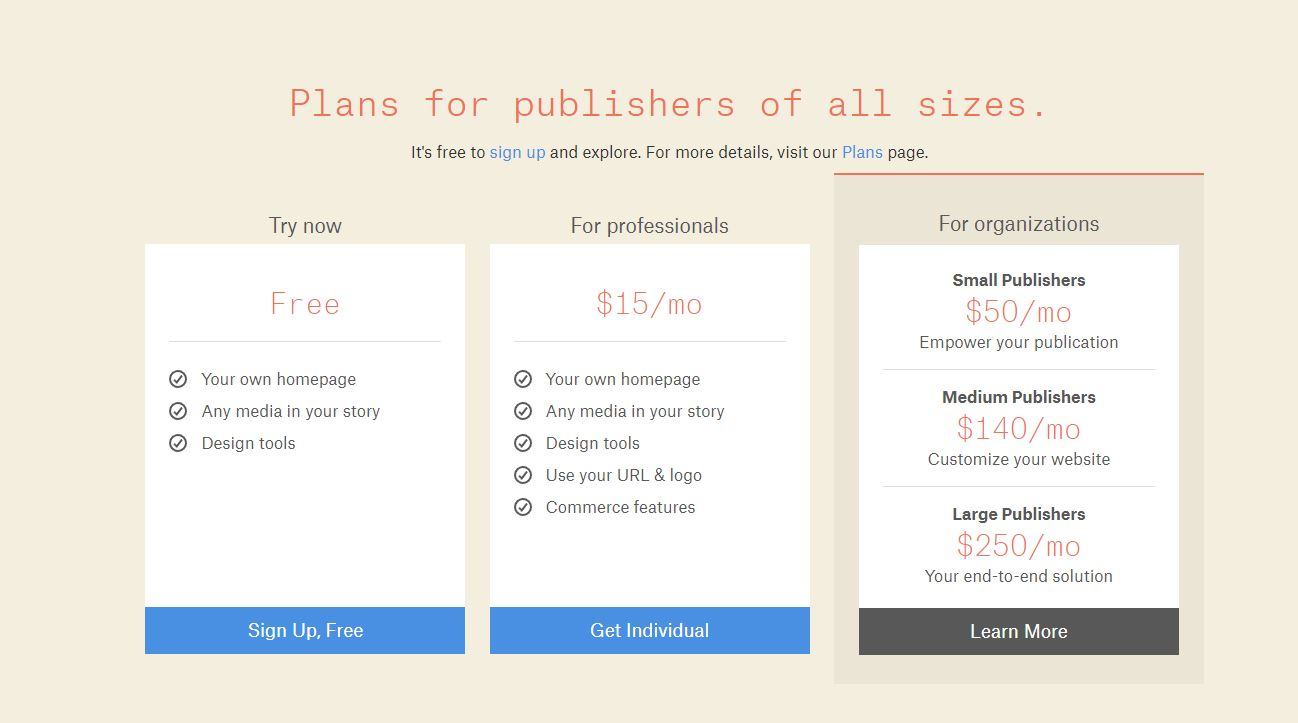 Once you login it appears your own dashboard. Clicking on the button the right you can change your profile, for example: name, surname, brief description, picture, choose the name for your own project. To go back to the dashboard you can click again on the Atavist symbol on the left. Furthermore it is possible to access some examples that help the user to fully understand the functions of the app and the final rlt you can obtain.
Once you login it appears your own dashboard. Clicking on the button the right you can change your profile, for example: name, surname, brief description, picture, choose the name for your own project. To go back to the dashboard you can click again on the Atavist symbol on the left. Furthermore it is possible to access some examples that help the user to fully understand the functions of the app and the final rlt you can obtain. 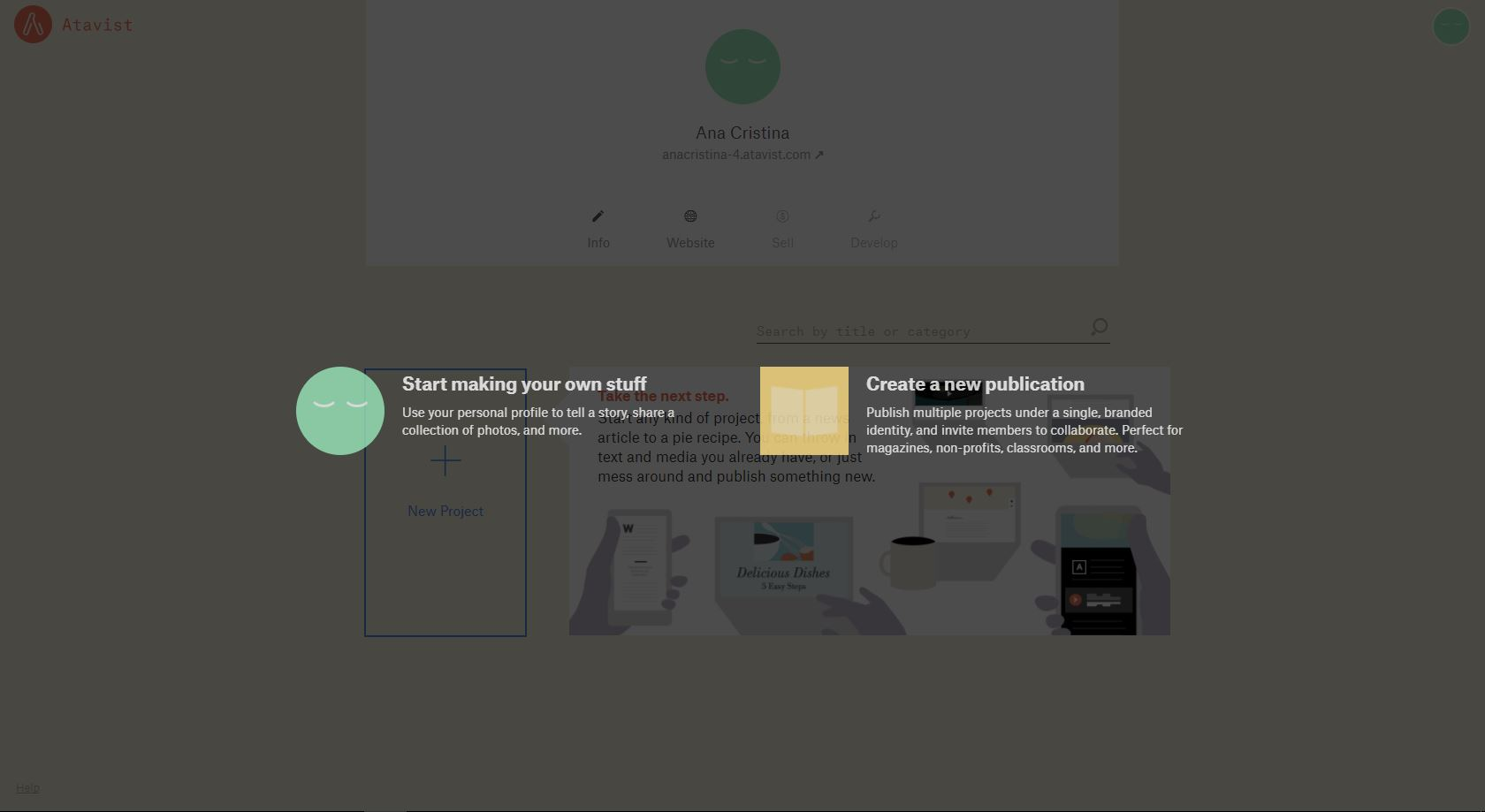 If you like to create a new project you have to click on “ New project”. Then you have to give a title and a subtitle to the project.. Eventually you can even add the name of the author of the project ( it can be the name of any person, even if he’s not registerd on the site). You can add a more detailed description of what you do. Once you complete the initial phase, you can login through “ Advance Project” to more advanced configurations ( here you can choose the exact date of the publication of the project, in this way the publication will take place automatically in the date and hour indicated; you can add music; you can also add tags).
If you like to create a new project you have to click on “ New project”. Then you have to give a title and a subtitle to the project.. Eventually you can even add the name of the author of the project ( it can be the name of any person, even if he’s not registerd on the site). You can add a more detailed description of what you do. Once you complete the initial phase, you can login through “ Advance Project” to more advanced configurations ( here you can choose the exact date of the publication of the project, in this way the publication will take place automatically in the date and hour indicated; you can add music; you can also add tags). 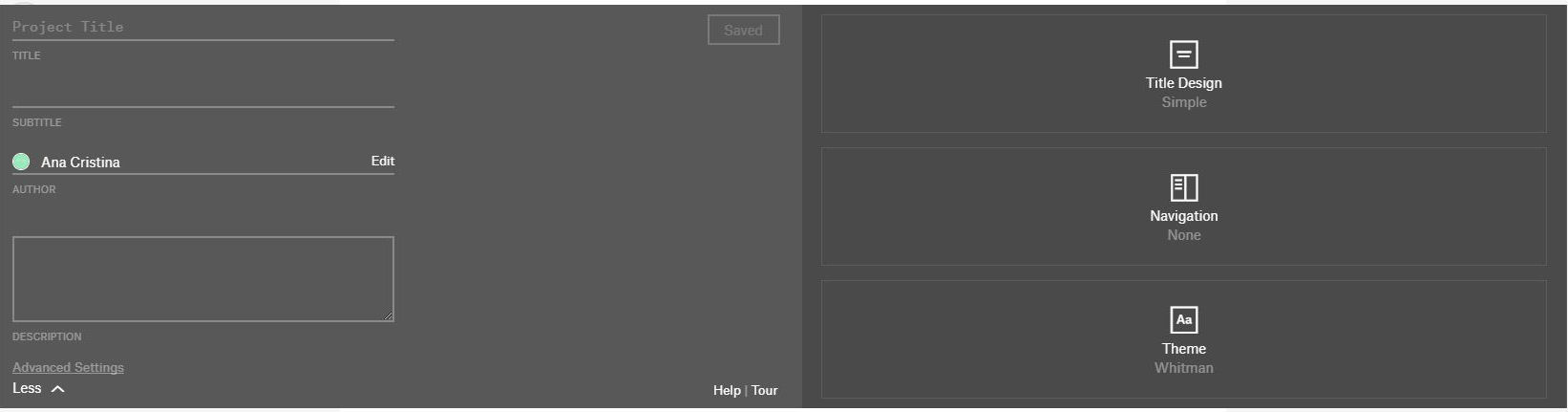 Successively you can start the true first changes of the project. Clicking on the top left of the title of our project you can create a lay out of the cover of the project. Here we find three important buttons: Title Design, which allows you to change the design of the title ( there are different types with personal options); Navigation, which allows to configure and personalize the navigation; Theme, it allows you to choose the theme and to configure the visualisations of the paragraphs. To see the final result you have to click on “Preview” ( on top on the right, on the homescreen). To add contents you have to click on the blue button with the “più” above ( on the left).
Successively you can start the true first changes of the project. Clicking on the top left of the title of our project you can create a lay out of the cover of the project. Here we find three important buttons: Title Design, which allows you to change the design of the title ( there are different types with personal options); Navigation, which allows to configure and personalize the navigation; Theme, it allows you to choose the theme and to configure the visualisations of the paragraphs. To see the final result you have to click on “Preview” ( on top on the right, on the homescreen). To add contents you have to click on the blue button with the “più” above ( on the left). 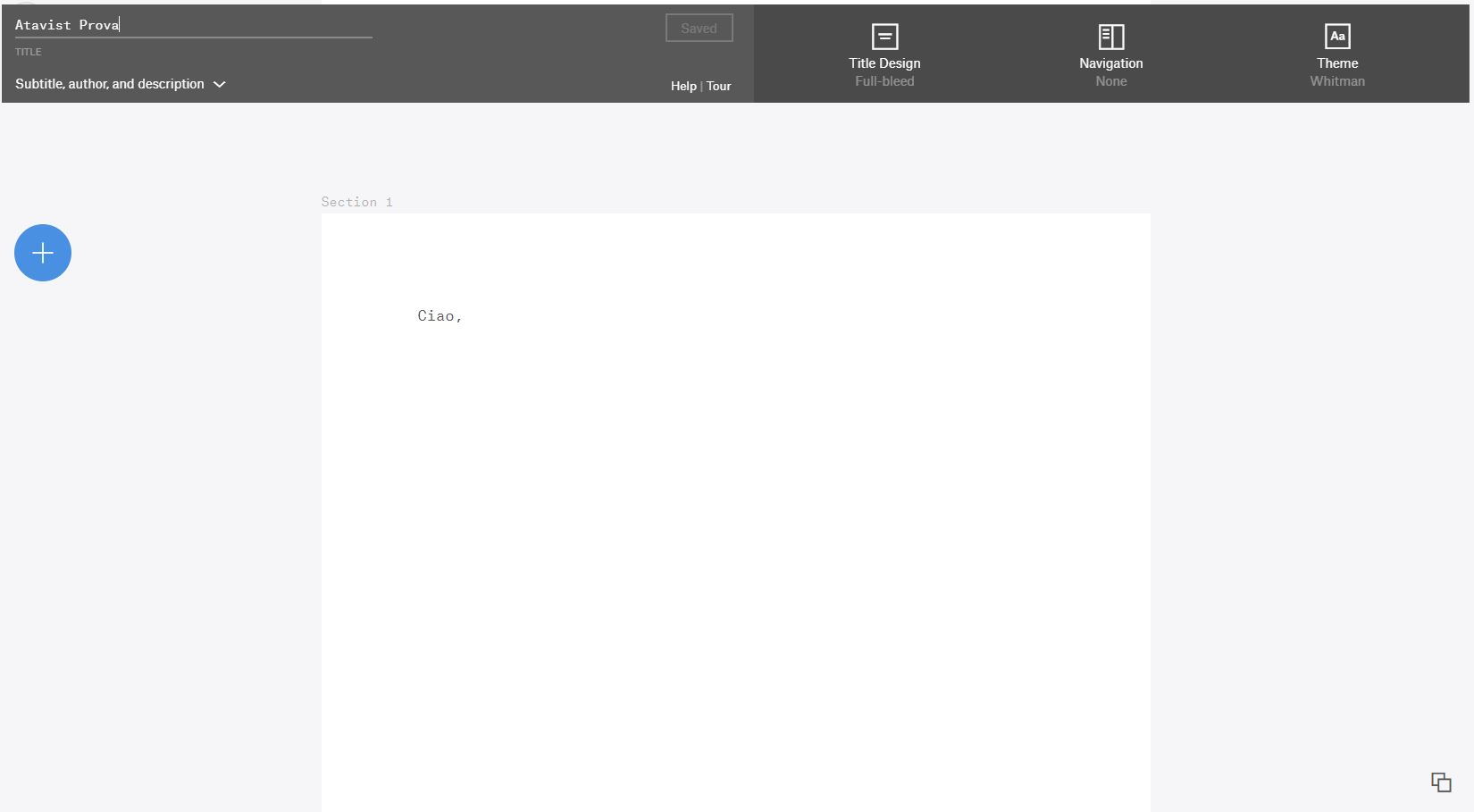 You can add any type of content for example images, videos, sounds, maps, charts... To add the contents you only have to click above or drag the content chosen. Successively you can personalize the contents.
You can add any type of content for example images, videos, sounds, maps, charts... To add the contents you only have to click above or drag the content chosen. Successively you can personalize the contents. 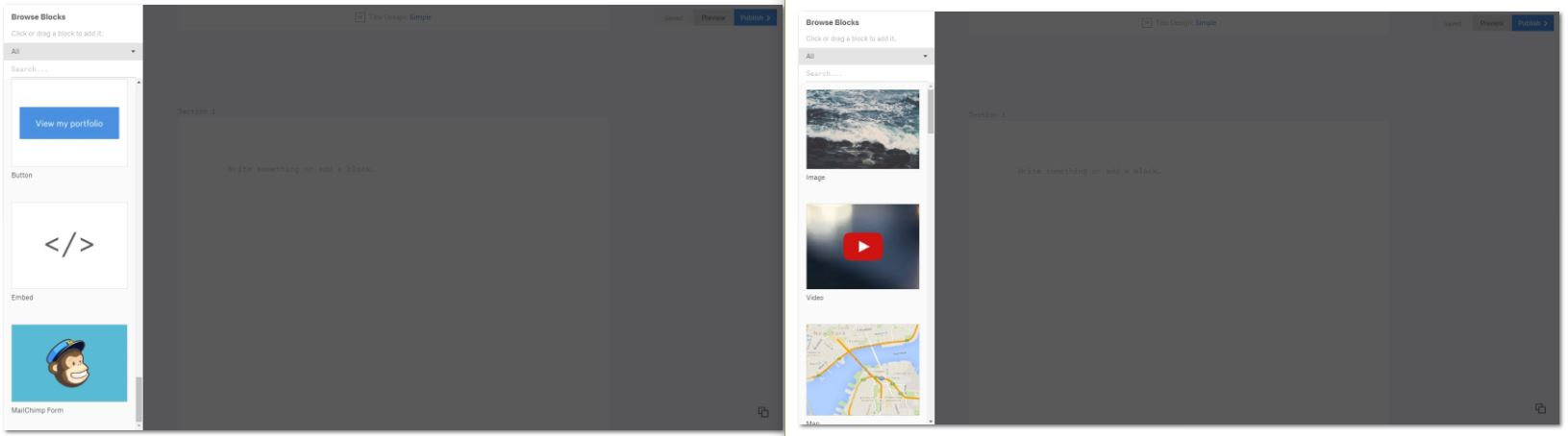
Copy link