Enter all the desired criteria: the apps that satisfy them all will be searched; if a criterion is specified multiple times, only the last occurrence will be considered.

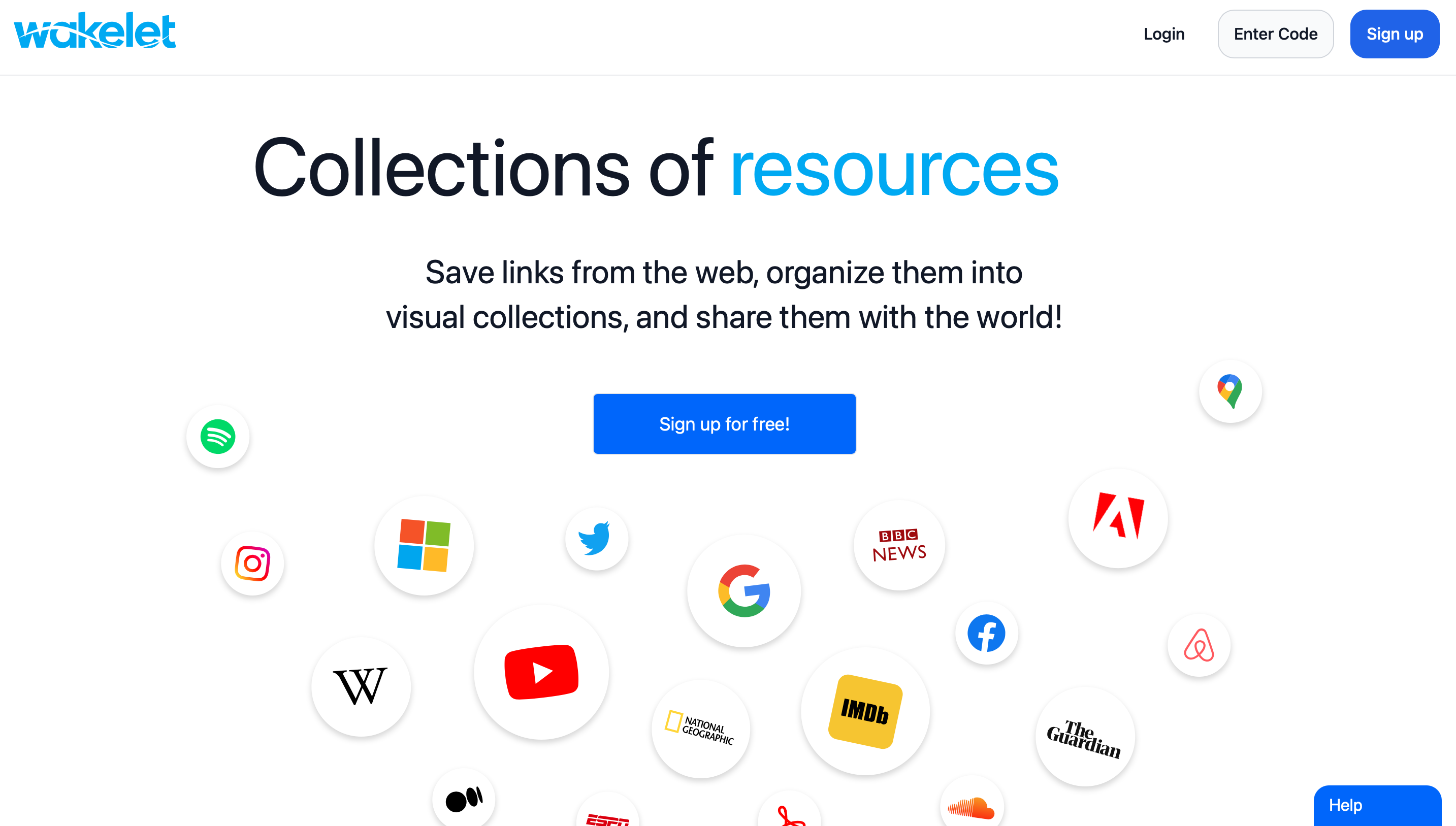 The following is your account dashboard where you can view personal collections, shared collections, and create new ones. You can search for collections or people using the search bar in the menu on the left and, again from the same menu, explore the most popular projects on Wakelet. The "Bookmarks" section allows you to temporarily collect Web references for later inclusion in your own collections. One can create one's own classes by connecting with Google Classroom, Microsoft or Clever. In addition, you can add more categories to your menu by clicking on "add space", this allows you to organize your collections by themes or categories, for example by school subjects.
The following is your account dashboard where you can view personal collections, shared collections, and create new ones. You can search for collections or people using the search bar in the menu on the left and, again from the same menu, explore the most popular projects on Wakelet. The "Bookmarks" section allows you to temporarily collect Web references for later inclusion in your own collections. One can create one's own classes by connecting with Google Classroom, Microsoft or Clever. In addition, you can add more categories to your menu by clicking on "add space", this allows you to organize your collections by themes or categories, for example by school subjects. 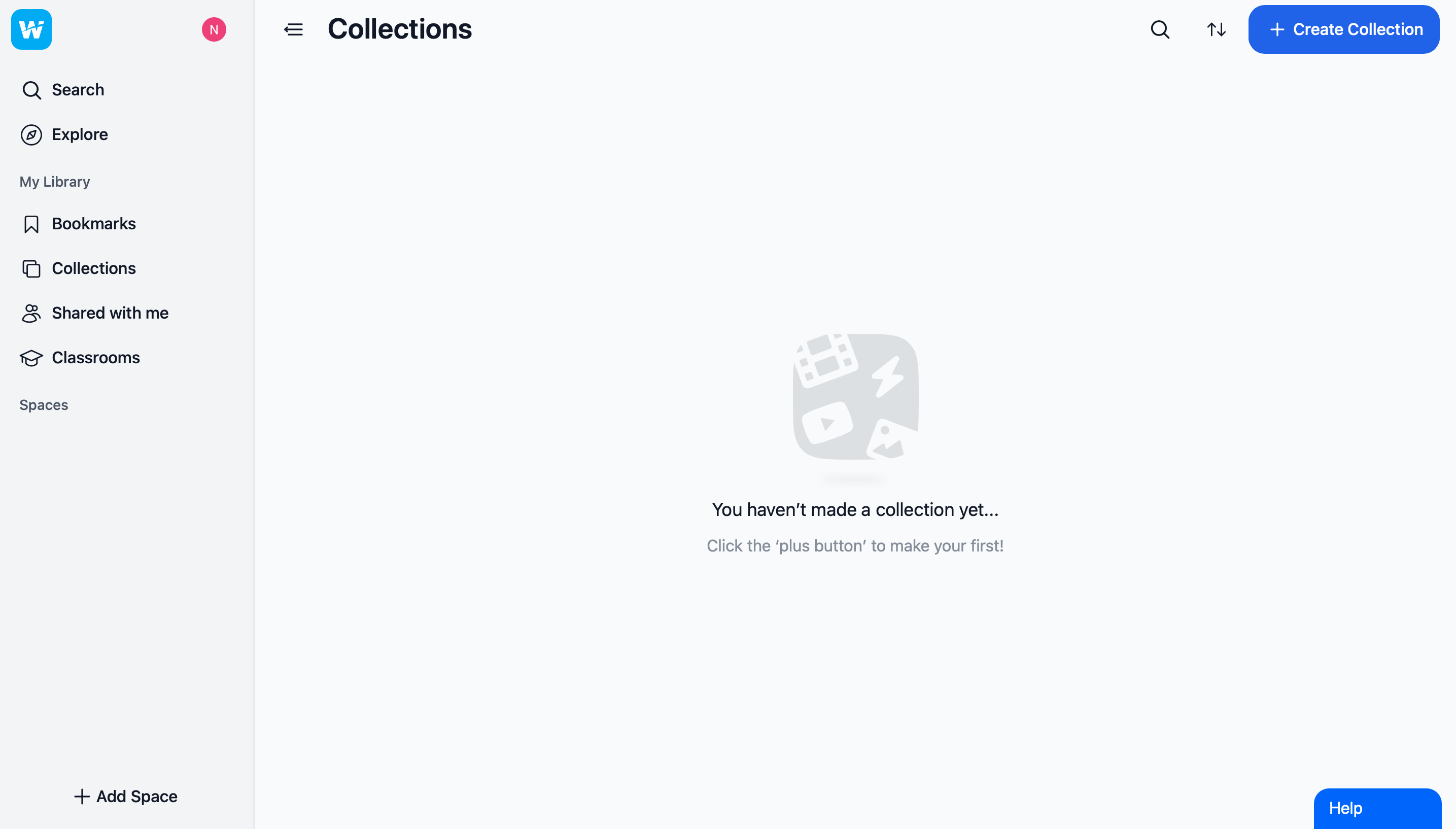 To create a collection simply click on "create collection," enter a title, description and a website URL. The app also allows you to enter text, an image, bookmarks, a PDF, or allows you to integrate other apps such as Twitter, Flipgrid, YouTube, Google Drive, OneDrive, and Adobe Express. Other users can be invited to collaborate through links.
To create a collection simply click on "create collection," enter a title, description and a website URL. The app also allows you to enter text, an image, bookmarks, a PDF, or allows you to integrate other apps such as Twitter, Flipgrid, YouTube, Google Drive, OneDrive, and Adobe Express. Other users can be invited to collaborate through links. 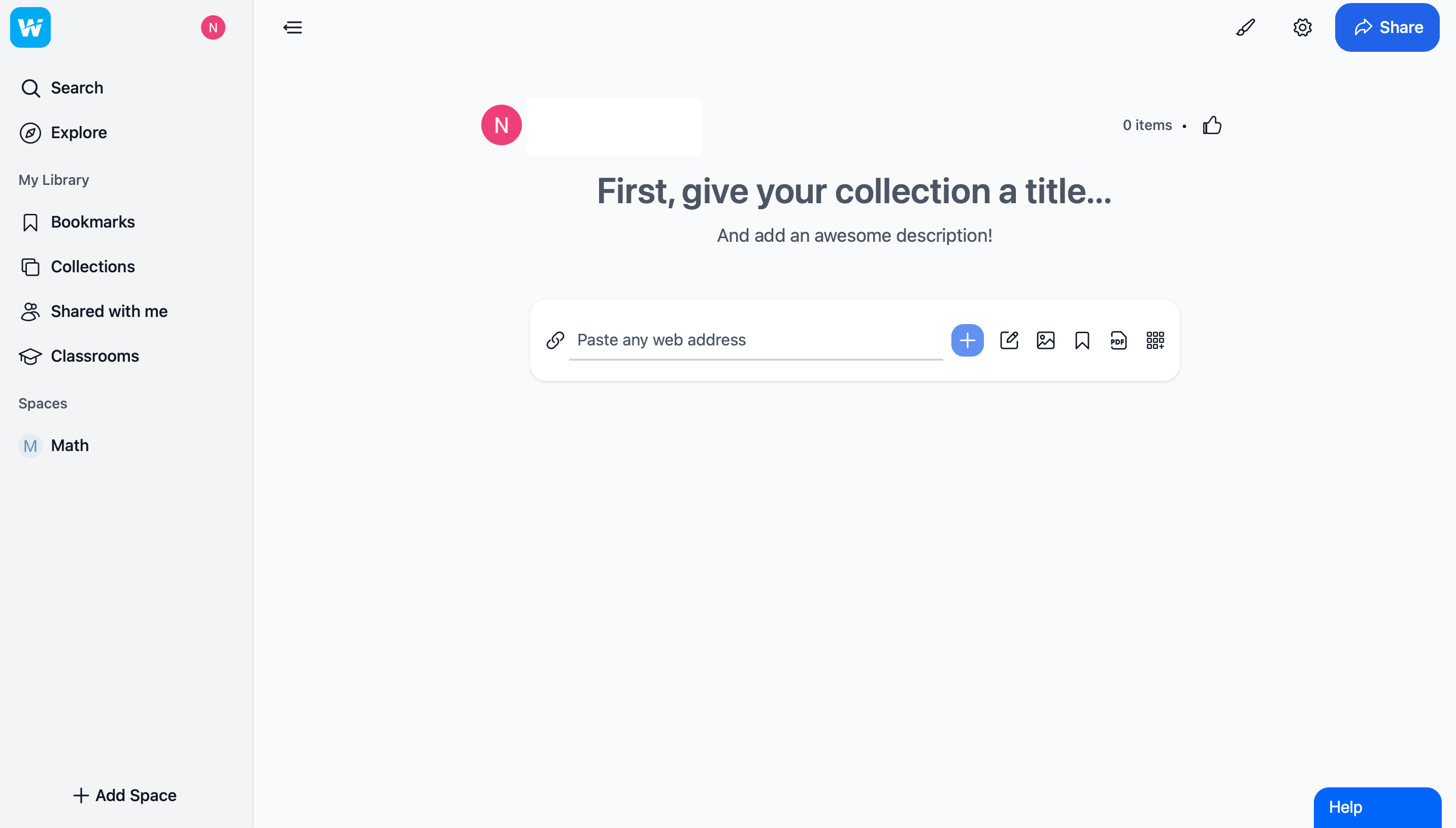 TThe purpose of a collection is to organize content according to a certain logic through a narrative that is informationally rich and aesthetically well-organized. Once you have finished your project, you can share it on Google Classroom or Microsoft Teams, or through links to embed on websites, or alternatively, you can generate a QR code.
TThe purpose of a collection is to organize content according to a certain logic through a narrative that is informationally rich and aesthetically well-organized. Once you have finished your project, you can share it on Google Classroom or Microsoft Teams, or through links to embed on websites, or alternatively, you can generate a QR code. 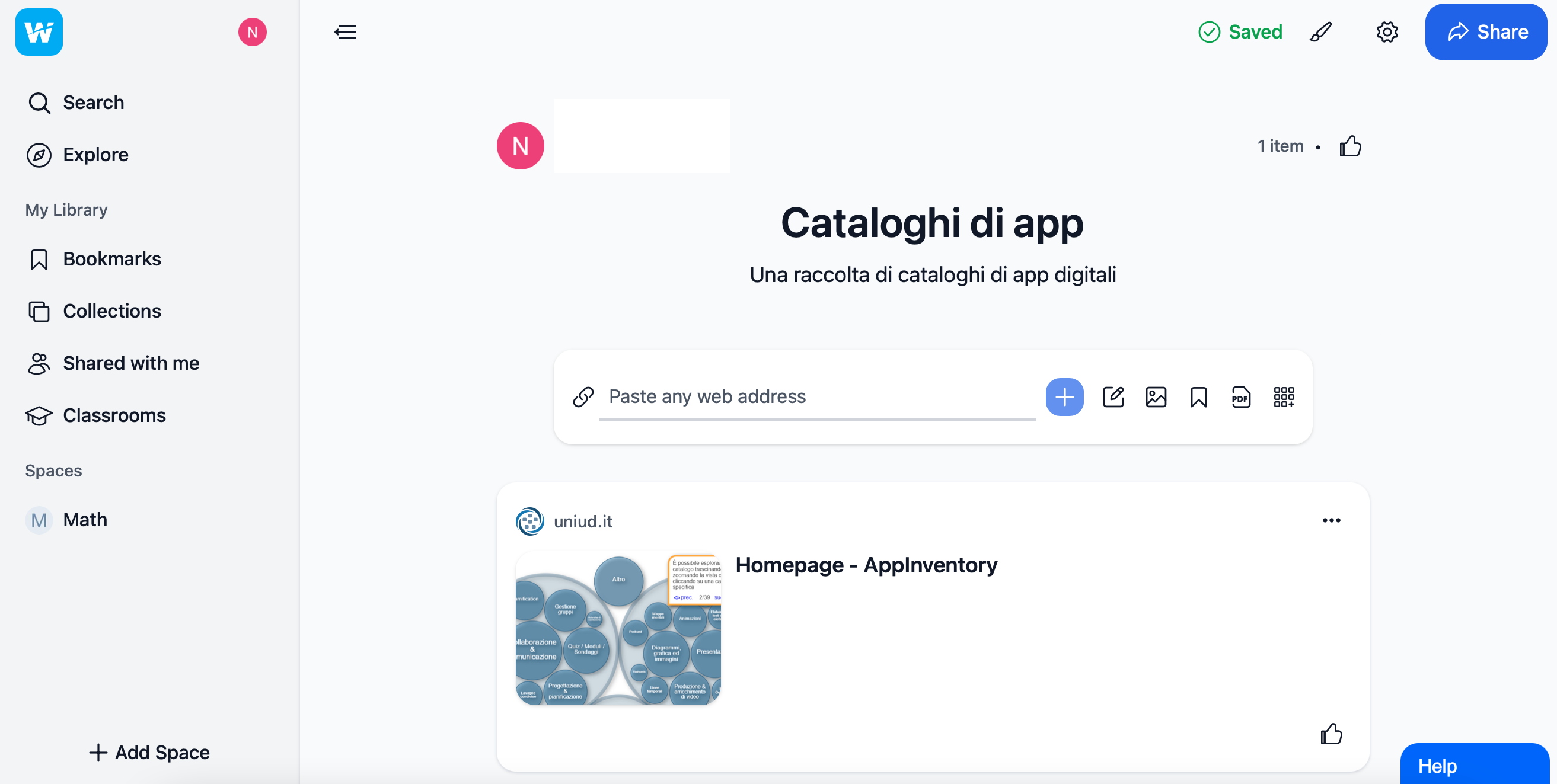
Copy link