Enter all the desired criteria: the apps that satisfy them all will be searched; if a criterion is specified multiple times, only the last occurrence will be considered.

The following is the main screen of the MagicSchool application. To use the application, registration is required. Upon registration, users are offered the opportunity to utilize a one-month free trial of the Plus version. Subsequently, if a paid subscription is not purchased, the account will remain free, allowing the use of most tools without any cost, with the exception of certain functionalities that will require payment.
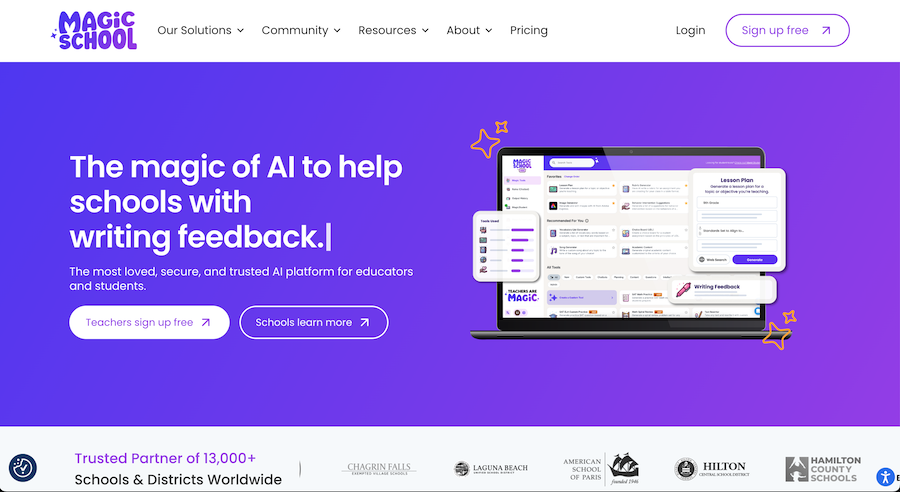
The following is your account's dashboard. Here, it is possible to access both Magic Tools (in the "Teacher Tools" section as shown) and MagicStudent, simply by clicking the button at the top of the dashboard or by selecting the relevant option in the side menu. Depending on the choice made, the screen will adapt to display different tools: in the first case, tools useful for teachers will be presented, while in the second case, tools useful for students.
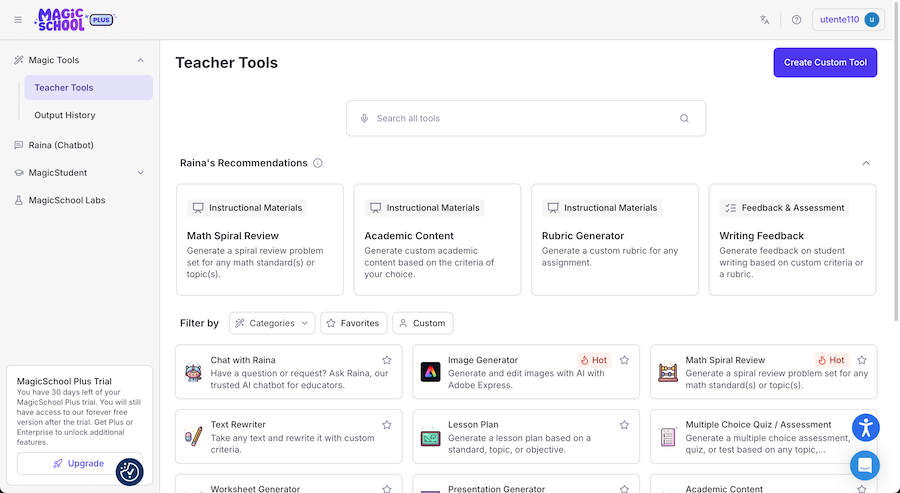
In the "Chat with Raina" section of the dashboard, it is possible to access MagicSchool's chatbot named "Raina." Here, users can directly input requests into the central text box ("Ask Raina anything..."), optionally attaching multimedia files such as PDFs, images, and Word documents, or by expressing the request via voice recording or utilizing the suggestions provided by the app (such as "Middle school reading club setup ideas"). Additionally, the "Actions" section is available, allowing users to quickly choose the type of request to send to the chatbot. These actions include the ability to translate, generate multiple-choice or free-response questions, create short or long texts, elaborate a summary, or customize requests by writing them directly for future use. Initiated conversations are displayed in the history bar on the right. Received responses can be copied, saved in the output history, or exported to Google Docs, Google Forms, Microsoft Forms, Word files, or printed.
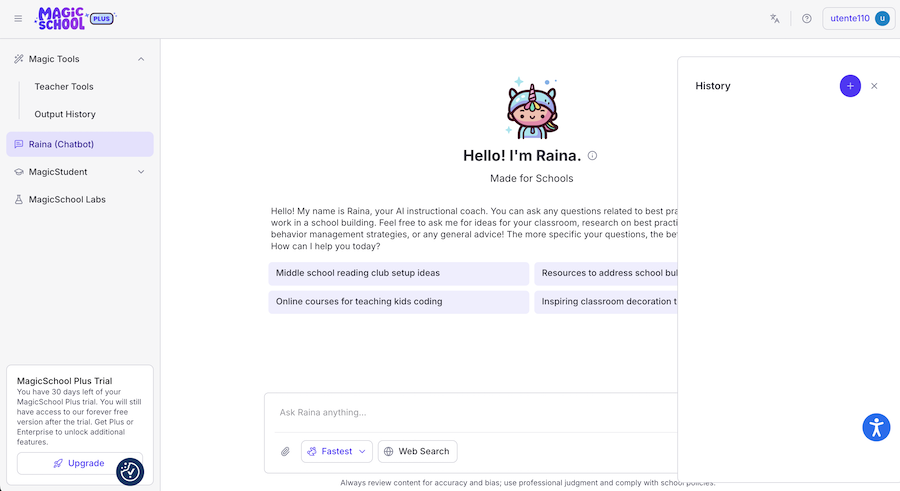
In the "Output History" section of the dashboard, it is possible to view the list of saved resources, both those generated through the available tools and those obtained through interaction with the chatbot. Each resource can be modified (pencil icon), added to favorites ("Bookmarks"), or shared publicly. Alternatively, it can be shared with the affiliated organization or kept private. If the resource is shared publicly, both the input and output will be accessible to anyone on the Internet via a generated link. This link, if publicly disseminated, will allow anyone to access the resource.
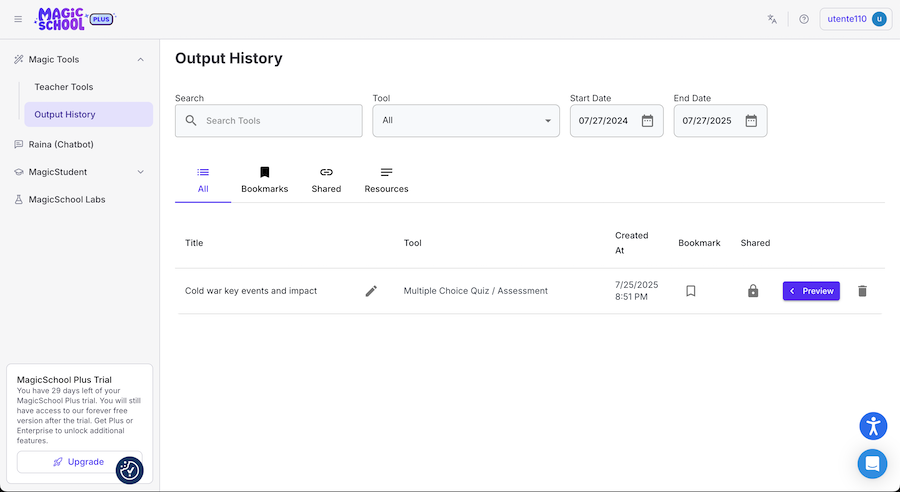
In the "Rooms" section of the dashboard, it is possible to view created classrooms and start new ones by clicking "Create Room." Subsequently, users will be prompted to select which tools to integrate into the classroom. It will be necessary to provide a name visible to all students and select the grade level. Afterward, a link will be generated that must be distributed to students, or students will need to visit the website and enter the code provided by the teacher to access the classroom, or scan the QR code and enter their name.
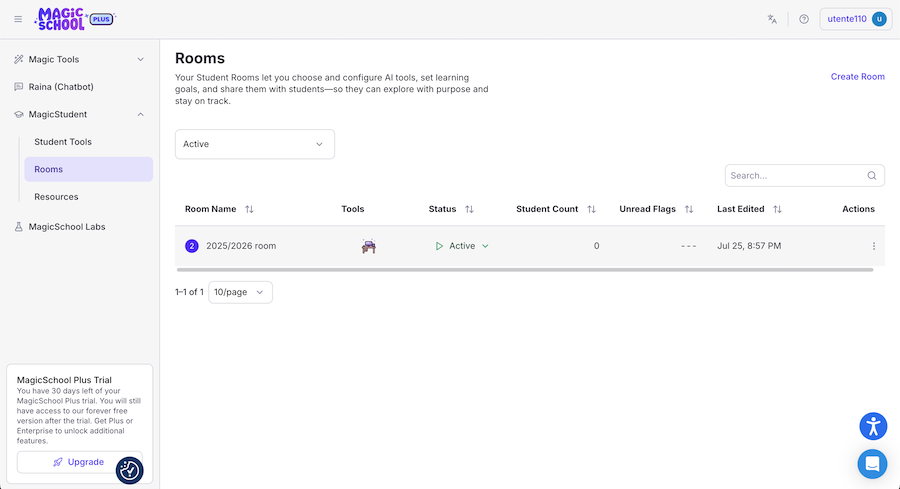
The following screen presents the classroom viewing interface. In the central panel, the names of the students who have logged in are listed (currently, as shown in the example, no student has yet accessed the classroom, with the message "Waiting for students to join"), with the possibility to view each student's generated output, their current status, and to perform various actions such as pausing or blocking access. Regarding the room as a whole, it is possible to modify its status (active, paused, blocked via the options in the top right, such as "Active"), view student access links ("Invite students"), show active tools, modify their settings, or delete the room.
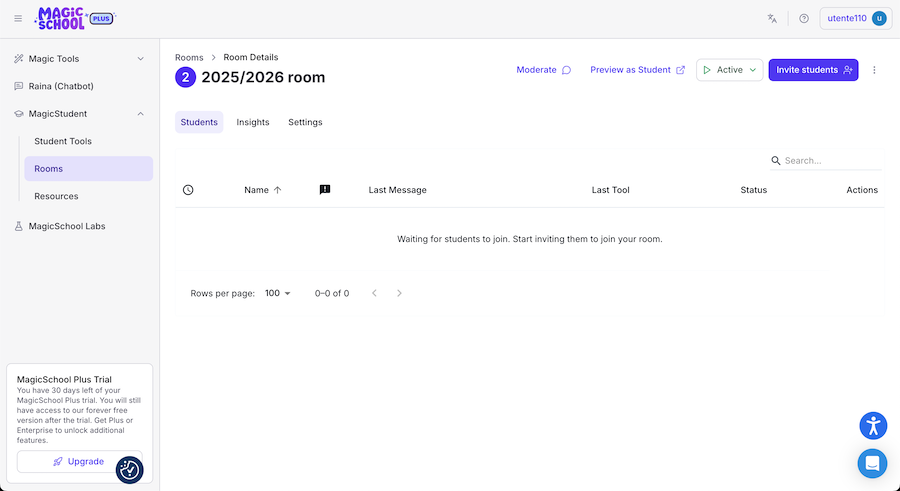
The following is the editing screen where the "Multiple Choice Quiz / Assessment" tool has been selected. To create the resource, it is necessary to choose the grade level (for example, "9th grade"), the number of questions (for example, "10"), and to enter the topic, text, or description on which the test is to be based (such as "The Cold War: Key Events, Ideologies, and Global Impact"). It is possible to use audio recording or insert multimedia files via "Add File" such as PDFs, images, and Word documents. Once these steps are completed, it is sufficient to click "Generate" to generate the test.
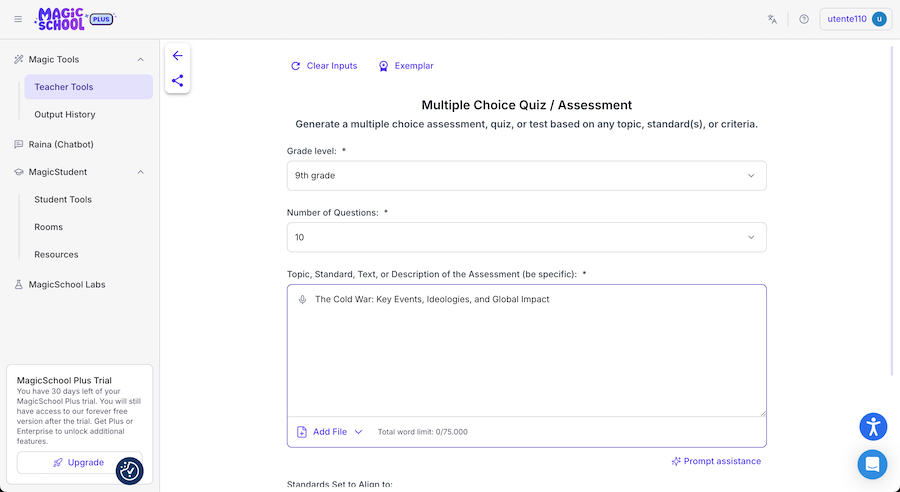
Below is an example of a test generated with the "Multiple Choice Quiz / Assessment" tool. The app's artificial intelligence automatically created the multiple-choice test based on the previous customization. After completing an output using one of the available tools, it is possible to continue adjusting it or add further details using Raina. Simply enter requests in the text box to continue modifying. Subsequently, the result can be copied, saved in the output history, or exported in various formats such as Google Docs, Google Forms, Microsoft Forms, Word, or printed. Alternatively, it can be kept private or shared publicly via a link, by clicking "Share."
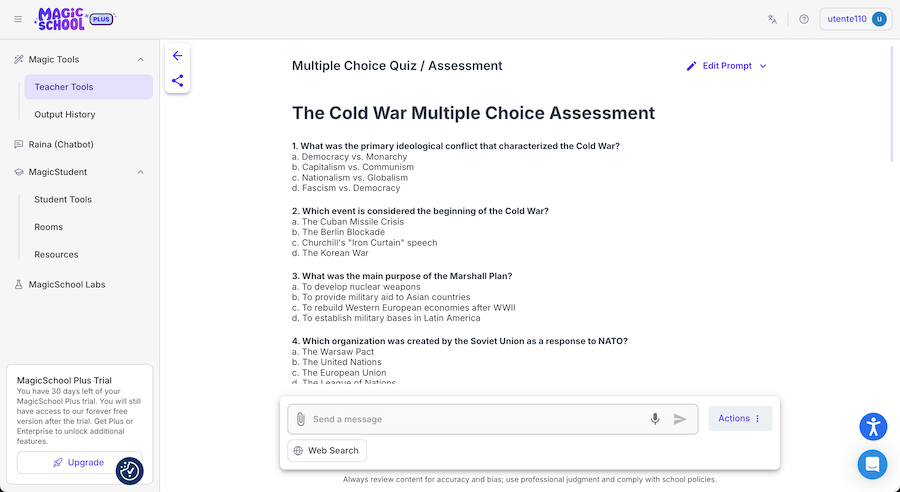
MagicSchool can be used in an educational context to:
- create tests, quizzes, exercises, and other interactive materials for students;
- create virtual classrooms and facilitate the sharing of materials between teachers and students, fostering collaboration and interaction in class;
- monitor and track student progress over time, identifying any areas of difficulty and adapting teaching activities accordingly;
- facilitate the creation of educational material with the help of artificial intelligence;
- interact with the chatbot on specifically educational and school-related topics.
Copy link